The VertiGIS FM Maintenance start page is a landing page that compiles key information items, dashboard widgets, and workflow shortcuts for your VertiGIS FM Maintenance users.
The legacy VertiGIS FM Maintenance start page includes shortcuts to various key workflows in the application as well as dashboard widgets that show work items associated with the user signed in. Alternatively, you can create a custom dashboard, which allows you to add KPI counters, charts, web maps, and lists to the start page
You can access the VertiGIS FM Maintenance start page from any page in VertiGIS FM by expanding Maintenance in the modules panel and clicking Product Start Page or Dashboard.
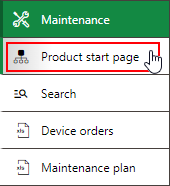
Link to Maintenance Start Page
Legacy Start Page
The legacy start page is divided into the sections below.
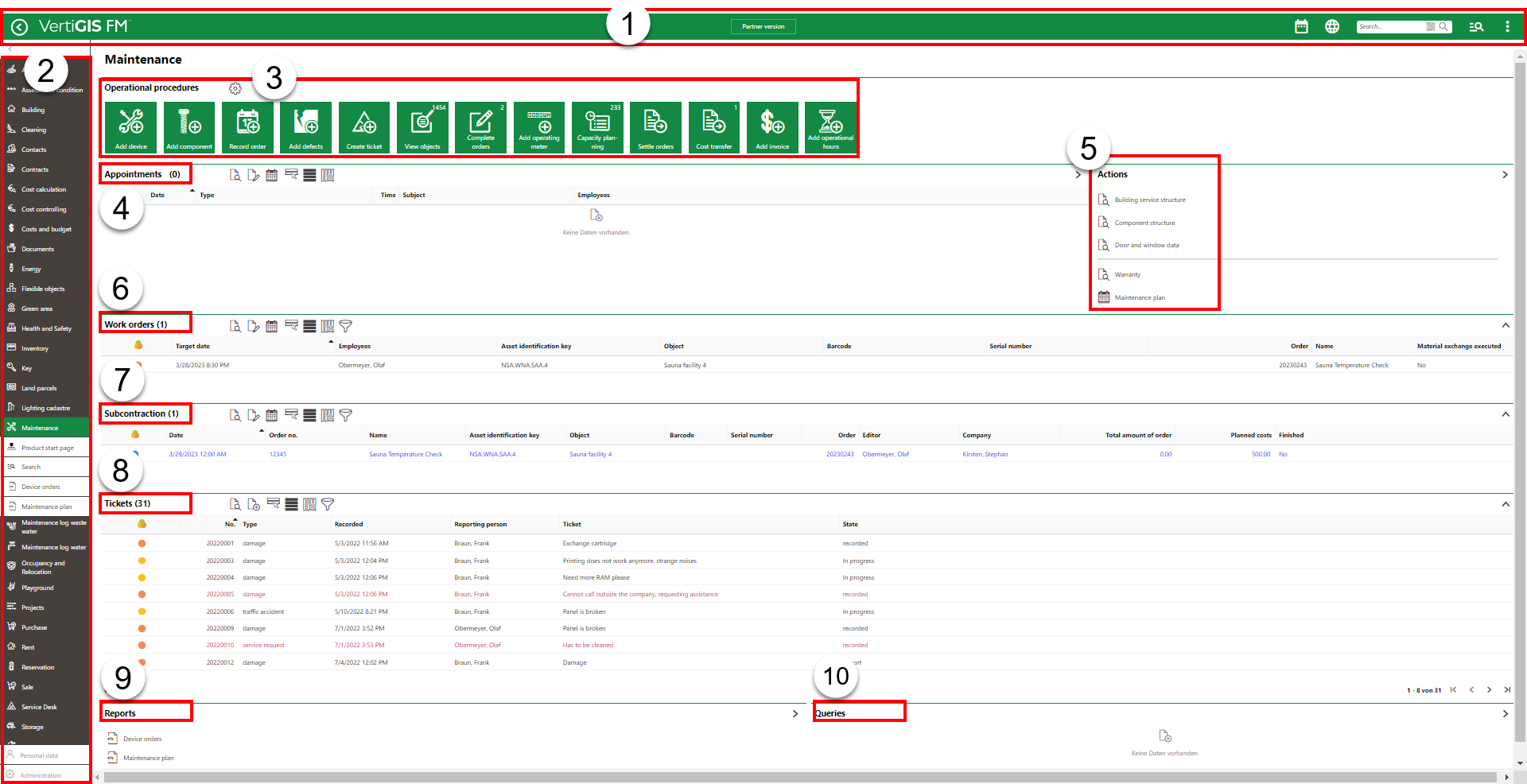
VertiGIS FM Maintenance Start Page
Legacy Start Page Legend
1.Navigation bar: Includes navigation tools available on all VertiGIS FM pages.
2.Modules panel: Lists shortcuts to all modules within the various VertiGIS FM products. When you expand a module (for example, Maintenance) you can click a link to navigate to its start page, its search page, or the reports and queries available to the users logged into the application.
3.Operational Procedures: Shortcut links for commonly used tasks in VertiGIS FM Maintenance.
4.Appointments: Lists the appointments (calls or meetings) scheduled for the signed-in user.
5.Actions: Lists shortcuts to various hierarchical structures in VertiGIS FM Maintenance.
6.Work Orders: When expanded, this section lists all work orders assigned to the user signed in.
7.Subcontraction: When expanded, this section lists all tickets for outsourced work items being managed by the user signed in.
8.Tickets: When expanded, the service desk tickets that have been opened for devices and components in the system.
9.Reports: Links to downloadable reports the system administrator has made available for this page.
10.Queries: Links to search queries the system administrator has made available for this page.
Navigation Bar
The navigation bar displays on all VertiGIS FM pages. It includes the elements below.
Navigation Bar Elements
Button |
Description |
|
|---|---|---|
|
Return |
Opens to the page you were viewing before you navigated to the current page. |
|
Home |
Opens the VertiGIS FM start page. |
|
Favourites Indicator |
This icon indicates that your user has favourites associated with your profile. When this icon is present, VertiGIS FM limits the instances of data objects you see to the ones you specify on your personal user page. |
|
Object Rights Indicator |
This icon indicates that your user has had object rights assigned by an administrator. When this icon is present, VertiGIS FM limits the instances of data objects you see to the ones the administrator has specified on your user's page. |
|
Fiscal Year |
Opens a drop-down menu from which you can select the fiscal year. |
|
Language |
Opens a drop-down menu from which you can select the language for the application skin. |
|
Search bar |
Allows you to query VertiGIS FM Buildings for any type of data. |
|
Search |
Opens a drop-down menu that allows you to select a data type to search with on a separate page (Maintenance, Device, Component, Ticket, Defect, Orders, Time-recording, Stock-taking, Activity, Appointment, Note, Document). |
|
Vertical ellipsis |
Opens a drop-down menu that allows you access system information and basic functions: Administration, Turn on tablet mode, Web app, Download mobil + MSI, User manual, System information, Legal notes, Log off. |
If the user has both favourites set and object rights assigned, the Favourites Indicator supersedes Object Rights indicator on the navigation bar.
Operational Procedures
The Operational Procedures section of the VertiGIS FM Maintenance start page includes shortcuts to various workflows within the application.
Operational Procedures Shortcuts
|
Add Device•Shortcut to add a device in the Device and Systems Structure. •Opens a dialog on which you select a the Device and Systems Structure group to which you want to add the device. You then select the designation and version before entering the device details. |
|
Add Component•Shortcut to add the component in the Component Structure. •Opens a dialog on which you select the Component Structure version to which you want to add the component. You select the version before entering the component details. |
|
Record Order•Shortcut to schedule an order (appointment, action date, assignment, etc.). •Opens a dialog on which you select the asset (component, device, building, door/gate, floor, real estate, room, or window) you want to schedule an order for. |
|
Add Defects•Shortcut to log a defect against a device in the Device and Systems Structure or component object in the Component Structure. •Opens a new defect form that requires you specify the specific device or component against which you are logging a defect. |
|
Create Ticket•Shortcut to create a ticket for the Service Desk. •Opens a form on which you enter details for the ticket being created. |
|
View Objects•Shortcut to view all individual devices created in the Device and Systems Structure. •Opens a page with a table that lists all individual devices created under all the groups and versions within the Device and Systems Structure. •The number in the top-right corner of the icon indicates the current number of devices in the Device and Systems Structure. |
|
Complete Orders•Shortcut to view all active orders assigned to the user signed in to the application. •Opens a page with a table that lists all orders with a status of Planned or In progress and has the user signed in selected in the order's Responsible field. You can double-click any of them to open the order's order details page. •The number in the top-right corner of the icon indicates the current number of orders assigned to the user. |
|
Add Operating Meter•Shortcut to add an operating meter to register meter readings on devices and components and create maintenance strategies with meter-based intervals. •Opens a page that lists all existing operating meters and a tray of icons, including the Add ( |
|
Capacity Planning•Shortcut to the Capacity Planning tool. •Opens a page that allows you to view the monthly, weekly, or daily schedule of maintenance tasks (orders, work orders, subcontracts, service desk tickets, and more) and assign them to employees and contacts simply by dragging unassigned items into a time in the person's slot in the calendar. |
|
Settle Orders•Shortcut to the Settle Order workflow, which sorts work orders by employee assignment. •Opens a page on which employees can quickly record time entries for multiple work orders assigned to them in one step, or mark multiple work orders as complete in one step. |
|
Cost Transfer•Shortcut to the Cost Transfer workflow, which sorts time entries recorded on work orders by employee. •Opens a page on which you can select an employee's work order time recordings and generate an invoice based on the selected hours.
|
|
Add Invoice•Shortcut to the create invoice workflow, managed in the Costs and Budget VertiGIS FM module. •This add invoice workflow is only available if your VertiGIS FM license includes VertiGIS FM Contracts. If your license does not include VertiGIS FM Contracts, you will not see this icon in the Operational Procedures section. •Opens the form to manually create a new incoming, outgoing, or internal invoice. The invoice you create using this workflow is generic. There is no pre-generated amount associated with it, and you can assign it to any VertiGIS FM Maintenance asset by clicking in the Object menu in the Assignment section of the form. You can see all invoices associated with a maintenance asset on the VertiGIS FM Maintenance search page, by clicking Invoices under Objects. |
|
Add Operational Hours•Initiates the Record Operational Hours workflow, which provides an overview of all devices, systems, and assets in your system for which operating hours can be recorded, and allows you to record operational hours for multiple devices in one workflow. •This workflow provides an alternative to recording operational hours for a single device at a time on a device's details page. |
Appointments
The Appointments section lists the appointments (a call or in-person meeting) scheduled for the user signed in to the application. For an appointment to display in the Appointments section on the start page, the user signed in to VertiGIS FM must be indicated in the Employees field of the appointment form.

Appointments Section on the VertiGIS FM Maintenance Start Page
Appointments are events that can be scheduled for most data objects in VertiGIS FM and are not to be confused with orders. Because an appointment must be associated with an object (for example, a device or component), you must create it on the details page for an object. You cannot create them on the search page, like you can for other event-based objects.
Actions
The Actions section lists links to the following VertiGIS FM Maintenance tools and resources:
•Device and Systems Structure: links to a hierarchical groupings for buildings, systems, devices.
•Component Structure: links to a hierarchical structure for components.
•Door and window data: links to the Door and Window Data page.
•Warranty: links to the Warranty page, which lists all devices and components currently warranty.
•Maintenance plan: links to the page on which you can create a maintenance plan report on maintenance strategies.
You can expand or collapse the Actions panel by clicking on the arrow in the top-right corner.
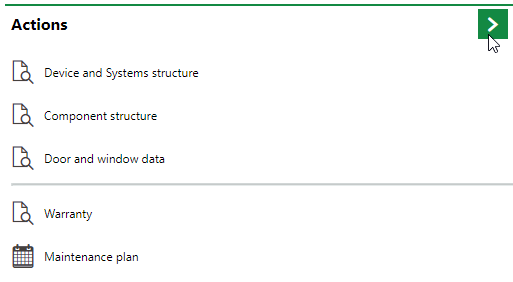
Expand/Collapse Button on the Actions Panel
Work Orders
The Work Orders section on the dashboard lists all active work orders assigned to the user signed in to the application, as well as their details.

Work Orders Section on the VertiGIS FM Dashboard
Subcontraction
The Subcontraction section on the dashboard lists all active subcontactions being managed by the user signed in to the application, as well as their details, such as the company to whom the work is being contracted.

Subcontraction Section on the VertiGIS FM Maintenance Dashboard
Tickets
The Tickets section lists all the tickets that have been opened for the service desk.
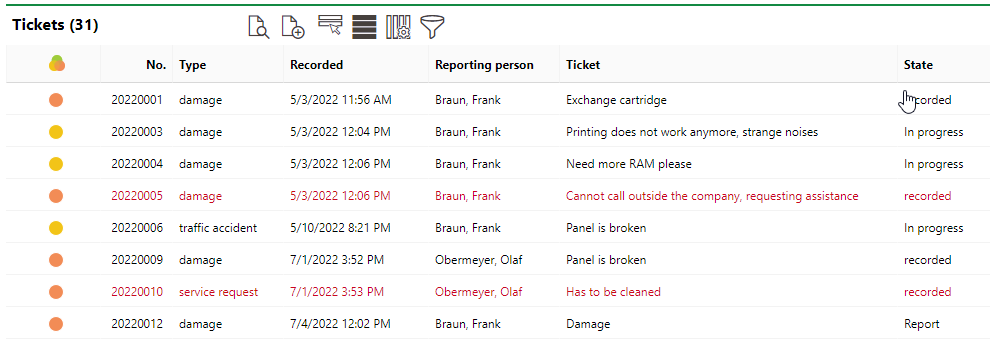
Tickets Section on the VertiGIS FM Maintenance Dashboard
Reports
The Reports section lists download links for the reports the system administrator has made available on this page for the role your user has been assigned. Clicking the link generates the report. Refer to the Report and Query Permissions administration topic for more information.
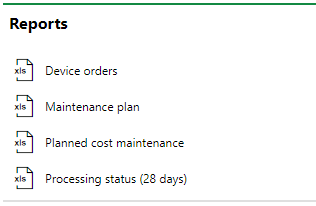
Reports Section
You can generate reports using other data on the search page. Refer to Generate Reports for more information.
Queries
The Queries section lists links to the search queries the system administrator has made available on this page for the role your user has been assigned. Refer to the Report and Query Permissions for more information.
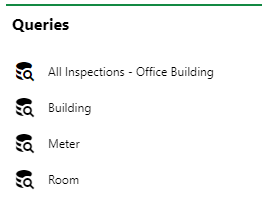
Queries Section
Refer to Save a Query for instructions on how to create a query.
Dashboard Customization
As a system administrator, you can create a customized dashboard for the start page for each VertiGIS FM product and module included in your license. Tools in the dashboard customization feature allow you to design a dashboard that conveys important information to your users, using your own live VertiGIS FM data associated with any assets, data objects, and properties in your system.
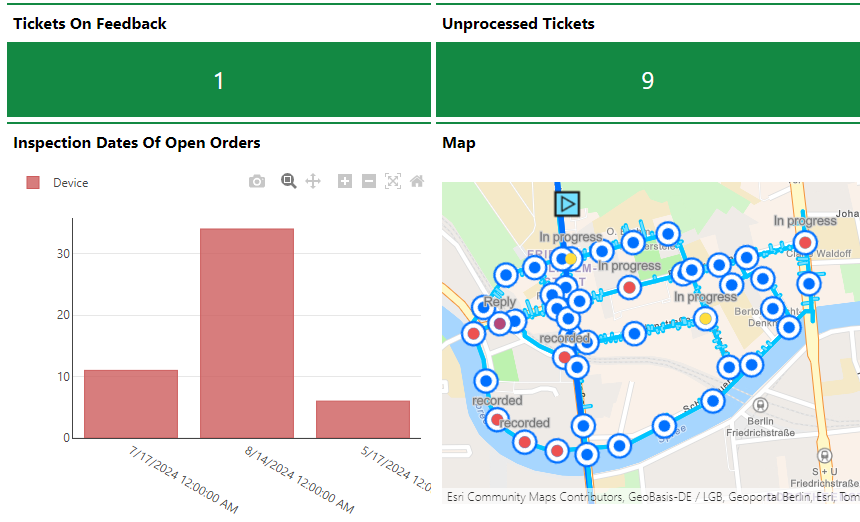
Customized Dashboard with Characteristic Values, Charts, and a Map
Dashboard objects you can add to your start page include KPI metrics, charts, lists, and maps. You can also include any of the template sections shown on the default start page to your customized dashboard.
When you create a custom dashboard, you can add any of the items below to your start page.
Dashboard Object Presentation Types
Presentation Type |
Description |
|---|---|
A counter that reflects the quantity of a data object (e.g., the number of buildings or devices) in the VertiGIS FM database, or the sum or average of a property with a numeric values across all data objects of a given type (e.g., the total floor area across all buildings in the system). |
|
A line, bar, or circle (pie) chart that visualizes data associated with a VertiGIS FM data object. |
|
A list of data objects of a given type (e.g., devices, buildings, or work orders), with their properties sorted into columns to allow your users to search and filter them on the dashboard. |
|
A VertiGIS Studio web map that has been integrated with your VertiGIS FM environment. You can configure it to display a layer mapped to a data object in VertiGIS FM. |
|
An icon image and text that links to an external application or website. |
|
Default data objects, like Actions, Operational Procedures, and task-based objects associated with the user signed in to VertiGIS FM. |
To access the dashboard customization page, click the gear icon (![]() ) at the top of the start page whose dashboard you want to customize.
) at the top of the start page whose dashboard you want to customize.
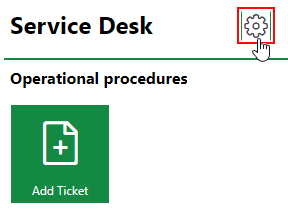
Link to Dashboard Customization Page
Refer to Dashboard Customization for instructions on how to add custom objects to your dashboard.





















