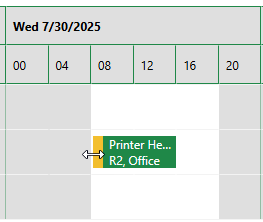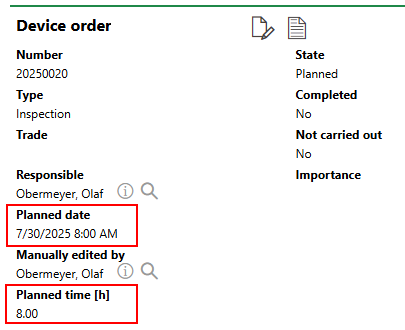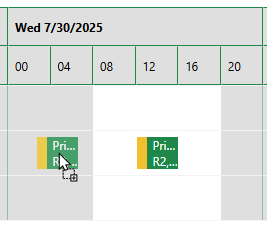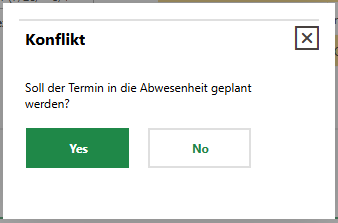The capacity planning tool in VertiGIS FM Maintenance provides an overview of the orders, work orders, service desk tickets, and other maintenance tasks scheduled for a given month, week, or day. The tool visualizes the planned events in a calendar view that compares the schedule of events with the availability of your maintenance employees and contacts. With this tool, you can easily schedule and assign maintenance tasks to available employees and maintenance contacts using its drag-and-drop functionality.
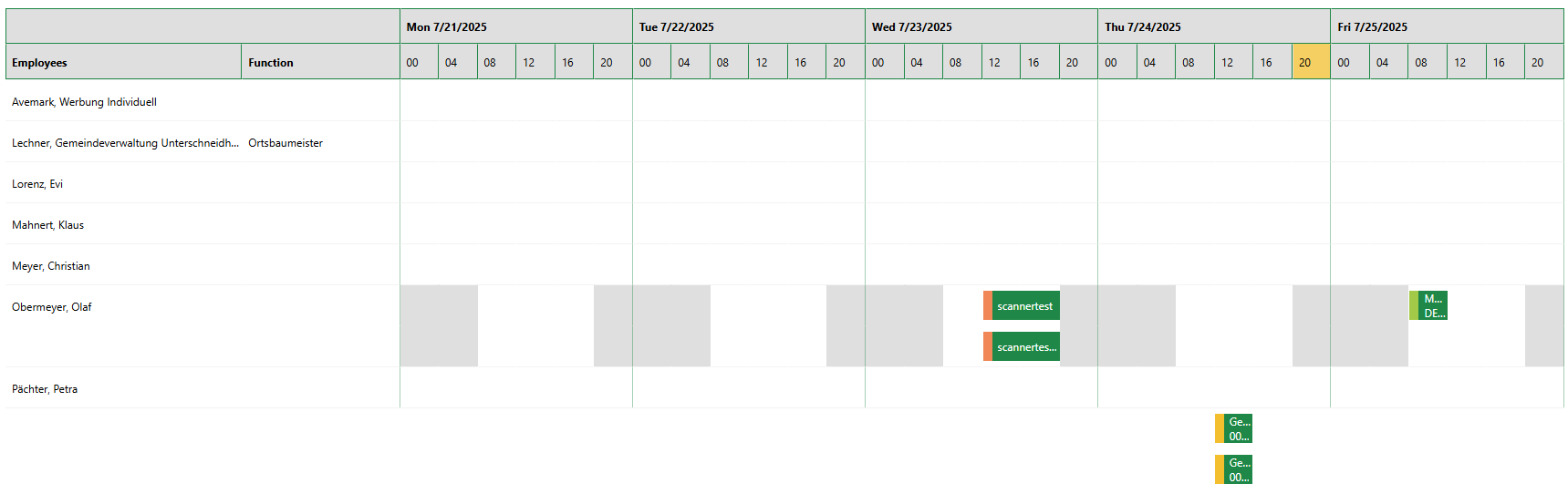
Capacity Planning Weekly View
You can access the capacity planning tool by clicking Capacity Planning under Operational Procedures on the VertiGIS FM Maintenance start page.
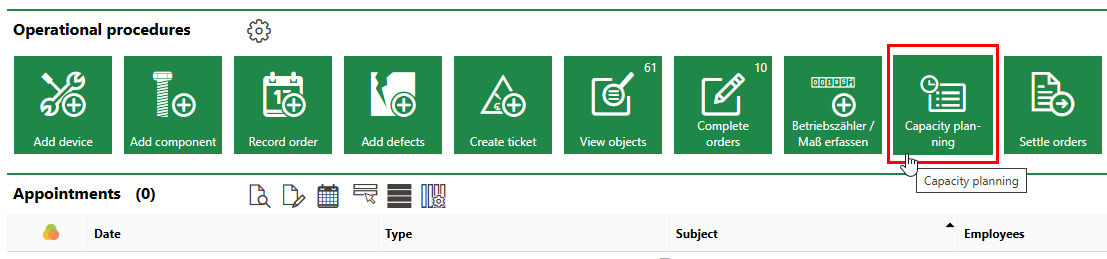
Link to Capacity Planning Tool
You can only access the icon shown above if your VertiGIS FM Maintenance dashboard includes the Operational Procedures template. If you do not see it, you or an administrator can add it to the dashboard. Refer to Dashboard Customization for more information.
Prerequisites
Ensure your system and user meets the requirements below before using the capacity planning functionality.
User Role Permissions
To use the capacity planning tool, the user must be assigned a user role with the Dispatching permission assigned. This permission is located under Maintenance on the Administration > Roles/Permissions > Role Administration > [user role] page.
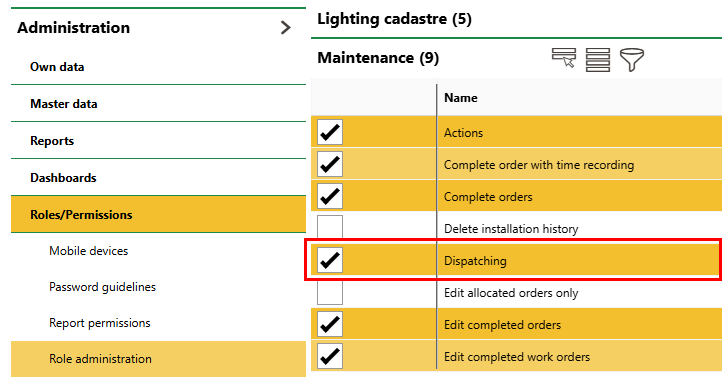
Dispatching Permission
A user assigned a user role that does not have the Dispatching permission assigned can see the capacity planning calendar and employee schedules, but they cannot use it to assign and schedule tasks.
Reporting Permissions
To use the standard reports for capacity planning, ensure your user is assigned a user role with the reporting rights for your system's maintenance reports enabled.
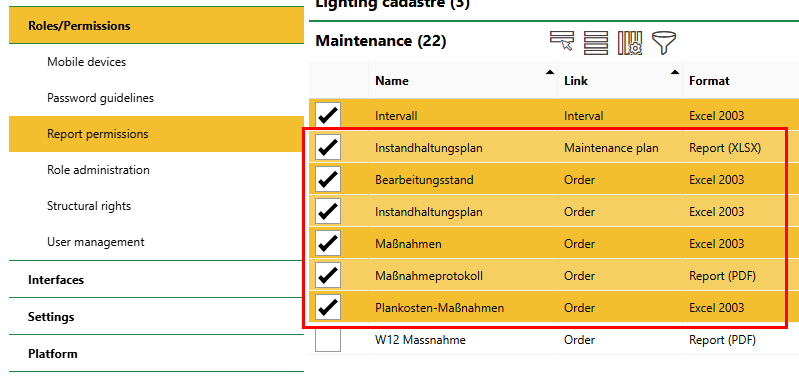
Reporting Permissions
Reporting permissions for maintenance reports are found under Maintenance on the Administration > Roles/Permissions > Report Permissions > [user role] page.
Tasks
You can see various types of maintenance tasks in the Filter section of the capacity planning page.
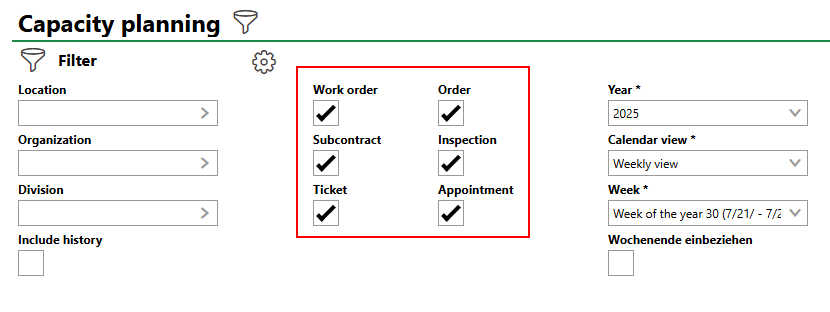
Maintenance Task Selections
Maintenance Task
Task |
Description |
|---|---|
A child task or requirement within an order that must be completed internally by a maintenance employee in your organization. |
|
A child task or requirement within an order that your organization must contract out externally to have completed. |
|
A ticket opened using the Service Desk module. |
|
A high-level maintenance task associated with one of your organization's assets that can be generated programmatically as part of a maintenance strategy, or created individually. Orders can include lower-level maintenance tasks like work orders and subcontracts, which must be completed before the parent order can be closed. |
|
Inspection |
An inspection associated with the Assessment Condition module. |
Appointment |
A call or in-person meeting associated with one of your organization's assets. |
Select the types of maintenance tasks you want to see and then click Search. Tasks of the selected types appear on the date for which they are scheduled. If the tasks are assigned to a selected maintenance employee and contact, they appear in the calendar. If the tasks are not assigned to any employee, they appear below the calendar.
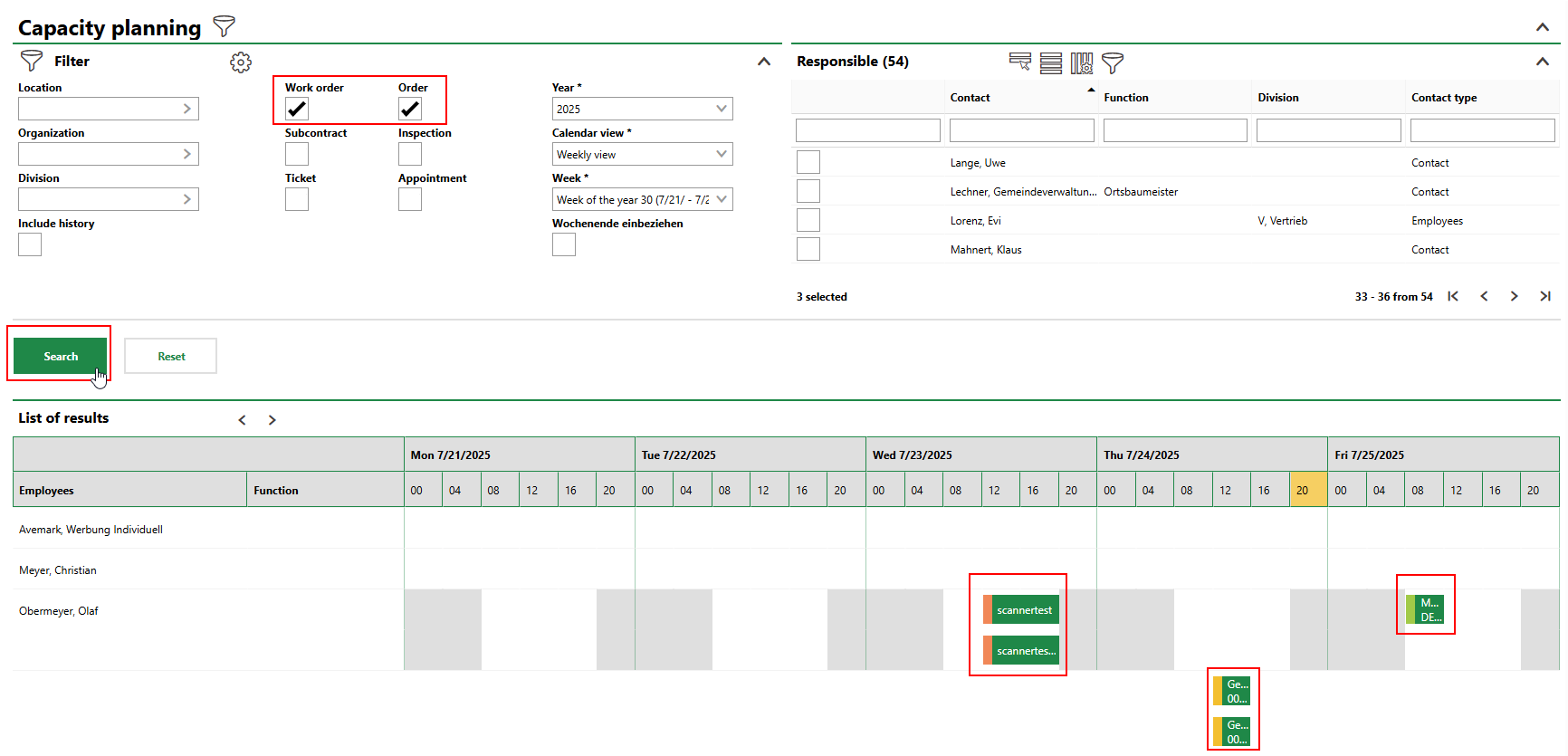
Assigned and Unassigned Work Orders and Orders
Calendar Views
You can see the schedule for the selected tasks and maintenance employees and contacts in various types of calendar views, which you can select from the Calendar View menu.
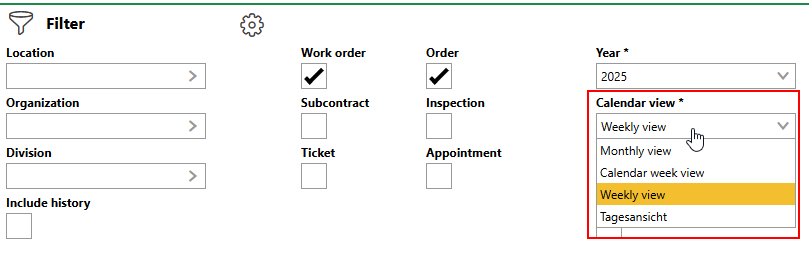
Calendar View Menu
The appearance of the calendar updates when you select a different view. You must click Search again to apply the task type and employee selections to the calendar whenever you change the view.
Monthly
The monthly calendar view shows columns for each day of the month and the tasks assigned to each selected maintenance employee or contact in the corresponding row.
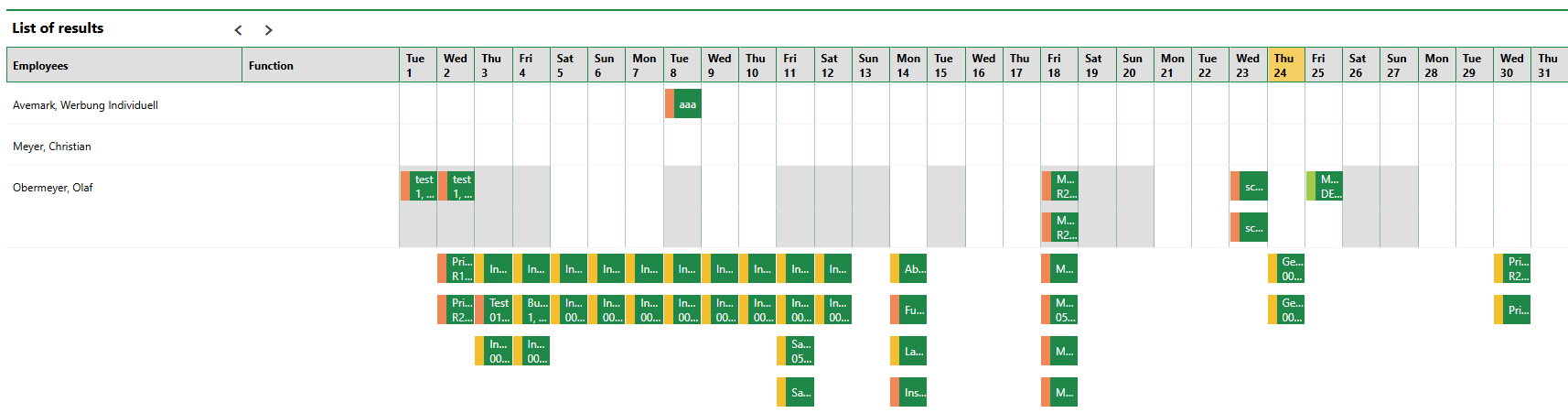
Monthly Calendar View
The time of the day for which a task is scheduled is not shown in the monthly view. If two tasks are assigned to an employee on the same day, the height of the employee's cell increases to show multiple tasks.
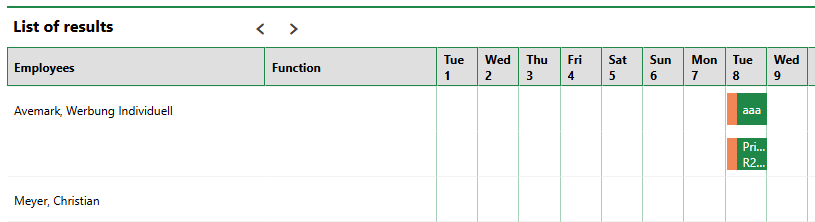
Multiple Tasks Assigned to Same Employee on Same Day in Monthly View
Calendar Week
The calendar week view shows columns for week of the month and shows the tasks assigned to each selected maintenance employee or contact in the corresponding row.
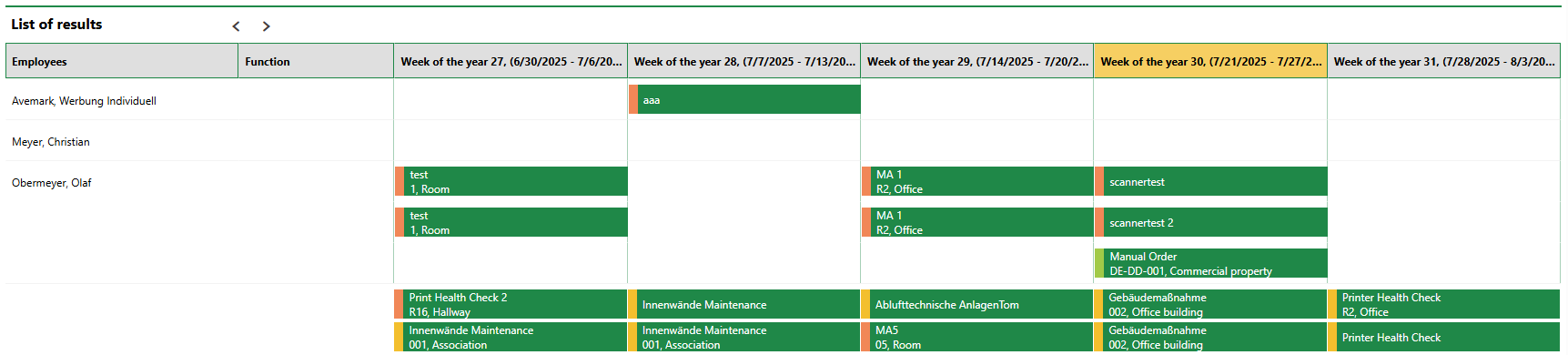
Calendar Week View
The day and time for which a task is scheduled is not shown in the monthly view. If two tasks are assigned to an employee on the same week, the height of the employee's cell increases to show multiple tasks.
Weekly
The weekly view shows columns for each day of the week, and within them, columns for four-hour intervals. It shows the tasks assigned to each selected maintenance employee or contact in the corresponding row.
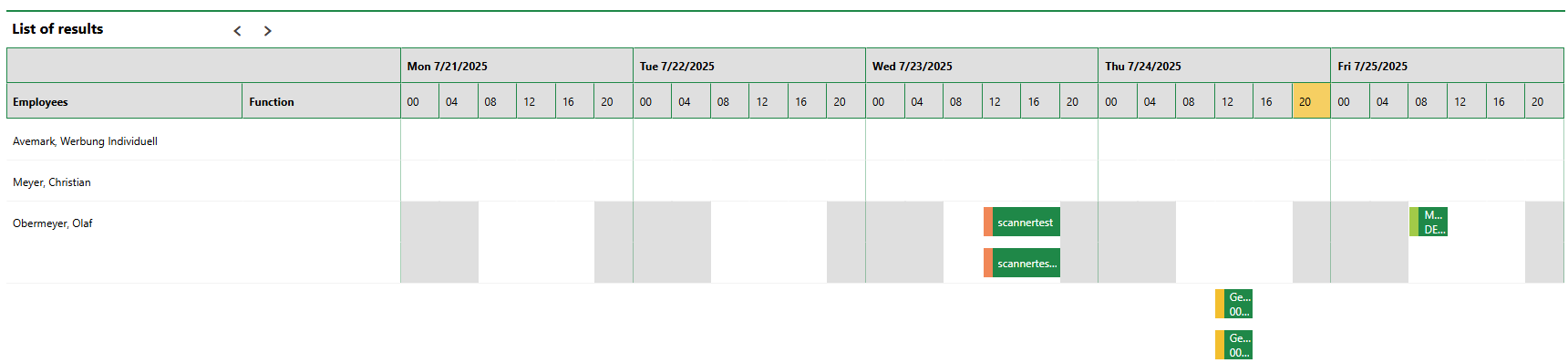
Weekly Calendar View
The weekly view uses the 24-hour clock in the column headers (16 refers to 4:00pm, 20 to 8:00pm, and so on).
Daily
The daily view shows all the tasks assigned to the selected maintenance employee or contact on the specified date. The columns break each employee's time into hours and 15-minute sections, so the specific times personnel can be scheduled to work on specific tasks is clear to the user.
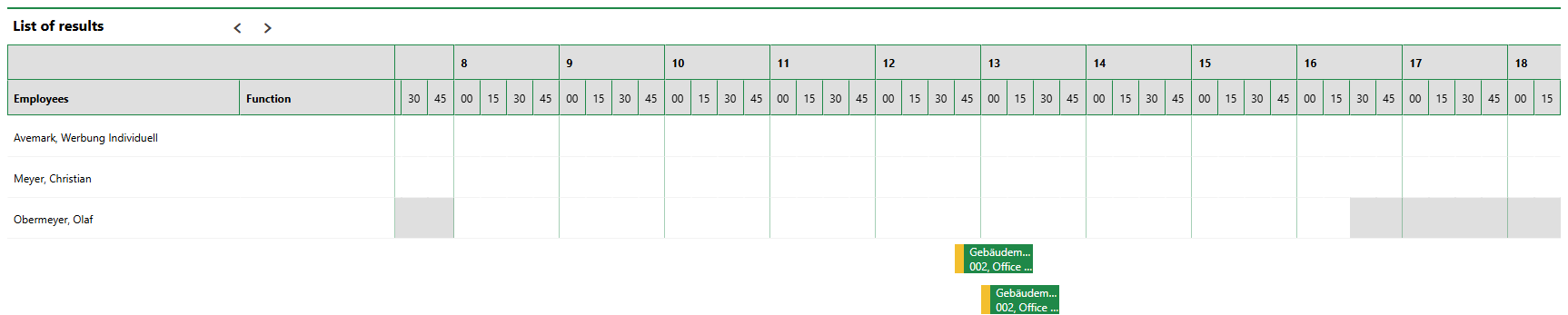
Daily Calendar View
Employees and Maintenance Contacts
The Responsible section lists the employees and contacts that have the Maintainer contact type assigned. These are the personnel to whom you can assign maintenance tasks. This group includes employees, who can complete internal tasks like orders and work orders, as well as external contractors, who can complete subcontracts.
Select the check boxes next to any of the employees whose scheduled you want to see and then click Search.
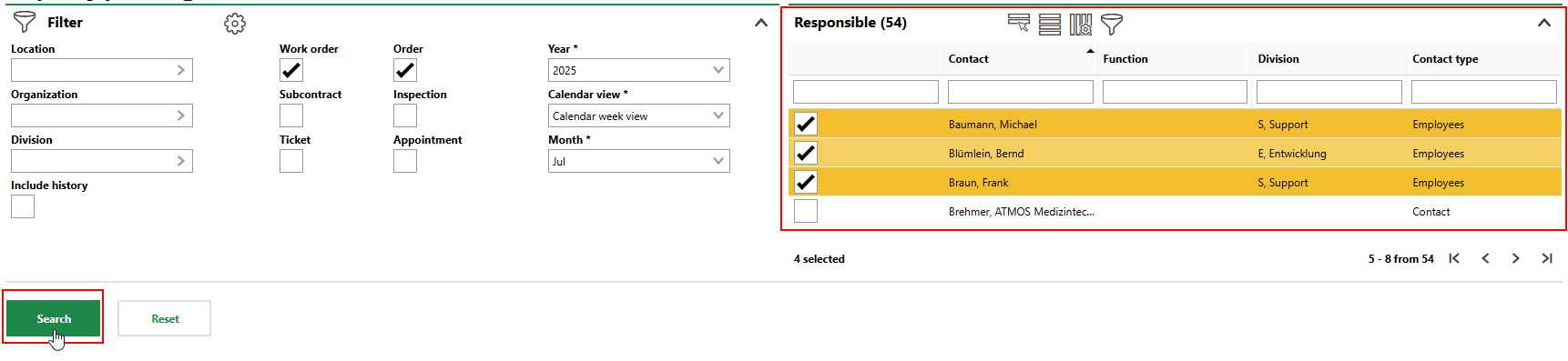
Responsible Section
Work Schedules
An employee's available time is represented by white cells in the employee's row. Time in which an employee is off work is represented by grey cells. You cannot schedule tasks for the employee during times covered by grey cells.

Employee's Work Schedule
An employee's work schedule is determined by the working time model currently assigned to them in the Working Time Models section on their employee details page.
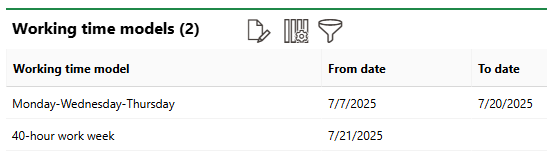
Working Time Models on Employee Details
Currently, the employee above is using the 40-hour work week model. You can see the specific schedule of the working time model on the own tenant or client administration page (Administration > Own Data > Tenant or Client), in the Working Time Models section.

Working Time Models on Client or Tenant Administration Page
You can edit the working time models by selecting one in the Working Time Models section on the client or tenant administration page and clicking the Edit (![]() ) icon. Changes you make to the time model assigned to an employee will be reflected in the calendar views on the capacity planning page after you save the changes.
) icon. Changes you make to the time model assigned to an employee will be reflected in the calendar views on the capacity planning page after you save the changes.
Schedule Tasks
In any of the calendar views, you can schedule a task for a time and date and assign it to a maintenance employee or contact simply by dragging it into the desired position in the calendar.
In this example, an administrator has selected three employees who work a standard 40-hour work week and have unscheduled time in their schedules on Monday, Tuesday, and Wednesday for the week. Below the schedule grid, there is an order to be completed on Wednesday that is not assigned to any employee an the administrator wants to schedule.
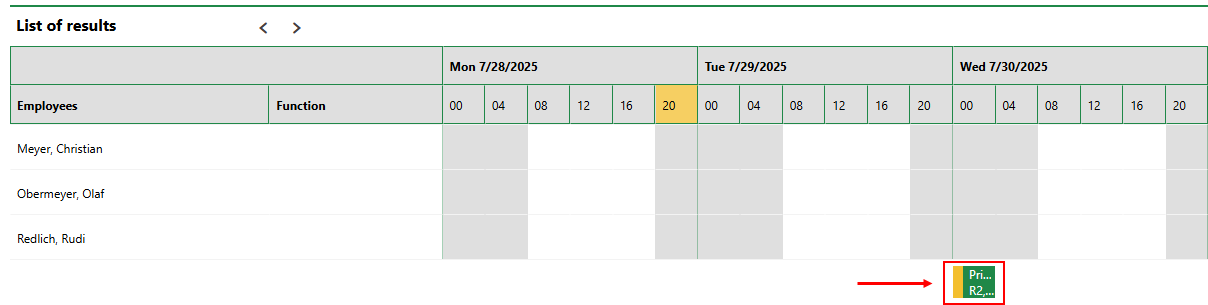
Weekly View with Unassigned Order
If you open the order, you can see that is not assigned to any employee and that it is scheduled for 12:00 AM, when no employees are at work.
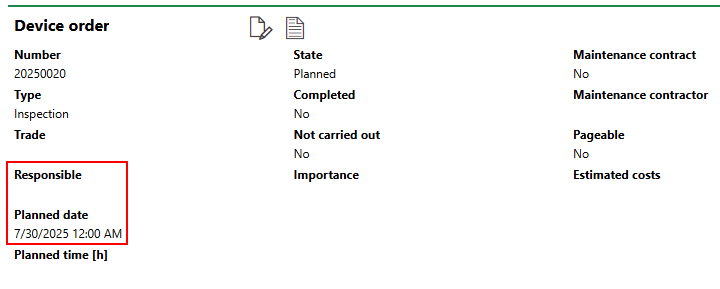
Unassigned Order Details
You can double-click a task item on the capacity planning calendar to see its high-level details.
On the capacity planning calendar, the administrator can click and hold the order, drag it into the row for the employee to which they want to assign it and the column that corresponds to the time they want to schedule it for, and release the mouse to drop it.
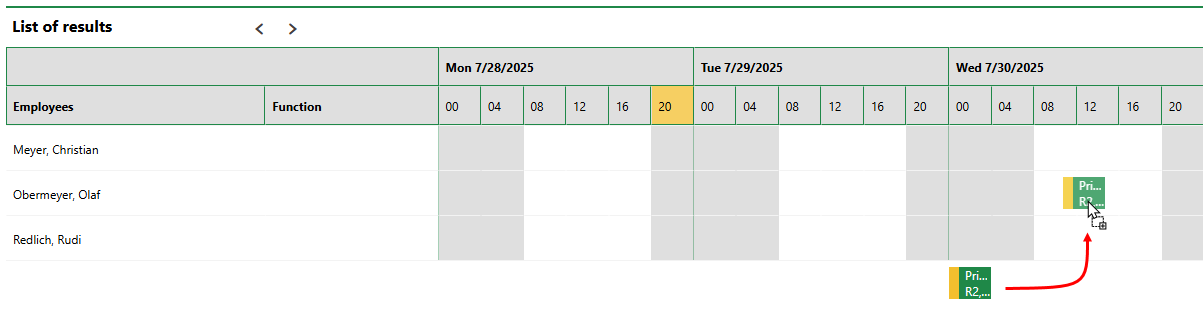
Assigning and Scheduling an Order Using Drag and Drop
In this example, the administrator places the order in Olaf Obermeyer's schedule for 12:00 PM.
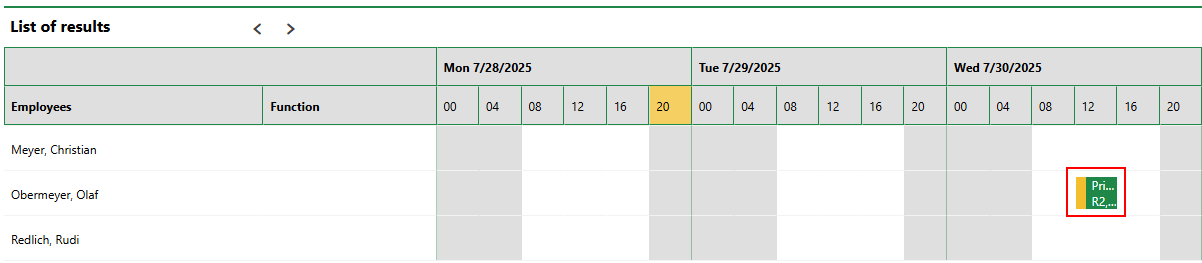
Scheduled and Assigned Order
The order's details update accordingly.
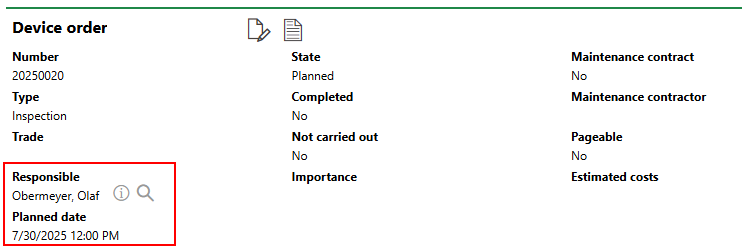
Order Details with Updated Schedule
You can also drag either end of a task item in the capacity planning view to extend the period for which it is scheduled. In this example, this action changes the schedule time from 12:00 PM to 8:00 AM and changes the planned time from 1 hour to 8 hours.
Dragging Task Start or End Time |
Updated Order Details |
Employee Absences
If you try to drag a task into a period of time during which the employee is off work (time shaded grey on the calendar), VertiGIS FM presents a message confirming that you want to assign the task to an employee or contact to complete while they are off work.
Placing Task in Employee's Off-Work Time |
Confirmation Message |
Click Yes on the confirmation dialog to schedule the task for the employee's absence.
Work schedules are determined by the working time period assigned to the employee.
Scheduling for Specific Times
More granular calendar views allow for more precise scheduling. If you switch to the daily view for the date for which you want to schedule an order, the calendar allows you to select start and end times in 15-minute intervals. In the example below, the administrator has assigned the order to Olaf Obermeyer to complete between 10:15 AM to 11:15 AM.
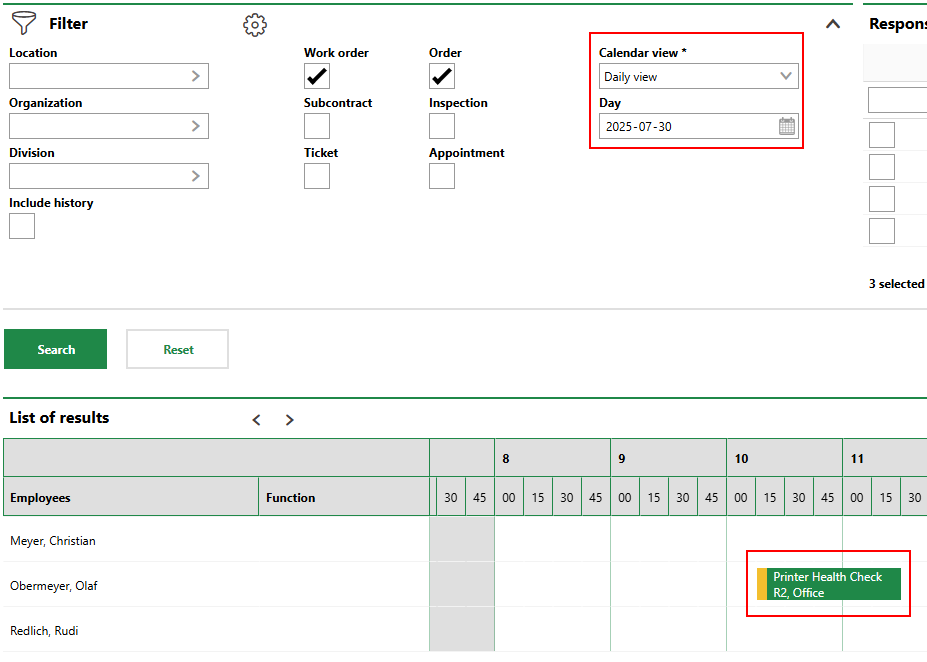
Task Scheduled To Begin and End 15 Minutes Past Hour in Daily View
Schedule and Assign a Task Using the Capacity Planning Tool
Refer to the procedure below for step-by-step instructions on how to schedule a task using the capacity planning tool in VertiGIS FM Maintenance.
To Schedule and Assign a Task Using the Capacity Planning Tool
1.On the VertiGIS FM Maintenance start page, under Operational Procedures, click Capacity Planning.
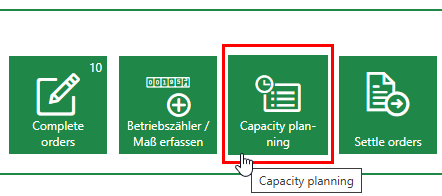
You can only complete the step above if your VertiGIS FM Maintenance dashboard includes the Operational Procedures template. If you do not see it, you or an administrator will need to add it to the dashboard. Refer to Dashboard Customization for more information.
2.In the Filter section, select the types of tasks you want to assign and schedule. You can select work orders, orders, subcontracts, inspections, tickets, or appointments.
3.From the Calendar View menu, select the calendar view you want to use to see orders. In the menu beneath it, you must then specify the time period you want to see in the view you selected. For example, if you select Weekly from the Calendar View menu, you must then specify which week of the year you want to see the schedule for in the Week menu.
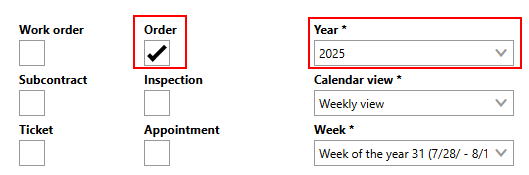
4.In the Responsible section, select the check boxes next to the employees or maintenance contacts whose schedules you want to see in the calendar view you selected in the previous step.
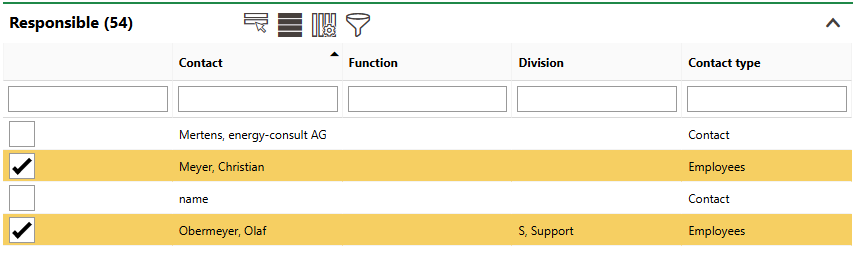
5.Click Search. The calendar loads the dates, tasks, and personnel based on the Filter criteria and employees or contacts selected in the Responsible section.
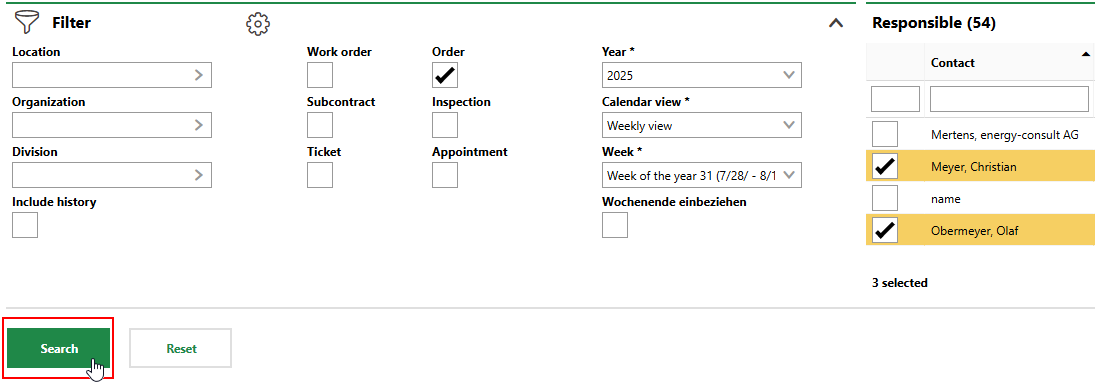
6.Click one of the unassigned tasks that appears beneath the calendar, hold down the mouse, and drag the task into
▪the row for the employee or contact to which you want to assign the task.
▪the column that corresponds to the date and time for which you want to schedule the task.
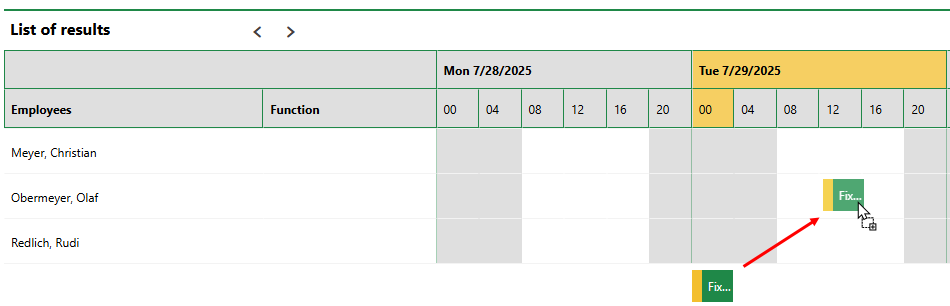
For more control over the time of the day for which you can schedule the task, change to the daily view by selecting Daily View from the Calendar View menu, and then click Search.
You do not need to click a save button after releasing the mouse. The task you dragged into the calendar is now assigned to the person and for the date and time that corresponds to the position in which you placed it. The task's details will update accordingly, and the employee or contact will see the task in any dashboard widgets they use to monitor tasks assigned to them.