Contact types and contact assignments are used to manage where contacts, companies, employees, and teams can be assigned to objects throughout VertiGIS FM. Each contact, company, employee, and team can be assigned contact types from a list of options that are stored in the Contact Management catalog. In the VertiGIS FM administration section, you can then assign contact types to fields for objects in various VertiGIS FM products and determine which contact types can be selected in fields of different objects. Contact types can only be assigned to fields that require you to establish a link to a person or company that exists in the VertiGIS FM database.
For example, you can assign the Maintainer contact type to all contacts capable of maintaining devices and components. You could then assign the Maintainer contact type to the Person Responsible fields on the device and component details pages so that only contacts with the Maintainer contact type can be selected as the Person Responsible for devices and components. This prevents a scenario in which someone with an improper skill set is selected for a role to which they are not suited.
Assigning Contact Types on Details Pages
Each details page for a contact, company, and employee contains a Contact Types section.
The Contact Types section lists the contact types applied to the contact, company, or employee. Contact types determine which sections are available on the details page and in which VertiGIS FM products the contact, company, or employee can be selected in assignment form fields (for example, as a person responsible for maintenance orders or as an installer for a type of component).
You can select the contact types you want to assign to a contract, company, employee, or team in the Contract Types section when you edit the object details. The contact types are assigned to the object when you click Save.
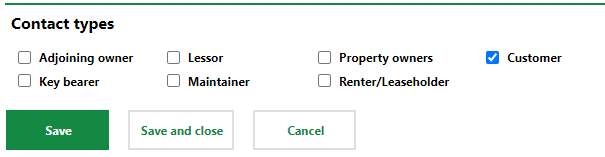
Contact Types Section on From to Edit Contact Details
Refer to Contact Types for information on how to make contact, company, or employees assigned a given contact type selectable in fields for different objects and products throughout VertiGIS FM.
As a user with administrative privileges, you can change which type of contacts can be selected in menus and fields throughout VertiGIS FM on the Contact Assignments page. Refer to Contact Assignments for more information.
Contact Types
Contact Type |
Associated VertiGIS FM Products and Modules |
Notes |
|---|---|---|
Adjoining owner |
Parcel Management |
|
Authority |
Parcel Management |
|
Customer |
Sale, VertiGIS FM Contracts |
When selected, the Customer section appears on the contact, company, or employee details page. This section stores financial information that is required when the company creates an outgoing invoice. In VertiGIS FM Contracts, you must store a Debitor no. in the Customer section in order to select the contact as a payer on the contract. By default, the contact can be selected in the Payer field for a standard contract or insurance contract. This can be changed on the Contact Assignments page. |
Key bearer |
Key Management |
When selected, the Key and Access to Rooms sections appear on the contact, company, or employee details page. |
Lessor |
Rental Management |
|
Maintainer |
VertiGIS FM Maintenance |
This contact type should be used for contacts, companies, or employees you want to make selectable for maintenance tasks in VertiGIS FM Maintenance. |
Property owners |
Parcel Management |
When selected, the Invoices section appears on the contact details page. |
Renter/Leasehodler |
Rental Management |
When selected, the Invoices sections appear on the contact details page. By default, the contact can be selected in the Renter field for a rental agreement or in the Leaseholder field for a lease contract. This can be changed on the Contact Assignments page. |
Supplier |
Costs and Budget, Purchase, VertiGIS FM Energy |
When selected, the Supplier section appears on the company details page. This section stores financial information that is required when the company is selected as the supplier on another's company's incoming invoice. By default, in VertiGIS FM Energy, a company with the Supplier contact type can be selected as the company associated with a tariff, which is used to calculate the costs a company pays for its energy consumption. This can be changed on the Contact Assignments page. |
Selectable contact types are stored in the Contact Types section of the Contact Management catalog. You can add flexible properties to each contact type on that page.
You can apply contact types when you edit the details for the contact, company, or employee.
Employees, Contacts, Companies, and Own Company
Employees, contacts, companies, and Own Company (your company) can also be treated as contact types. If you assign Contacts to an object field, all the contacts in the database become selectable for that field.
By default, when no contact types are assigned to a field, all employees, contacts, and companies in the system can be selected. If you assign only employees to the field, contacts, companies, and your company can no longer be selected.
Teams
Teams can also be treated as contact types in some fields. When a task is assigned to a team, it can then be performed by any contacts or employees added to the team the user selects.
Contact Assignments
Contact Assignments refer to the relationship between a field for an object in a VertiGIS FM product and contact types. If you assign a contact type to a field, then contacts, companies, and employees that have been assigned that contact type can be selected in the field. If you do not assign any contact types to a field, users can select any contact, company, or employee that exists in the database in that field.
Assign Contact Types to a Field
Contact Assignments are managed on the Contact Assignments page (Administration > Master Data > Contact Assignments).
To Assign Contact Types to a Field
1.Navigate to the Contact Assignments page (Administration > Master Data > Contact Assignments).
2.Under Products, double-click the VertiGIS FM product that contains the object and fields to which you want to assign contact types.
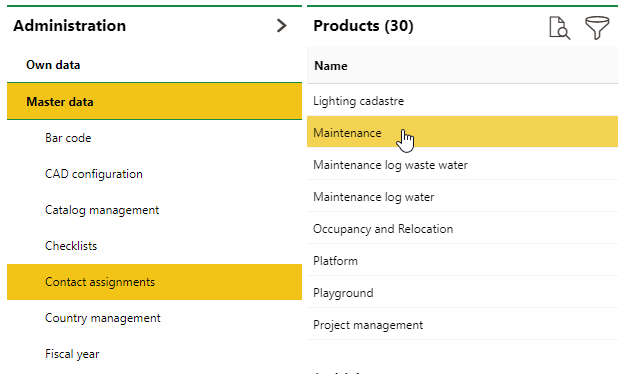
3.Under Objects, double-click the object that contains the field to which you want to assign contact types. For example, if you want a contact type to be selectable in fields on the component details page, double-click Components.
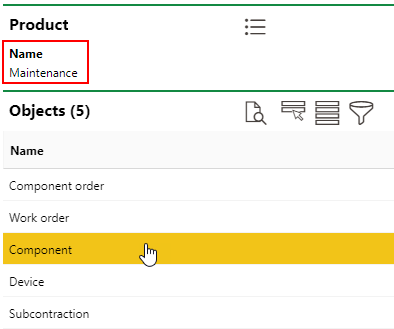
4.Under Contact Assignments, double-click the field to which you want to assign contact types.
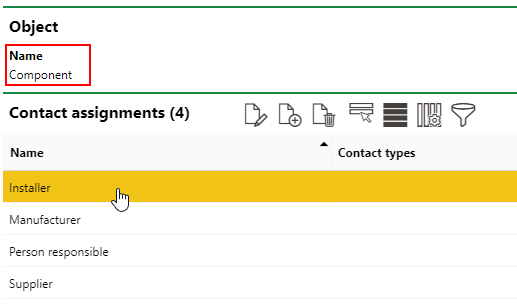
5.Expand Contact Types and select the contact types you to assign to the field.
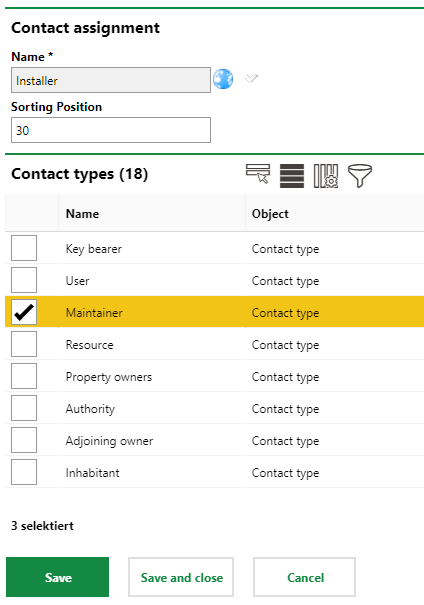
6.Click Save and Close.
In this example, the Customer, Employees, and Maintainer contact types have been assigned to the Installer field for components.
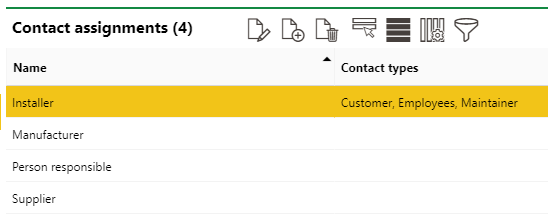
Contact Types Assigned to an Object Field
To test the changes, navigate to the component details page, edit the details, and click the arrow in the Installer menu.
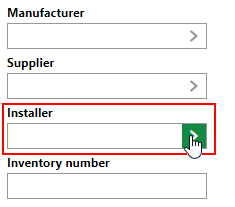
In the menu that opens, all the contacts assigned the Customer or Maintainer contact types, as well as all employees in the system, are listed. Additionally, a Contact Type drop-down menu that can be used to filter the options listed in the menu by the contact types assigned to the field appears.
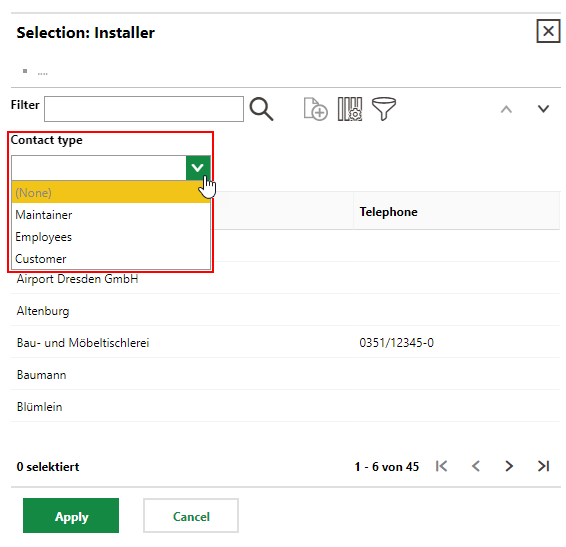
Add Fields with Contact Assignments
In addition to assigning contact types to existing fields on an object details page, you can also create a new field and assign contact types to it.
To Add a New Field with Contact Assignments
1.Navigate to the the Contact Assignments page (Administration > Master Data > Contact Assignments) and select a product and an object.
2.In the Contact Assignments section for the object you selected, click the Add Assignments (![]() ) icon.
) icon.
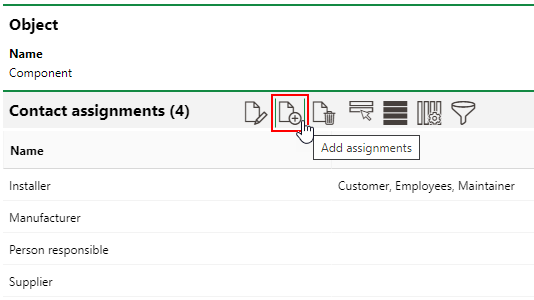
3.Enter a name for the new field and specify which contact types you want the user to be able to select from it.
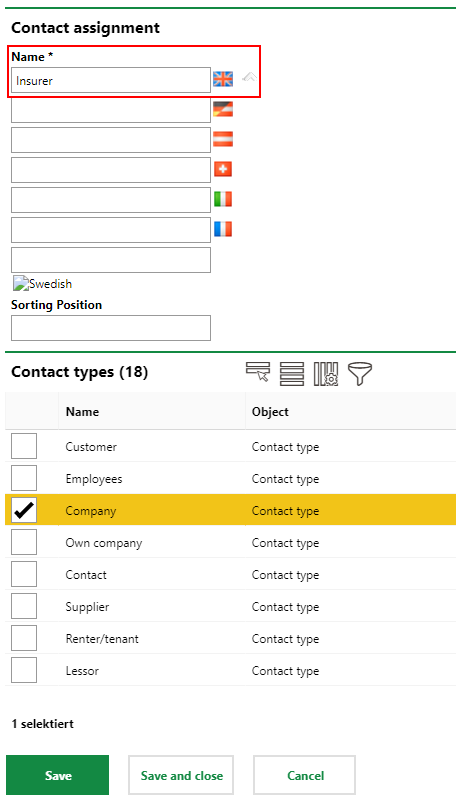
4.Click Save and Close.
The object now has a new field from which the user can select any company that exists in the VertiGIS FM database.
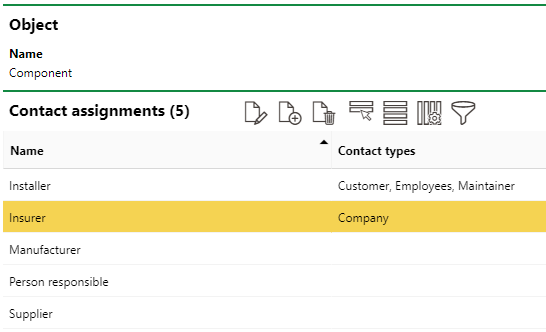
New Field Added to Object Form
When you edit a details page for the object to which you added the new field, the new field will appear in the Contact Assignments section at the bottom of the edit form.
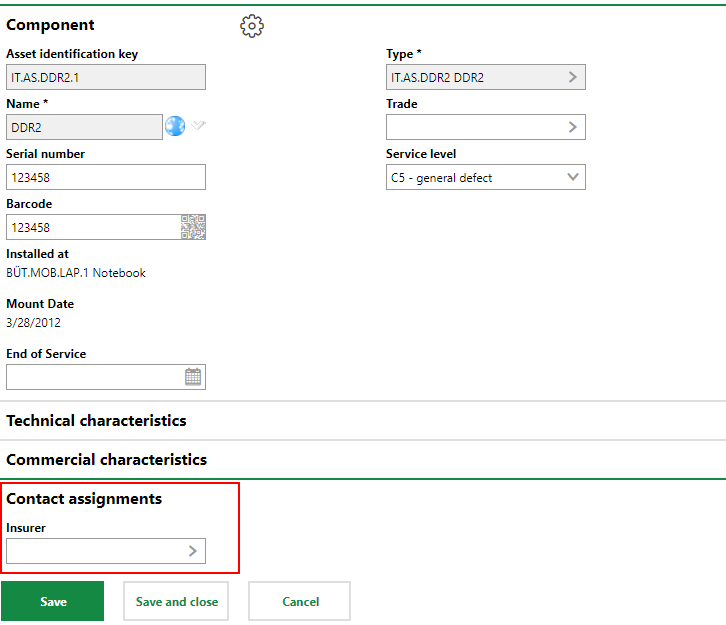
New Field in which User Selects a Company