Intervals must have one of three types selected based on the nature of the maintenance strategy: meter-based, measurement-based, or time-based.
Meter-based |
Measurement-based |
Time-based |
|---|---|---|
•Generates orders based on a threshold stored in the Interval and the trend set by recorded meter values. For meter-based intervals, you must create an operating meter and assign it to the version containing the device(s) for which you want to generate orders. •For example, if you require a water pipe to be inspected each time 100 m3 of water passes through it, and record meter readings that show 500 m3 of water passes through it every month, VertiGIS FM will generate orders to occur every two months. •When selected from the Type drop-down menu on the Interval form, generates the Counter drop-down menu.
|
•Generates orders based dates based on recorded values that fall outside of a range of pre-defined values. This is similar to meter-based intervals but instead of using a single threshold that readings must stay over or under, a measurement-based interval requires meter reading values to fall within a range of values defined in a threshold table. •For example, if you require the temperature in a sauna to remain within a range of degrees for the sauna to remain operational, the system will generate inspections if and when the recorded readings fall outside of a range defined in a threshold table. •When selected from the Type drop-down menu on the Interval form, generates the Measure, Limiting Size Type, and Counter drop-down menus. |
•Schedules orders to occur on a time-based schedule. You simply define the amount of time that should elapse between orders. •For example, you can create a time-based interval that schedules a routine inspection of a heat pump every second date. •When selected from the Type drop-down menu on the Interval form, generates the Interval field, in which the user can specify the daily, weekly, or monthly cadence of the action dates, and a Basis for previous target date (otherwise execution) check box. •If the user selects the Months option from the Interval drop-down menu, the form generates a Last day of the month check box, which allows the user to specify that an action date should always fall on the last day of the month. |
Examples
Examples of the three types of intervals are outlined below.
Meter-based
In this example, a maintenance strategy with a meter-based interval generates inspection orders for a pipe based on how much water passes through the pipe. The pipe requires inspection every time 100 m3 of water passes through it. A meter that counts how much water passes through the pipe is created and assigned to the version for the water pipe. Using meter readings entered for the pipe, VertiGIS FM pre-emptively generates orders based on how long it estimates the water usage will take to exceed 100 m3.
To add a meter-based interval to a maintenance strategy, you must have already created an operating counter that measures the units read by the meter and applied it to the version associated with the maintenance strategy. In this example, a meter called Positive Displacement Meter counts how many cubic meters (m3) of water passes through a pipe.
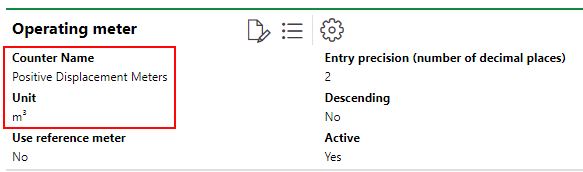
Operating Meter
Apply the new meter to the pipe version whose water usage you want it to count.
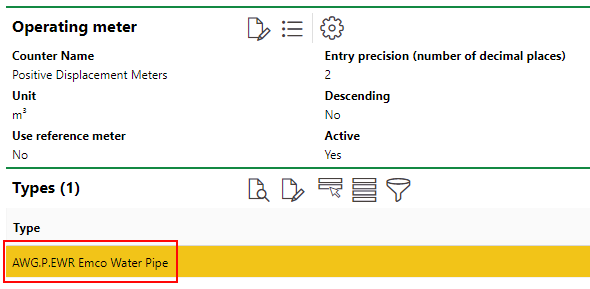
Operating Meter Assigned to Version
Then, create a new maintenance strategy for the pipe version. After you have added the maintenance strategy to the version, add an interval to the maintenance strategy. Because you are creating a meter-based Interval in this example, select Meter-based from the Type drop-down menu. When you make this selection, the form generates the Counter and Interval fields.
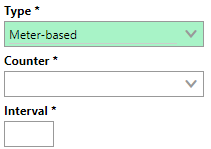
New Meter Form
From the Counter drop-down menu, you can select any operating meters that have been applied to the version. When you select an operating meter, the unit that the meter measures displays next to the Interval box.
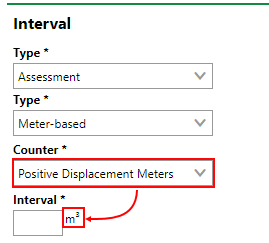
New Meter Form
Now, enter a value you want to act as the threshold for the interval. In this example, VertiGIS FM will schedule orders based on how long the meter readings indicate it will take for 100 m3 to pass through the pipe.
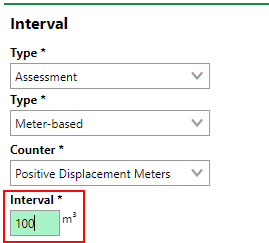
New Meter Form
When the rest of the form is completed, save the interval.
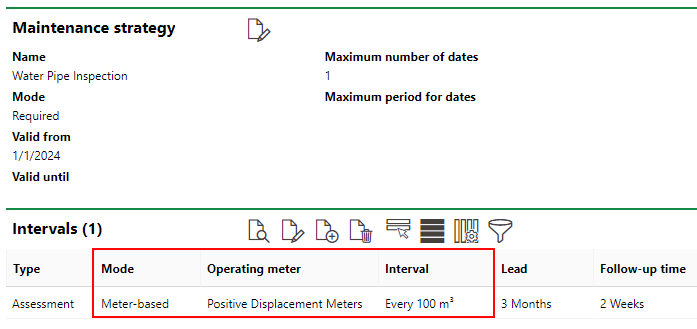
New Interval Added to the Maintenance Strategy Details Page
From the Add Operating Meter workflow on the VertiGIS FM Maintenance start page, double-click the meter that is associated with the maintenance strategy interval.
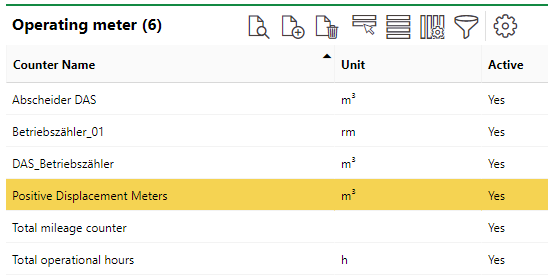
Operating Meters Table
You can now record meter readings for devices in the version to which the maintenance strategy is applied.
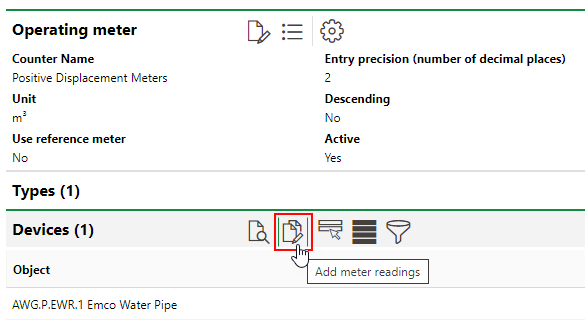
Devices and Versions Associated with Operating Meter
Based on the start dates associated with the maintenance strategy, create an opening reading for the meter. In this example, the meter indicated 1 on January 1, 2024.
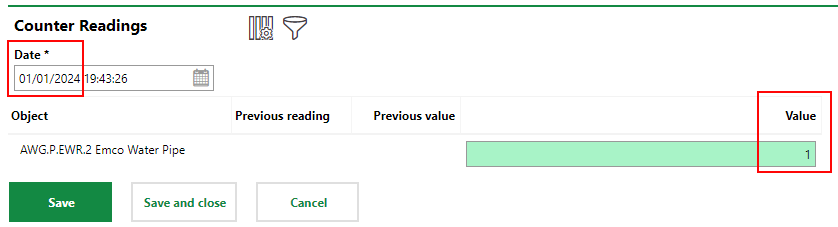
Initial Reading
On January 15, the water meter for pipe indicated 25 m3. This recording in entered in VertiGIS FM Maintenance as the new value.
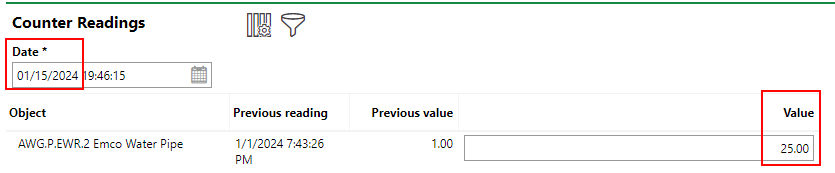
Second Reading
On February 1, the water meter pipe indicated 50 m3.
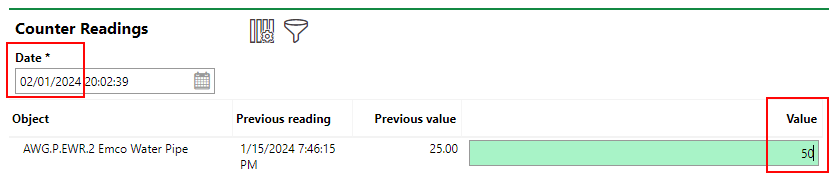
Third Reading
VertiGIS FM can now determine that 50 m3 of water has passed through the pipe in a month. Because the meter-based interval associated with the maintenance strategy says the device should be inspected every 100 m3, VertiGIS FM creates orders orders that occur every two months (50 × 2 = 100). In this example, it has created 10 orders occurring every second month because the Maximum number of dates in the maintenance strategy is 10.
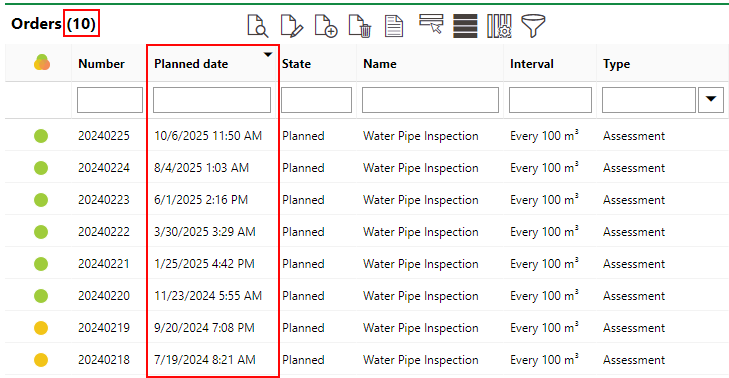
Orders Generated Using Meter-Based Interval
If the meter readings indicate that the water usage is increasing or decreasing, VertiGIS FM will generate orders more or less frequent orders accordingly.
Measurement-based
In this example, a maintenance strategy with a measurement-based interval is used to generate orders using meter readings for a sauna whose temperature must fall within a certain range for it to remain operational. The system will generate orders based on when meter readings indicate that the temperatures are or are trending outside of the specified range.
To establish a measurement-based interval, create a measure and a threshold table at the sauna's group level in the Building Service Structure.
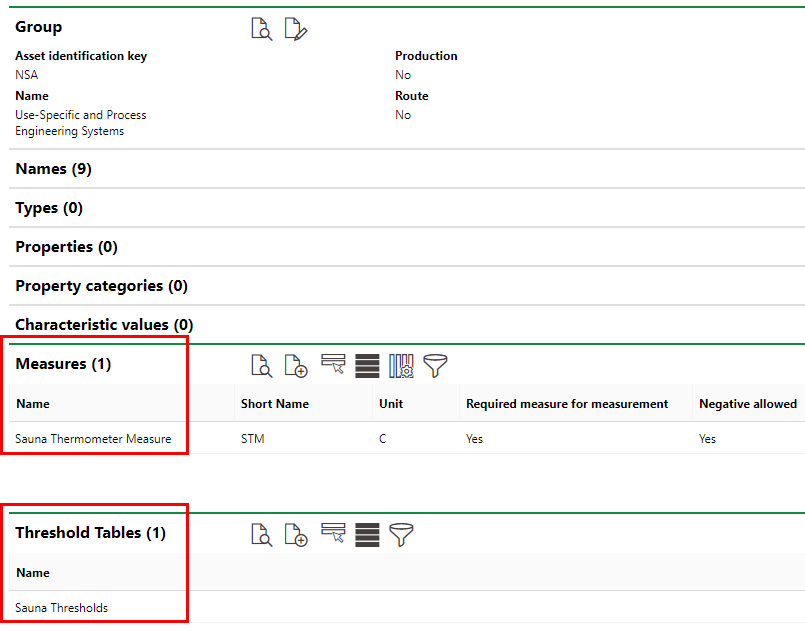
Device Group with a Measure and Treshold Table Applied
After you have created the threshold table at the sauna's group level, apply it to the sauna's version.
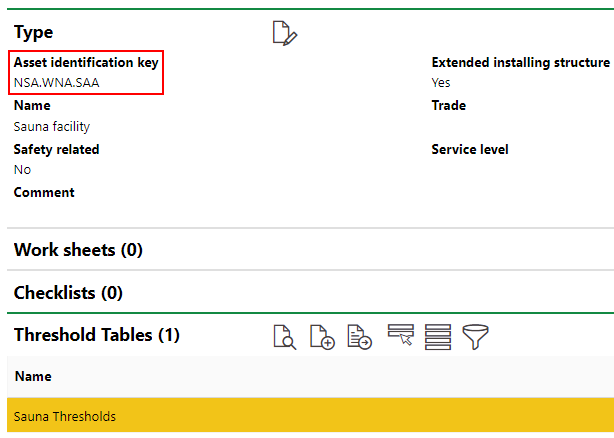
Version Details Page with Threshold Applied
With a measure and threshold table established for the sauna's group, create a new maintenance strategy for the sauna version. After you have added the maintenance strategy to the version, add an interval to the maintenance strategy. Because you are creating a measurement-based Interval, select Measurement-based from the Type drop-down menu. When you make this selection, the form generates the Measure, Limiting Size Type, and Counter drop-down menus.
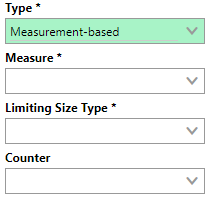
New Interval Form
From the Measure drop-down menu, select the Celsius measure you created for the sauna.
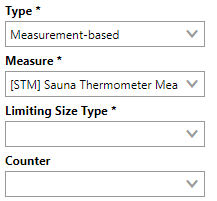
New Interval Form
From the Limiting Size Type drop-down menu, select the range within the threshold table you want to use to generate future action dates. In this example, the inspection limit is 72-88 C°.
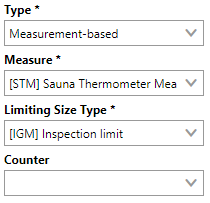
New Interval Form
When the rest of the form is completed, save the interval.

New Interval on Maintenance Strategy Details Page
You can now register measurement data for the sauna in the Data section on the device details page.

Measure Data Registered for Device (Sauna)
The Data section does not display on the device details page unless a threshold table has been applied to the version.
As the measured values have dropped below the inspection limit specified in the threshold table, the system has generated an order to inspect the sauna.
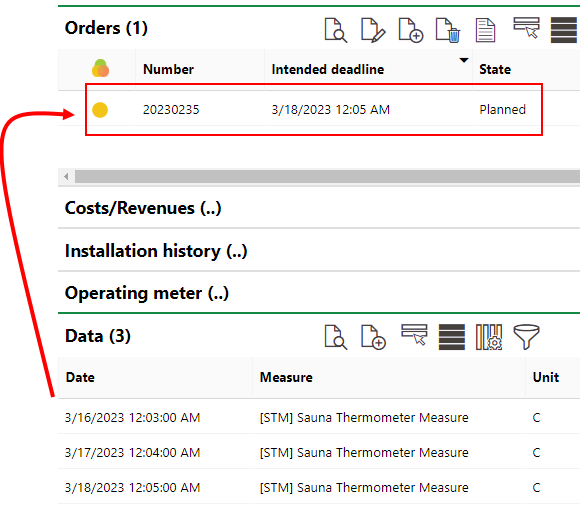
Version Dates
Time-based
In this example, a maintenance strategy with a time-based interval is used to generate orders for a heat pump based on a specified amount of time elapsing.
Because no meters or measurements are required for a maintenance strategy with a time-based interval, you can immediately create the new maintenance strategy at the version level for the heat pump.
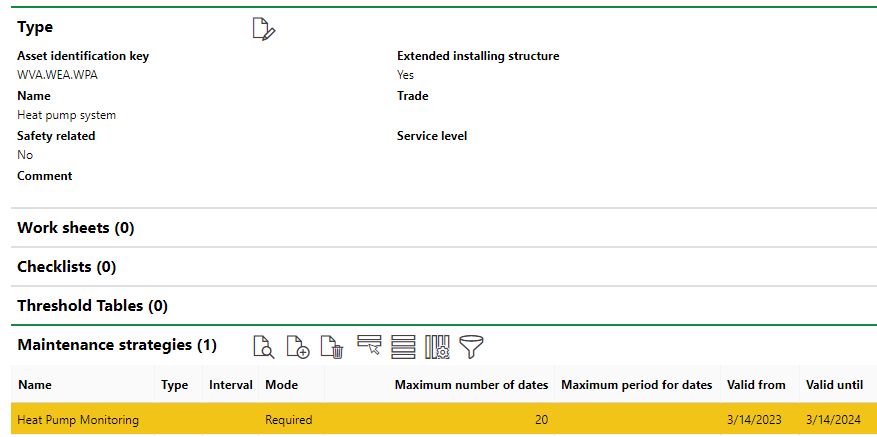
Maintenance Strategy Applied to Version
Add an interval to the maintenance strategy by double-clicking on the new maintenance strategy and clicking the Add (![]() ) icon in the Intervals section on the maintenance strategy details page.
) icon in the Intervals section on the maintenance strategy details page.
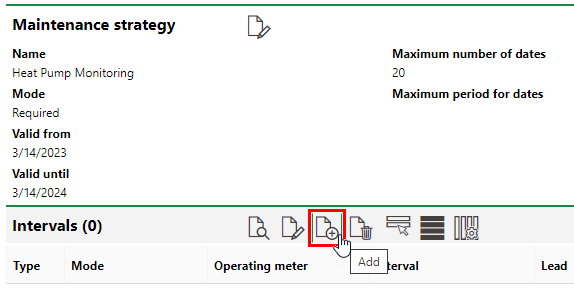
Adding Interval to Maintenance Strategy
In the interval form, select Time-based from the second Type drop-down menu. This selection generates an Interval text box with a conjoined drop-down menu.
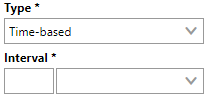
New Interval Form
In the Interval fields, specify how frequently you want orders generated by the maintenance strategy to occur. For the purpose of this exercise, the heat pump requires a routine inspection every two days; type 2 in the text box and select Days from the drop-down menu.
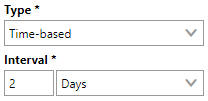
New Interval Form
When the rest of the form has been filled, click Save and Close to add the interval to the maintenance strategy. Click here for information about how to complete the rest of the fields on the interval form.

Interval Shown on Maintenance Strategy Details Page
The system has now scheduled heat pump inspections every two days. To view the orders, expand the Objects section on the maintenance strategy details page and double-click the heat pump.
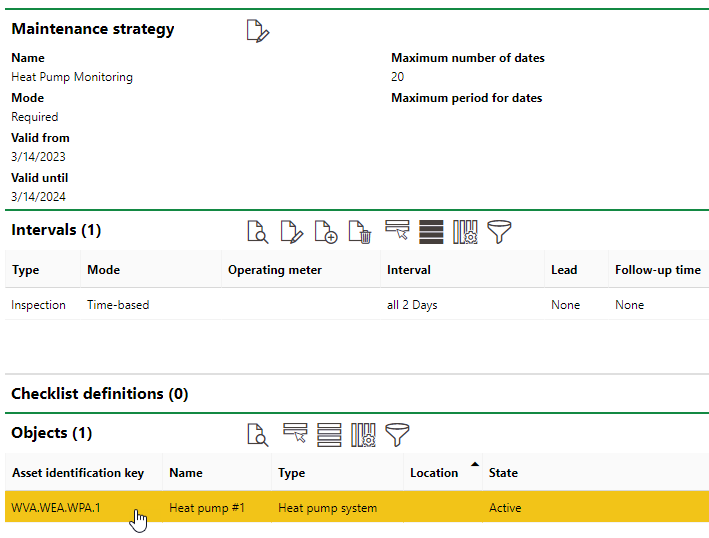
Device with Maintenance Strategy Applied
The number of orders generated (20) is based on the maintenance strategy's Maximum Number of Dates value.
In the Orders section on the device details page for the heat pump, you will see that the system has scheduled inspections every two days, as specified in the maintenance strategy interval.
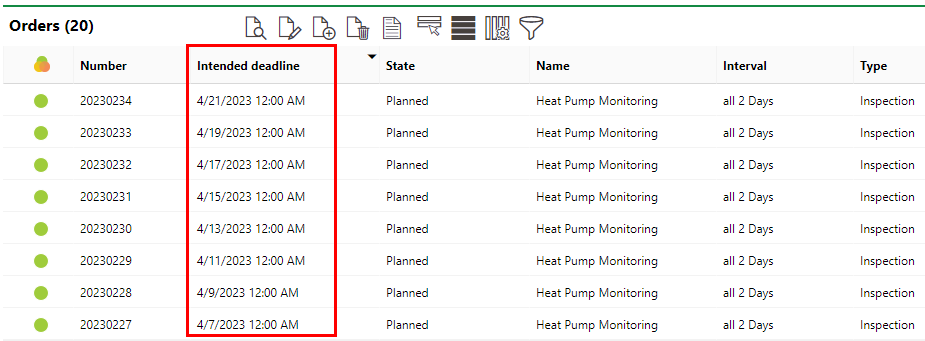
Orders Generated Using Time-Based Interval