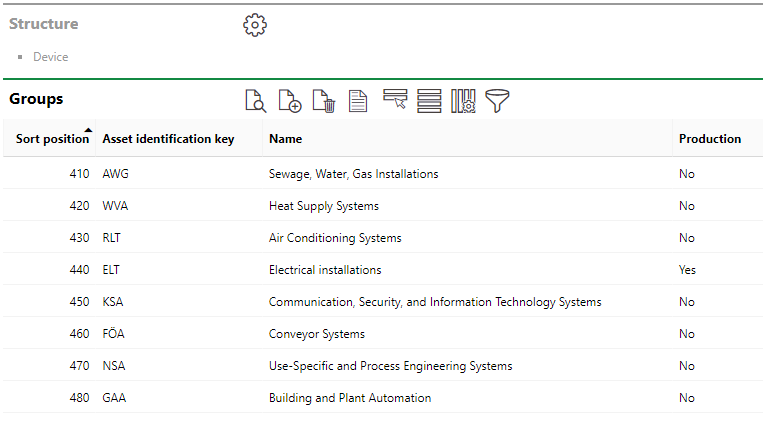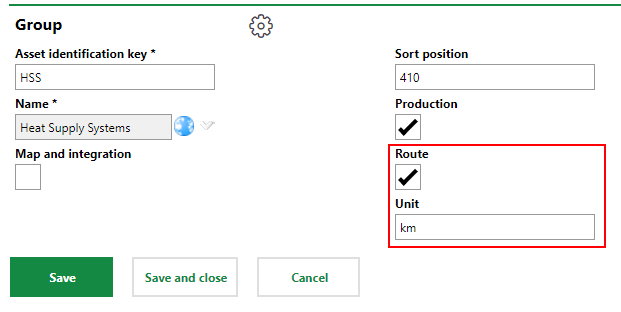The top hierarchical level of the Device and Systems Structure is the group. Groups are shown in the groups table that is accessed by clicking Device and Systems Structure in the Actions section of the Maintenance start page.
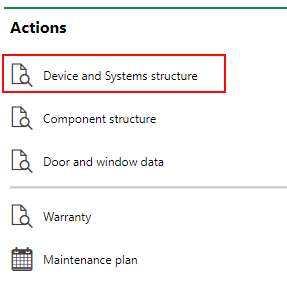
Device and Systems Structure
Groups that have already been created are listed in the Groups table.
Groups Table
The groups table indicates each group's
•System code in the Asset Identification Key column;
•The name of the group in the Name column; and
•The status of the group's Production value in the Production column.
To view all of a group's details, double-click the group row in the table.
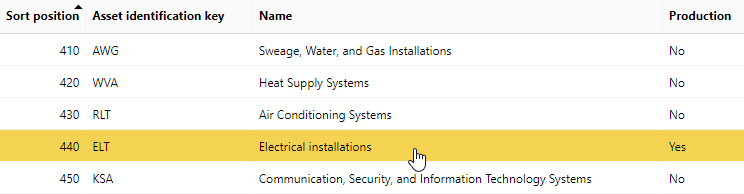
Groups Table
This topic outlines groups in the Device and Systems Structure. Groups are also used in the Component Structure. For information about component groups, refer to Component Groups.
Group Details Page
When you click on a group in the groups table, you see the group details page, which contains all of the details below.
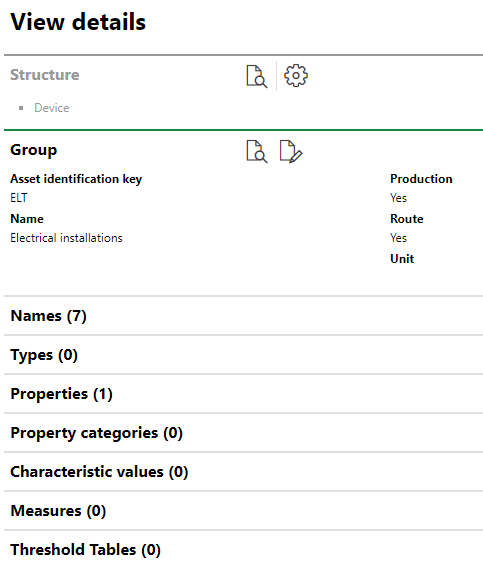
Group Details on a Sample Group Page
Structure
The Structure section is a tree reflecting the group's place in the hierarchy. Because the group is the highest level in the Device and Systems Structure, this field will just indicate "Device".
Group
The Group section stores high-level details about the group.
Group Details
Field |
Description |
|---|---|
Asset Identification Key |
The identifier for the group. Refer to Asset identification keys for more information. |
Name |
The user-assigned name given to the group. |
Production |
Whether items in the group are currently in production. This selection affects the functionality of devices and versions within the group (for example, the ability to specify operational hours for devices in the group). A group with the Production flag set to Yes can have downtimes recorded for notifications and work orders. You can also record production times for devices in a group that has Production set to Yes.
Production Flag in the Group Details You can set the Production flag when you add a new group or edit an existing one. |
Route |
Whether the group contains assets or objects that on which you may need to specify distances (like a railroad or highway). Activating the Route property for a group allows you to specify the unit of measurement used to specify a section of a route. This feature can be used to describe the location of issues associated with an asset that serves as a route.
Route Property in the Group Details |
Properties
The Properties section lists the Additional Properties created for the group. Additional Properties allow you to enter and store data in custom fields of any data type in the Additional Properties section on the device details or component details page for components and devices in the group. Refer to Flexible Properties for more information.
Property Categories
The Property Categories section lists the Property Categories created for the group. Property categories allow you to enter and store data in custom fields of any data type in a section with a custom name on the device details or component details page for components and devices in the group. Refer to Flexible Properties for more information.
Characteristic Values
The Characteristic Values section lists the Characteristic Values created for the group. Characteristic values allow you to enter and store multiple values in custom fields continually, on an ongoing basis, on the device details or component details page for components and devices in the group. Refer to Flexible Properties for more information.
Names
The Names section lists the device designations (or sub-groups) within the group. Refer to Device and Systems Structure for information about hierarchical device grouping.
Double-click a designation in the Names section to navigate to its details page.
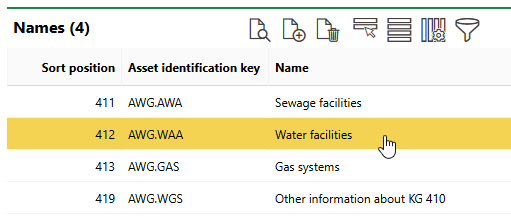
Names Section on Group Details Page
Types
The Types section lists the versions directly beneath the group within the hierarchy. Versions listed in this section do not have a parent designation and were instead added directly to the group as part of a two-level hierarchy. Refer to Device and Systems Structure for information about hierarchical device grouping.
Double-click a version in the Types section to navigate to its details page.
Measures
All measures for the group are listed in the Measures section. Measures are associated with a measurement unit and are used to register measurement values for systems and devices within the group.

Measures Section on the Group Details Page
Threshold Tables
The Threshold Tables section lists the threshold tables created for devices within the group. Threshold tables are created at the group level and then assigned to versions within the group. They can then be used to register measurement data for devices within the versions to which they are assigned.
Threshold tables contain a range of values that, when paired with a measure, are used to create maintenance strategies with measurement-based intervals. When a user enters measurement data with values that fall outside of the range specified in the threshold table, the system generates an appointment for the device.
Refer to Threshold Tables for more information.
If any of the sections described in this topic do not appear on the details page, you may need to edit the section authorization to show them.