Operational hours indicate the number of hours in a month that a device or system is expected to be in use in production. Typically, time associated with defects and damages (down time) is subtracted from a device's operational hours to yield its actual production time. For example, if a conveyor belt is expected to be operational 8 hours a day (40 hours a week, and 160 hours a month), you would enter 160 as its operational hours for a given month.
In VertiGIS FM Maintenance, you can record operating hours for a device either of two ways:
•Using the Record Operational Hours workflow, which allows you to record operating hours for multiple devices in production at a time.
•On a device's details page, which allows you to record operational hours for one device, system, or asset at a time.
Prerequisites
To record operational hours for a device, you must enable the production flag at its group and the operational hours flag at its version level in the Device and Systems Structure.
First, edit the device's group and set the Production value to Yes.

Group Production Flag
When the group's Production value is set to Yes, you can then enable operating hours for any of the versions within the group. Edit the version that contains the device(s) for which you want to record operational hours and set the Add Operational Hours value to Yes.
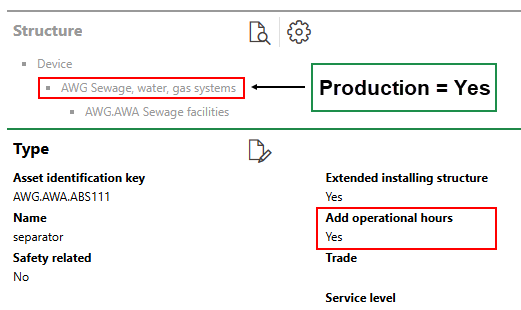
Version Operating Hours Flag
When a version's Add Operational Hours flag is set to Yes, you can record operating hours for devices within the version by following either of the procedures below.
Record Batch Operational Hours Workflow
The Add Operational Hours workflow allows you to record monthly operating hours for multiple devices across multiple versions, in one click. This workflow is ideal if a number of devices in your system are expected to be operational for the same amount of time every month (for example, 160 hours [8 hours a day × 4 hours a week × 4 weeks a month]).
When a version's Add Operational Hours flag is set to Yes, all of its devices will appear on a month's operating hours page until operating hours are recorded for it. Therefore, it is clear to users who complete this procedure on a monthly basis which devices are missing operational hour records for the month.
To Record Batch Operating Hours Using Dashboard Workflow
1.Navigate to the VertiGIS FM Maintenance start page.
2.Under Operational Procedures, click Add Operational Hours.
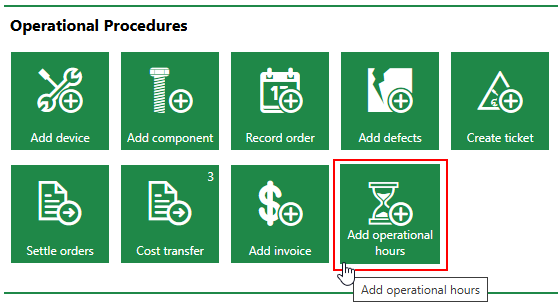
You will only be able to complete the step above if your VertiGIS FM Maintenance dashboard includes the Operational Procedures template. If you do not see it, you or an administrator will need to add it to the dashboard. Refer to Dashboard Customization for more information.
3.Select the month within the set fiscal year for which you want to record operating hours and click the Batch Edit Operating Hours (![]() ) icon. Alternatively, you can double-click a month. All months for which devices that can have operating hours recorded exist are listed.
) icon. Alternatively, you can double-click a month. All months for which devices that can have operating hours recorded exist are listed.
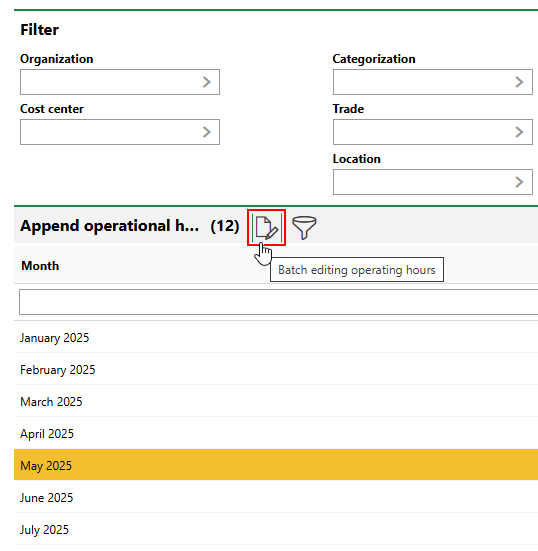
You can filter the devices associated with the months in the list using the fields in the Filter section at the top of the page. In the Categorization menu, you can filter months by selecting a version in the Device and Systems Structure.
4.In the Specifications in h menu, enter the number of hours you want to record for devices in the Adopted Elements list.
5.Select the devices for which you want to record the number of hours entered in the previous step, and then click Apply to All. The number of hours entered in the Specifications in h box will only be applied to the selected devices.
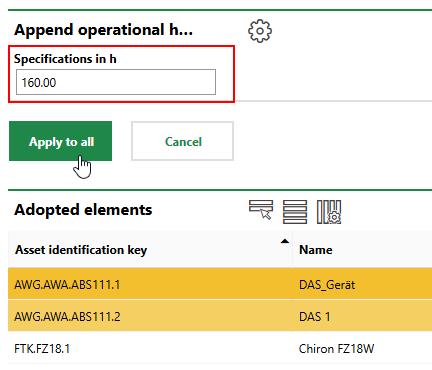
To select multiple devices in the list, hold down the Shift key on your keyboard and click the devices to which you want to apply the operational hours. By default, all devices in the Adopted Elements list are selected. Click anywhere in the list the deselect them.
6.Click OK on the confirmation prompt that opens.
For each month, repeat the procedure above for remaining devices that need a different number of operational hours recorded. Continue this procedure until there are no remaining devices in the Adopted Elements section.
On the details pages for the devices to which you applied the operational hours, you can see the recorded hours in the Operational Hours section.
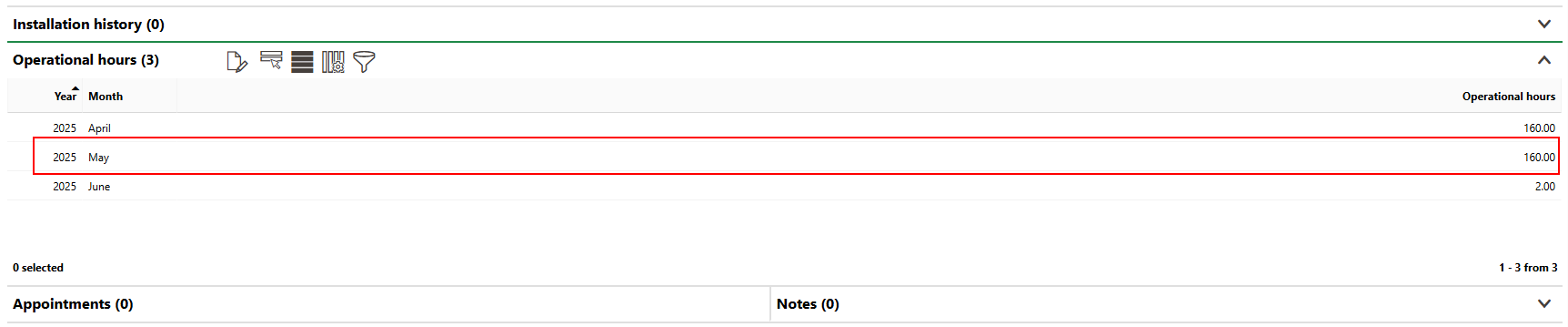
Operational Hours Recorded for Selected Device
Record Operational Hours for a Single Device
As an alternative to the batch record procedure outlined above, you can also record operational hours for a single device on its details page.
To Record Operational Hours for a Single Device
1.Navigate to the details page of the device for which you want to record operational hours.
2.Expand the Operational Hours section and click the Edit (![]() ) icon.
) icon.
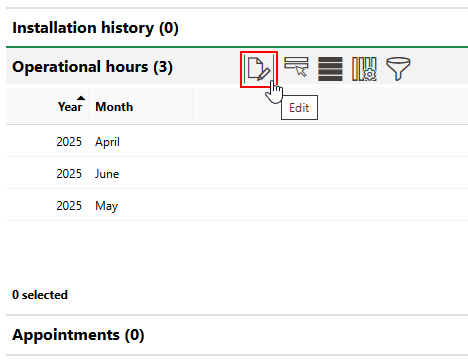
3.Enter the monthly number of operational hours in the text box for the corresponding month(s).
4.Click Save and Close.
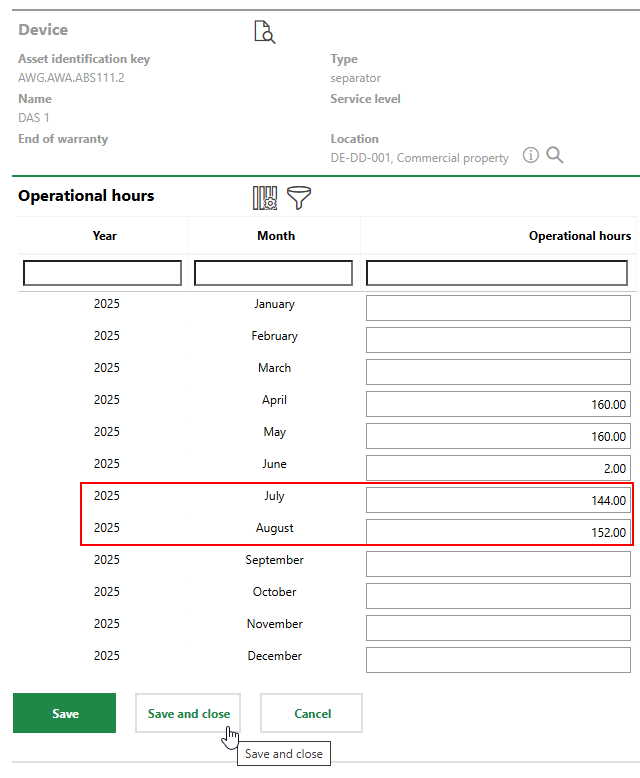
On the device's details page, the hours now appear in the Operational Hours section for the months for which you entered them.

Newly Recorded Operational Hours