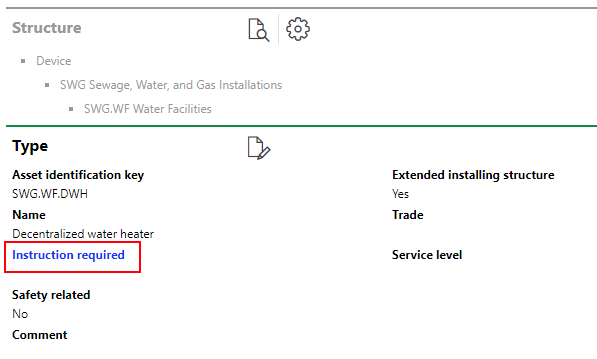Versions are the lowest grouping node above individual devices in the Device and Systems Structure. Generally, individual devices that are identical or part of the same system are created under the same version.
Versions are shown in the Types section on their parent group or designation details page. In a three-level hierarchy, a version is below a designation. In a two-level hierarchy, a version is directly below a group.
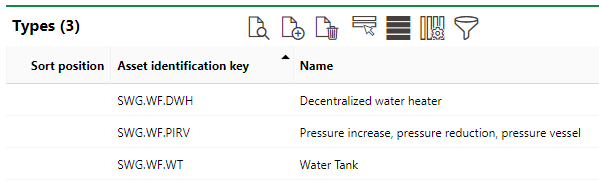
Version Listed in the Names Section of a Designation's Details Page
This topic outlines versions in the Device and Systems Structure. Version are also used in the Component Structure. For information on component version, click here.
Version Details Page
Each version in your VertiGIS FM database has its own details page. You can access a version's details page by clicking on a version in the Types section in a group details or designation details page. You can also access a device details page from the search page and then double-click the version (the level above the device) in the Navigation tree on the device details page.
The version details page includes the sections below.
Type
The Type section stores the version's high-level details.
Field |
Description |
|---|---|
Asset Identification Key |
The version's asset identification key. Devices in this version will inherit this asset identification key with a serialized identifier at the end to distinguish them from each other. Refer to Asset Identification Keys. |
Name |
The name assigned to the version. |
Instruction Required |
A check box that, if selected, causes Instruction Required text to appear in blue in the version details section. This text indicates special instructions or expertise is required to handle or operate devices in this version.
Instruction Required Text Displaying when Check Box Selected |
Map and integration |
A check box that indicates that devices in this version can be located using GIS projects integrated with VertiGIS FM. Refer to VertiGIS Studio Integration. |
Safety related |
A check box that indicates that employees who handle or operate devices in this version should be trained on safety procedures. |
Extended Installing Structure |
A check box that indicates whether devices in this version use an extended or simple installing structure. •If this check box is selected, devices in this version use an extended installing structure. This means an Extended Installing Structure section will appear on the version's details page. •If this check box is not selected, devices in this version use a simple installing structure. This means an Installing Structure section will appear on the version's details page. You can leave this check box unselected if you do not plan to define an installing structure for the version's devices. You cannot change this property's selection if the Extended Installing Structure or Installing Structure section has parts added to it. Refer to Installing Structures. |
Add operational hours |
A check box that, if selected, allows you to record operating hours for devices in the version. Details pages for the version's devices will include an Operational Procedures section if this check box is selected. Refer to Record Operational Hours for more information. This check box is only visible if the Production check box is selected in the group details of the version's group. |
Trade |
The trade, industry, or occupation type associated with the device. Selectable options are stored in the Trade catalog. By default, devices you add to this version will programmatically inherit its Trade property. |
Service Level |
A classification of the possible effects of the version's devices being defective. Selectable options are stored in the Service Level catalog. Examples could include major disruption, high safety risk, or general defect. By default, devices you add to this version will programmatically inherit its Service Level property. |
Sort position |
A field in which you can enter an alphanumeric value for sorting purposes. |
Default Values
Properties entered in the Default Values section are inherited by devices added to the version. These properties are saved in the Technical Characteristics or Commercial Characteristics tab on the device details page.
Default Values are not applied to associated devices that were added to the version before the these values were saved.
You can enter properties in these fields by expanding the Default Values section when you create or edit a version.
Default Values
Field |
Description |
|---|---|
Weight [kg] |
The weight of the assets in kilograms. |
Purchase price |
The price the assets were purchased for. |
Duration warranty |
The length of the assets' warranty. |
Manufacturer |
The company that manufactured the assets. Selectable options are stored in the Contact Management module. |
Supplier |
The company that supplies the assets. Selectable options are stored in the Contact Management module. |
Installer |
The company that installed the assets. Selectable options are stored in the Contact Management module. |
Stock-taking obligatory |
Whether the assets need to be counted in inventory checks. |
Icon |
The symbol that displays the assets graphically in CAD and BIM drawings. |
Description |
A general description of the assets. |
The properties you enter in the version's Default Values section will appear in the Technical Characteristics or Commercial Characteristics section on the device details page for devices added to the version.
Properties
The Properties section lists the Additional Properties created for the version. Additional Properties allow you to enter and store data in custom fields of any data type in the Additional Properties section on the device details or component details page for components and devices in the version. Refer to Flexible Properties for more information.
Property Categories
The Property Categories section lists the Property Categories created for the version. Property categories allow you to enter and store data in custom fields of any data type in a section with a custom name on the device details or component details page for components and devices in the version. Refer to Flexible Properties for more information.
Characteristic Values
The Characteristic Values section lists the Characteristic Values created for the version. Characteristic values allow you to enter and store multiple values in custom fields continually, on an ongoing basis, on the device details or component details page for components and devices in the version. Refer to Flexible Properties for more information.
Work Sheets
The Work Sheets section lists the work sheets assigned to the version. Work sheets assigned to a version can be attached to orders and maintenance strategy intervals for devices in the version. Refer to Work Sheets for more information. Refer to Add Work Sheets to a Version for instructions on how to add or assign a work sheet to a version.
Maintenance Strategies
The Maintenance Strategies section lists the maintenance strategies currently applied for devices in this version. Refer to Maintenance Strategies for more information.
Damage Categories
The Damage Categories section lists options that can be selected to describe damage when a user opens a service desk ticket associated with a device in this version. Selectable options are saved in the Damage Symptoms catalog.
Extended Installing Structure
The Extended Installing Structure lists the installing structure parts, positions, and corresponding structure classes in the extended installing structure defined for devices in the version. When the installing structure is defined, individual components from your inventory can then be installed in the installing structure for each device in the version on its device details page. Refer to Installing Structures for more information.
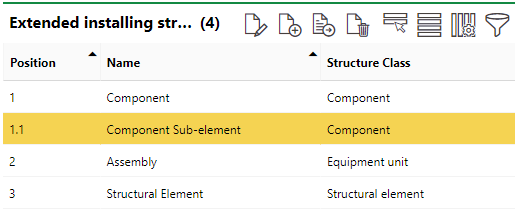
Extended Installing Structure Section
The Extended Installing Structure section is only available if the Extended Installing Structure check box is selected in the device version details. If this check box is not selected, the Installing Structure section is available instead.
Installing Structure
The Installing Structure section lists the component versions defined as being part of the simple installing structure for devices in the version. When the installing structure is defined, individual components from your inventory can then be installed in the installing structure for each device in the version on its device details page. Refer to Installing Structures for more information.
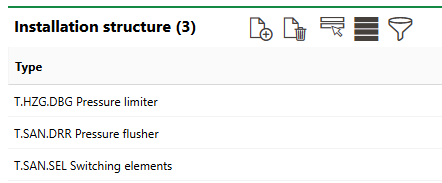
Simple Installing Structure Section
Devices
The Devices section lists the individual devices, assets, or systems within the version.
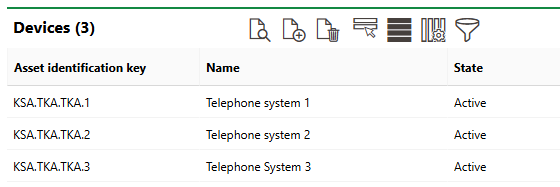
Devices Section
Double-click a device in this section to navigate to its details page.
Click the Add (![]() ) icon to add a new device to the version. Select a device and click the Delete (
) icon to add a new device to the version. Select a device and click the Delete (![]() ) icon to delete it.
) icon to delete it.
Documents
The Documents section lists the documents, including image files, associated with the version. Refer to Document Management for more information, including instructions on how to upload a document.
Checklists
The Checklists section lists the checklists assigned to the version. Refer to Checklists and Apply Checklists to Version for more information.
Threshold Tables
The Threshold Tables section lists the threshold tables assigned to the version. All threshold tables assigned to a version must be created on the group details page for the group containing the version. If a threshold table is assigned to a version, it can be used to register measurement data for devices within the version.
Refer to Threshold Tables for more information.
If any of the sections described in this topic do not appear on the details page, you may need to edit the section authorization to show them.