This topic includes procedures for adding, editing, and deleting designations in the Device and Systems Structure.
This topic outlines how to manually add, edit, and delete individual device designations in VertiGIS FM. You can alternatively import your own internal record of device designations into the VertiGIS FM database using a CSV or XML file. This option is ideal for adding, editing, or deleting large quantities of device designations simultaneously (for example, to establish an initial record of your device designations in the VertiGIS FM database).
Add a Designation
You can create a new designation on its group's details page.
To Add a Designation
1.Navigate to the group details page for the group in which you want to create a new designation.
2.Expand the Names section and click the Add (![]() ) icon.
) icon.
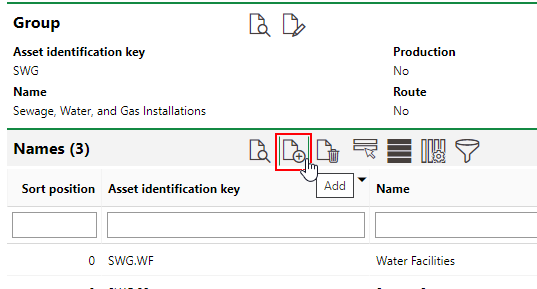
3.Enter an identification key for the Designation in the Asset Identification Key text box.
4.Enter a name for the Designation in the Name text box for the corresponding language.
5.Complete any of the optional fields as required.
6.Click Save and Close.
The names table on the group's details page now displays the new designation.
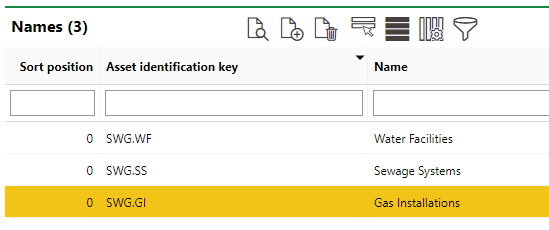
New Designation on Group Details Page
The Asset Identification Key for the new component reflects the code assigned specifically to the designation as well as its parent group's identifier before the decimal.
Edit a Designation's Details
You can edit a designation on the designation details page.
To Edit a Designation's Details
1.Navigate to the designation details page for the designation you want to edit.
2.Click the Edit (![]() ) icon.
) icon.
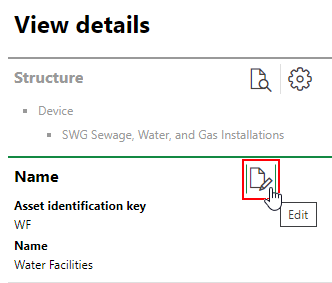
3.Edit the designation's details as required.
4.Click Save and close.
Delete a Designation
You can delete a designation from the Names table on its group's details page.
To Delete a Designation
1.Navigate to the group details page for the group that contains the designation you want to delete.
2.In the Names table, select the designation you want to delete.
3.Click the Delete (![]() ) icon and then click OK.
) icon and then click OK.
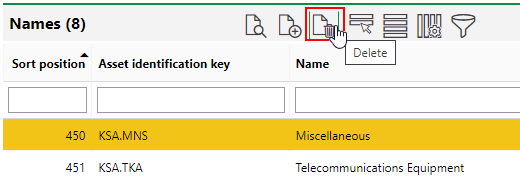
The designation is removed from the Names table.
A designation cannot be deleted if it has child versions associated with it.