After you have created a checklist and added tasks to it, you can apply the checklist to assets and maintenance strategies so that it can be completed by users in the field. How and where you apply a checklist depends on the type of checklist (order or asset) and the VertiGIS FM product whose assets it is intended to manage. Refer to Checklist Functionality by Product for an overview of how maintenance strategies are applied in various VertiGIS FM products.
VertiGIS FM Maintenance uses only order checklists. This type of a checklist is applied to a maintenance strategy and it presented to users who complete orders generated by the maintenance strategies.
First, you must apply global checklists to a device version in the Device and Systems Structure or a component version in the Component Structure. You can then apply the checklist to maintenance strategies created to maintain devices or components within the version.
Because local checklists are created at the version level, they do not need to be applied to a version and can be applied to a maintenance strategy after you create them.
Apply a Global Checklist to a Version
You can apply a global checklist to a device or component version on the checklist administration page or on the version's details page.
To Apply a Global Checklist to a Version on the Checklist Administration Page
1.Navigate to the checklist administration page (Administration > Master Data > Checklists > Maintenance).
2.In the Order Checklists section, double-click the checklist you want to assign to a version.
3.Expand the Types section and click the Additional Editing (![]() ) icon.
) icon.
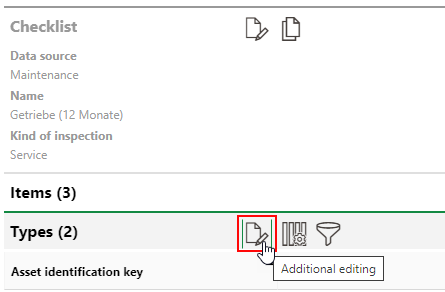
4.Under Types, click the Add (![]() ) icon.
) icon.
5.Select a version and click Apply, or double-click the version. You can select any version from the Device and Systems Structure or Component Structure.
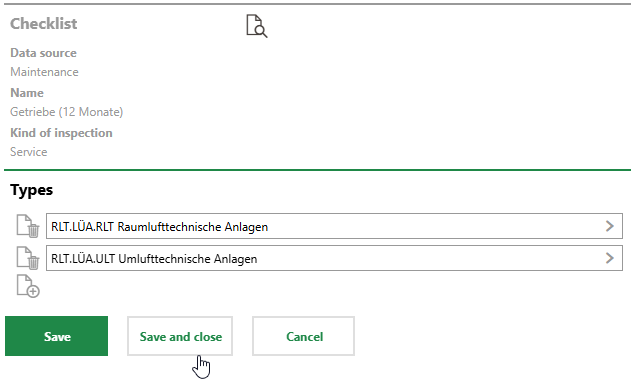
6.Repeat steps 4-5 to select additional versions to apply the checklist to, as required.
7.Click Save or Save and Close.
The checklists are now listed in the Types section on the checklist details page.
To Apply a Checklist to a Version on the Version Details Page
1.Navigate to the details page of the device or component to which you want to assign the global checklist.
2.Expand the Checklists section and click the Allocate Global Checklists (![]() ) icon.
) icon.
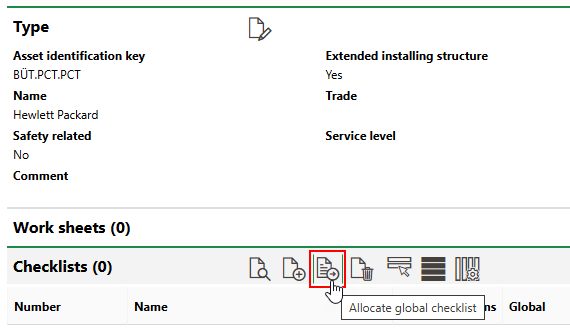
3.Under Global Checklist, click the Add (![]() ) icon.
) icon.
4.Select a global checklist and click Apply, or double-click a checklist. All selectable checklists are listed in the Global Checklists section on the checklist administration page.
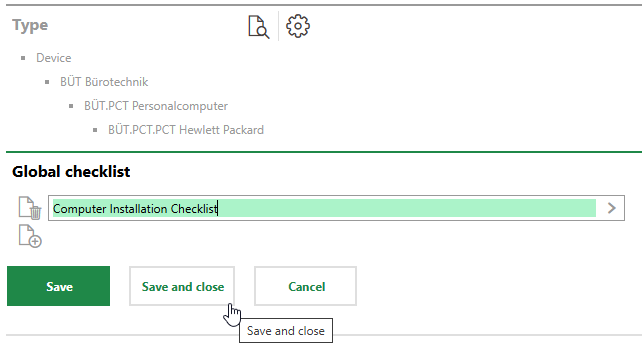
5.Repeat steps 3-4 to apply additional checklists, as required.
6.Click Save or Save and Close.
Apply Checklist to a Maintenance Strategy
After you have applied a checklist to a version, you can associate it with any maintenance strategies created within the version (at the version or device level). The checklist must be completed before a user can close an order generated by the maintenance strategy to which the checklist is applied. Refer to Create a Maintenance Strategy for instructions on how to create a maintenance strategy for devices or components.
How you apply a checklist to a maintenance strategy depends on the kind of intervals associated with the maintenance strategy. Refer to Interval Types for information about the interval types below.
Time-based
When you add a time-based interval to a maintenance strategy, a Checklist Definitions section appears on the maintenance strategy details page.
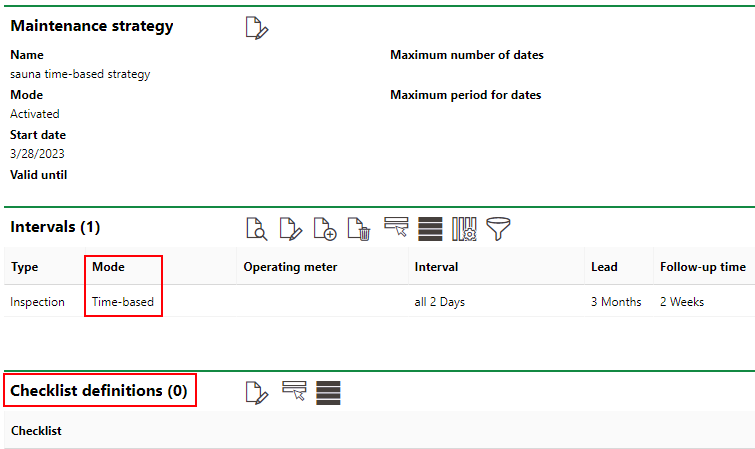
Checklist Definitions Section on Maintenance Strategy Details Page for Strategy with a Time-based Interval
After you add the interval, you can apply a checklist to it. To apply a checklist, click the Further Process (![]() ) icon in the Checklist Definitions section and select from any of the checklists that have been applied to the version.
) icon in the Checklist Definitions section and select from any of the checklists that have been applied to the version.
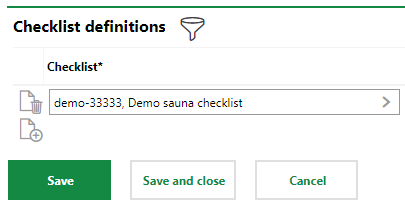
Selecting a Checklist That Has Been Applied to the Maintenance Strategy's Version
When you have selected a checklist, click Save and Close to assign it to the maintenance strategy.
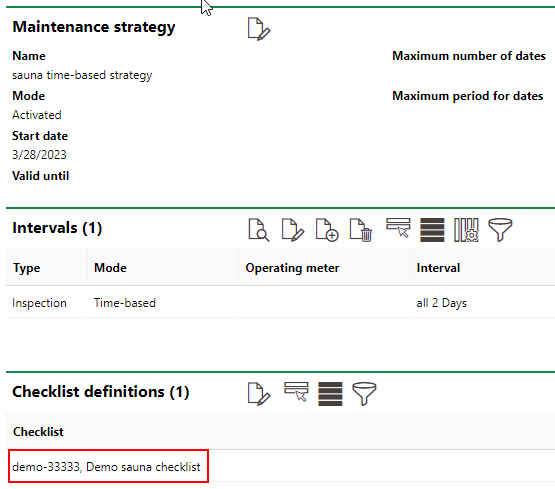
Checklist Added to a Maintenance Strategy with a Time-based Interval
All tasks in the checklist must now be completed to close orders generated by this maintenance strategy.
Meter- or Measurement-based
When you create a meter- or measurement-based interval for a maintenance strategy, the Checklist Definitions section appears on the interval page. To view it, double-click the interval on the maintenance strategy details page.
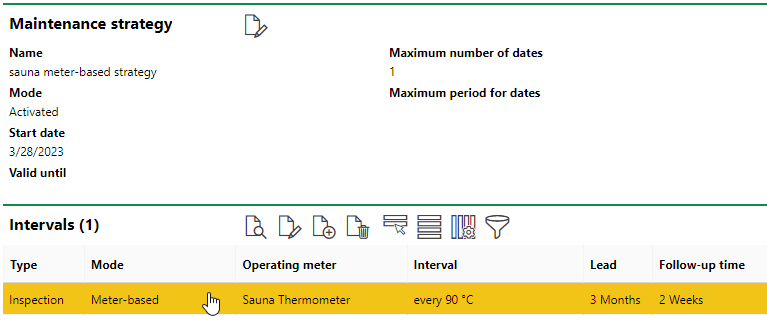
On the details page for the meter- or measurement-based interval, you can then apply any checklists assigned the version by clicking the Further Process (![]() ) icon in the Checklists Definition section.
) icon in the Checklists Definition section.
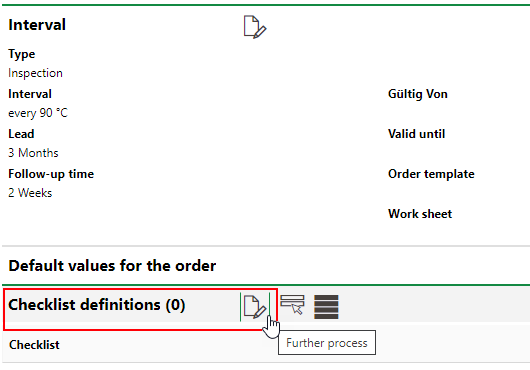
Checklist Definitions Section on Interval Details Page
All tasks in the checklist must now be completed to close orders generated by this maintenance strategy.