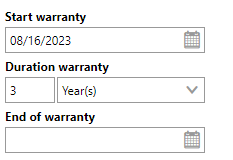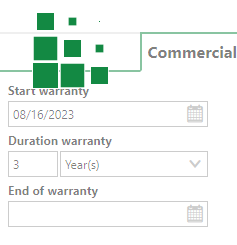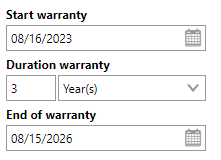Component object (or components) are parts, or individual instances of a component version in the Component Structure. For example, you could create one component version for five bolts made by the same manufacturer that have identical properties and the same product code, but all five bolts are different component object, each with its own object details page in VertiGIS FM. Component object are the lowest level of the Component Structure.
Component object are added to component versions as inventory of the component. They can then be installed in devices in the Device and Systems Structure and consequently marked as in-use.
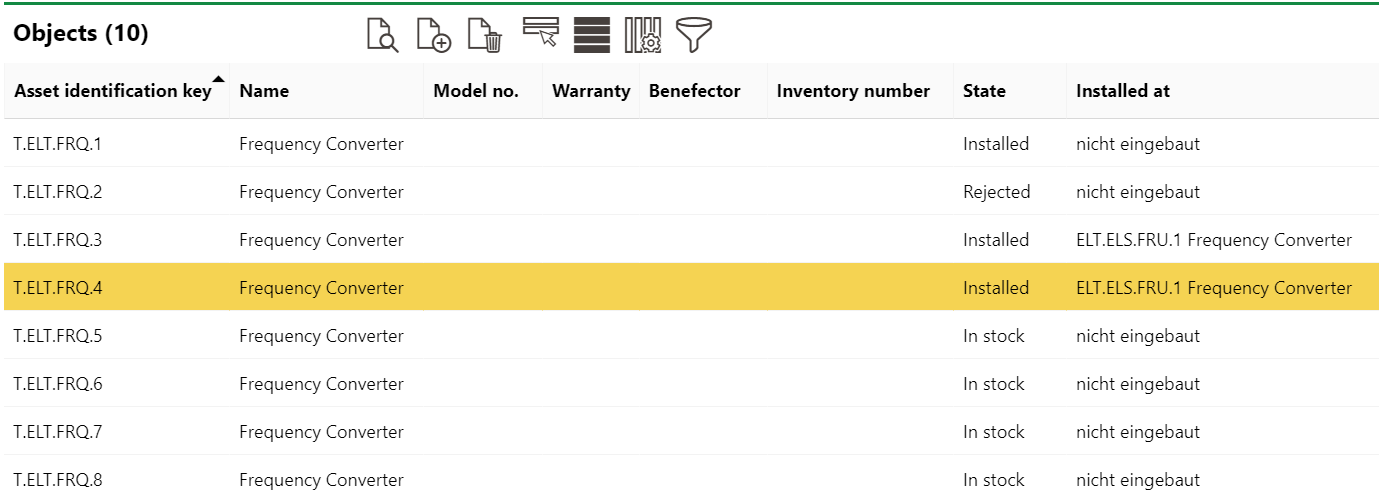
Objects Listed on the Version Details Page in the Component Structure
Component Object Details Page
The component object details page is accessed by clicking on a component object in the Objects section of the component version details page. It is divided into the sections below.
Component
The Component section stores the component object's high-level details. You can edit this data when you edit the object details.
Component Details Page
Field |
Description |
|---|---|
The serial code that indicates the component object's group, designation, and version in the Device and Systems Structure. |
|
Name |
The name given to the component object. By default, the name of the parent version is inherited, but this value can be edited. |
Serial number |
The serial number associated with the component object. |
Barcode |
A field that can be used to parse a serial number using an external barcode scanner. |
Trade |
The trade, industry, or occupation type associated with the component object. Selectable options are stored in the Trade catalog. |
Service Level |
A classification of the possible effects of the component object's being defective. Selectable options are stored in the Service Level catalog. |
Installed at |
The device in the Device and Systems Structure that the component object is installed in. This field is only visible if the component object is installed in a device. |
Mount Date |
The date the component object was installed in the device indicated in the Installed At field. This field is only visible if the component object is installed in a device. |
End of Service |
The date the component object's assignment to the device indicated in the Installed At field will end. |
State |
The state of the component object. This field is only visible if the component object is not installed in a device. |
Reason |
The reason for the component object's state (ie., the reason it is not installed in a device). Selectable options are stored in the Reason (component) catalog. This field is only visible if the component object is not installed in a device. |
Categorization
The Categorization section reflects information about the component object's installation in a device. You can edit these details when you edit the component object's details, but they are not in a separate editing form.
•If the component object is installed in a version, the Categorization section indicates the component object's component version.
•If the component object is not installed in a version, the Categorization section indicates the component object's component version, State, and Reason properties.
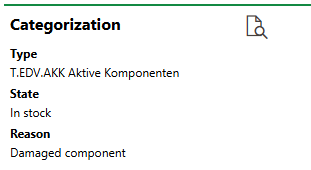
Categorization Section
Technical Characteristics
The Technical Characteristics tab stores the information below. To edit the information in this section, you must edit the object details.
Technical Characteristics
Characteristic |
Description |
Example |
|---|---|---|
Model no. |
A serial number or product code for the device. |
1265-97378-12 |
Year of construction |
The year the device was manufactured. |
2021 |
Start-up Date |
The date the device has been in production since. |
3/1/2021 |
Estimate Service Life |
The estimated lifespan of the device. Refer to Estimate Service Life for more information. |
4 Year(s) |
Quantity |
The quantity of the devices. This field could be used if, for example, an organization has hundreds of identical demo devices but finds it sufficient to only create one instance of it in VertiGIS FM. |
500 |
Width [m] |
The width of the component in meters. |
0.15 |
Length (depth) [m] |
The length of the component in meters. |
0.4 |
Height [m] |
The height of the component in meters. |
1 |
Diameter [m] |
The diameter of the component in meters. |
0.2 |
Weight [kg] |
The weight of the device in kilograms. |
13.60 |
Safety related |
Whether the component is important for operational safety. |
Yes No |
Power |
A power supply specification for the component. A range of units can be selected. |
1 kWh |
Description |
A description of the component. |
Generic carbon rod |
Estimated Service Life
It is important to enter the Estimated Service Life so that VertiGIS FM to calculate the market value of the product. Refer to Value in Commercial Characteristics for more information.
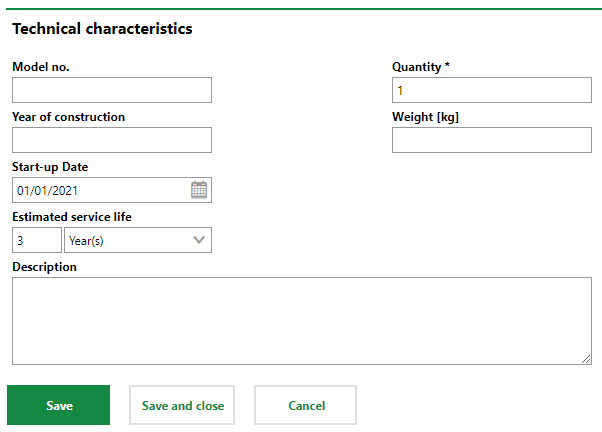
Technical Characteristics Tab on the Device Details Page
Commercial Characteristics
The Commercial Characteristics tab stores the information below. To edit the information in this section, you must edit the component object's details.
Commercial Characteristics
Characteristic |
Description |
Example |
|---|---|---|
Person responsible |
The person or organization responsible for the component object. You must select a contact or company stored in the Contact Management module. |
Obermeyer |
Ownership |
The person or organization that owns the component object. You must select a contact or company stored in the Contact Management module. |
VertiGIS |
Purchase price |
The price the component object was purchased for. |
100 |
Date of purchase |
The date the component object was purchased. |
06/04/2002 |
Actual cash value |
The cash value of the component object. |
25 |
Cost Object |
The cost object associated with the component object. Selectable options are stored in the Costs and Budget module. |
Services |
Start Warranty |
The date the component object's warranty started. |
2/14/2011 |
Duration Warranty |
The length of the component object's warranty. |
2 Year(s) |
End of Warranty |
The date the component object's warranty ends. |
2/13/2013 |
Manufacturer |
The organization that manufactured the component object. You must select a company stored in the Contact Management module. |
Cisco |
Supplier |
The organization that supplied the component object. You must select a company stored in the Contact Management module. |
Cisco |
Installer |
The party that installed the component object. You must select a company stored in the Contact Management module. |
Artie Systems Ltd. |
Inventory number |
A serial number assigned to the component object for tracking and identification. |
12345 |
Last stock-taking |
The last date the component object was counted in inventory. |
06/04/2020 |
Comment |
Additional or miscellaneous information on the component. |
|
Warranty
The warranty fields can be used to set up warranty monitoring for the component object. When you enter two of the Start Warranty and one of the Duration Warranty or End of Warranty fields and click Save, the third field populates based on the warranty data entered.
|
|
|
When you save the form with a valid warranty, the warranty expiration date displays on the device's page.
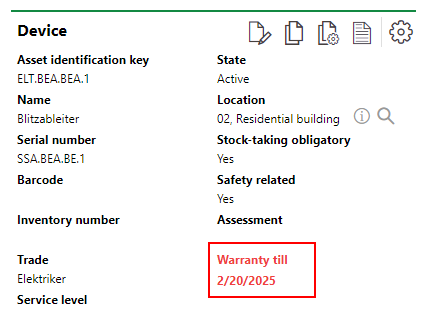
Warranty Expiry Warning on the Device Details Page
Value
VertiGIS FM can calculate an estimated market value of the component object in the Actual Cash Value field if you enter the Estimated Service Life value in the Technical Characteristics tab and the Purchase Price and Date of Purchase in the Commercial Characteristics tab. This feature allows you to make cost-sensitive decisions about the maintenance of the component object: for example, you may decide that a damaged component object that is no longer under warranty should not be repaired because the repair cost exceeds the value of the device.
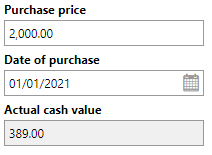
Investment Planning
The Investment Planning section lists investment plans items for the component object. You can click the Add (![]() ) item to add an item to the component object's investment plan. If the component object does not already have an investment plan, you create one in the process. Click the Edit (
) item to add an item to the component object's investment plan. If the component object does not already have an investment plan, you create one in the process. Click the Edit (![]() ) icon to edit an existing investment plan item you select in the section.
) icon to edit an existing investment plan item you select in the section.
Investment plans are managed in the Cost Calculation module in VertiGIS FM Contracts. Your license must include VertiGIS FM Contracts to use this feature.
Installation History
The Installation History section lists the devices the component object has been installed in.

Installation Structure Section on the Object Details Page
Refer to Installing Structures for more information.
Maintenance Strategies
The Maintenance Strategies section lists the maintenance strategies currently applied for components in this component object. Refer to Maintenance Strategies for more information.
Orders
The Orders section lists scheduled orders for the component object. These can created manually as standalone events, or generated programmatically, as part of a maintenance strategy.
Refer to Orders for more information.
Defects
The Defects section lists the defects that have been logged against the component object. Refer to Defects for more information.
Tickets
The Tickets section lists any service desk tickets associated with the component object.
Appointments
The Appointments section lists the scheduled appointments (a call or in-person meeting) that are associated with the component object. Appointments are action items that can be scheduled for any object in VertiGIS FM. They are not the same thing as orders.
To add an appointment for the asset, click the Add (![]() ) icon in the Appointments section on the details page.
) icon in the Appointments section on the details page.
When an appointment is completed, it is converted to a note and shown in the Notes section.
Notes
The Notes section lists notes that have been posted in relation to the component object.
It also lists completed appointments as notes.
Documents
The Documents section lists the documents, including image files, associated with the component object. Refer to Document Management for more information, including instructions on how to upload a document.
Documents uploaded on the version details page are shown on the details page for all component objects added to the version.
If any of the sections described in this topic do not appear on the details page, you may need to edit the section authorization to show them.