This topic outlines how to add, edit, and delete an investment plan.
Create an Investment Plan
You can create an investment plan for each device and component in your VertiGIS FM database. Investment plans cannot be created independently of one of these data objects.
You do not have to create investment plans for real estates. VertiGIS FM programmatically creates an investment plan for each real estate in the system.
To Create an Investment Plan
1.Navigate to the Cost Calculation search page.
2.Under Objects, click Investment Planning.
3.Click the Add (![]() ) icon.
) icon.
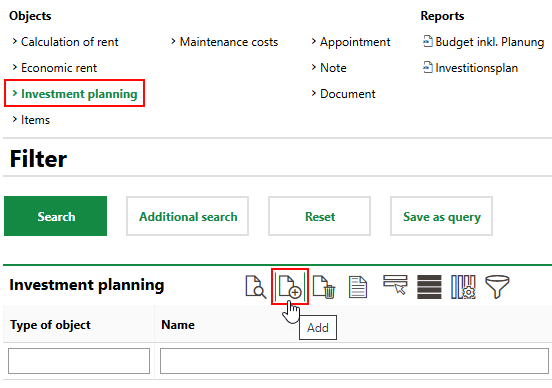
4.Click the > button in the Object menu.
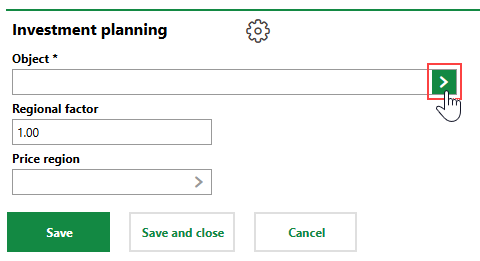
5.Double-click the entry for the type of data object for which you are creating an investment plan.
▪To create an investment plan for a device, click Maintenance.
▪To create an investment plan for a component, click Component.
▪To create an investment plan for a real estate, click Building Management.
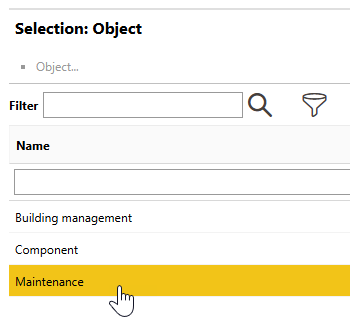
6.Select the instance of the data object you selected in the previous step and click Apply, or double-click the asset.
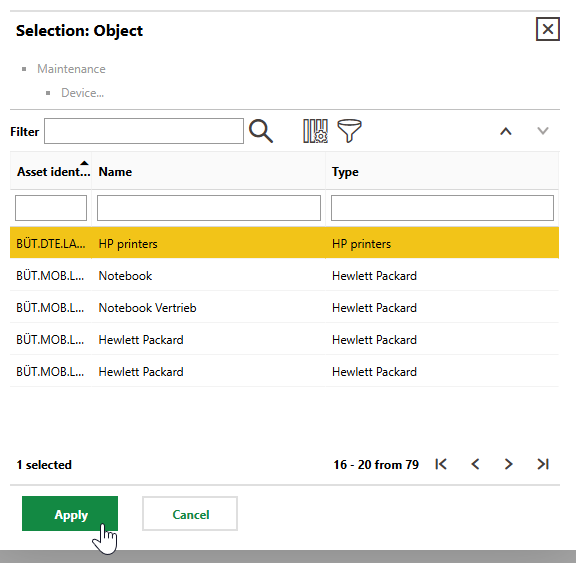
If the investment plan is for a device or component, you can only select a assets that have a building selected in their Location property. If the investment plan is for a real estate, you can only select real estates that have a building on them.
7.Specify the Regional Factor and Price Region for the investment plan. Refer to Investment Plan Details for descriptions.
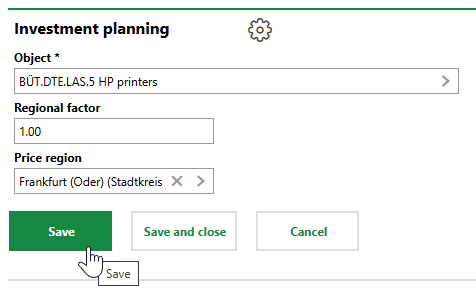
8.Click Save or Save and Close.
If you click Save, VertiGIS FM takes you to the details page for the new investment plan. If you click Save and Close, you return to the Cost Calculation search page.
Edit an Investment Plan
You can edit a investment plan's high-level properties on its details page.
To Edit a Investment Plan
1.Navigate to the details page for the investment plan you want to edit.
2.Click the Edit (![]() ) icon.
) icon.
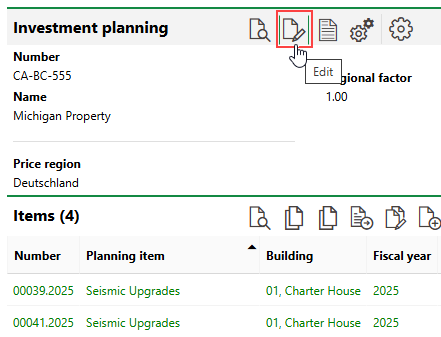
3.Edit the investment plan's details as required.
4.Click Save and Close.
Delete an Investment Plan
You can only delete investment plans that have no items in them.
To delete an investment plan, select in on the Cost Calculation search page, click the Delete (![]() ) icon, and then click OK.
) icon, and then click OK.
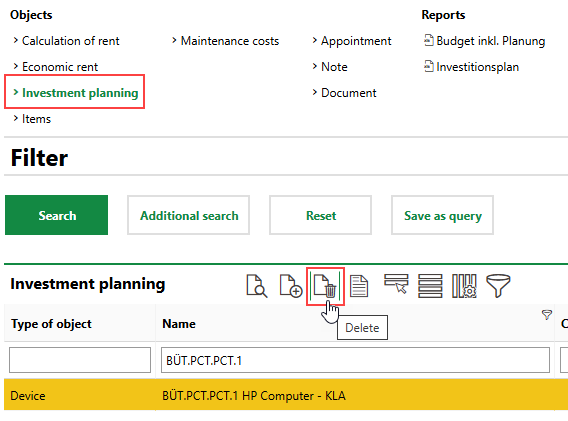
Deleting an Investment Plan