Objects are added, edited, and deleted from the version details page in the Component Structure.
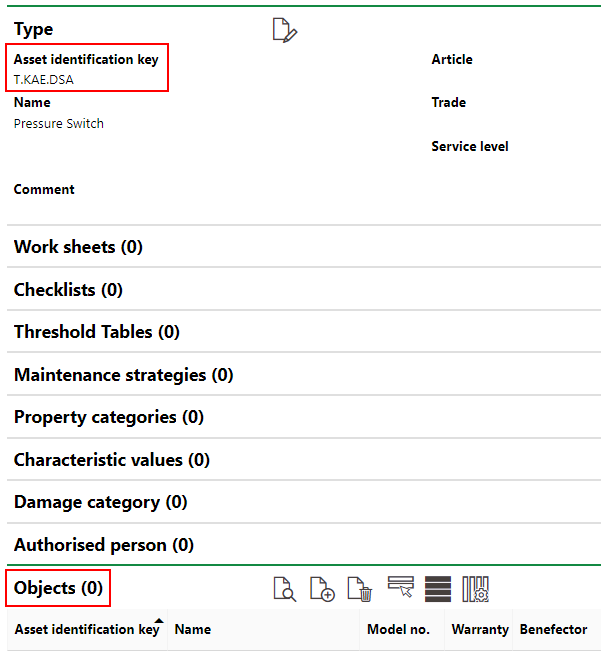
Objects Section on the Version Details Page
This topic outlines how to manually add, edit, and delete individual component objects in VertiGIS FM. You can alternatively import your own internal record of component objects into the VertiGIS FM database using a CSV or XML file. This option is ideal for adding, editing, or deleting large quantities of component objects simultaneously (for example, to establish an initial record of your component objects in the VertiGIS FM database).
Add a Component Object
Adding a component object is the equivalent of creating new inventory of the object specified on the component version details page to the VertiGIS FM database. You can create a new component object on the component version details page.
To Add an Object
1.Navigate to the component version details page for the version to which you want to add an component object.
2.Expand the Objects section and click the Add (![]() ) icon.
) icon.
3.Complete the Component form. By default,
▪All mandatory fields are already filled out;
▪The Name field is the inherited from the component version name but can be changed;
▪The Type field indicates the component version the component object belongs and can be changed, but changing this field changes the version of the component object being added; and
▪The State field indicates In Stock but can be changed.
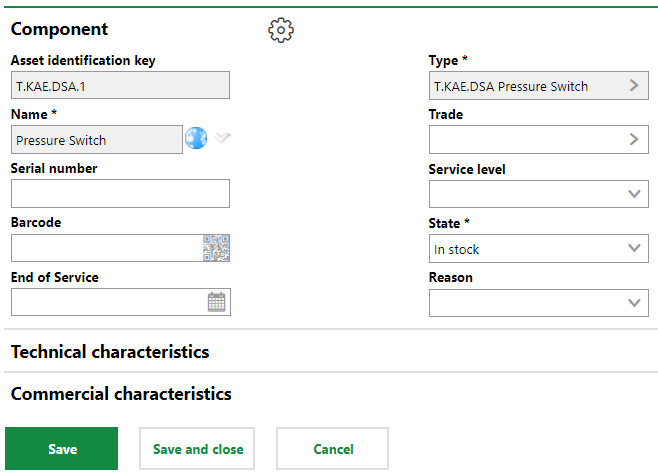
4.Expand the Technical Characteristics and Commercial Characteristics tabs to add any relevant details.
Refer to Component Object Details for form field descriptions.
5.Click Save and Close.
The new object can be seen in the Objects section on the version details page.

Object Added to Component Details
The new component object inherits the asset identification key of its parent version with a decimal and number to serialize it.
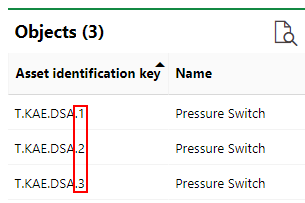
Asset Identification Keys Assigned to New Objects
Edit a Component Object's Details
You can edit an the details of an individual component object on the its details page.
To Edit a Component Object's Details
1.Expand the Objects section on the version details page.
2.Double-click the component object in the Objects table; alternatively, you can select the object and click the View Details (![]() ) icon.
) icon.

3.Click the Edit (![]() ) icon.
) icon.
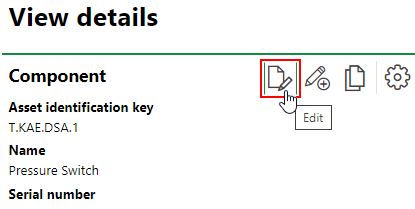
4.Edit the version's details as required.
Refer to Component Object Details for form field descriptions.
5.Click Save and Close.
Delete a Component Object
You can remove an individual object from the inventory on the details page of its component version.
To Delete an Object
1.Expand the Objects section on the version details page.
2.Select the object you want to delete.
3.Click the Delete (![]() ) icon.
) icon.

4.On the dialog that opens, click OK.
The object is removed from the Objects section.