This topic includes procedures for adding, editing, and deleting groups in the Device and Systems Structure.
This topic outlines how to manually add, edit, and delete individual device groups in VertiGIS FM. You can alternatively import your own internal record of device groups into the VertiGIS FM database using a CSV or XML file. This option is ideal for adding, editing, or deleting large quantities of device groups simultaneously (for example, to establish an initial record of your device groups in the VertiGIS FM database).
Add a Group
You can add groups from the VertiGIS FM Maintenance start page.
To Add a Group
1.On the VertiGIS FM Maintenance start page, under Actions, click Device and Systems Structure.
2.Click the Add (![]() ) icon the Groups section.
) icon the Groups section.
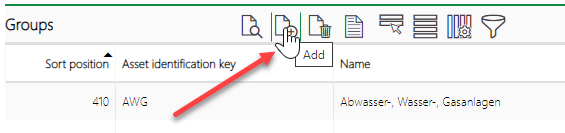
3.In the new group form that opens, enter a system code in the Asset Identification Key text box and a name for the group in at least one language in a Name text box.
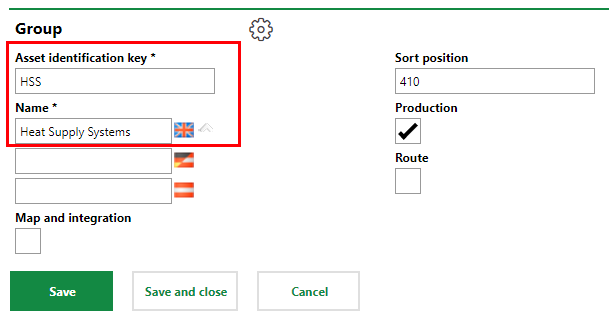
A new group must have a unique Asset Identification Key.
If names for multiple languages are entered for a Group, Designation, or Version, VertiGIS FM Maintenance will display the language selected from the ![]() menu in the interface.
menu in the interface.
4.Optionally, enter a Sort position code and select the Map and integration, Production, and Route check boxes if applicable.
5.Click Save and Close.
The table now displays the group you just added.

New Group in Groups Table
Edit a Group's Details
You can edit groups from the VertiGIS FM Maintenance start page.
To Edit a Group
1.On the VertiGIS FM Maintenance start page, under Actions, click Device and Systems Structure.
2.In the Groups section, double-click the row for the group you want to edit. Alternatively, select the group's row and click the View details (![]() ) icon.
) icon.
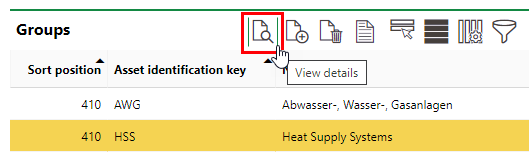
3.Click the Edit (![]() ) icon in the group banner.
) icon in the group banner.
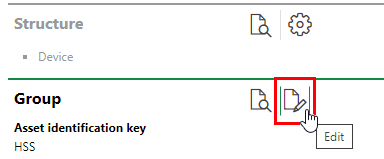
4.Edit the group's details as required.
5.Click Save and close.
Delete a Group
You can delete groups from the VertiGIS FM Maintenance start page.
To Delete a Group
1.On the VertiGIS FM Maintenance start page, under Actions, click Device and Systems Structure.
2.In the Groups table, select the group you want to delete.
3.Click the Delete (![]() ) icon and then click OK.
) icon and then click OK.

The group is removed from the groups table.
A group cannot be deleted if it has child designations or versions associated with it.