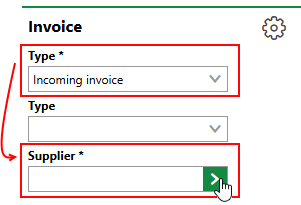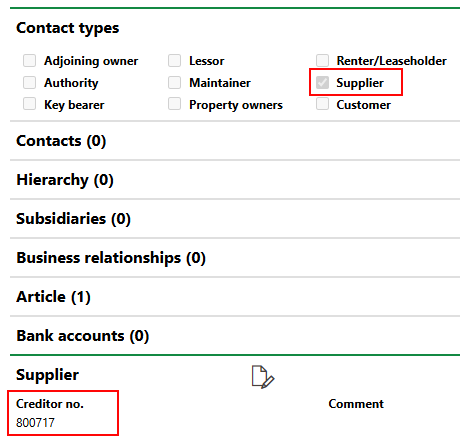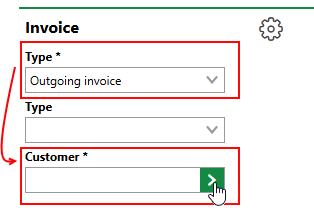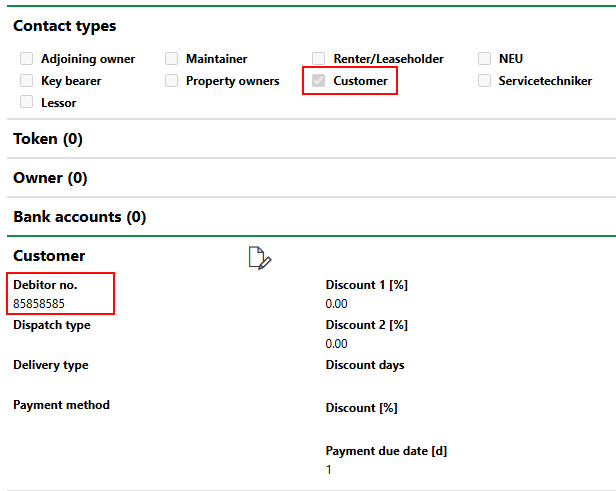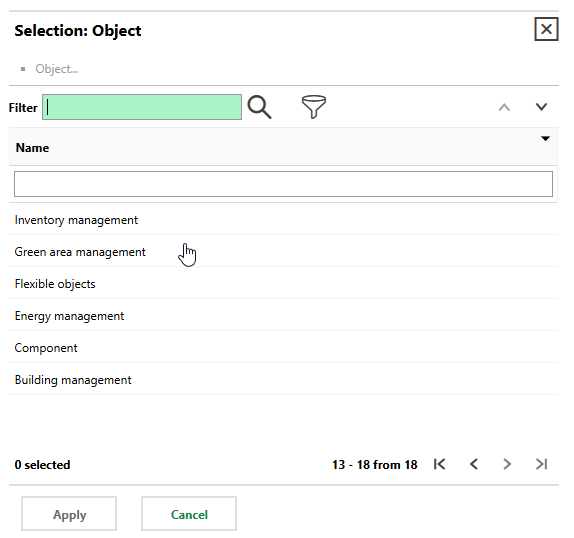Workflows in various VertiGIS FM products allow you to create an invoice on the details page for a data object, using data associated with the object. Alternatively, in the Costs and Budget module, you can create an invoice, enter any payment amount, and assign it to any object in your VertiGIS FM database.
Create a General Invoice
You can create a general incoming or outgoing invoice either of two ways in VertiGIS FM.
You must have the Costs and Budget module included in your VertiGIS FM license to create invoices in the Costs and Budget module. If your license does not include Costs and Budget, you can still create invoices on the details page for the data object associated with the invoice.
Costs and Budget
General invoices that can be assigned to any data object in your VertiGIS FM database are created on the Costs and Budget search page.
While a VertiGIS FM Contracts license is required to create invoices, you can access the procedure below from other VertiGIS FM products. For example, if you click Add Invoice under Operational Procedures on the VertiGIS FM Maintenance start page, you can skip to step #4 in the procedure below.
To Create an Invoice in Costs and Budget
1.Navigate to the Costs and Budget search page.
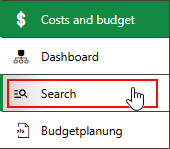
2.Under Objects, click Invoice.
3.Click the Add (![]() ) icon.
) icon.
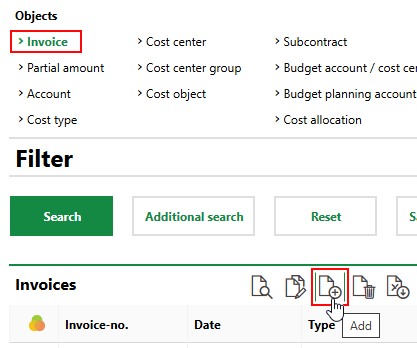
4.Enter the mandatory invoice details.
▪Supplier
▪Invoice no.
▪Date
▪Invoice amount
▪Account
▪VAT [%]
▪Subject
Refer to Invoice Details for descriptions of all invoice fields.
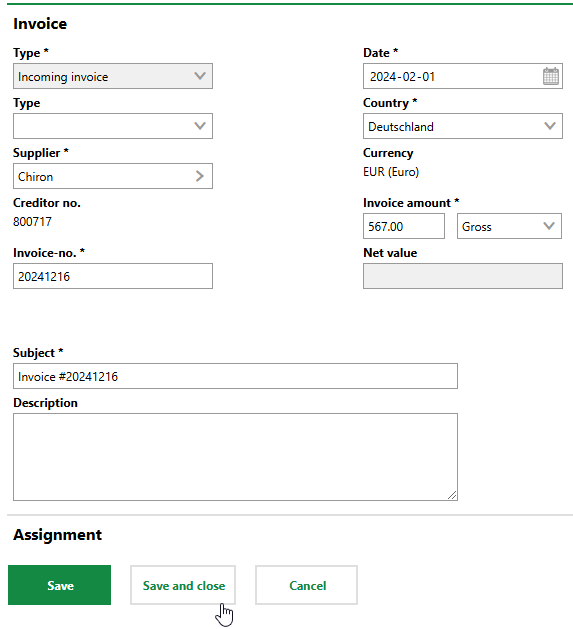
5.Click Save or Save and Close.
If you did not assign the invoice to a VertiGIS FM data object in the Assignment section in step 4 of the procedure above, you can do it at a later date when you edit the invoice.
Details Page for Associated Data Object
If you know the VertiGIS FM data object associated with the invoice you are creating, you can create the invoice on the object's details page.
When you create an invoice on the details page, VertiGIS FM programmatically selects the data object in the Object field in the Assignment section.
To Create an Invoice on the Details Page for the Associated Object.
1.Navigate to the details page for the data object you want to be associated with the new invoice.
2.Expand the Costs/Revenues section and click the Add (![]() ) icon.
) icon.
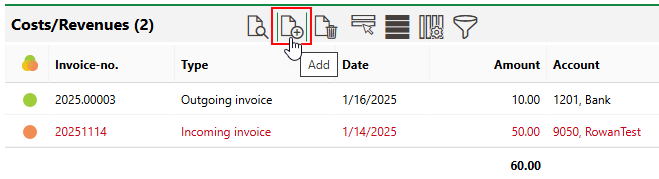
3.Enter the mandatory invoice details.
▪Supplier
▪Invoice no.
▪Date
▪Invoice amount
▪Account
▪VAT [%]
▪Subject
Refer to Invoice Details for descriptions of all invoice fields.
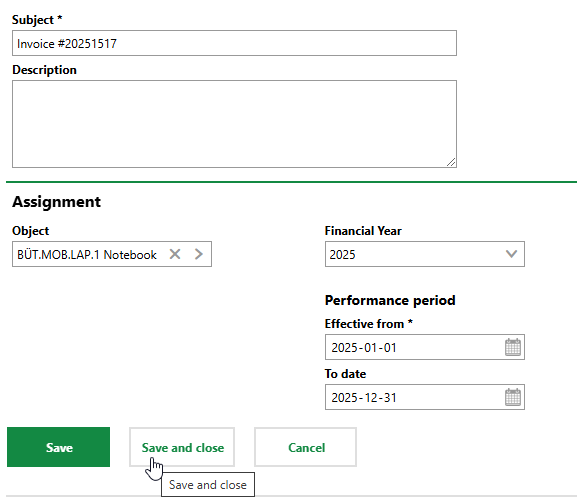
4.Click Save or Save and Close.
Field |
Description |
||||||
|---|---|---|---|---|---|---|---|
Type |
The type of invoice:
|
||||||
Type |
A descriptor for the invoice: •Credit note •Final invoice •Progress payment invoices This field is only present in the form if Incoming Invoice or Outgoing Invoice is selected in the Type menu above. |
||||||
Supplier |
The supplier providing the goods or services and sending the incoming invoice. This field is only present in the form if Incoming Invoice is selected in the Type menu.
Supplier Field for Incoming Invoice Selectable options are stored in the Contact Management module. The contact selected in this field must have the Supplier Contact Type assigned and a Creditor no. entered in the Supplier section on their contact details page.
Contact Type and Creditor No. |
||||||
Customer |
The customer of the the goods or services and recipient of the outoging invoice. This field is only present in the form if Outgoing Invoice is selected in the Type menu.
Customer Field for Outgoing Invoice Selectable options are stored in the Contact Management module. The contact selected in this field must have the Customer Contact Type assigned and a Debitor no. entered in the Customer section on their contact details page.
Contact Type and Debitor No. |
||||||
Invoice-no. |
A number for the invoice. This field only appears if Incoming Invoice is selected from the Type menu. All invoice numbers from the same supplier must be unique. Different invoices with the same party selected in the Supplier field cannot have the same invoice number. |
||||||
Date |
The date the invoice is issued. |
||||||
Country |
The country whose tax information is applied to the invoice. Selectable options are stored and activated in the Country Management module in the Administration section (Administration > Master Data > Country Management). |
||||||
Currency |
The currency for monetary amounts on the invoice. This value is associated with the country selected in the Country field. |
||||||
Invoice amount |
The fees to be paid for the goods or services outlined by the invoice. •Net means the amount does not include taxes. The tax rate selected in the VAT [%] menu will be added to the Invoice Amount to make the Gross Amount. •Gross means the amount already includes taxes. The tax rate selected i the VAT [%] menu will be subtracted from the Invoice Amount to make the Net Value. |
||||||
Gross amount |
If Gross is selected in the Invoice Amount, the invoice amount plus the taxes from the selection in the VAT [%] field. This is the full amount to be paid on the invoice. |
||||||
Net value |
If Net is selected in the Invoice Amount, the invoice amount minus the taxes from the selected in the VAT [%] field. This is the amount due minus taxes. |
||||||
Cost splitting |
|
||||||
Account |
The general ledger account associated with the invoice. The invoice will appear in the Costs/Revenue section on the budget details page for the account's fiscal year. |
||||||
Cost center |
The cost center associated with the invoice. |
||||||
Cost object |
The cost object associated with the invoice. |
||||||
Order |
The order associated with the invoice. |
||||||
VAT |
The value added tax applied to the invoice. Selectable options are stored in the Country Management module in the Administration section (Administration > Master Data > Country Management). VertiGIS FM can prepopulate the selection in this field based on the tax property of the account selected in the Account field. |
||||||
Tax key |
|
||||||
Discount days / % |
|
||||||
Payment due date [days] |
The number of days from the time of issuing that the invoice must be paid. |
||||||
Checked |
Whether the invoice has been checked (verified by your organization). If an invoice is checked, its amount counts against the budget set for the accounts or cost centers associated with the invoice. This field is only present in the form for incoming invoices. |
||||||
Printed on |
The date the invoice was printed for sending. This field is only present for outgoing invoices. |
||||||
Printed by |
The user the invoice who printed for sending. This field is only present for outgoing invoices. |
||||||
Paid |
Whether the invoice has been paid. |
||||||
Organization |
The department within your organization associated with the invoice. Selectable options are stored in the Organizations section on the client or tenant administration page (Administration > Own Data > Tenant or Client). |
||||||
Subject |
A subject line for the invoice message. |
||||||
Description |
A description of the contents of the invoice. |
Field |
Description |
|---|---|
Object |
The data object assigned to the invoice. Click the arrow button in the menu to select a data object managed in any of the products included in your VertiGIS FM licence.
|
Accounting |
The date the invoice is issued. This field is not visible when you create a new invoice in the Costs and Budget product. It will be prepopulated with an issue date if you are creating an invoice in a VertiGIS FM workflow that allows you to add a workflow based on other data objects, (for example, when you add an invoice to an accounting entry in VertiGIS FM Energy). |
Financial Year |
The fiscal year whose budget the invoice will be applied to. |
Performance Period |
The payment period for the invoice. |