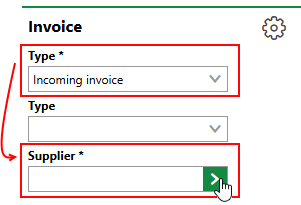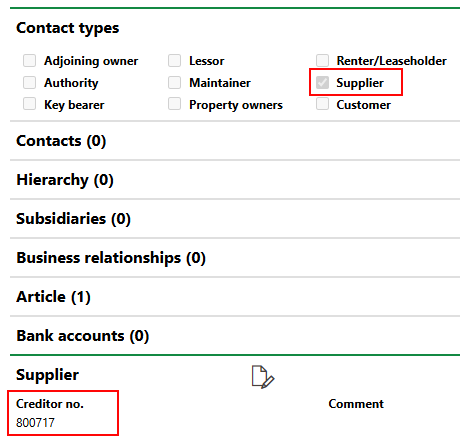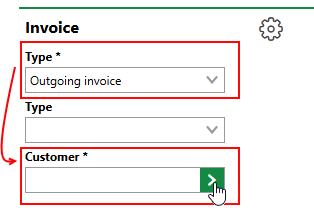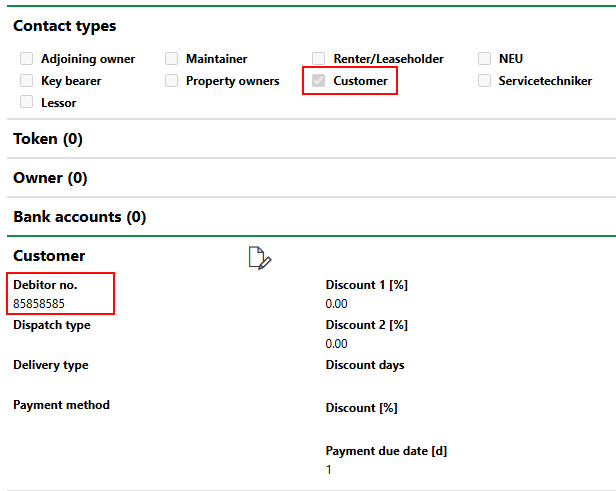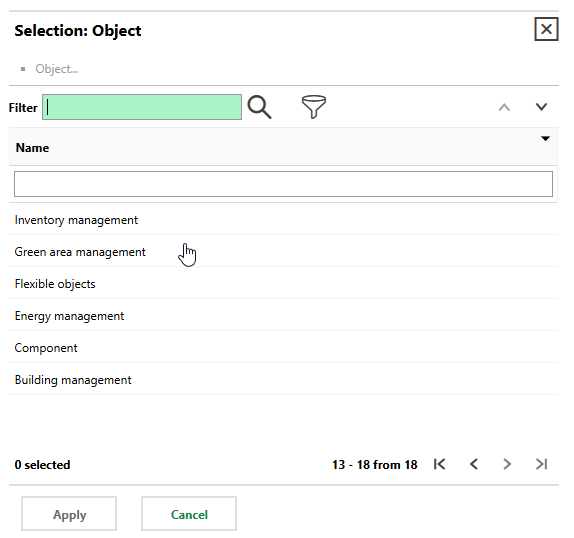An invoice is a document sent to a client, customer, or tenant outlining how much money they must pay for products or services rendered during a given period.
In VertiGIS FM, you can manually create invoices for any amount in the Costs and Budget module and assign them to any data objects managed in the application. You can also create invoices directly in other VertiGIS FM products and modules where a customer's consumption, rent, or contract payment data is stored.
Invoice Applications
In the VertiGIS FM user interface, invoices can be referred to with other terms, depending on the invoice's application and the data object associated with it.
Invoice Terms
Product and Application |
Term |
|---|---|
Rental Management |
Stipulation, when referring to an invoice sent to a tenant or payer to indicate a new payment amount for a recurring rental costs (like the base rent) for which invoices are not regularly issued. A stipulation is issued when an initial payment amount for a new rental agreement is established or when a payment amount shown in a previous stipulation is adjusted according to an index agreement or a graduated rent agreement. Refer to Manage Stipulations for more information. |
Rental Management (recurring invoices for rental agreements) |
Rental Invoice. Refer to to Manage Contract Invoices. |
VertiGIS FM Contracts (standard contract) |
Contract Invoice. Refer to Manage Contract Invoices. |
Invoice Data
An invoice can include any data associated with the data object for which it is being issued. You or your administrator can create a report definition (a template used to render documents like invoices) that includes the data you want included in invoices sent to customers. The report definition can be added to the appropriate data source in the VertiGIS FM product or module.
A default stipulation template may include the contract and payment data below:
•Payer or Renter name and address
•Invoice no.
•Contract no.
•Payer or Renter's Debitor no.
•Date printed
•Payment due date
•Contract or rental period
•Payment amount
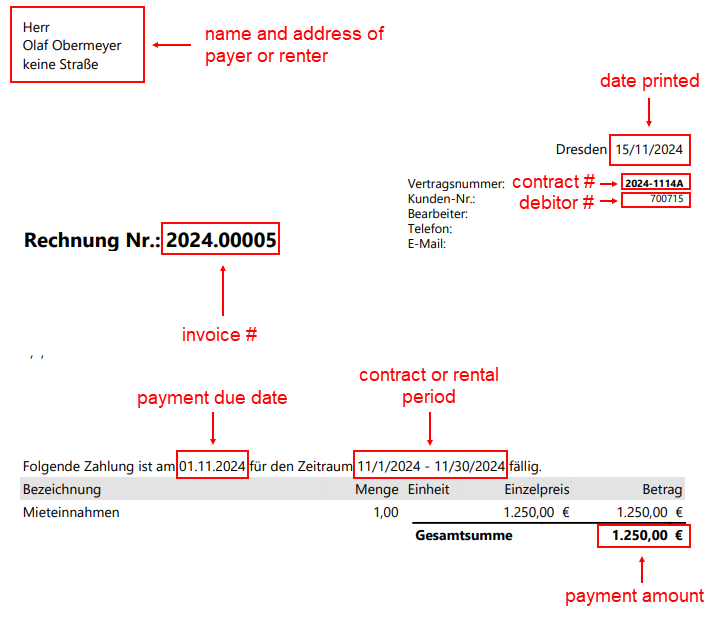
Sample Invoice Template
Invoice Details
Each invoice is associated with the data points below. You can double-click an invoice listed anywhere in VertiGIS FM to see its full invoice details.
Invoice Details
Field |
Description |
||||||
|---|---|---|---|---|---|---|---|
Type |
The type of invoice:
|
||||||
Type |
A descriptor for the invoice: •Credit note •Final invoice •Progress payment invoices This field is only present in the form if Incoming Invoice or Outgoing Invoice is selected in the Type menu above. |
||||||
Supplier |
The supplier providing the goods or services and sending the incoming invoice. This field is only present in the form if Incoming Invoice is selected in the Type menu.
Supplier Field for Incoming Invoice Selectable options are stored in the Contact Management module. The contact selected in this field must have the Supplier Contact Type assigned and a Creditor no. entered in the Supplier section on their contact details page.
Contact Type and Creditor No. |
||||||
Customer |
The customer of the the goods or services and recipient of the outoging invoice. This field is only present in the form if Outgoing Invoice is selected in the Type menu.
Customer Field for Outgoing Invoice Selectable options are stored in the Contact Management module. The contact selected in this field must have the Customer Contact Type assigned and a Debitor no. entered in the Customer section on their contact details page.
Contact Type and Debitor No. |
||||||
Invoice-no. |
A number for the invoice. This field only appears if Incoming Invoice is selected from the Type menu. All invoice numbers from the same supplier must be unique. Different invoices with the same party selected in the Supplier field cannot have the same invoice number. |
||||||
Date |
The date the invoice is issued. |
||||||
Country |
The country whose tax information is applied to the invoice. Selectable options are stored and activated in the Country Management module in the Administration section (Administration > Master Data > Country Management). |
||||||
Currency |
The currency for monetary amounts on the invoice. This value is associated with the country selected in the Country field. |
||||||
Invoice amount |
The fees to be paid for the goods or services outlined by the invoice. •Net means the amount does not include taxes. The tax rate selected in the VAT [%] menu will be added to the Invoice Amount to make the Gross Amount. •Gross means the amount already includes taxes. The tax rate selected i the VAT [%] menu will be subtracted from the Invoice Amount to make the Net Value. |
||||||
Gross amount |
If Gross is selected in the Invoice Amount, the invoice amount plus the taxes from the selection in the VAT [%] field. This is the full amount to be paid on the invoice. |
||||||
Net value |
If Net is selected in the Invoice Amount, the invoice amount minus the taxes from the selected in the VAT [%] field. This is the amount due minus taxes. |
||||||
Cost splitting |
|
||||||
Account |
The general ledger account associated with the invoice. The invoice will appear in the Costs/Revenue section on the budget details page for the account's fiscal year. |
||||||
Cost center |
The cost center associated with the invoice. |
||||||
Cost object |
The cost object associated with the invoice. |
||||||
Order |
The order associated with the invoice. |
||||||
VAT |
The value added tax applied to the invoice. Selectable options are stored in the Country Management module in the Administration section (Administration > Master Data > Country Management). VertiGIS FM can prepopulate the selection in this field based on the tax property of the account selected in the Account field. |
||||||
Tax key |
|
||||||
Discount days / % |
|
||||||
Payment due date [days] |
The number of days from the time of issuing that the invoice must be paid. |
||||||
Checked |
Whether the invoice has been checked (verified by your organization). If an invoice is checked, its amount counts against the budget set for the accounts or cost centers associated with the invoice. This field is only present in the form for incoming invoices. |
||||||
Printed on |
The date the invoice was printed for sending. This field is only present for outgoing invoices. |
||||||
Printed by |
The user the invoice who printed for sending. This field is only present for outgoing invoices. |
||||||
Paid |
Whether the invoice has been paid. |
||||||
Organization |
The department within your organization associated with the invoice. Selectable options are stored in the Organizations section on the client or tenant administration page (Administration > Own Data > Tenant or Client). |
||||||
Subject |
A subject line for the invoice message. |
||||||
Description |
A description of the contents of the invoice. |
Assignment
The Assignment section of the invoice form reflects the invoice's assignment to a VertiGIS FM data object. The goods or services for which the invoice is being issued are associated with the data object selected.
Assignment Fields
Field |
Description |
|---|---|
Object |
The data object assigned to the invoice. Click the arrow button in the menu to select a data object managed in any of the products included in your VertiGIS FM licence.
|
Accounting |
The date the invoice is issued. This field is not visible when you create a new invoice in the Costs and Budget product. It will be prepopulated with an issue date if you are creating an invoice in a VertiGIS FM workflow that allows you to add a workflow based on other data objects, (for example, when you add an invoice to an accounting entry in VertiGIS FM Energy). |
Financial Year |
The fiscal year whose budget the invoice will be applied to. |
Performance Period |
The payment period for the invoice. |
When you view an invoice, the object selected in the Object field appears above invoice form.
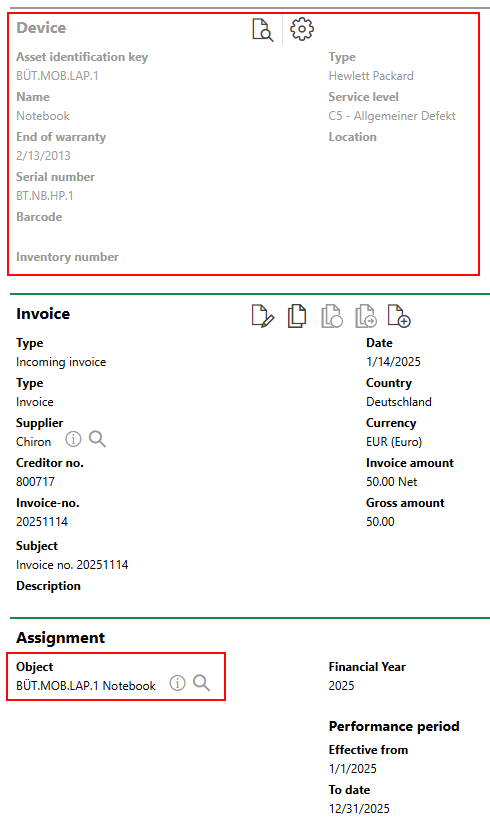
Invoice Section
The invoice also appears in the Cost/Revenues section on the details page for the object selected in the Object menu.

Costs/Revenues Section for Device BÜT.MOB.LAP.1
Partial Amounts
The Partial Amounts section reflects any line items included in the invoice. These divide the invoice amount into individual costs.
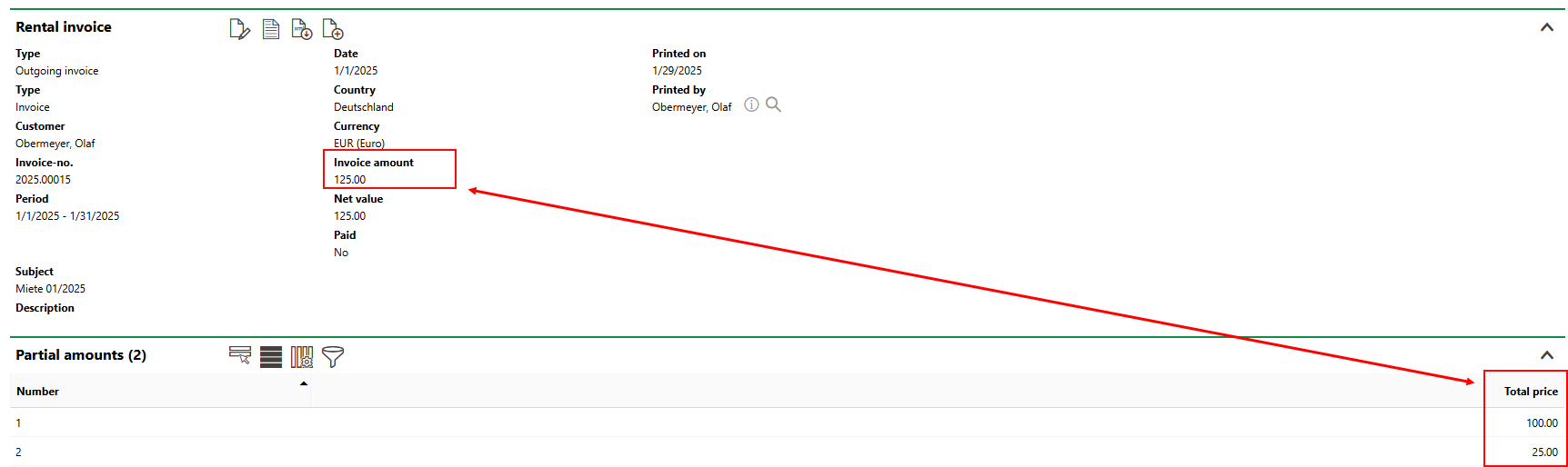
Invoice Line Items
Invoices created in Costs and Budget do not include line items. Line items are often included in types of invoices generated by other VertiGIS FM products and modules in which financial data is entered. For example, a rental contract's rental costs can include separate entries in the Service Charges section for different costs the renter or payer pays (for example, cleaning and parking). These entries, shown in the Items section for the payment's header, reflect the line items that will be included in invoices generated for the payment entry.
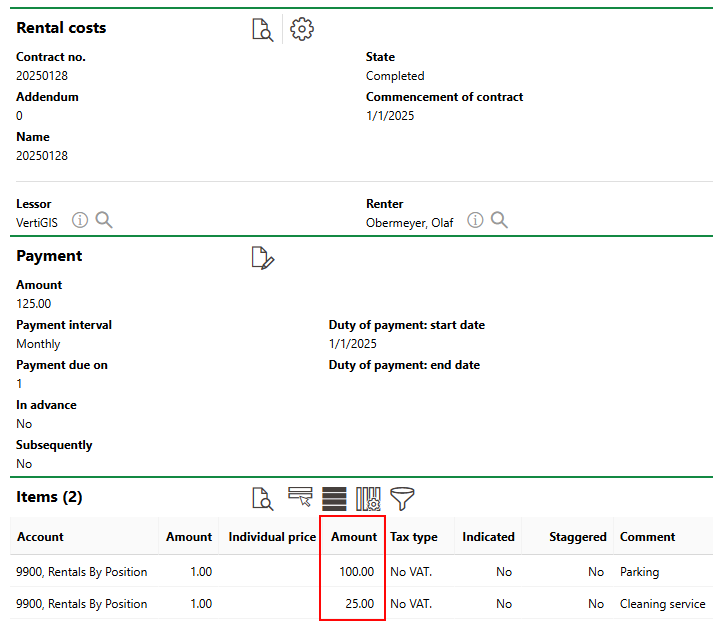
Items in Payment Entry
Invoice Statuses
Where listed (for example, on the search page or in the Invoices section on the details page of their associated data object), invoices are accompanied by a symbol that represents their status.
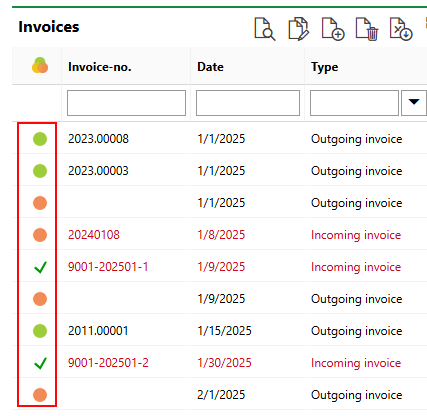
Invoice Symbols
The icons represent the statuses below.
Invoice Statuses
Symbol |
Status |
Invoice Type |
Description |
|---|---|---|---|
|
Unchecked |
Incoming |
Your organization has received the invoice, but it has not been checked. When editing the invoice, you can edit all fields in the invoice details except for its Type. The invoice can be checked. |
|
Not printed |
Outgoing |
The invoice has been issued but has not been printed. When editing the invoice, you can edit all fields in the invoice details except for its Type. The invoice can be printed. |
|
Checked, but not paid |
Incoming |
The invoice has been verified by your organization. Most of the fields in the invoice form are locked for editing. When editing the invoice, you can edit the VAT [%], Tax key, Discount days / %, Payment due date [days], and Organization fields. You can mark the invoice as Paid, or undo its Checked status to revert the invoice's status to Not Printed. |
|
Printed, but not paid |
Outgoing |
The invoice has been printed. for sending to the customer. Printing an invoice refers to the action of downloading the document locally and marking it as printed in the VertiGIS FM system. It does not require the invoice to have been physically printed. |
|
|
|
|
|
Paid |
All |
The invoice has been paid. |
Refer to Manage Invoices for information about how to update an invoice's status.
An invoice appears in red text in the VertiGIS FM user interface if it represents an expense against the Own Client or Tenant organization (specified on the Administration > Own Client or Tenant page). Therefore, an incoming invoice for a positive amount due or an outgoing invoice for a negative amount due will appear in red on the search page and in the Invoices or Costs/Revenues section on the details page for the invoice's associated data object.
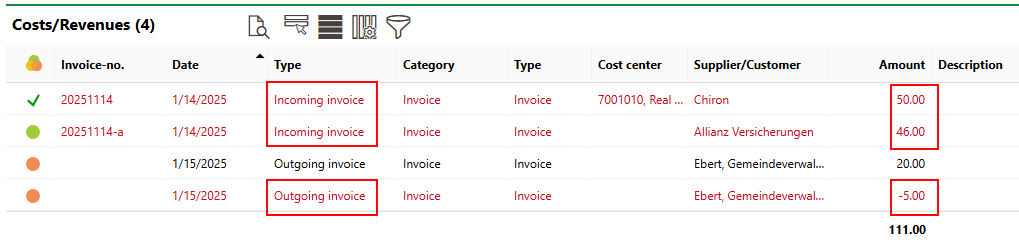
Invoices for Organizational Costs Shown in Red
If any of the sections described in this topic do not appear on the details page, you may need to edit the section authorization to show them.