All rental or lease costs, such as rent, service charges, and other costs, as well as invoices, stipulations, and index and graduated rent agreements, are managed on the Rental Costs page. Each rental agreement has its own Rental Costs page, which you can access by clicking the Rental Costs (![]() ) icon on the rental agreement details page or the Lease (
) icon on the rental agreement details page or the Lease (![]() ) icon on the lease contract details page.
) icon on the lease contract details page.
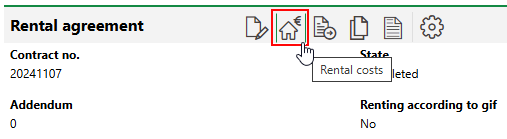
Navigation to Rental Costs Page
The rental costs page shows a snapshot of the main rental agreement details or lease contract details, all of which you can edit by clicking the Edit (![]() ) icon on the rental costs page. When you are viewing the rental costs page, you can navigate back to the rental agreement's main details page by clicking the Rental Agreement (
) icon on the rental costs page. When you are viewing the rental costs page, you can navigate back to the rental agreement's main details page by clicking the Rental Agreement (![]() ) or Lease Contract (
) or Lease Contract (![]() ) icon.
) icon.
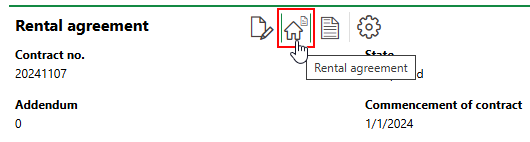
Navigation to Rental Agreement Details Page
On the rental costs page, you can mange payment and invoice data associated with the rental agreement or lease contract in the sections below.
Rent
The Rent section lists recurring payments the renter or leaseholder makes for the rental of the space. These payments are typically made monthly.
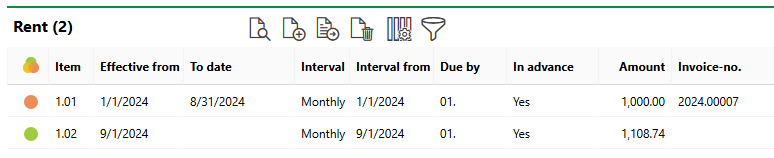
Rent Section
Line items added to the entries in this section appear in the Partial Amounts section on the invoice that is generated for the payment.
Refer to Manage Rental Payments for more information.
Service Charges
The Extra Costs section lists payments the renter or leaseholder makes in addition to the base rent. These can include payment items like waste removal, cleaning, and maintenance.
Accounts selected for this type of payment must have the Additional cost type selection.
Line items added to the entries in this section appear in the Partial Amounts section on the invoice that is generated for the payment.
Refer to Manage Rental Payments for more information.
Other Costs
The Other Costs section lists additional payments the renter or leaseholder makes in addition to the base rent and the extra costs. Any payment items that do not belong in the Rent and Extra Costs sections should be added in this section. A cost like a fee for a parking stall may be added in this section.
Accounts selected for this type of payment must have the Other Costs cost type selection.
Line items added to the entries in this section appear in the Partial Amounts section on the invoice that is generated for the payment.
Refer to Manage Rental Payments for more information.
Index Agreements
In the Index Agreements section, you can include an agreement about payment prices' being subject to changes to a price index or consumer index in the rental agreement or lease contract. Creating an index agreement involves selecting an index stored in the VertiGIS FM database and specifying rules about how and when changes to an index should result in an adjustment to the amount the rental agreement or lease contract's payer pays. This feature is helpful if the amount the rental agreement or lease contract's payer pays needs to be adjusted over time for factors like inflation.
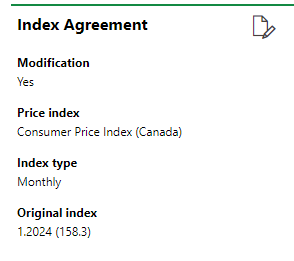
Index Agreement Section
An index agreement also includes data like when an Index Type (whether adjustments should be available monthly or annually), thresholds that specify what conditions should be met before payment adjustments are met (for example, after the index's points increase by an amount greater than 1% from its original index), and what percentage of an index increase should be applied to the payer's payment amounts.
An index agreement is applied to a payment amount by setting the Modification field to Yes and selecting the Indicated check box on payment items you want to adjust. You can then select a date and amount to adjust the payments to in the Possible Alignment section. Refer to Manage Price Indexes and Apply Indexes to Payments for more information.
A contract or rental agreement can include both an index agreement and a graduated rent agreement, but they cannot both be applied to same payment items. You should only select one of the Indicated (index agreement) or Staggered (graduated rent agreement) check boxes in the payment item.
Contract of Graduated Rent
In the Contract of Graduated Rent section, you can include an agreement about how much the payer or leaseholder's payments will be adjusted over time in the rental agreement or lease contract. For example, the rental agreement or lease contract may include an agreement that the payer's payment amount will increase by 2.5% every six months, but not for the first year of the rental agreement or lease contract.
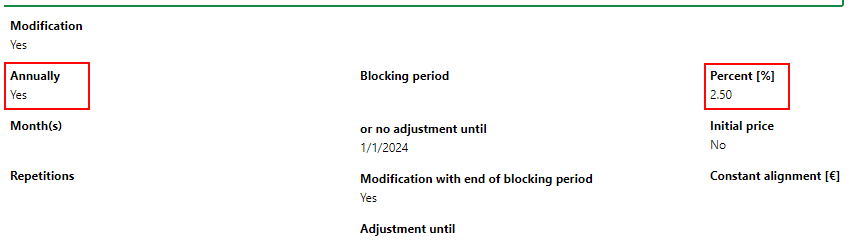
Graduated Rent Agreement to Increase Payment Amounts by 2.5% Annually
After you apply a graduated rent agreement to a rental agreement or lease contract, you can adjust the payment amounts in the Possible Adjustments section.
A contract or rental agreement can include both an index agreement and a graduated rent agreement, but they cannot both be applied to same payment items. You should only select one of the Indicated (index agreement) or Staggered (graduated rent agreement) check boxes in the payment item.
Possible Alignment
The Possible Alignment section lists the payment items that can be adjusted using an index agreement or contract of graduated rent. In this section, you can adjust contract payments per an index agreement and adjust contract payments per a graduated rent agreement. The procedure is identical for both types of adjustments.
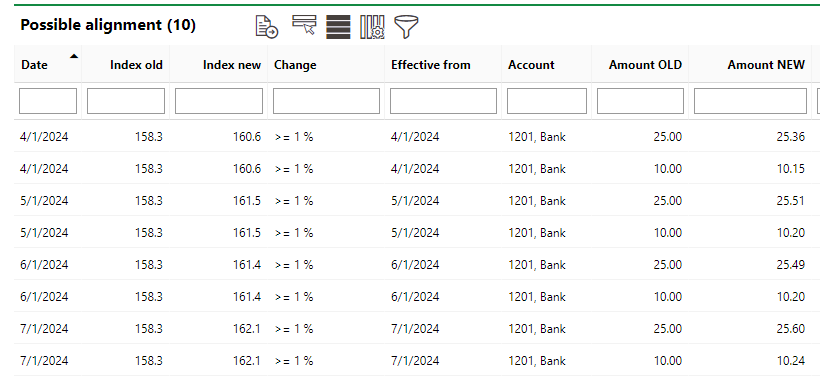
Possible Alignment Section
To adjust the payment amount for a line item and programmatically create a new rental cost, click the adjustment you want to make, and click the Perform Index Alignment (![]() ) icon.
) icon.
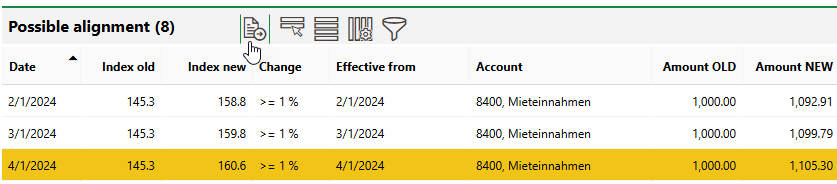
Possible Alignment Section
This action removes the other adjustments from this table. Refer to Adjust Contract Payments Per Index and Adjust Contract Payments Per Graduated Rent for detailed instructions.
This section is only available if the contract or rental agreement's Type of Advance Payments property is set to Standing Invoice in the contract or rental agreement details.
Rental Invoice or Lease Invoice
The Rental Invoice section (rental agreement) or Lease Invoice section (lease contract) lists the invoices associated with the rental agreement or lease contract. An invoice is a document that tells the renter how much they must pay by a specific date. VertiGIS FM generates a new invoice for each payment, according to the rental cost's payment interval; for example, the renter will receive an invoice every month if the rental cost for their base rent has a monthly payment interval.
Separate invoices are generated for active payment entries in the Rent, Service Charges, and Other Costs section. Individual line items within these entries are shown in the Partial Amounts section on the associated invoice that is created.
VertiGIS FM generates invoices based on the rental agreement or lease contract's rental costs if the rental agreement or lease contract's Type of Advance Payments setting is Single Invoice.
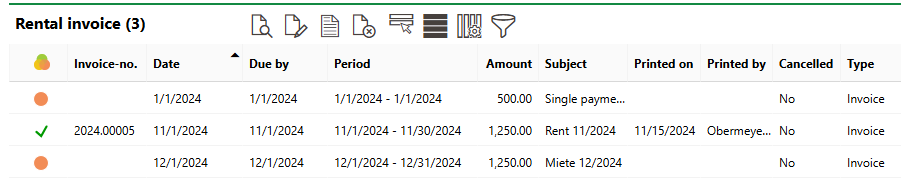
Rental Invoice Section
For more information, including instructions on how to generate, print, and process invoices, refer to Manage Invoices.
Stipulations
The Stipulations section lists the stipulations associated with the rental agreement or lease contract. A stipulation is a document that shows how much the rental agreement or lease contract's renter will pay each payment due date as a recurring payment. VertiGIS FM only generates one stipulation per recurring payment; a new one will be generated if the a new rental cost is established or if an existing one's payment amount is adjusted.
VertiGIS FM generates stipulations based on the rental agreement or lease contract's rental costs if the rental agreement or lease contract's Type of Advance Payments setting is Standing Invoice.

Stipulations Section
For more information, including instructions on how to generate, print, and process invoices, refer to Manage Stipulations.
Due Dates
The Due Dates section lists upcoming due dates for payments associated with the rental agreement or lease contract.
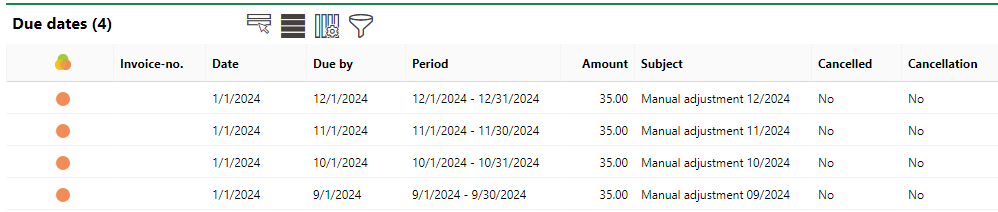
Due Dates Section