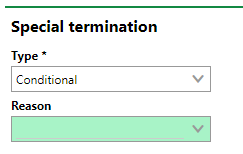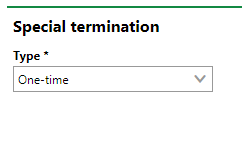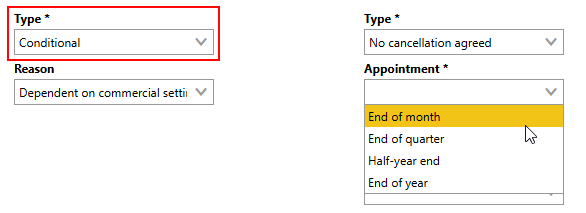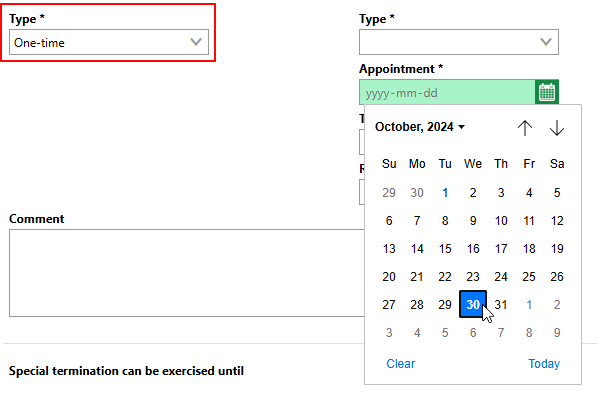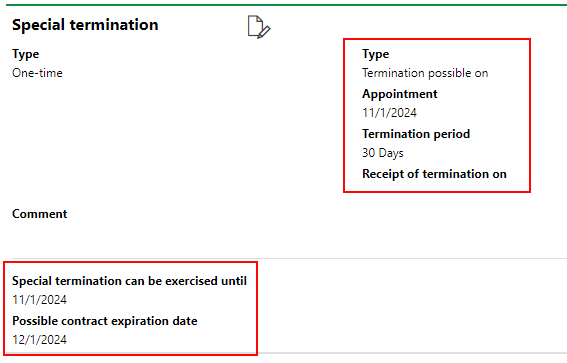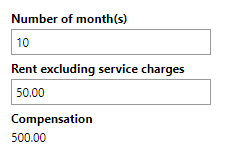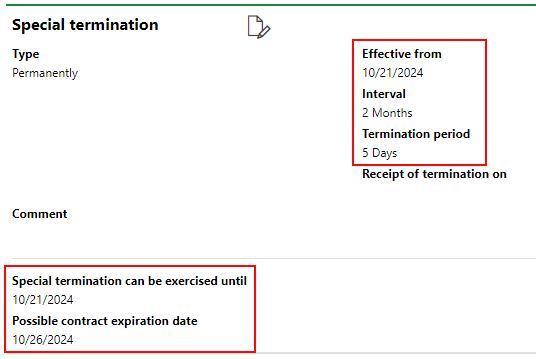You can include special terminations in rental agreement or lease contracts managed in VertiGIS FM Contracts. A special termination is an agreement between the parties involved in the rental agreement or lease contract that, if certain conditions are met, or during a certain period of time, the contract can be cancelled before end of the contract's fixed term (or date shown in the Termination of Contract field in the contract details). For example, the payer and payer may agree that the payer can cancel their lease for space in a shopping center if customer traffic to the shopping mall does not exceed a certain level. A contract could also include a special termination that allows a party to cancel the contract before a certain date.
You can manage a contract's special terminations in the Special Terminations section on the contract details page for standard contracts and on the rental agreement details page for rental agreements.

Special Termination Section on Contract Details Page
Add a Special Termination to a Rental Agreement or Lease Contract
You can add a special termination clause to a contract on the rental agreement or lease contract's details page.
To Add a Special Termination to a Rental Agreement or Lease Contract
1.Navigate to the rental agreement or lease contract details page for the rental agreement or lease contract to which you want to add a special termination.
2.Expand the Special Termination section and click the Add (![]() ) icon.
) icon.
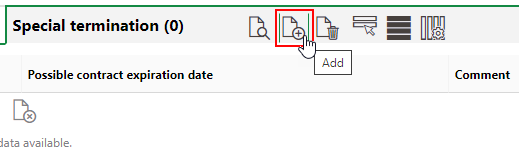
3.From the Type menu, select a type of special termination. Refer to Special Termination Types for more information.
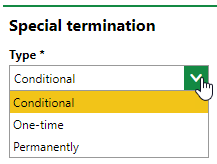
4.Enter the special termination details in their corresponding fields. Refer to Conditional and One-Time Termination Details and Permanent Termination Details for more information.
5.Click Save.
When you save the special termination, VertiGIS FM generates two dates below the form.
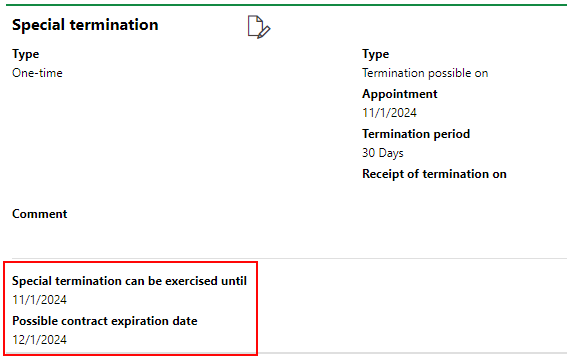
Possible Termination and Termination Period
The Special termination can be exercised until refers to the date until which the special termination exercised. The Possible contract expiration date refers to the date the date the rental agreement or lease contract will officially end if you terminate the rental agreement or lease contract the date in the Special termination can be exercised until field.
Special Termination Details
You can specify the terms of the special termination in the form fields when you add or edit a special termination. The available fields vary depending on the type of special termination you select from the Type drop-down menu.
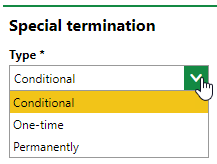
Special Termination Type
Type |
Description |
|---|---|
Conditional |
Creates one date until which the rental agreement or lease contract can be cancelled, and a reason (Dependent on commercial setting or Due to sales levels) must be selected. For example, the special termination allows the rental agreement or lease contract to be cancelled due to poor sales until October 1, 2024. |
One-time |
Creates one date until which the rental agreement or lease contract can be cancelled, but no reason is required. For example, the special termination allows the rental agreement or lease contract to be cancelled until October 1, 2024. |
Permanent |
The rental agreement or lease contract can be cancelled during any specified dates in the month (for example, between the 20th and the 25th of each month) at recurring intervals. For example, the special termination allows the rental agreement or lease contract to be cancelled between the 1st and the 5th of the month, every fourth month. Refer to Permanent Termination Details. |
The form fields below are available based on the selection in the Type menu.
Conditional and One-Time Termination Details
Detail |
Description |
||||||||
|---|---|---|---|---|---|---|---|---|---|
Reason |
The reason the rental agreement or lease contract can be cancelled. Select Dependent on commercial setting or Due to sales levels.
Reason Menu This selection is only required for contracts whose Type is Conditional.
|
||||||||
Type |
How VertiGIS FM determines the Special termination can be exercised until (the date you must terminate the rental agreement or lease contract by) and Possible contract expiration date (the date the contract will officially end after you terminate it) dates. You have the option to specify either of these dates in the special termination; VertiGIS FM calculates the other one using the termination period.
|
||||||||
Appointment |
The time of the year or times throughout that can be used as deadlines to exercise the special termination or as the date the rental agreement or lease contract will end if the special termination is exercised, depending on the selection in the Type menu. If you select Conditional in the first Type menu, you can select the following dates: •End of month •End of quarter •Half-year end •End of year
Refer to Appointment Events for descriptions of the selectable events. If you select One-time in the first Type menu, you can specify any date.
|
||||||||
Termination period |
The amount of time between the Special termination can be exercised until date and the Possible contract expiration date dates. In practical terms, it is the amount of time between when you terminate the rental agreement or lease contract and when the rental agreement or lease contract will officially end. The selections shown in the example below mean that the special termination must be exercised before the end of the month, and that, if the notice is received, the rental agreement or lease contract will officially end five days later.
Type, Appointment, and Termination Period Inputs |
||||||||
Receipt of termination on |
|
||||||||
Number of months |
The number of months remaining on the rental agreement or lease contract after the cancellation. This is used to calculate the Compensation. |
||||||||
Rent excluding service charges |
The monthly rent. This is used to calculate the Compensation. |
||||||||
Compensation |
The amount owing on the rental agreement or lease contract after the date of the cancellation. VertiGIS FM calculates this by multiplying the value in the Number of Months field by the value in the Rent exclusive service charge field.
Compensation Calculation |
||||||||
Comment |
Additional information about the special termination. |
Detail |
Description |
|---|---|
Effective from |
The date the termination period begins. For example, if you select September 20, 2024, the termination period will begin on the 20th of the month, and the first termination period will occur in September 2024. |
Interval |
The number of months between recurrences of the termination period. For example, if you select September 20, 2024, in the Effective from field and select 2 Months in the Interval field, the termination periods will begin on the 20th of the September, November, January, March, and so on. |
Termination period |
The amount of time the termination period lasts. For example, if you select October 21, 2024 in the Effective from field, select 2 Months in the Interval field, and select 5 days in the Termination Period field, the termination period will span from the 21st to the 26th every second month.
Special Termination |
Receipt of termination on |
|
Number of month(s) |
The number of months remaining on the rental agreement or lease contract after the cancellation. This is used to calculate the Compensation. |
Rent excluding service charges |
The monthly rent. This is used to calculate the Compensation. |
Compensation |
The amount owing on the rental agreement or lease contract after the date of the cancellation. VertiGIS FM calculates this by multiplying the value in the Number of Months field by the value in the Rent exclusive service charge field.
Compensation Calculation |
Comment |
Additional information about the special termination. |
Event |
Termination Period Starts |
|---|---|
Termination of contract |
The end of the contract's fixed term duration. |
End of month |
The last day of the month the contract is terminated. |
End of quarter |
The next upcoming of the following dates after the contract is terminated: •the last day of March •the last day of June •the last day of September •the last day of December |
End of follow-up quarter |
The second upcoming of the following dates after the contract is terminated: •the last day of March •the last day of June •the last day of September •the last day of December |
Half year end |
The next upcoming of the following dates after the contract is terminated: •the last day of June •the last day of December |
End of year |
The last day of December. |
Edit a Special Termination
You can edit an existing special termination on the details page of the associated rental agreement or lease contract.
To Edit a Special Termination
1.Navigate to the details page for the rental agreement or lease contract whose special termination you want to edit.
2.Expand the Special Termination section and double-click the special termination you want to edit.
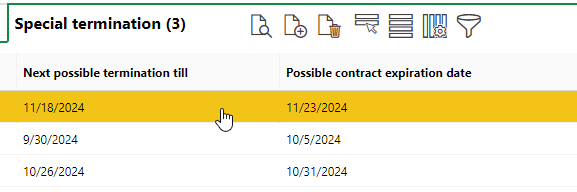
3.Click the Edit (![]() ) icon.
) icon.
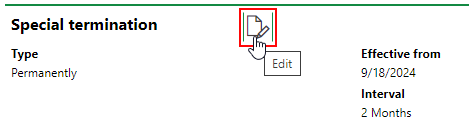
4.Edit the special termination details as required.
5.Click Save or Save and Close.
Delete a Special Termination
You can delete an existing special termination on the details page of the associated rental agreement or lease contract.
To Delete a Special Termination
1.Navigate to the details page for the rental agreement or lease contract whose special termination you want to delete.
2.Expand the Special Termination section.
3.Select the special termination you want to delete and click the Delete (![]() ) icon.
) icon.
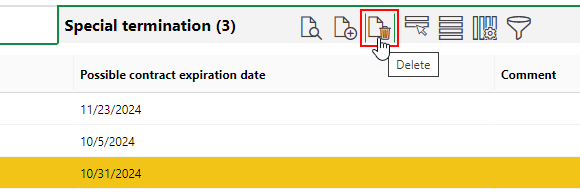
4.Click OK.
Exercise Special Termination
You can exercise a special termination any time before its Special termination can be exercised until date.
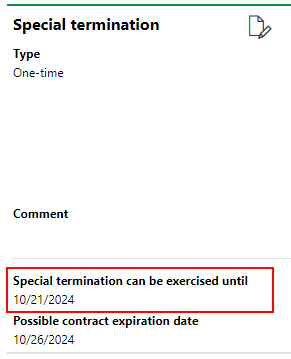
Special Termination Deadline
To exercise the special termination, simply terminate the standard contract or terminate the rental agreement before the Special termination can be exercised until date. You can terminate the contract when you edit the main rental agreement or lease contract details. When you edit the rental agreement or lease contract details, expand the Termination section. In the Terminated On field, enter the date you want to save the decision to terminate the rental agreement or lease contract.
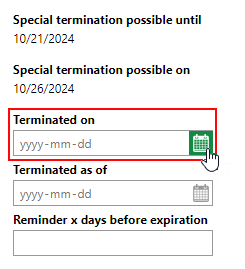
Contract Termination Date
When you have selected a date, click Save. If the date is before the Special termination can be exercised until date in the special termination, the Terminated as of field will populate with the date the rental agreement or lease contract will end, which is based on the termination period saved in the special termination. It should match the Possible contract expiration date (or Special termination possible on date) generated by the special termination. This is the date the contract will officially end.
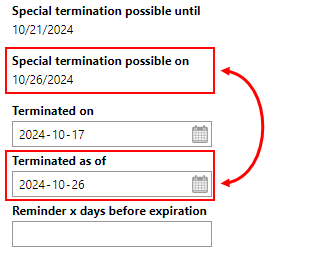
Termination Effective Date
The date in the Termination of Contract field in the rental agreement or lease contract details updates to show the new date the rental agreement or lease contract will end, based on the decision to terminate the rental agreement or lease contract before the special termination's deadline.
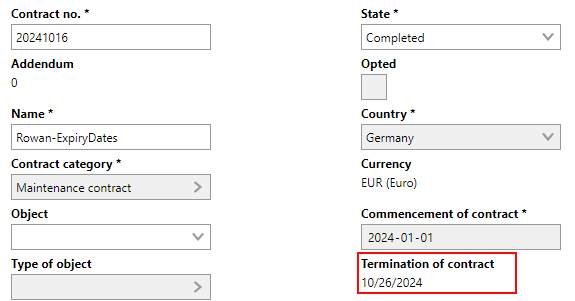
Updated Termination of Contract Date