VertiGIS FM Rental Management is a module included in the license for the VertiGIS FM Contracts product. It stores data for rental agreements, lease contracts, and rental units, and includes workflows that allows you to manage rental costs, tenant invoicing, cost allocation, and more.
You can access VertiGIS FM Rent by expanding Rent in the modules panel and clicking Dashboard.
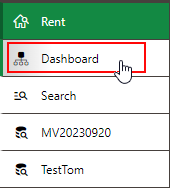
Link to VertiGIS FM Rent
Many of the same actions and workflow shortcuts available in VertiGIS FM Contracts are available on the VertiGIS FM Rental Management dashboard.
Dashboard
You can use the legacy start page or customize your own dashboard for the Rental Management dashboard.
Legacy Dashboard
The legacy dashboard for the Rental Management module is divided into the following sections.
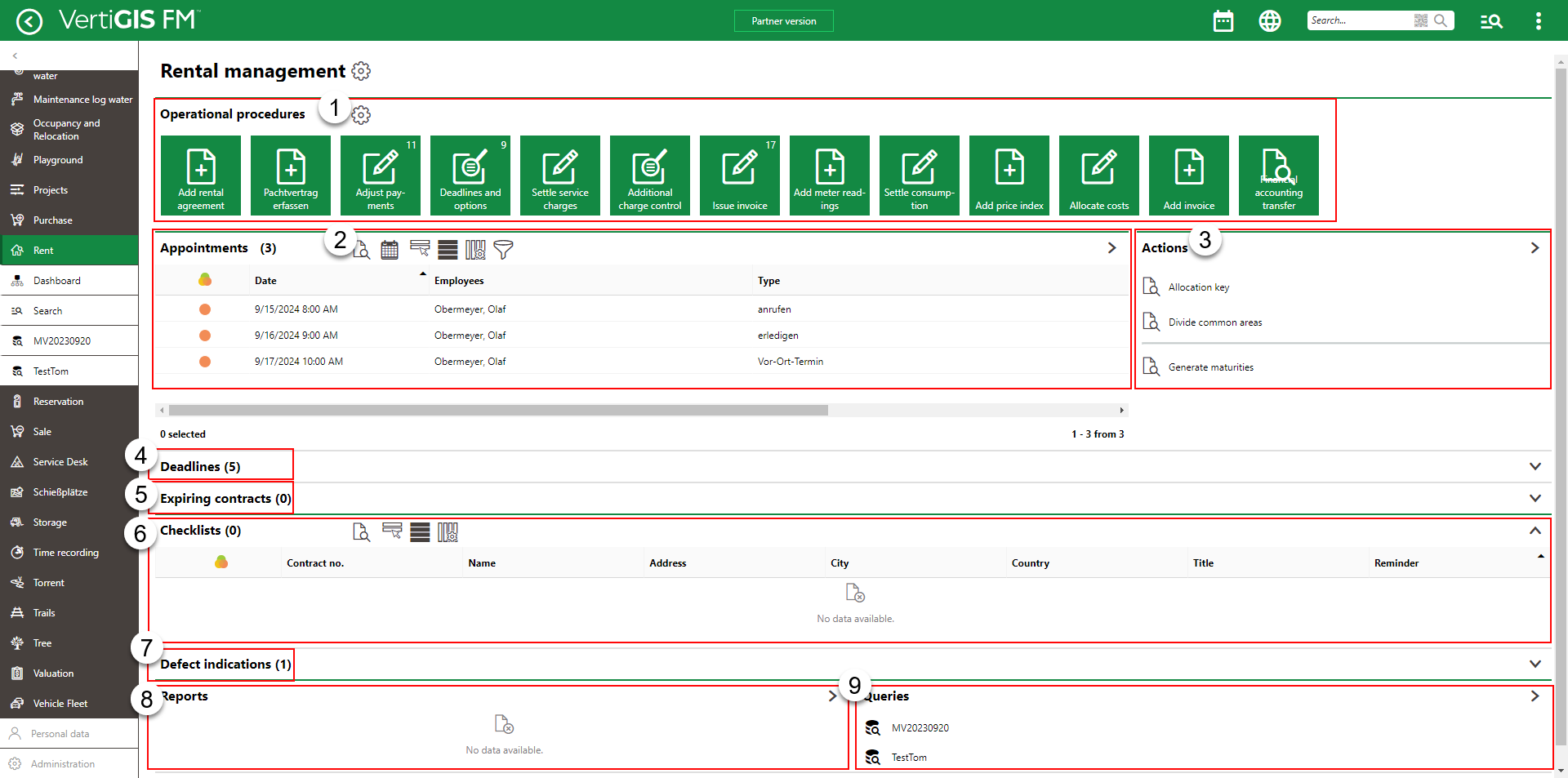
Rental Management Legacy Start Page
3.Actions
8.Reports
9.Queries
Operational Procedures
The Operational Procedures section of the Rental Management dashboard includes shortcuts to various workflows within the module.
|
Add Rental Agreement•Create a rental agreement. A rental agreement is a contract for the rental of housing or office space. |
|
Add Lease Contract ("Pachtvertrag erfassen")•Create a lease contract. A lease agreement is a rental agreement from which the renter or leaseholder can derive economic benefit. |
|
Adjust Payments•On the Adjust Payments page, view a list of all possible payment amount modifications based on the index agreements and graduated rent agreements applied to active rental contracts. •Adjust payments using the Perform Alignment workflow. You can also adjust a payment amount according to an index agreement or adjust a payment amount according to a graduated rent agreement in the Possible Alignments section on the rental contract details page. |
|
Deadlines and Options•View rental contracts that have approaching expiration dates. •Exercise options to extend rental contracts that have options included. |
|
Settle Service Charges |
|
Additional Charge Control |
|
Issue Invoice•View a list of rental agreements with stipulations in the Not Printed state. •You can use the Issue an Invoice workflow to move the stipulation into the Printed state. This workflow offers an alternative to printing a stipulation on the rental agreement's rental costs page. |
|
Add Meter Readings•Open a page on which you can sort active meters by their location or energy form and directly record meter readings. This shortcut allows you to record meter readings for your rental units without opening VertiGIS FM Energy. |
|
Settle Consumption•Transfer energy consumption data from VertiGIS FM Energy into the Rental Management module. •Create an internal invoice for the building, real estate, or rental agreement associated with the rental agreement associated with the metering point at which the energy was recorded. You can then allocate costs for the resulting invoice among tenants. |
|
Add Price Index•Add a price index or update an existing index with data released by a government or central bank so that invoice amounts managed in the VertiGIS FM Rental Management module can be adjusted accordingly. |
|
Allocate Costs |
|
Add Invoice•Opens a form to manually create an invoice that can be assigned to a rental agreement or an asset managed in VertiGIS FM Buildings (like a building). •Alternatively, invoices can be generated based on an rental agreement's rental costs. |
|
Financial Accounting Transfer•Export a file with payment and invoice information associated with contracts managed in VertiGIS FM Contracts. The file can then be imported into your organization's financial management or accounting system for processing. |
Appointments
The Appointments section lists the appointments (a call or in-person meeting) scheduled for the user signed in to the application. For an appointment to display in the Appointments section on the start page, the user signed in to VertiGIS FM must be indicated in the Employees field of the appointment form.

Appointments Section on the VertiGIS FM Maintenance Start Page
Appointments are events that can be scheduled for most data objects in VertiGIS FM and are not to be confused with orders. Because an appointment must be associated with an object (for example, a standard contract or insurance contract), you must create it on the details page for an object. You cannot create them on the search page, like you can for other event-based objects.
Actions
The Actions section stores quick links to the following resources:
•Allocation Key: create, configure, and assign allocation keys to distribute additional rental costs among tenants according to specific crtieria.
•Divide common areas: documentation on this topic will be available in the future.
Deadlines
The Deadlines section lists rental agreements whose termination date (or the date to exercise a special termination) is approaching.

Deadlines Section
Contracts appear in this section a certain number of months before their termination date. You can configure this number in the Contracts product settings.
Refer to Terminate a Rental Agreement for more information.
Expiring Contracts
The Expiring Contracts section lists rental agreements whose termination date is upcoming.
Refer to Terminate a Rental Agreement for more information.
Checklists
Refer to Checklists for more information.
Defect Indications
The Defect Indications section lists the defect indications associated with rental agreements in the database. The user signed in to the application must be associated with the party selected in the Indicated By or Assigned To fields.
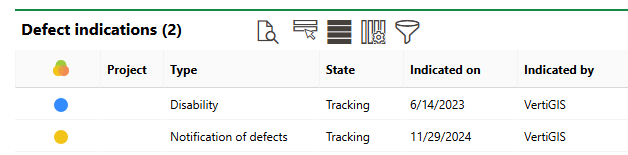
Defect Indications Section
Refer to Defect Indications for more information.
Reports
The Reports section lists download links for the reports the system administrator has made available on this page for the role your user has been assigned. Clicking the link generates the report. Refer to the Report and Query Permissions administration topic for more information.
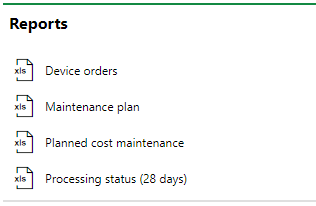
Reports Section
You can generate reports using other data on the search page. Refer to Generate Reports for more information.
Queries
The Queries section lists links to the search queries the system administrator has made available on this page for the role your user has been assigned. Refer to the Report and Query Permissions for more information.
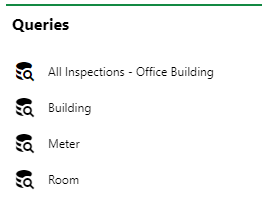
Queries Section
Refer to Save a Query for instructions on how to create a query.
Dashboard Customization
As a system administrator, you can create a customized dashboard for the start page for each VertiGIS FM product and module included in your license. Tools in the dashboard customization feature allow you to design a dashboard that conveys important information to your users, using your own live VertiGIS FM data associated with any assets, data objects, and properties in your system.
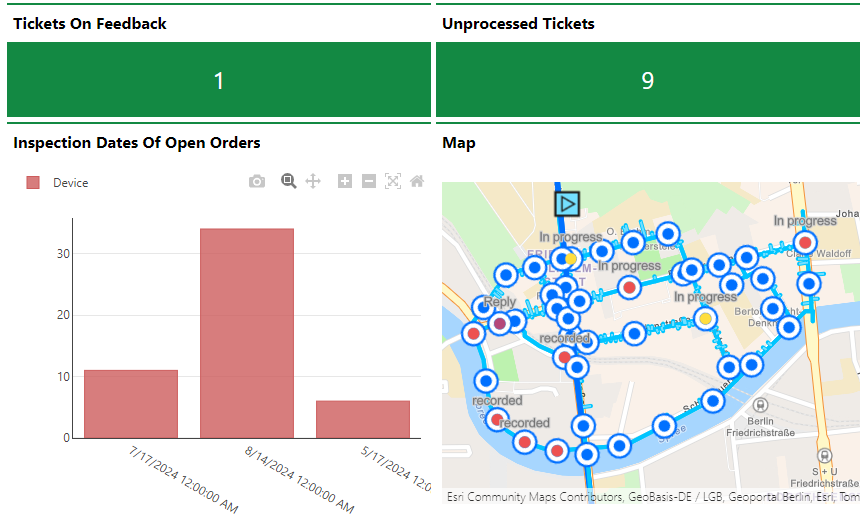
Customized Dashboard with Characteristic Values, Charts, and a Map
Dashboard objects you can add to your start page include KPI metrics, charts, lists, and maps. You can also include any of the template sections shown on the default start page to your customized dashboard.
When you create a custom dashboard, you can add any of the items below to your start page.
Dashboard Object Presentation Types
Presentation Type |
Description |
|---|---|
A counter that reflects the quantity of a data object (e.g., the number of buildings or devices) in the VertiGIS FM database, or the sum or average of a property with a numeric values across all data objects of a given type (e.g., the total floor area across all buildings in the system). |
|
A line, bar, or circle (pie) chart that visualizes data associated with a VertiGIS FM data object. |
|
A list of data objects of a given type (e.g., devices, buildings, or work orders), with their properties sorted into columns to allow your users to search and filter them on the dashboard. |
|
A VertiGIS Studio web map that has been integrated with your VertiGIS FM environment. You can configure it to display a layer mapped to a data object in VertiGIS FM. |
|
An icon image and text that links to an external application or website. |
|
Default data objects, like Actions, Operational Procedures, and task-based objects associated with the user signed in to VertiGIS FM. |
To access the dashboard customization page, click the gear icon (![]() ) at the top of the start page whose dashboard you want to customize.
) at the top of the start page whose dashboard you want to customize.
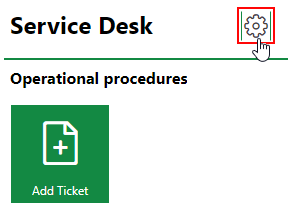
Link to Dashboard Customization Page
Refer to Dashboard Customization for instructions on how to add custom objects to your dashboard.











