This topic outlines how to add, edit, and delete a lease contract in VertiGIS FM.
Add a Lease Contract
You can add a new lease contract on the VertiGIS FM Rental Management search page.
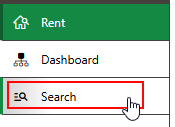
Link to Rental Management Search Page
To Add a Lease Contract
1.Navigate to the VertiGIS FM Contracts search page.
2.Under Objects, click Lease Contract.
3.Click the Add (![]() ) icon.
) icon.
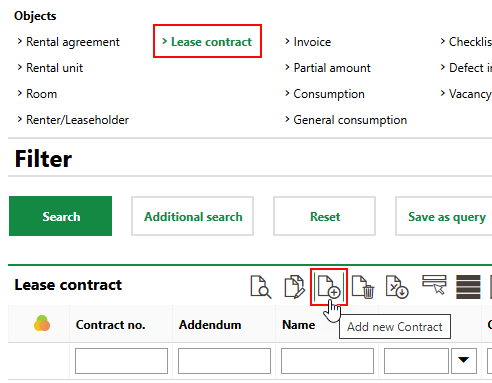
4.Complete the mandatory lease contract form fields:
▪Contract no.
▪Name
▪Type of Object
▪Contractual Relationship
▪State
▪Country
▪Commencement of contract
▪Landlord
▪Leaseholder
▪Renter
▪Termination (select Unlimited or specify a Fixed Term)
Refer to Lease Contract Details for description of all lease contract form fields.
5.Click Save or Save and Close.
Add a Lease Contract Addendum
In VertiGIS FM, a contract addendum is a continuation of a contract. Each addendum to a contract has its own details page and a unique Addendum value but shares its Contract no. with the contract's other addendums.
VertiGIS FM locks most fields in the lease contract details after you change the contract's state to Completed. If you want to change any of the contract's locked properties, you must create an addendum.
You can only create an addendum to a lease contract if the lease contract's state is Completed.
To Add a Lease Contract
1.Click the Add Addendum (![]() ) icon on the lease contract's details page.
) icon on the lease contract's details page.
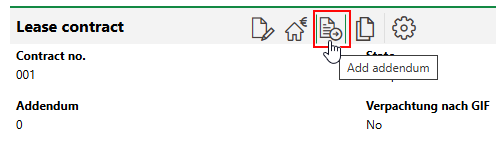
2.Update any lease contract details as required. By default, the addendum that is created shares all the properties its predecessor except for its State and the value in the Addendum field, which increments by one.
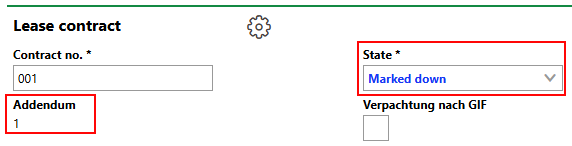
3.Click Save and Close.
Addendums added to a lease contract are documented in the Hierarchy section of the lease contract details page.
An up-arrow icon in the leftmost column indicates that the version of the contract is a predecessor of the version whose details page you are viewing. A down-arrow icon indicates that the version of the lease contract is a more recent addendum than the lease contract whose details page you are viewing.

Hierarchy Section on the Contract Details Page
Edit a Lease Contract
You can edit a lease contract on its details page if you want to change any of the lease contract's details whose field is not locked. If you want to change any properties whose field is locked because the lease contract's state is Complete ( ), add an addendum to the contract.
), add an addendum to the contract.
To Edit a Lease Contract
1.Navigate to the details page for the lease contract you want to edit.
2.On the lease contract details page of the contract you want to edit, click the Edit (![]() ) icon.
) icon.
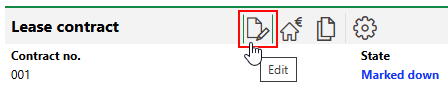
3.Edit the lease contract details as required.
4.Click Save and Close.
Delete a Lease Contract
You can delete a lease contract whose State is not Completed ( ) on the VertiGIS FM Rental Management search page.
) on the VertiGIS FM Rental Management search page.
To Delete a Lease Contract
1.Navigate to to the VertiGIS FM Rental Management search page.
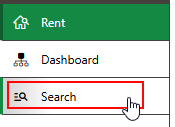
2.Under Objects, click Lease Contract.
3.In the search grid, select the lease contract you want to delete.
4.Click the Delete (![]() ) icon.
) icon.
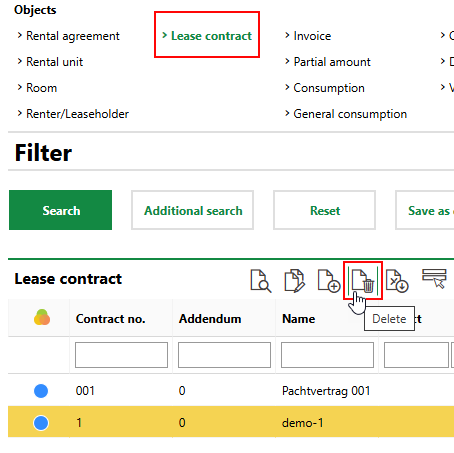
5.Click OK.
The lease contract is removed from the database.