In VertiGIS FM Energy, a meter is a device that measures and records your energy consumption in incremental values.
To record values shown on the meter as meter readings, a meter must be assigned to a metering point.
View Meters
You can view all existing meters in the VertiGIS FM database either of two ways:
•by selecting Meters under Objects on the VertiGIS FM Energy search page.
•by clicking View Meters under Operational Procedures on the VertiGIS FM Energy start page.
Meter Details Page
Each meter has a details page that stores information related to the meter. The meter details page is where you enter readings for the meter. Consumption data is then available on the metering point details page for the metering point to which the meter is assigned.
A meter is assigned to a metering point on the metering point's details page. Click here for instructions.
You can access a meter details page from the VertiGIS FM Energy search page. Under Objects, click Meter. In the search grid, you can then double-click the meter whose details page you want to open.
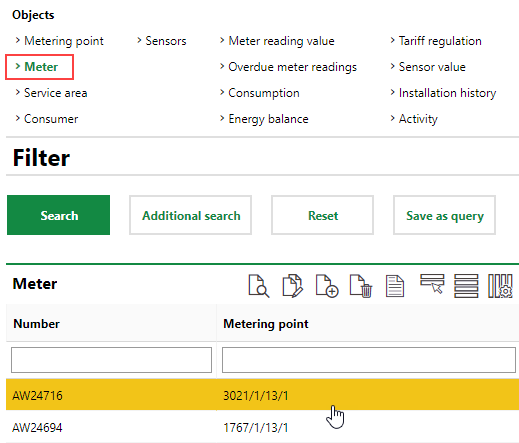
Opening a Meter Details Page
You can also access a meter's meter details page by double-clicking it in the Meters section on the details page of the metering point to which it is assigned.
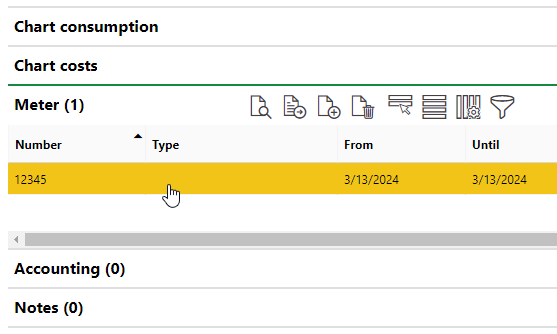
Meter Section on the Metering Point Details Page
Meter Details
The meter details page stores the data fields below. Some meter details can only be entered when you create the meter, and others are only available when you edit the meter after creating it.
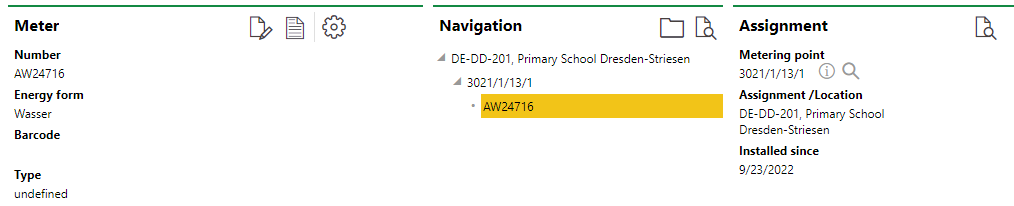
Meter Details Page
Meter Details
Field |
Description |
|---|---|
Number |
The unique identifier assigned to the meter. You can enter a combination of numbers, letters, and symbols. |
Energy Form |
The type of energy captured by the meter. Selectable options are stored in the Energy Form catalog. |
Barcode |
Parsed data of the barcode affixed to the meter. |
Type |
An information-only text field you can use to enter additional information about the meter. |
Wireless |
Whether the meter is wireless. |
Commissioning |
The date the meter is put into commission. |
Year of construction |
The year the meter was produced or manufactured. |
Interval of official verification |
How frequently the meter must be calibrated. |
Year of official verification |
The last year the meter was calibrated. |
Calibrated until |
The date until which the meter is calibrated. The system calculates this date based on the data entered in the Interval of Official Verification and Year of Official Verification fields. |
Shutdown |
The date the meter is scheduled to be taken out of commission. |
Meter reading unit |
The unit of measurement captured by the meter. This field populates automatically based on the Energy Form selection. The unit associated with each energy form is managed in the Energy Form catalog. |
Factor |
A number by which meter reading values are multiplied. This can be used, for example, if the meter records a high level of consumption but can only record a limited number of digits before the decimal. |
Number of tariffs |
The number of values that can be entered for each meter reading. You can select 1 or 2. If you select 2, you can enter two sets of readings for the meter (for example, a normal tariff and a low-cost tariff). If the meter is a two-tariff meter that displays two separate values, select 2. |
Overflow value |
If the meter is an overflow meter, the number of digits before the decimal on the sensor. This number tells the system the point at which the meter readings will reset at 0. If you enter 5 here, the maximum meter reading before the reading resets is 99999.99. What happens to the meter that is not an overflow meter when it reaches its limit. |
Number of points |
An information-only field that refers to how many "decimal places" the meter shows. |
Flow rate |
For liquid energy forms like gas and liquid, this value describes the diameter of the pipe associated with the meter in conjunction with the Qn Value in the metering point details of the metering point to which the meter is assigned. |
Sensor |
The Sensor associated with the meter. You can click the > button to select a sensor that has the same Energy Form property as the meter. |
Description |
A text box in which you can enter additional information about the meter. |
Navigation
The Navigation section displays a tree diagram that indicates
•the metering point to which the meter is assigned (if applicable).
•the Assignment Location of the metering point to which the meter is assigned (if applicable) as the top level in the tree.
•subordinate metering points to the main metering point to which the meter is assigned (if applicable).
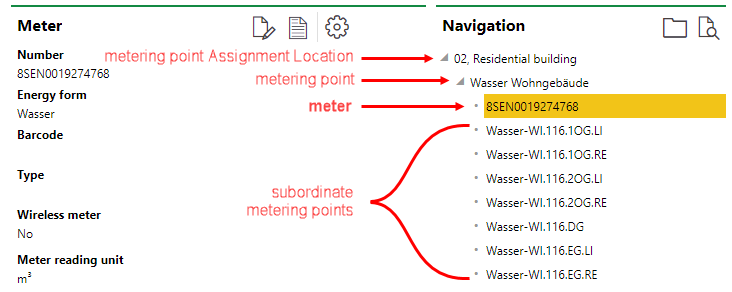
Navigation Section on the Meter Details Page
Refer to Metering Point Hierarchy for more information.
Assignment
The Assignment section reflects the meter's assignment to a metering point, including the name of the metering point, its Assignment Location, and the date the meter was assigned to it. You can click the View Details icon (![]() ) or the
) or the ![]() icon next to the metering point to navigate to its details page.
icon next to the metering point to navigate to its details page.
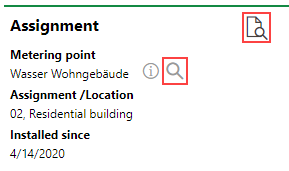
Assignment Section on the Meter Details Page
This section is empty is the meter is not assigned to a metering point.
Meter Readings
The Meter Readings section shows a list of readings, including the date and reading value, that have been recorded for the meter.
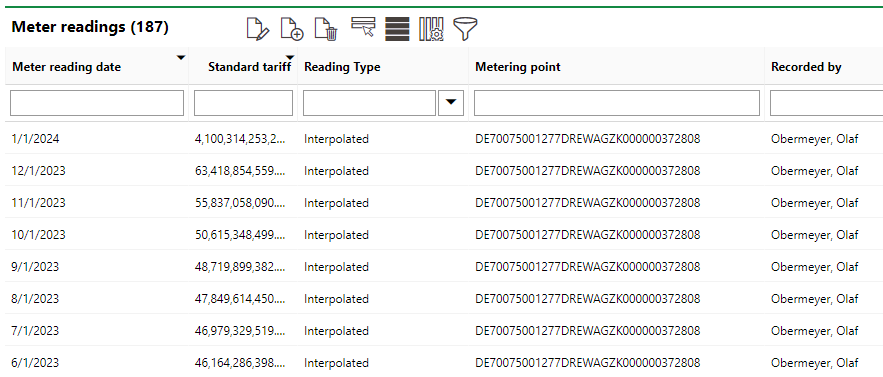
Recorded Meter Readings on the Meter Details Page
Refer to Add Meter Readings for more information.
Installation Location
The Installation Location section on the meter details page indicates the metering point at which the meter is currently installed, as well as where it has been installed in the past.
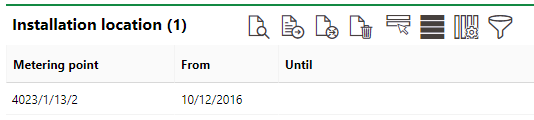
Installation Location Section
Documents
The Documents section lists the documents, including image files, associated with the meter. Refer to Document Management for more information, including instructions on how to upload a document.
Signatures
The Signatures section shows the signatures that have been provided with the meter's readings. A signature can be provided when a user enters a meter reading on the meter.
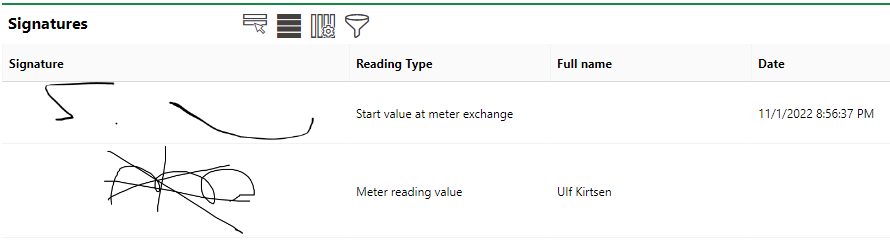
Signature Section
If any of the sections described in this topic do not appear on the details page, you may need to edit the section authorization to show them.