To record meter readings, you must first assign a meter to a metering point.
You can assign a meter to a metering point in the Meter section on metering point details page. The section lists past and current readings for the meter.
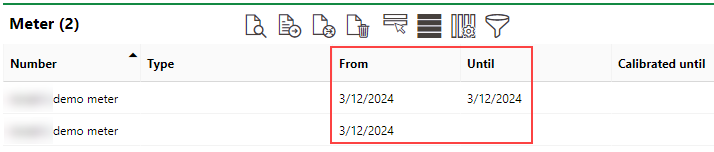
History of Meters Assigned to a Metering Point
You can also assign a meter to a metering point in the Installation Location section on the meter details page.
Only one meter can be assigned to a metering point at a time. If you want to assign a meter to a metering point that already has another meter assigned, you must unassign the meter already assigned.
Assign a Meter to a Metering Point
When you assign a meter to a metering point, you must provide an opening meter reading value.
There are two methods of assigning a meter to a metering point: by selecting an existing meter for assignment, or creating a new meter in the process of assigning it. You can do this on the metering point details page (in the Meter section) or on the meter details page (in the Installation Location section).
To Assign an Existing Meter to a Metering Point
1.Navigate to the metering point details page for the metering point to which you want to assign a meter.
2.Expand the Meter section and click the Place Meter (![]() ) icon.
) icon.

3.Under Place Meter, click the > icon in the Meter menu.
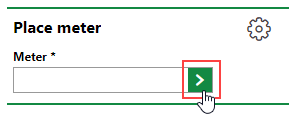
4.Select the meter you want to assign to the metering point and click Apply.
You must assign a meter that has the same Energy Form property as the metering point to which you want to assign it.
5.In the Standard Tariff box, enter the original reading for the meter.
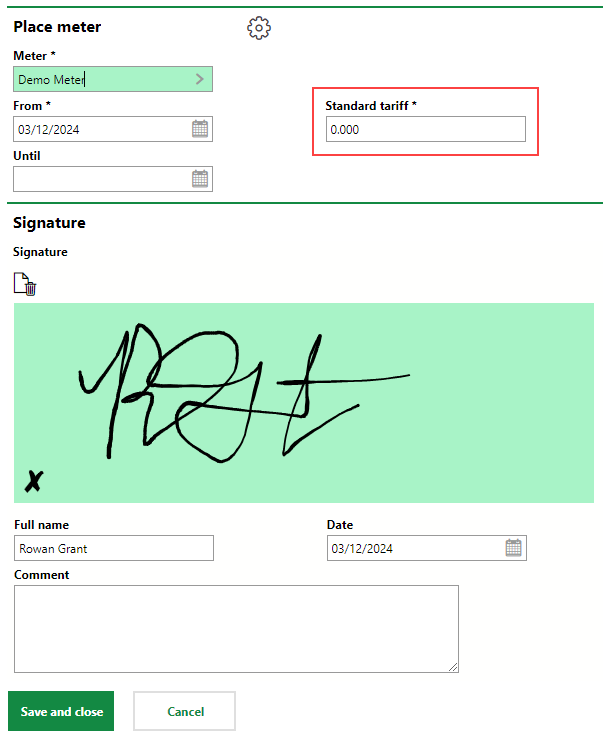
6.Click Save and Close.
To Assign a New Meter to a Metering Point
1.Navigate to the metering point details page for the metering point to which you want to assign a meter.
2.Expand the Meter section and click the Add (![]() ) icon.
) icon.

3.In the Number field, enter a unique identifier for the new meter, as well as any other non-mandatory details in the form. Refer to Meter Details for more information.
The Commissioning field is prepopulated with the metering point's Commissioning date.
4.Under Place Meter, in the Meter Reading text box, enter the opening meter reading value.
The From field is prepopulated with the metering point's Commissioning date.
5.Click Save and Close.
Meter Details Page
As an alternative to the two methods above, you can also assign an existing meter to a metering point on the meter details page.
If the meter is already assigned to a metering point, unassign it first.
To Assign a Meter to a Metering Point on the Metering Point Details Page
1.On the meter details page for the meter you want to assign to a metering point, expand the Installation Location section.
2.Click the Place Meter (![]() ) icon.
) icon.

3.Place Meter, click the > icon in the Meter menu.
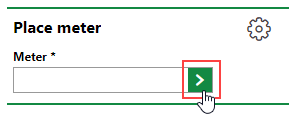
4.Select the metering point to which you want to assign the meter.
You must assign a metering point that has the same Energy Form property as the meter you want to assign it to.
5.In the Standard Tariff box, enter the original reading for the meter.
6.Click Save and Close.
Unassign a Meter from a Metering Point
If a meter is assigned to a metering point, you can unassign it, on either the details page for the meter or the metering point.
When you unassign a meter from a metering point, you must provide a closing value as a meter reading.
To Unassign a Meter from a Metering Point (Metering Point Details Page)
1.Navigate to the metering point details page for the metering point from which you want to unassign a meter.
2.Expand the Meter section.
3.Select the meter you want to unassign and click the Remove Meter (![]() ) icon.
) icon.
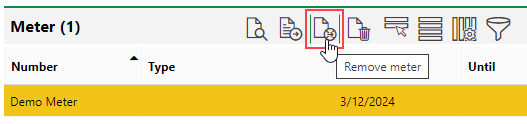
4.Click the ![]() icon in the Until field and select the date the meter was unassigned from the metering point.
icon in the Until field and select the date the meter was unassigned from the metering point.
You cannot select a date in the future in the Until field.
5.Enter the current meter reading in the Meter Reading text box.
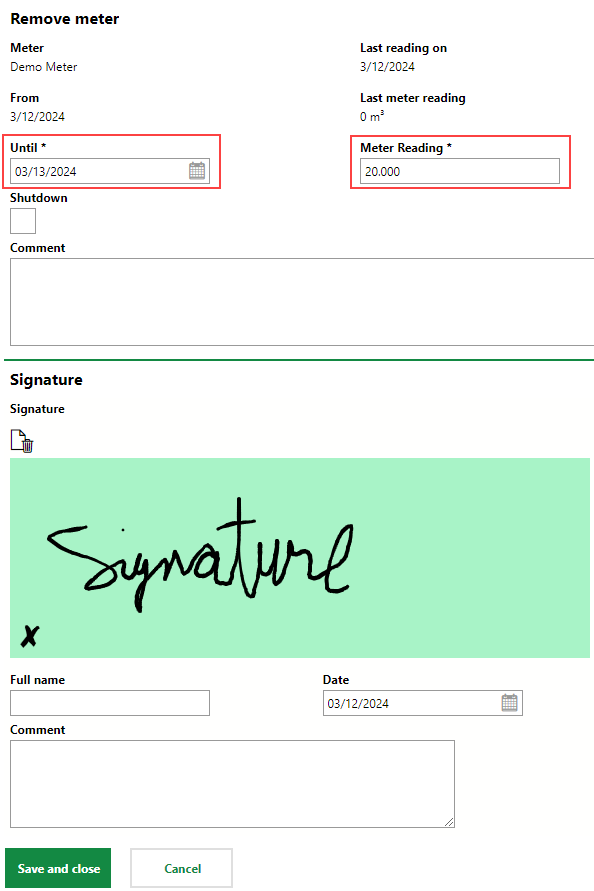
6.Click Save and Close.
To Unassign a Meter from a Metering Point (Meter Details Page)
1.Navigate to the meter details page for the meter you want to unassign from a metering point.
2.Expand in the Installation Location section.
3.Select the metering point to which the meter is currently assigned and click the Remove Meter (![]() ) icon.
) icon.
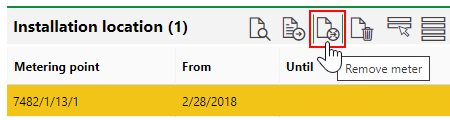
4.Enter the closing meter reading value in the Meter Reading text box.
5.Click Save and Close.
Exchange Meter
If you want to replace the meter assigned to a metering point with a different meter, you can use the exchange meter workflow. This offers a quick alternative to unassigning the meter currently assigned and then assigning a new one. The exchange meter workflow can be accessed on the VertiGIS FM Energy start page.