A meter reading is a recording of the value shown on a meter at a certain point in time. If you've assigned a meter to a metering point, you can add meter readings to it in the Meter Readings section on the meter details page.
You can also record meter readings directly on the meter details page if the meter has been designated for energy storage. The process and prerequisites vary from the ones outlined in this topic. Refer to Purchase and Store Energy for more information.
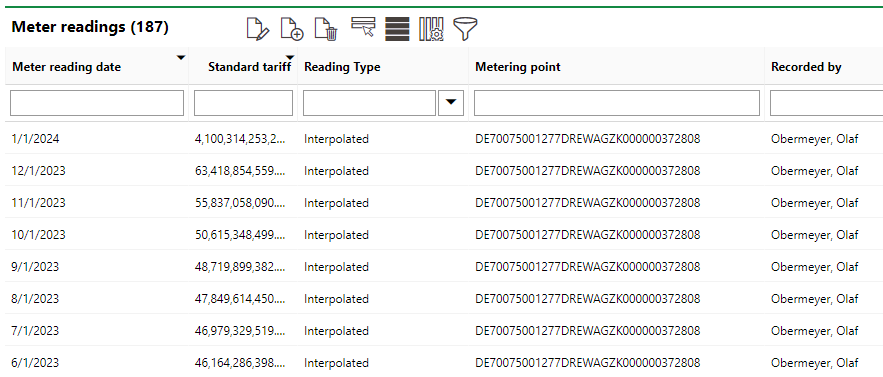
Recorded Meter Readings on the Meter Details Page
Meters that measure energy use increment over time. The system prevents you from entering meter reading values that are lower than the previous date's reading, and only one meter reading can be recorded each day.
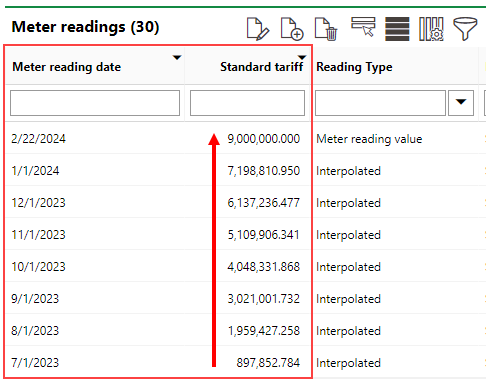
Incremental Meter Reading Values
In VertiGIS FM Energy, meter readings must be entered on the first day of the month. How often meter readings should be recorded depends on the Reading Interval property of the metering point to which the meter is assigned. The Reading Interval property is stored in the metering point details.
Required Meter Readings
Reading Interval (Metering Point) |
Required Readings (Meter) |
||||||||||||
|---|---|---|---|---|---|---|---|---|---|---|---|---|---|
Monthly |
|
||||||||||||
Quarterly |
|
||||||||||||
Annually |
|
You cannot record meter readings that predate the meter's assignment to the metering point.
Meter Reading Details
The Meter Readings table on the meter details page includes columns for the data points below.
Meter Reading Details
Field |
Description |
||||||||
|---|---|---|---|---|---|---|---|---|---|
Meter Reading Date |
The date the meter reading was recorded. |
||||||||
Standard Tariff |
The meter reading value for the standard tariff. |
||||||||
Low-cost Tariff |
The meter reading value for the low-cost tariff. This field only appears if the Number of Tariffs field in the metering point details of the metering point to which the meter is assigned is 2. |
||||||||
Reading Type |
The type of meter reading.
|
||||||||
Metering Point |
The metering point associated with the meter on which the reading is recorded. |
||||||||
Reading reason |
The reason the meter reading is being recorded. Selectable options are stored in the Reading Reason catalog. |
||||||||
Comment |
Additional comments about the meter reading. |
||||||||
Signature |
The signature of the person providing the meter reading. Signatures provided are saved in the Signatures section on the meter details page. You can draw a signature using the mouse of touchscreen, if applicable. You can restart your signature by clicking the |
||||||||
Full name |
The name of the person who provided the signature. |
||||||||
Date |
The date the signature was provided. |
||||||||
Comment |
Additional comments about the signature. |
Record a Meter Reading
You can record meter readings on the meter details page. As an alternative to the manual procedure below, you can also import sensor values as meter readings.
The process varies if you are recording meter readings for a metering point that has been designated for energy storage. Refer to Add Meter Readings in the Purchase and Store Energy topic.
To Record a Meter Reading
1.Navigate to the meter details page for the meter for which you want to record a reading.
2.Expand the Meter Readings section.
3.Click the Add (![]() ) icon.
) icon.
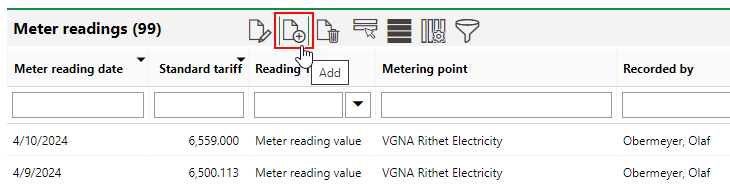
4.Click the ![]() icon in the Meter Reading Date box and select the date of the meter reading, if it should be recorded as a date other than today.
icon in the Meter Reading Date box and select the date of the meter reading, if it should be recorded as a date other than today.
You cannot record meter readings for dates in the future and or for dates before the meter was assigned to its metering point.
You can only reading can be recorded for a meter each day.
5.In the Meter Reading box, enter the value for the meter reading. The unit of measurement is indicated in the meter details.
6.Optionally, select a reason for the reading from the Reading Reason drop-down menu. Selectable options are stored in the Reason Reading catalog.
7.Optionally, provide a signature and enter your name.
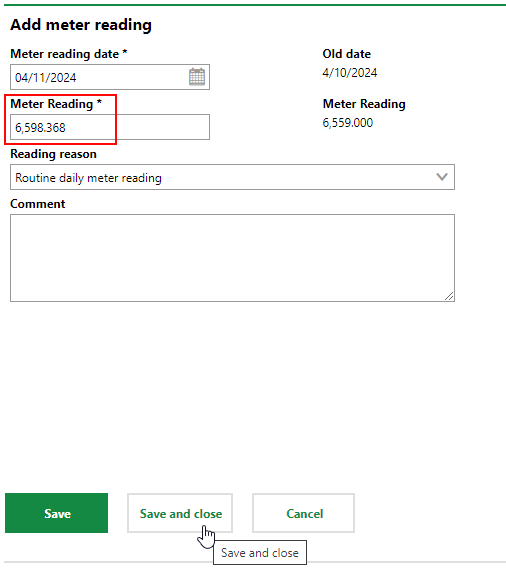
8.Click Save and Close.
Edit Meter Readings
If you entered a meter reading incorrectly or need to change it for another reason, you can edit it.
To Edit a Meter Reading
1.Navigate to the meter details page for the meter whose reading you want to edit.
2.Expand the Meter Readings section.
3.Select the meter you want to edit and click the Edit (![]() ) icon.
) icon.

4.Edit any of the information entered with the reading recording, or enter new information as required.
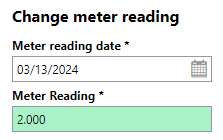
5.Click Save and Close.
The Meter Readings section reflects the edits made to the meter reading.
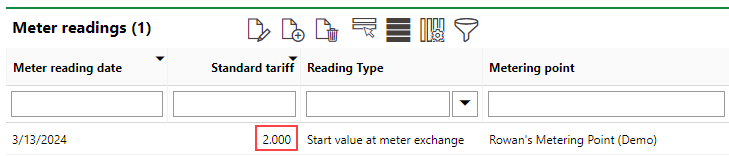
Meter Reading with Edited Value