Values recorded by your sensor can be imported into VertiGIS FM using a third-party database, like a CSV or XML file. They can then be viewed as meter readings on the meter details page and compiled in the Consumption section on the metering point details page.
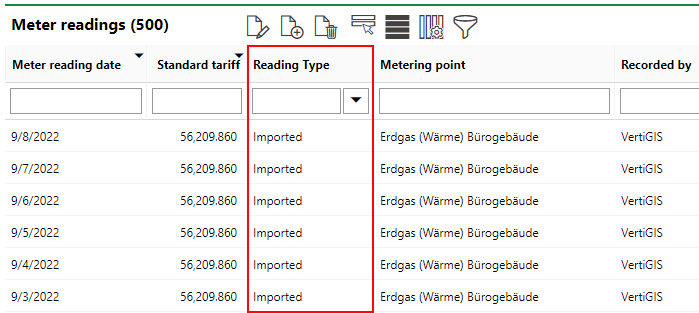
Imported Sensor Values as Meter Readings
Requirements
You must satisfy the requirements described below to import sensor values into VertiGIS FM as meter readings.
Database
Prepare a database, like a CSV or XML file, to store the values recorded by your sensor.
A CSV file that stores values recorded by your sensor must contain the column headers below.

Columns for Sensor Value Import CSV
CSV Column Headers
Column |
Description |
|---|---|
TimeStamp |
The time of the recording in UNIX system time. |
DeviceID |
The identifier for the sensor. |
Value() |
The value recorded by the sensor. This column must be specified in the Sensor Type catalog. |
Scale() |
The factor by which values recorded by the sensor are multiplied when imported into VertiGIS FM. |
Unit() |
The unit of measurement for the values recorded by the sensor. |
Description |
The energy form. |
A CSV file that contains the column headers above can be generated using the MUC box, a component that stores sensor values of associated sensors.
Sensor Type
You must create a sensor type for the sensor whose values you want to import. This is done in the Sensor Type catalog (Administration > Master Data >Catalog Management > Energy Management > Type of Sensor). Importantly, the sensor type entry must specify the file format of your database and which column contains the sensor values. To import sensor values stored in a CSV file, assign the sensor type a File Format of CSV and enter the column with the sensor values in the CSV Column text box.
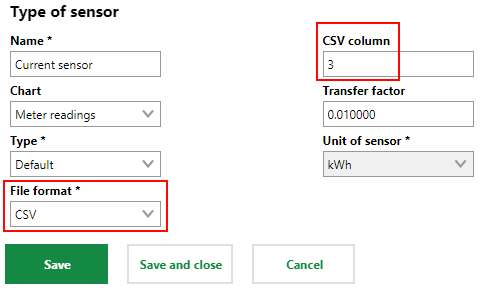
Type of Sensor
In the sensor details, assign the Sensor Type to the sensor whose values you want to import.
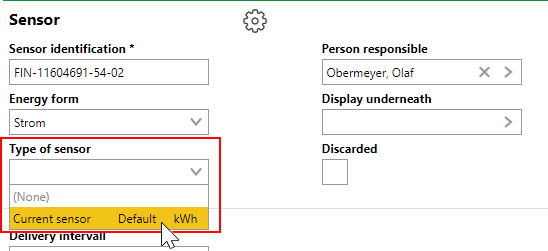
Type of Sensor in the Sensor Details
Building Assignment
A sensor must be associated with a building asset in order for you to import its sensor values.
•Ensure the sensor is assigned to a meter whose metering point has a building asset selected as its location in the metering point details.
•Select the building from the Display Underneath field in the sensor details.
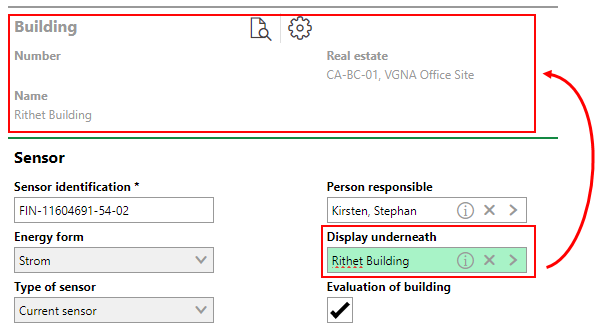
Display Underneath Sensor Selection
Import
You have two options for importing sensor values into VertiGIS FM so that they can be analyzed as meter readings on the metering point details page:
•by configuring VertiGIS FM and the application file so that values recorded by the sensor are automatically imported into VertiGIS FM.
•by manually importing the CSV file on the administration Import page.
Application File
Setup is required in the module.config.custom application file to automatically import sensor values. The import is initiated in schedule.service.
The file must specify
•the automatic import of sensor values from the CSV file.
•that the sensor values should be sent to their associated meters as meter reading values.
•that the sensor values should be used to generate consumptions for the metering points to which their associated meters are assigned.
Manual Import
You can manually import files with sensor values in the Meter Reading Values section on the Import page (Administration > Interfaces > Import). To import the file, click Place files for upload here (or click) and select the file in Windows Explorer. Alternatively, you can drag the file into the box.
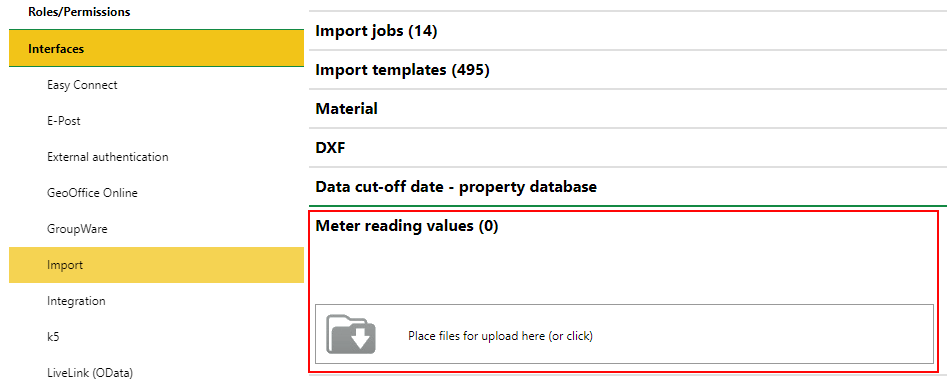
Meter Reading Values Section on the Import Administration Page
Refer to Import for more information.