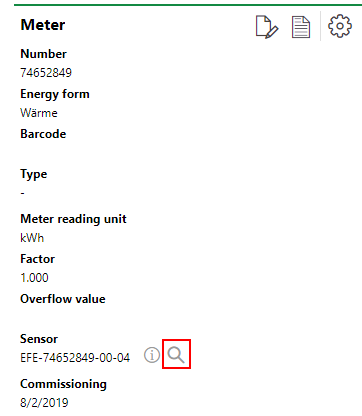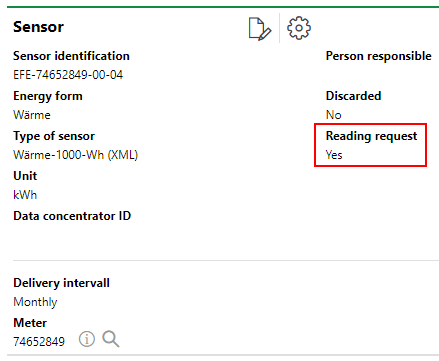The Real-Time Readout workflow allows you to request a sensor value for a specific meter at the time you initiate it. This workflow provides an alternative to importing sensor values using a CSV file.
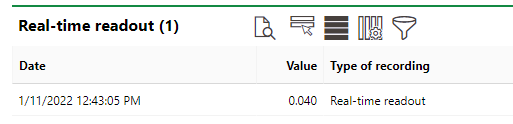
Real-Time Readout Section on Meter Details Page
Typically, a component called the MucBox searches for sensor value requests from VertiGIS FM every five minutes, and if a Real-Time Readout request has been initiated, it retrieves the value for the sensor in the request. The interval at which the MucBox checks for requests is configurable, but configuring it to check too frequently can overload the server. Contact support for assistance configuring the MucBox.
Requirements
Ensure the requirements are satisfied before using the Real-Time Readout workflow.
MucBox
The MucBox is a component connected to VertiGIS FM and your sensor. It receives requests for a Real-Time Readout and returns the requested sensor data to VertiGIS FM.
The following items must be stored on the MucBox.
1.The VertiGIS FM user authentication token.
2.The URL of the VertiGIS FM application.
Contact support for assistance configuring the MucBox.
XML
When the MucBox determines that VertiGIS FM has requested sensor values, it returns an XML file to VertiGIS FM with a value for the requested meter and timestamp.
The XML file is generated by the MucBox. To set up your system for real-time readouts, you must store this file in your local directory.
In the application files (GeoMan.Module\Custom), specify the location of your XML file in the custom files.
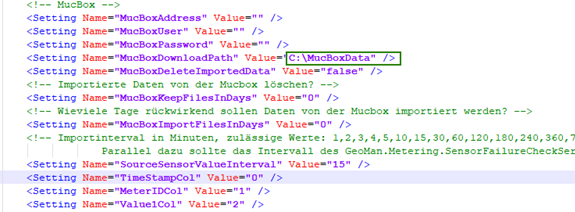
XML File
The XML file below shows examples of of parameters, which include Sensor Type properties and the reading data imported into VertiGIS FM.
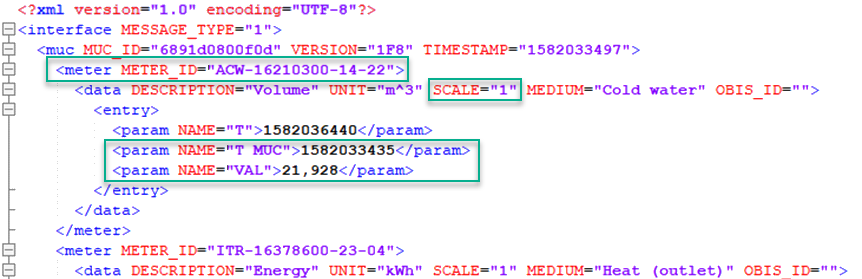
Sample XML File
Parameters in XML File
Parameter |
Description |
|---|---|
METER_ID |
The Sensor ID in the sensor details. |
SCALE |
The paramter for Factor in the sensor type. |
NAME="T_MUC" |
Timestamp, in Unix time, for the sensor value being imported into VertiGIS FM. |
NAME="VAL" |
The sensor value being imported into VertiGIS FM. |
Sensor Type
You must create a sensor type for the sensor whose values you want to import. This is done in the Sensor Type catalog (Administration > Master Data > Catalog Management > Energy Management > Type of Sensor). Importantly, the sensor type entry must specify the file format of the sensor values' source. To import sensor values using the Real-Time Readout workflow, assign the sensor type a File Format of XML. Configure the parameters of the XML file in the Reading Value and Factor text boxes.
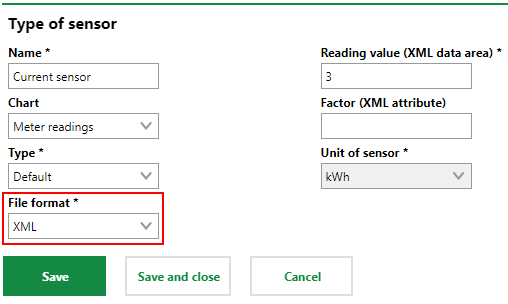
Type of Sensor
In the sensor details, assign the Sensor Type to the sensor whose values you want to import.
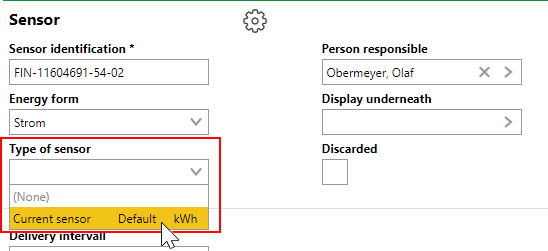
Type of Sensor in the Sensor Details
Reading Reason
When you initiate a real-time reading, you must select a reading reason. Ensure the Reading Reason catalog (Administration > Master Data > Catalog Management > Energy Management > Type of Sensor) contains at least one entry you can select when you initiate a real-time reading.
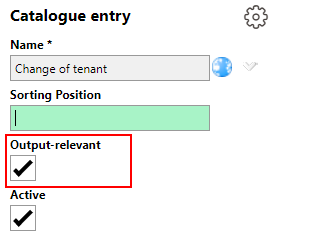
Reading Reason
Entries in the Reading Reason catalog contain an Output-relevant check box. If you select a reading reason that has this check box selected when you initiate a real-time readout, the requested sensor value will be inherited by the meter to which to the sensor is assigned as a meter reading value and compiled in the metering point's consumption entries. If the reason reading for a real-time readout does not have this check box selected, the imported value will remain in the Real-Time Readout section on the meter details page.
User and Role Management
Ensure the users who will be initiating Real-Time Readout are assigned a user role with Energy Management permissions.
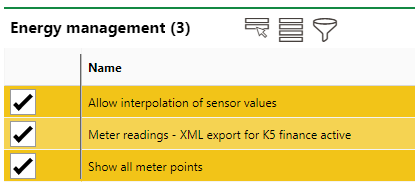
Energy Management Role Administration
Refer to Role Administration for more information.
Execute a Real-Time Readout
If the requirements above are met, you can initiate a Real-Time Readout on the VertiGIS FM Energy start page.
To Execute a Real-Time Readout
1.Navigate to the VertiGIS FM Energy start page.
2.Under Operational Procedures, click Real-Time Readout.
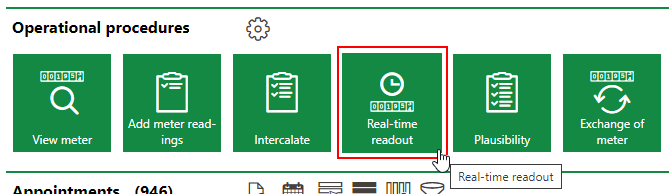
The Real-Time Readout button is not available if your system is not properly configured.
3.From the Reading Reason drop-down menu, select a reading reason. Selectable options are stored in the Reading Reason catalog.
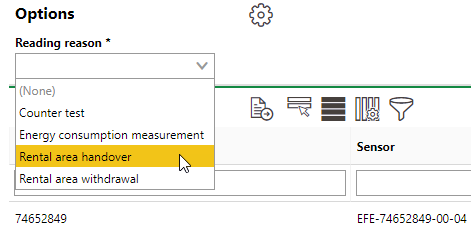
4.In the list of meters, select the meter whose sensor you want to request a real-time reading for and click the Start Readout (![]() ) icon. This sends the request for a reading to the MucBox.
) icon. This sends the request for a reading to the MucBox.
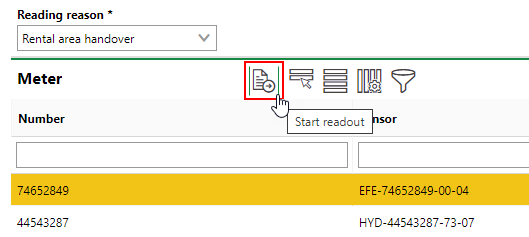
Only meters for which real-time readouts are available are listed. If you do not see the meter and sensor for which you want to request a real-time readout, ensure it is assigned a sensor type that has XML selected in the File Format menu.
A meter will not appear in the list if a real-time readout for its sensor is already pending. When a real-time readout for a sensor is pending, the Reading Request property in the sensor details has a value of Yes.
On the meter details page that loads, you can click the ![]() icon in the Sensor field to navigate to the sensor details page. In the sensor details, the Reading Request should indicate Yes immediately after you initiate the real-time readout.
icon in the Sensor field to navigate to the sensor details page. In the sensor details, the Reading Request should indicate Yes immediately after you initiate the real-time readout.
Link to Sensor on Meter Details Page |
Reading Request Property in Sensor Details |
When VertiGIS FM receives the Real-Time Readout, the Reading Request value in the sensor details changes to back No.
The value received from the MucBox is shown on the details page for the meter associated with the sensor. If the Reading Reason you selected in step 3 of the procedure above has the Output-relevant check box selected in its catalog entry, the returned sensor value appears in the Meter Readings section of the associated meter. The value returned is indicated in the Standard Tariff column.
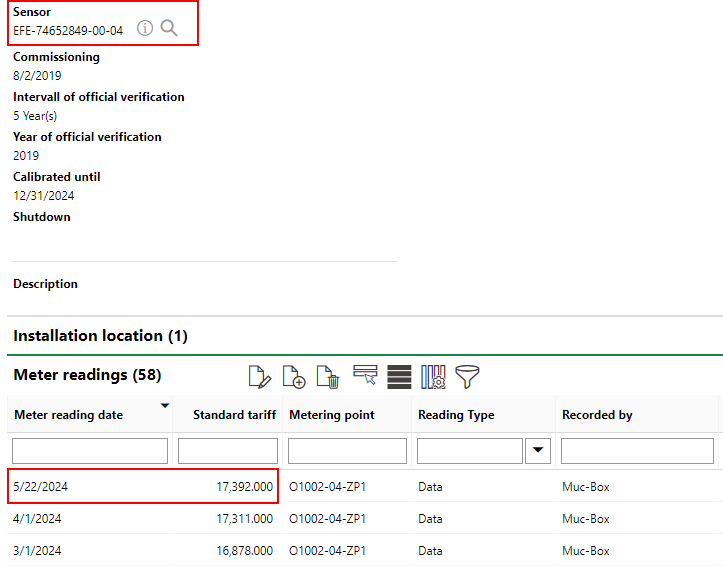
Returned Value for Real-Time Readout
If you requested a Real-Time Readout with a Reading Reason that does not have the Output-relevant check box selected in its catalog, the returned value is stored in the Real-Time Readout section on the meter details page. Values stored on this section are not used in consumption calculations for the metering point to which the meter is assigned.
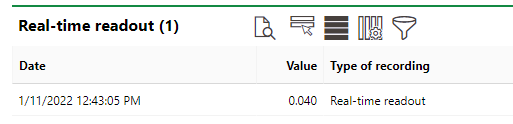
Real-Time Readout Section on Meter Details Page