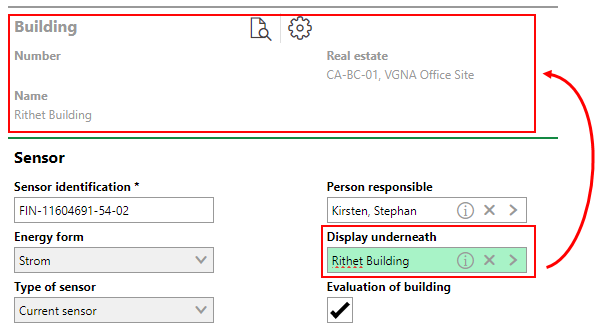In VertiGIS FM Energy, sensors are objects that automatically record meter reading values. Values recorded by a sensor can be automatically imported in VertiGIS FM based on a delivery interval defined in the sensor details, or temporarily stored in a database and manually imported into VertiGIS FM.
Sensor values sent to VertiGIS FM can be stored as reading values for their associated meter.
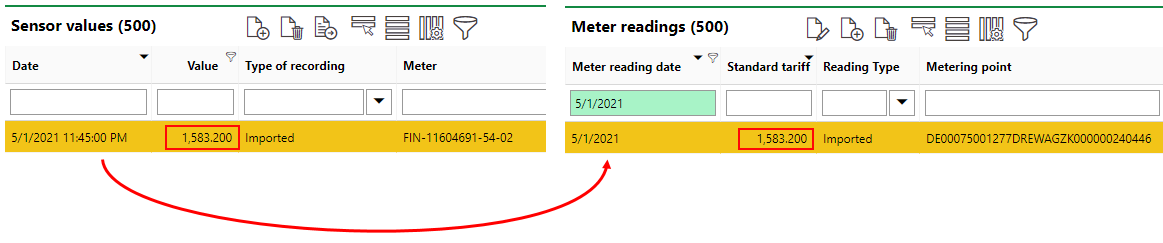
Sensor Values (Shown on Sensor Details Page) Imported into Meter Readings Section on Meter Details Page
The use of a sensor is an alternative to manually entering meter readings.
View Sensors
You can see a list of all sensors that exist in the system by clicking Sensors under Objects on the VertiGIS FM Energy search page.
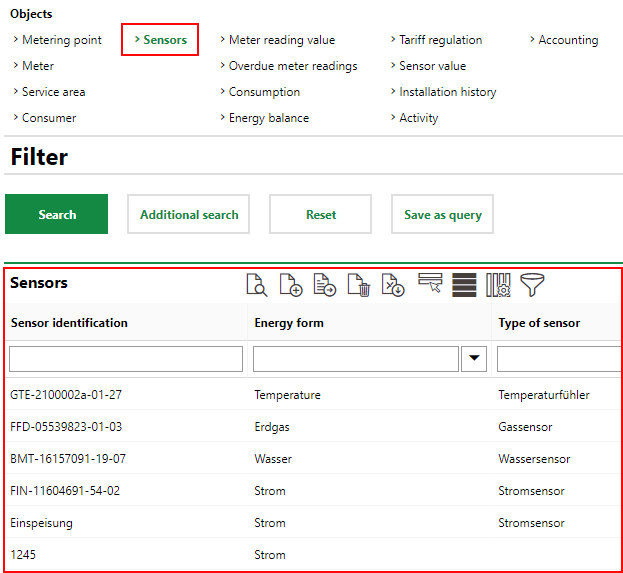
Sensors on Search Page
You can navigate to a sensor's details page by double-clicking a sensor in the search grid.
You can also access a sensor's details page from the meter details page for the meter associated with the sensor. To access the sensor details page, click the ![]() icon in the Sensor section on the meter details page.
icon in the Sensor section on the meter details page.
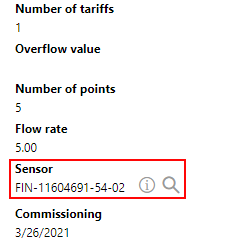
Link to Sensor Details Page on Meter Details Page
Sensor Details Page
A details page exists for each sensor in the VertiGIS FM database. The sensor details page is broken down into the sections below.
Sensor
The Sensor section stores basic data about the sensor.
Field |
Description |
|---|---|
Sensor identification |
The name or identifier assigned to the sensor. |
Energy form |
The type of energy captured by the sensor. Selectable options are stored in the Energy Form catalog. You must select the same energy form as the one associated with the meter to which the sensor is assigned. |
Type of Sensor |
The type of sensor. Selectable options are stored in the Type of Sensor catalog and are limited by the selection in the Energy Form field. A number of sensor properties are stored in the Type of Sensor catalog selection, including the file format (XML or CSV) of a third-party database in which you store sensor values. |
Person responsible |
The person or company responsible for the sensor. You must select a party from the Contact Management module. |
Display underneath |
The location in which the sensor is located. You can select a location asset from VertiGIS FM Buildings, VertiGIS FM Parcel, or from other modules, depending on your license. The details page indicates the selected location asset in a greyed-out section at the top of the page.
Display Underneath Sensor Selection You can click the View Details ( |
Evaluation of building |
A check box that, if selected, means the sensor values will be included in the Energy Controlling graph for the building selected in the Display Underneath field. |
Discarded |
A check box that indicates whether the sensor is active. VertiGIS FM changes this value from No to Yes if a reading value according to the sensor's Delivery Interval is missed. You can configure you the start page to display a notification when this occurs. VertiGIS FM changes this value from Yes to No if it receives a reading value for the sensor. You can manually change this value to No if the sensor is no longer in use. |
Delivery interval |
How often your sensor contributes values to its assigned meter. For example, your sensor may capture values every 15 minutes, but you only need to analyze data from daily readings in VertiGIS FM. If you select daily, the first recorded sensor value of the day will be imported to the meter. |
Meter |
The meter to which the sensor contributes meter reading values. |
Send Message
In the Send Message section, you can configure VertiGIS FM to send emails to recipients if imported sensor values fall outside of a specified range.
In addition to configuring the range of accepted sensor values in this section, you will need to configure an Exchange, SMTP, or SMS event on the Administration > Interfaces > Groupware page, and specify which email addresses you want VertiGIS FM to send the messages to. Refer to Groupware for more information.
Sensor Values
The Sensor Values section lists the meter values previously recorded by the sensor.
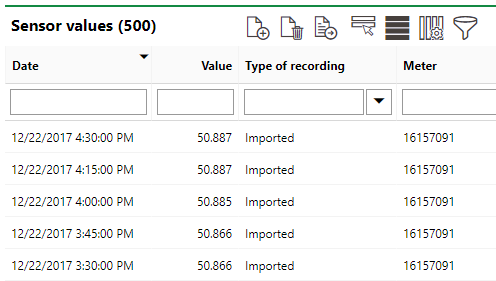
Sensor Values Section
The Sensor Values table indicates the date and time the meter value was recorded, the value recorded, the type of recording, and the meter whose value was captured.
In the Type of Recording column, Imported indicates that sensor value was imported from the sensor. You can also manually add a sensor value reading by clicking the Add (![]() ) icon.
) icon.
Type of Recording
Type of Recording |
Description |
|---|---|
Imported |
The value was imported directly from the sensor. |
Interpolated |
The system estimated the value for the date based on the values available before and after the date. |
Data |
The value was manually recorded. |
Energy Controlling
The Energy Controlling section allows you to see energy usage captured by the sensor in charts. You can view sensor values over the course of a date, month, or year that you specify, and you can compare data between two periods.
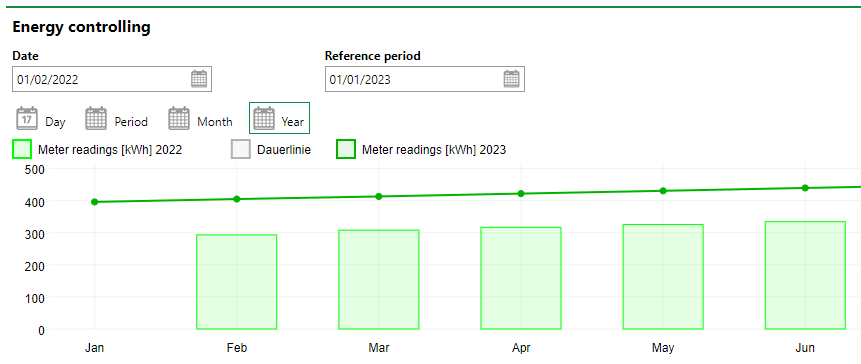
Energy Controlling Annual Diagram
Refer to Energy Controlling for more information.
If any of the sections described in this topic do not appear on the details page, you may need to edit the section authorization to show them.