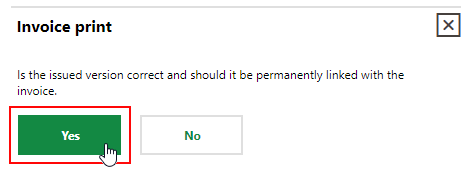The Issue Invoice page lists all the contracts and rental agreements in the database that have a stipulation or invoice (contract invoice or rental invoice) in the Not Printed ( ) state. On this page, you can print all the documents in this state so that they can be sent to the customer.
) state. On this page, you can print all the documents in this state so that they can be sent to the customer.
Stipulations are associated with standard contracts and rental agreements that have Standing Invoice selected in the Type of Advance Payments field in the contract details or rental agreement details. Contract invoices are associated with standard contracts that have Single Invoice selected in the Type of Advance Payments field in the contract details. Rental invoices are associated with rental agreements that have Single Invoice selected in the Type of Advance Payments field in the rental agreement details.
These actions can be performed separately on the contract details page or rental agreement details page for the contract or rental agreement associated with the stipulation or invoice. This page offers a consolidated view of all unprinted payment documents that you can integrate into your organization's contract management workflows.

Create Invoice Page
Issue an Invoice
When you move a stipulation or invoice from the Not Printed ( ) state to the Printed (
) state to the Printed ( ) state, VertiGIS FM assigns it an invoice number. The Issue Invoice page compiles all contracts with stipulations in the Not Printed (
) state, VertiGIS FM assigns it an invoice number. The Issue Invoice page compiles all contracts with stipulations in the Not Printed ( ) state into one page you can integrate into your users' workflows.
) state into one page you can integrate into your users' workflows.
Alternatively, you can issue an invoice by printing a stipulation in the Stipulations section on the contract details page.
To Issue a Not Printed Invoice
1.On the VertiGIS FM Contracts start page or VertiGIS FM Rental Management start page, under Operational Procedures, click Issue Invoice.
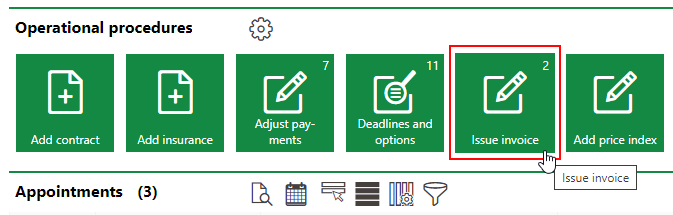
2.Expand the Stipulation, Rental Invoice, or Contract Invoice sections.
These sections may not all be visible. For example, the Contract Invoice section may not appear if you have no contracts with unprinted invoices in your database.
3.Select the stipulation or unprinted invoice for which you want to create an invoice and click the Report (![]() ) icon.
) icon.
4.Select the report you want to use to render the payment data and click Apply.
5.In the Invoice Print dialog, click Yes.