You can set an annual budget each year for accounts, cost centers, and cost objects present in the VertiGIS FM Costs and Budget database. A budget determines by how much money an account's, cost center's, or cost object's debits can exceed its credits in a given fiscal year (or rather, how much your organization can spend from a given account, cost center, or cost object for the year).
Whether budgets can be set for cost centers or cost budgets depends on the Budgetierung nach Konto/KST (sonst Konto/KTR) flag in the Costs and Budget product settings. If this setting is set to True, you can set budgets for cost centers. If this setting is set to False, you can set budgets for cost objects. Budgets can always be set for accounts regardless of this setting.
In VertiGIS FM, a budget is maintained by ensuring the cumulative amount for incoming invoices that have a given account, cost center, or cost object selected do not exceed the cumulative amount for outgoing invoices that have the account, cost center, or cost object selected by an amount greater than the amount set for the account or cost center's budget for the fiscal year.
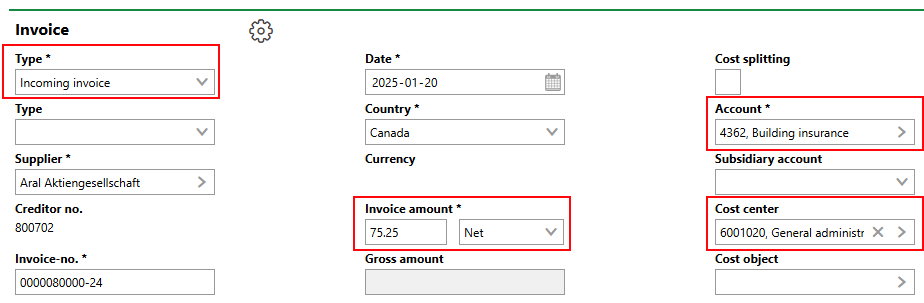
Account and Cost
When you check an invoice for an incoming invoice for a positive amount, the amount is subtracted from the annual budgets for the account, cost center, or cost object selected in the invoice. When you print an invoice for an outgoing invoice of a positive amount, the amount is added to the annual budgets for the account and cost center selected in the invoice.
Incoming invoices for negative amounts are added to a budget when checked. Outgoing invoices for negative amounts are subtracted from a budget when printed.
VertiGIS FM prevents you from checking an invoice whose amount exceeds the remaining budget in the account associated with the invoice.
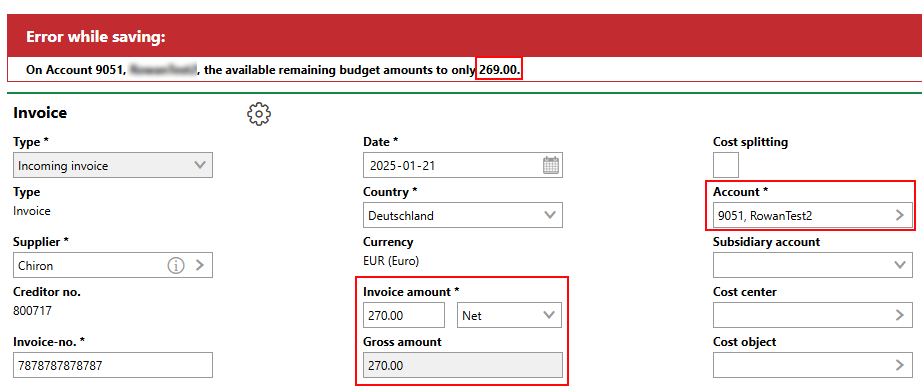
Invoice Error Due to Lack of Remaining Budget for Associated Account
Refer to Invoices for more information.
Budget Details Page
Each annual budget has a details page you can access from the account's details page, cost center's details page, or cost object's details page, depending on the type of data object(s) associated with the budget. To access a budget, double-click its year in the Budget section on the account details page, cost center details page, or cost object details page.
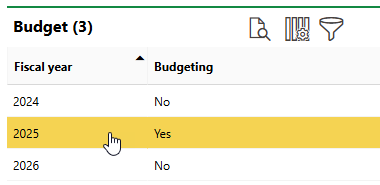
Budget Section
Field |
Description |
|---|---|
Fiscal year |
The fiscal year to which the budget applies. |
Budget |
The current amount budgeted for the account, cost center, or cost object for the fiscal year. This value reflects the release amount plus budget addendums. |
Release Amount |
The amount budgeted for the account, cost center, or cost object for the fiscal year when the budget was approved. |
Addendum |
The amount the budget for the account, cost center, or cost object for the fiscal year was updated to. |
Warning |
The percentage of the budget that determines when an account or cost center appears in the Cost Controlling section on the Costs and Budget start page for closer monitoring, based on the account or cost center's remaining budget. The remaining budget's percentage of the total budget must be lower than the number entered here. The account, cost center, or cost object will not appear in the Cost Controlling section if the remaining budget is equal to the numbered entered in the Warning [%] text box. For example, if you enter 10 in the Warning [%] text box, the account, cost center, or cost object will appear in the Budget Controlling section for closer monitoring when the remaining budget is less than 10 percent of the number in the Budget [Net] field. |
Budgeting |
A check box that, if selected, indicates the budget has been set. |
By cost center |
A check box that, if selected, indicates the budget is shared between a specific account and at least one cost center. This check box is only available on the form to create a budget for an account. Refer to Create an Account Budget by Cost Center. |
By account |
A check box that, if selected, indicates the budget is shared between a specific cost center and at least one account. This check box is only available on the form to create a budget for a cost center. Refer to Create a Shared Budget. |
nach Kostenträgern |
A check box that, if selected, indicates the budget is shared between a specific account and at least one cost center. This check box is only available on the form to create a budget for a cost center. Refer to Create an Account Budget by Cost Object. |
According to positions |
A check box that, if selected, indicates the budget is based on a line item transferred from an investment plan managed in the Cost Calculation module. Refer to Create a Budget by Line Item Position. |
Approved |
A check box that, if selected, indicates the budget has been approved. This means the budget amount can no longer be edited without adding an addendum. |
Items
The Items sections lists investment plan line items associated with the budget. This section is only visible if the budget is designated for budgeting by line item positions. Items you select when you complete the budget transfer workflow appear in this section.

Transferred Items to Budget Designated for Budgeting by Line Item Positions
Cost/Revenues
The Costs/Revenues section lists all invoices associated with the account or cost center. An invoice is associated with the account selected in the Account field, with the cost center selected in the Cost Center field in the invoice details, or with the cost object selected in the Cost Object field.
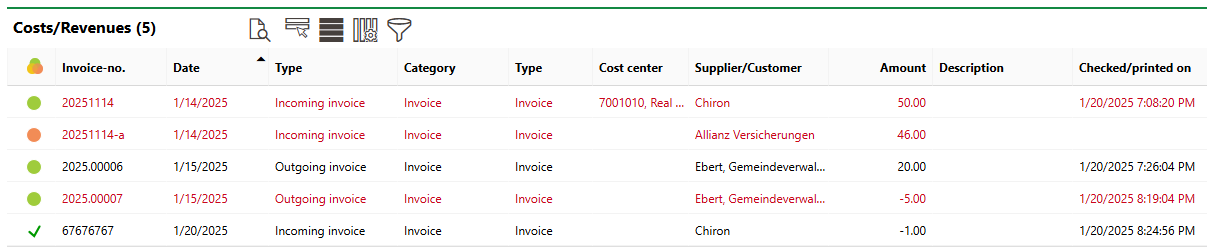
Costs/Revenues Section
When checked, incoming invoices with positive amounts are subtracted from the account's, cost center's, or cost object's budget. Outgoing invoices for a positive amount are added to the account's, cost center's, or cost object's budget when printed. Invoices whose amounts are subtracted from the budget appear in red text in the Cost/Revenues section. Incoming invoices for a positive amount and outgoing invoices for a negative amount (which mean your organization owes the customer or payer money) therefore appear in red.
Invoices with a status of Not Checked ( ) or Not Printed (
) or Not Printed ( ) do not count against the budget. You must check an incoming invoice or print an outgoing invoice in order for the amounts to be applied against or to the budget. An invoice's amount still counts for or against the budget after its status becomes Paid (
) do not count against the budget. You must check an incoming invoice or print an outgoing invoice in order for the amounts to be applied against or to the budget. An invoice's amount still counts for or against the budget after its status becomes Paid ( ).
).
An invoice is associated with the fiscal year that is set in VertiGIS FM when the invoice is created.
Change Detection Protocol
The Change Detection Protocol section is a log of changes to the budget (for example, the release amount and any budget addendum). VertiGIS FM creates an entry in this section whenever you save any changes to the budget details.

Change Detections for Budget
If any of the sections described in this topic do not appear on the details page, you may need to edit the section authorization to show them.
Set a Budget
The process for setting a budget determines on the type of budget you are setting. Refer to the table below for examples of the different types of budgets, and follow the link to the corresponding topic.
Budget Types
Budget Type |
Description |
|---|---|
A budget is set for an individual budget, cost center, or cost object. You can enter any amount of money manually as the budget for the fiscal year. An account's remaining budget increases or decreases as invoices that have the account selected in the Account field are processed. A cost center's budget increases or decreases as invoices that have the cost center selected in the Cost Center field are processed. A cost object's budget increases or decreases as invoices that have the cost object selected in the Cost Object field are processed |
|
A collective budget exists for at least one account and one cost center, or for one account or one cost center. One account can have multiple shared budgets with multiple cost centers or multiple cost objects, and one cost center or cost object can have multiple shared budgets with multiple accounts. A shared budget's remaining budget increases or decreases as invoices that have the account (or one of the accounts) selected in the Account field and the cost center (or one of the cost centers) selected in the Cost Center field, or that have the account (or one of the accounts) selected in the Account field and the cost object (or one of the cost objects) selected in the Cost Object field, are processed. Whether budgets can be set for cost centers or cost budgets depends on the Budgetierung nach Konto/KST (sonst Konto/KTR) flag in the Costs and Budget product settings. If this setting is set to True, you can set budgets for cost centers. If this setting is set to False, you can set budgets for cost objects. Budgets can always be set for accounts regardless of this setting. |
|
Budget By Line Item Position |
Documentation on this topic will be available in the future. |
See All Budgets
You can see the budgets for all accounts or all cost centers in the VertiGIS FM database on the Costs and Budget search page.
Under Objects, click Accounts or Cost Centers, depending on the object whose budgets you want to see. The approved budget is shown in the Budget column, and the remaining budget is shown in the Remaining Budget column.
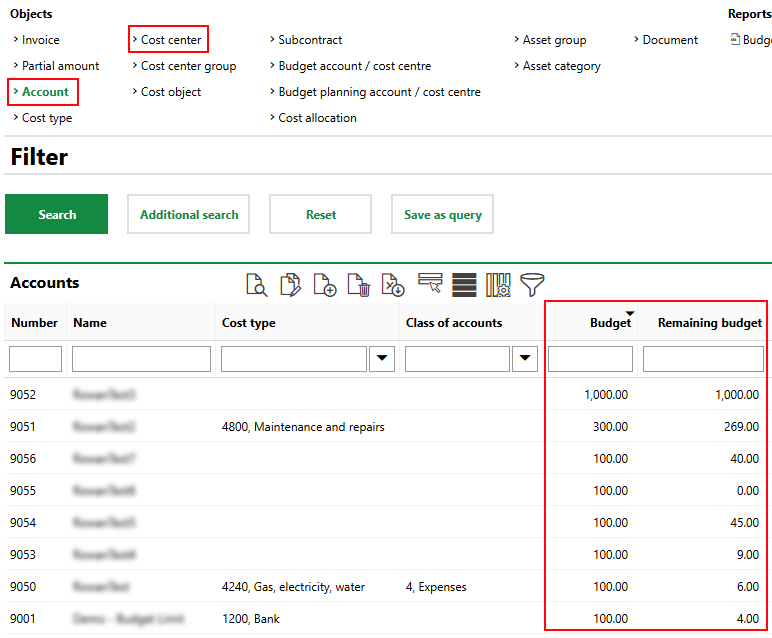
Budgets and Remaining Budgets on Search Page