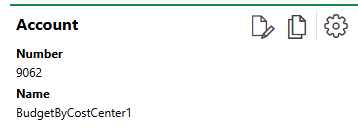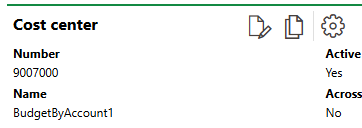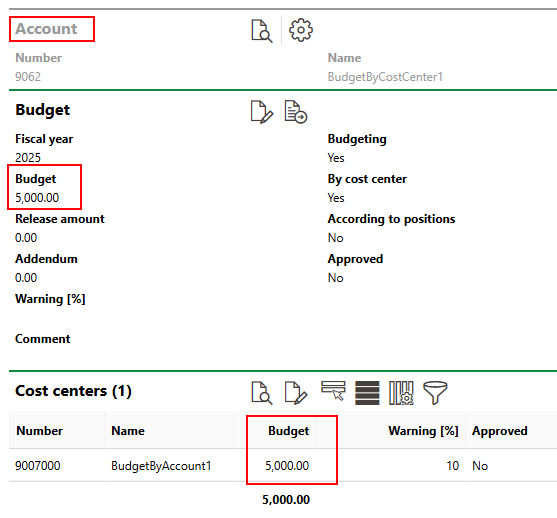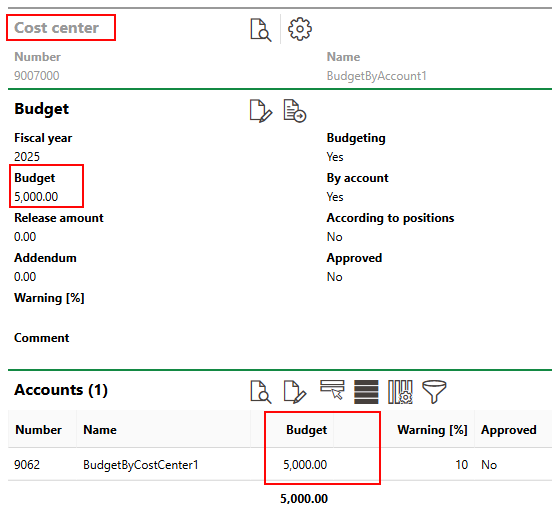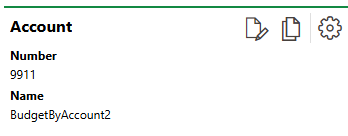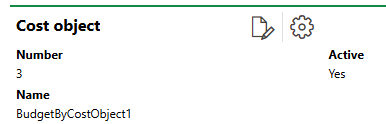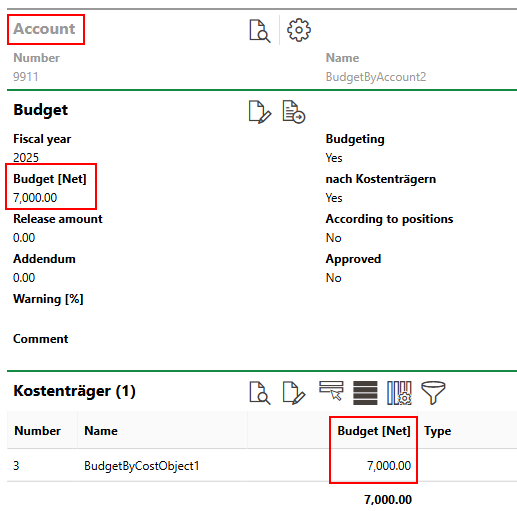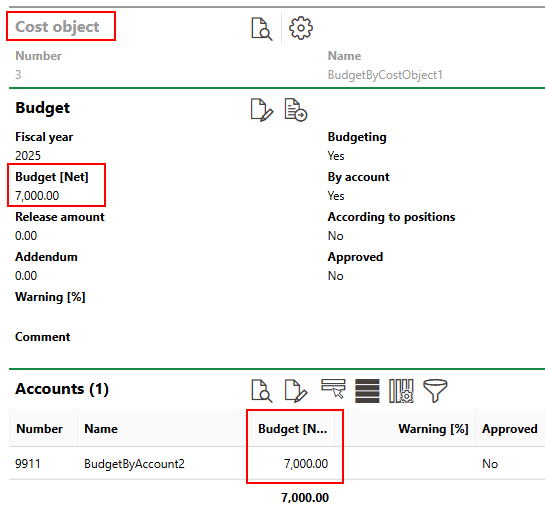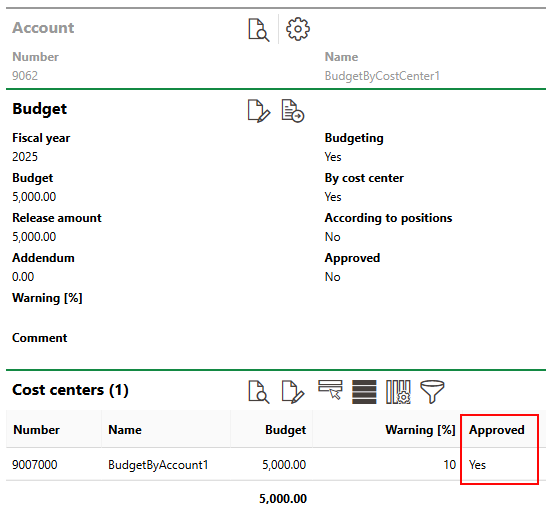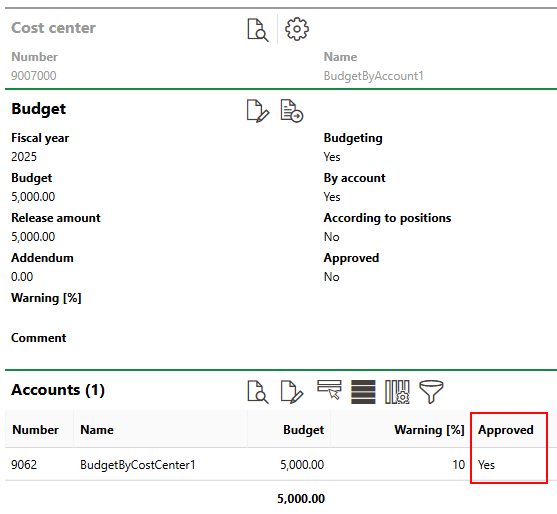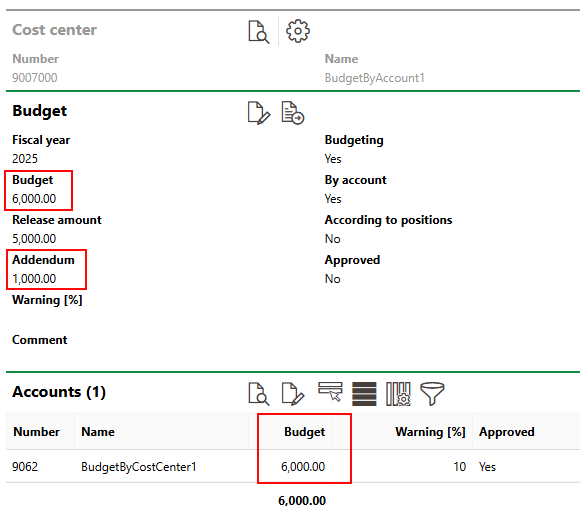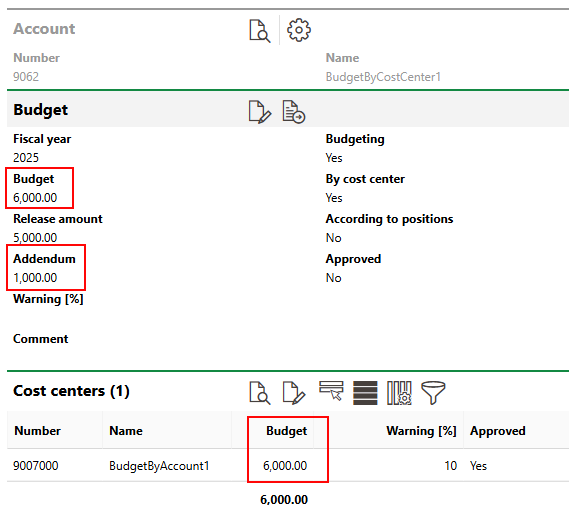Instead of manually entering a budget amount when you set a budget for an individual account, cost center, or cost object, you can set a single budget that is shared between
•an account and a cost center (or between an account and a group of cost centers, or a cost center and a group of accounts), or
•an account and a cost object (or between an account and a group of cost objects, or a cost object and a group of accounts).
Whether budgets can be set for cost centers or cost budgets depends on the Budgetierung nach Konto/KST (sonst Konto/KTR) flag in the Costs and Budget product settings. If this setting is set to True, you can set budgets for cost centers. If this setting is set to False, you can set budgets for cost objects. Budgets can always be set for accounts regardless of this setting.
The data object you create in this process is a single budget that operates like a budget for an individual account or cost center. You can set a warning for the budget, approve the budget, and increase the budget's amount by adding addendums to it.
The remaining budget for a budget shared between an account and a cost center or between an account and a cost object decreases or increases as invoices that have the linked account selected in the Account field and the linked cost center or cost object selected in the Cost Center or Cost Object field are checked or printed.

Invoice Applied to Shared Budget Between a Cost Center and an Invoice
Configure Budgeting by Cost Center or Cost Object
VertiGIS FM allows for account budgeting by cost center or by cost object, but not both at the same time. You must configure the type of budgeting supported in the Costs and Budget product settings administration page.
Setting this flag to True allows you to set individual budgets for cost centers and shared budgets between accounts and cost centers. Setting this flag to False allows you to set individual budgets for cost objects and shared budgets between accounts and cost objects.
View Shared Budgets
If VertiGIS FM is configured for cost center budgeting, you can see the total and remaining budgets for all shared budgets in the database on the Costs and Budgets search page, when you click Budget Account / Cost Center under Objects.
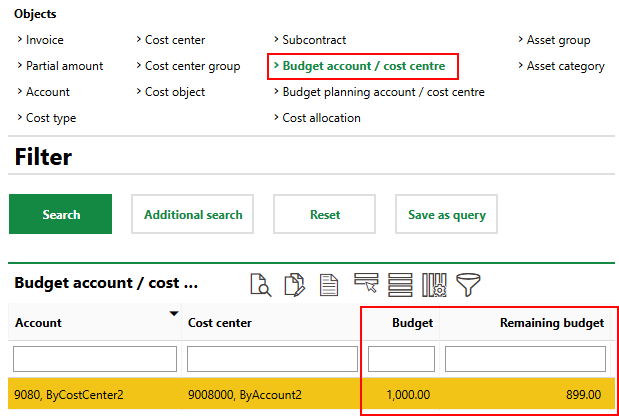
Budget and Reaming Budget for Account-Cost Center Shared Budget
If VertiGIS FM is configured for cost center budgeting, you can see the total and remaining budgets for all shared budgets in the database on the Costs and Budget search page, when you click Budget Kto/KTR under Objects.
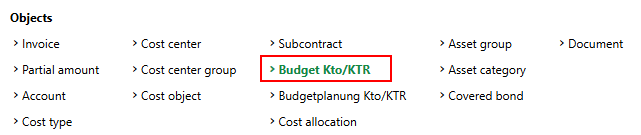
Object Selection for Account-Cost Object Shared Budget
You can double-click a shared budget on the search page to to view a details page for the shared budget. This page lists the invoices associated with shared budget (i.e., invoices that that the shared budget's account selected in the Account field and the shared budget's cost center or cost object selected in the Cost Center or Cost Object fields, respectively).
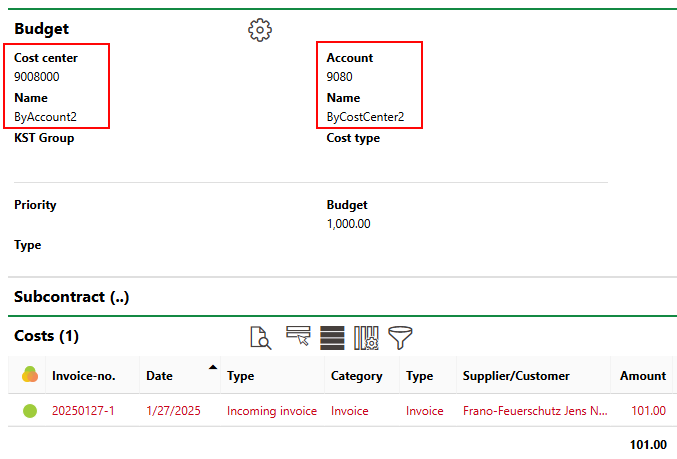
Details Page for Shared Budget
The shared budget also appears in the Cost Controlling section on the Costs and Budget start page, based on the Warning [%] you enter for the shared budget. A shared budget will have data in both the Account and Cost Center or Cost Object columns in the Budget Controlling section.

Shared Budget Under 90% Warning Level
You can still add addendums to the budget for only an account or only a cost center or cost object that is associated with a shared budget, and process invoices that are associated with only one of the data objects. These invoices only affect the individual data object's remaining budget; however, you cannot set a separate Warning [%] level for an individual data object if it has a shared budget. Accounts and cost centers or cost objects associated with a shared budget will only appear in the Cost Controlling section as part of their shared budget.
Create an Account Budget by Cost Center
The account(s) and cost center(s) whose budgets you want to link must already exist in the VertiGIS FM database. Refer to Add an Account and Add a Cost Center.
Account to be Linked |
Cost Center to be Linked |
To complete this procedure, VertiGIS FM must be configured for budgeting by cost center.
To Create an Account Budget by Cost Center
1.Navigate to the details page for either the account or the cost center you want to link.
2.In the Budget section, double-click the fiscal year whose budget you want to set.
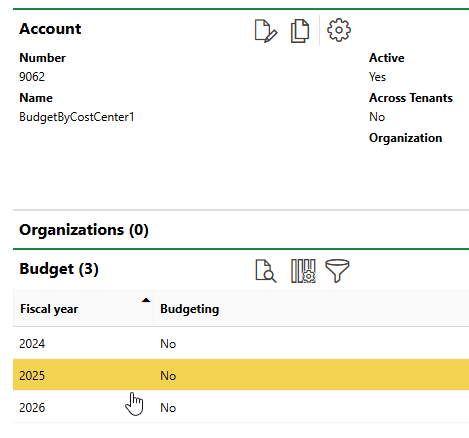
3.Click the Edit (![]() ) icon.
) icon.
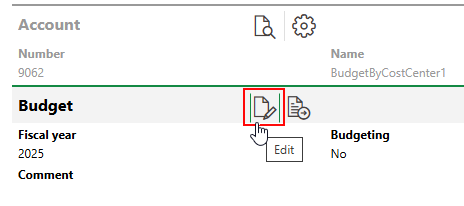
4.Select the Budgeting check box. This action loads additional fields on the form.
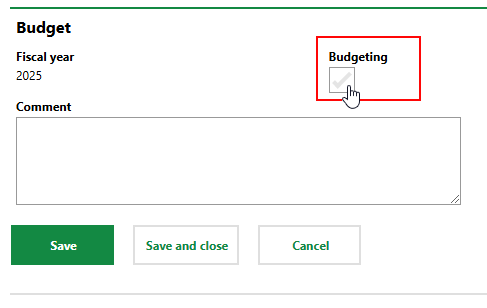
5.Proceed accordingly based on the data object whose details page you navigated to in step 1 of this procedure.
▪If you are editing the budget for the account, select the By Cost Center check box, and then click Save and Close.
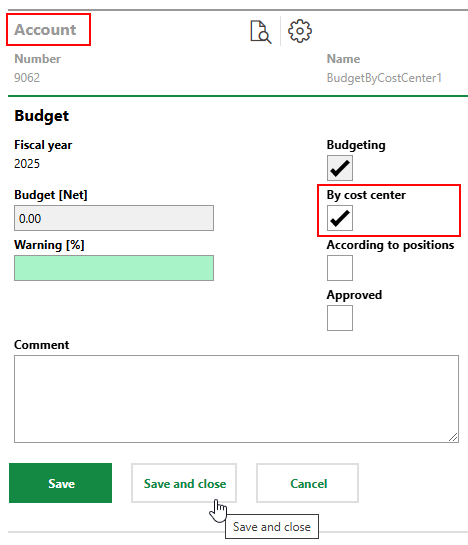
▪If you are editing the budget for the cost center, select the By Account check box, and then click Save and Close.
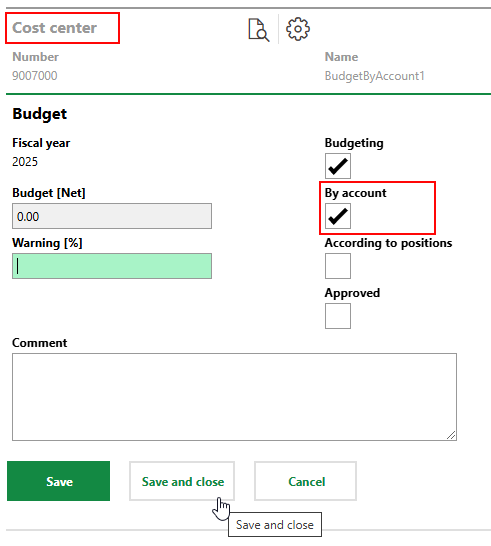
6.Navigate to the details page for the other data object whose budget you want to link. If you just edited the budget for the account, navigate to the cost center details page. If you just edited the budget for the cost center, navigate to the account details page. Repeat steps 2-5 for the other data object.
7.Navigate to the budget details page for either the account or the cost center whose budgets you want to link. Proceed accordingly:
▪If you are on the budget details page for the account, expand the Cost Centers section and click the Edit (![]() ) icon.
) icon.
▪If you are on the budget details page for the cost center, expand the Accounts section and click the Edit (![]() ) icon.
) icon.
8.Click the Add (![]() ) icon.
) icon.
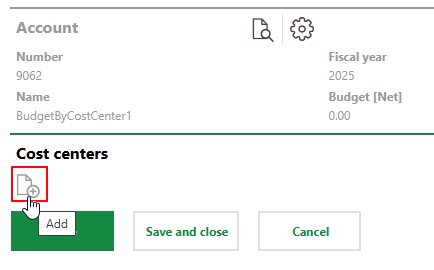
9.Double-click the account(s) or cost center(s) whose budget you want to link. Alternatively, select the account(s) or cost center(s) and click Apply.
For cost centers, only accounts whose budgets have the By Cost Center check box selected are selectable. For accounts, only cost centers whose budgets have the By Account check box selected are selectable.
10.Enter the budget details in the field's corresponding columns. At minimum, enter a budget in the Budget text box, and then click Save and Close.
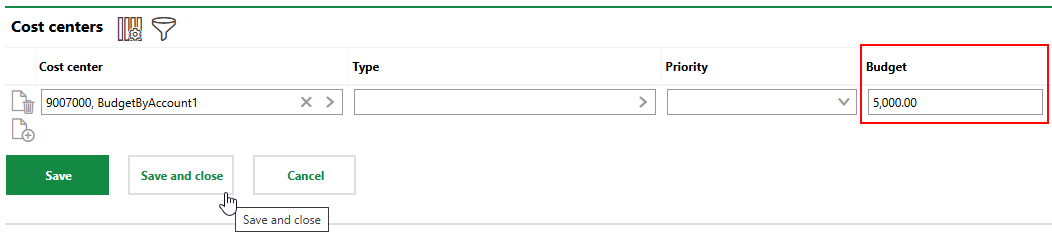
Do not select the Approved check box before you have saved the budget.
The amount entered in the Budget field is set as the budget for both the account and the cost center.
Account Budget Details |
Cost Center Budget Details |
You can now approve the budget.
Create an Account Budget by Cost Object
The account and cost object whose budgets you want to link must already exist in the VertiGIS FM database. Refer to Add an Account and Add a Cost Object.
Account to be Linked |
Cost Center to be Linked |
To complete this procedure, VertiGIS FM must be configured for budgeting by cost object.
To Create an Account Budget by Cost Object
1.Navigate to the details page for either the account or the cost object you want to link.
2.In the Budget section, double-click the fiscal year whose budget you want to set.
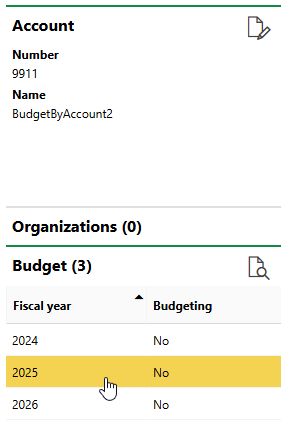
3.Click the Edit (![]() ) icon.
) icon.
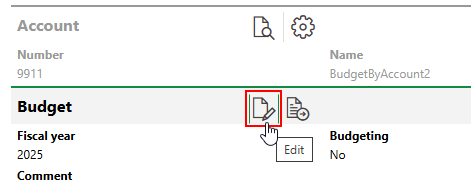
4.Select the Budgeting check box. This action loads additional fields on the form.
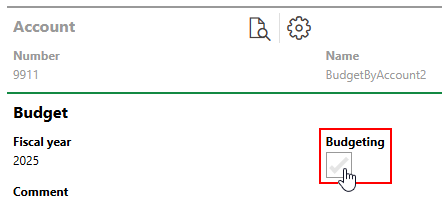
5.Proceed accordingly based on the data object whose details page you navigated to in step 1 of this procedure.
▪If you are editing the budget for the account, select the By Cost Object (Nach Kostenträgern) check box, and then click Save and Close.
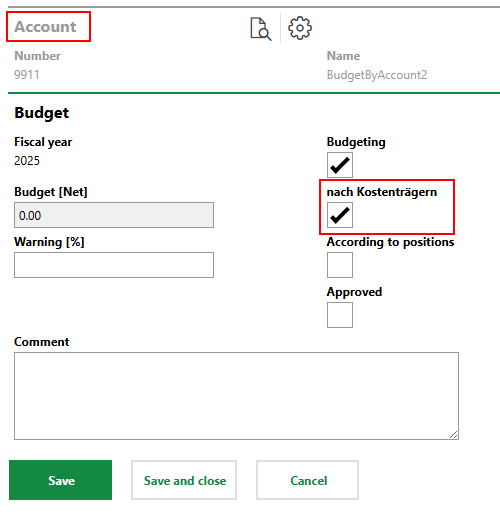
▪If you are editing the budget for the cost object, select the By Account check box, and then click Save and Close.
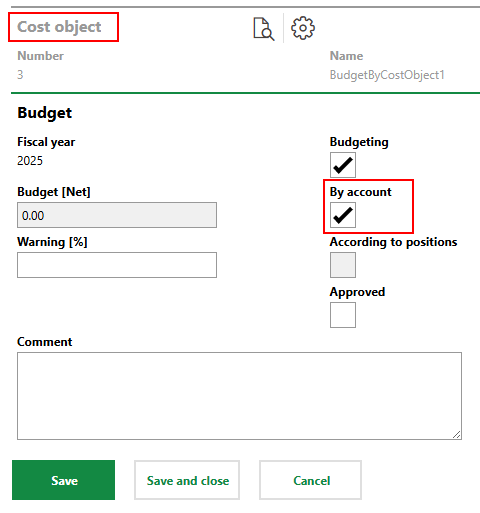
6.Navigate to the details page for the other data object whose budget you want to link. If you just edited the budget for the account, navigate to the cost object details page. If you just edited the budget for the cost object, navigate to the account details page. Repeat steps 2-5 for the other data object.
7.Navigate to the budget details page for either the account or the cost object whose budgets you want to link. Proceed accordingly:
▪If you are on the budget details page for the account, expand the Cost Objects (Kostenträger) section and click the Edit (![]() ) icon.
) icon.
▪If you are on the budget details page for the cost center, expand the Accounts section and click the Edit (![]() ) icon.
) icon.
8.Click the Add (![]() ) icon.
) icon.
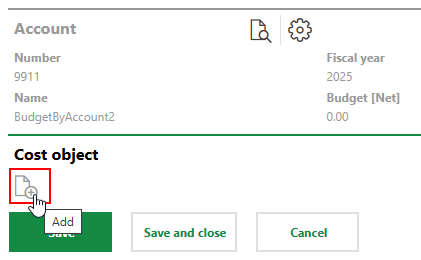
9.Double-click the account or cost object whose budget you want to link. Alternatively, select the account or cost object and click Apply.
For cost objects, only accounts whose budgets have the By Cost Object check box selected are selectable. For accounts, only cost objects whose budgets have the By Account check box selected are selectable.
10.Enter the budget details in the field's corresponding columns. At minimum, enter a budget in the Budget text box, and then click Save and Close.
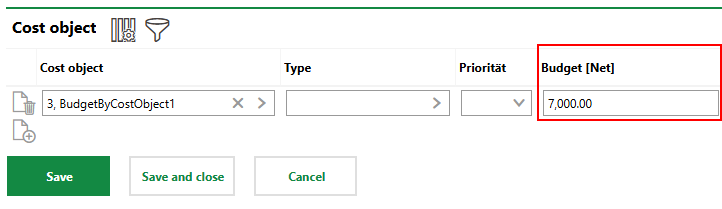
Do not select the Approved check box before you have saved the budget.
The amount entered in the Budget field is set as the budget for both the account and the cost center.
Account Budget Details |
Cost Center Budget Details |
You can now approve the budget.
Approve the Budget
You can approve the linked budget by editing the budget on the details page for one of the accounts, cost centers, or cost objects associated with it.
To approve the linked budget, click the Additional Editing (![]() ) icon in the Cost Centers section on the account budget details page, in the Accounts section on the cost center budget details page, or in the Accounts section on the cost object budget details page.
) icon in the Cost Centers section on the account budget details page, in the Accounts section on the cost center budget details page, or in the Accounts section on the cost object budget details page.
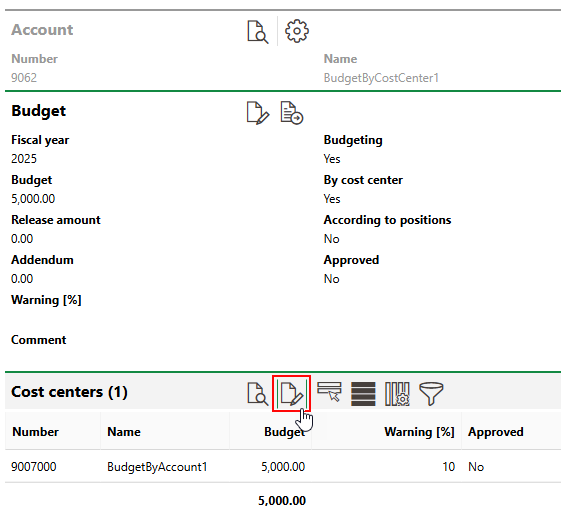
Account Budget Details Page
Select the Approved check box to lock the Budget and Release Amount fields, and then click Save and Close.
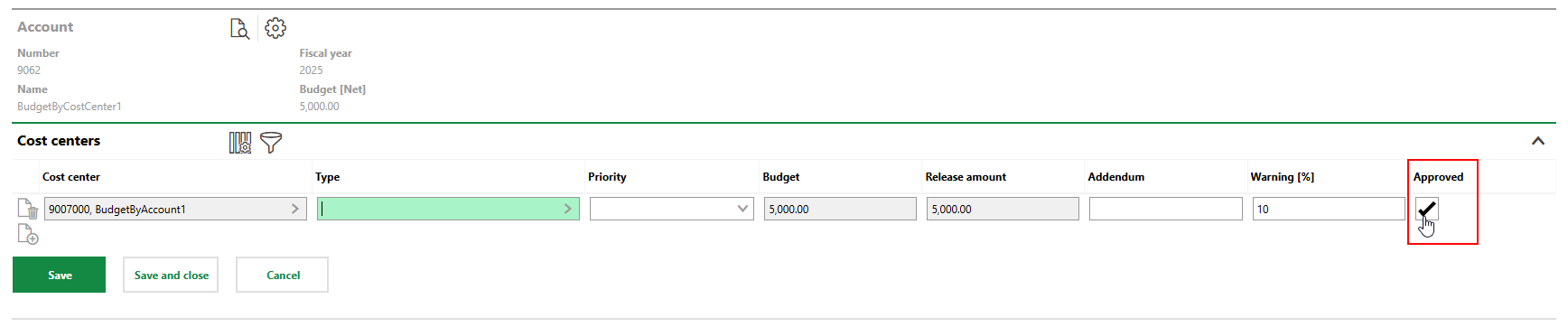
Approved Budget
The linked budget is approved for all data objects linked to the budget.
Approved Account Budget |
Approved Cost Center Budget |
Add Addendum
You can also add an addendum to the linked budget by clicking the Additional Editing (![]() ) icon in the section for the linked budget on account budget details page, cost center budget details page, or cost object budget details page.
) icon in the section for the linked budget on account budget details page, cost center budget details page, or cost object budget details page.
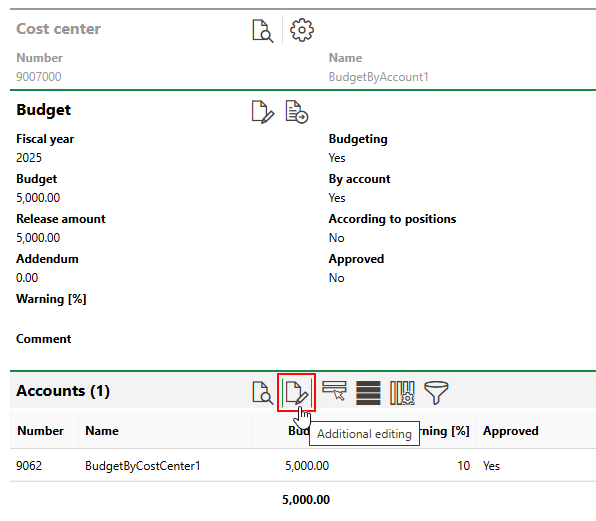
Cost Center Budget Details Page
Enter the amount you want to add to the budget in the Addendum text box and then click Save and Close.
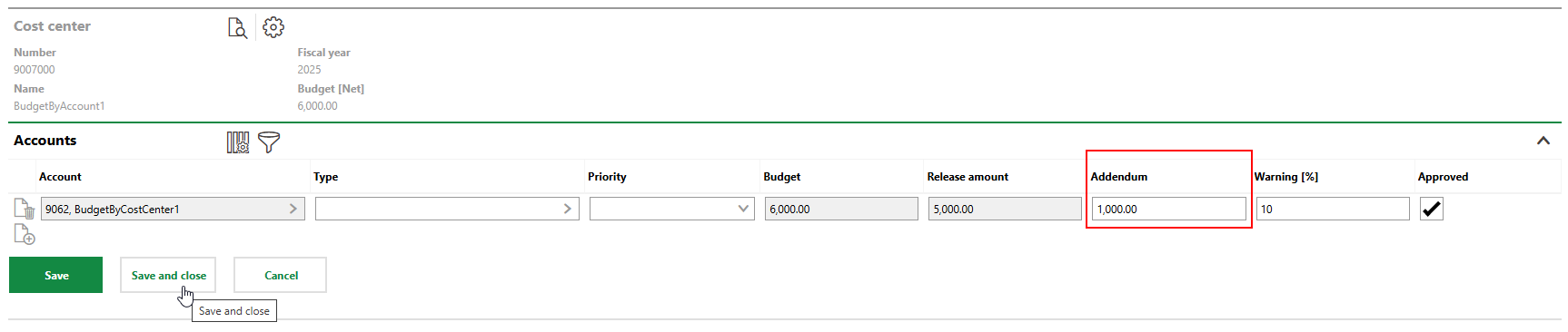
Linked Budget Addendum
The addendum is now added to the annual budgets for both data objects.
Approved Account Budget |
Approved Cost Center Budget |
Multiple Accounts, Cost Centers, or Cost Objects in Shared Budget
Accounts, cost centers, and cost objects often require multiple budgets based on the accounts or cost centers they are invoiced with.
In VertiGIS FM, a single account can have multiple shared budgets with multiple cost centers or cost object, and a single cost center or cost object can have multiple shared budgets with multiple accounts. Additional accounts, cost centers, or cost object can be selected when you click the Additional Editing (![]() ) icon and then the Add (
) icon and then the Add (![]() ) icon in the section for the corresponding data object on the budget details page.
) icon in the section for the corresponding data object on the budget details page.
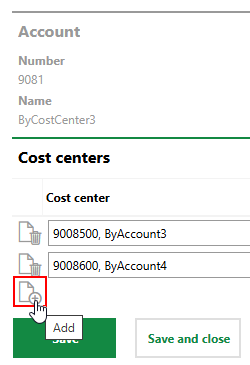 3
3
Add Budget
In the example below, account 9081 will have a budget of $200 for invoices associated with account 9081 and cost center 90085000, and a separate $400 budget for invoices associated with account 9081 and cost center 9008600.
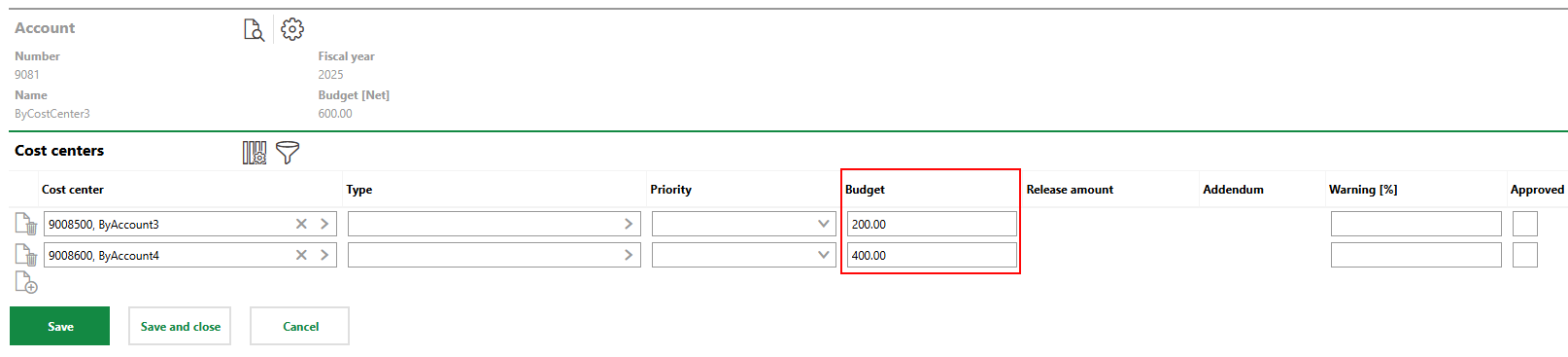
Account with Two Shared Budgets