The settle order workflow allows your employees to quickly record time time for work orders assigned to them and to mark work orders assigned to them as complete from the VertiGIS FM Maintenance start page. The tasks associated with this workflow can also be completed by editing a work order's details, but using the Settle Work Orders page, employees can record time entries for multiple work orders assigned to them in one action, or close multiple work orders at a time.
You can access the workflow by clicking the Settle Orders icon under Operational Procedures on the VertiGIS FM Maintenance legacy start page.
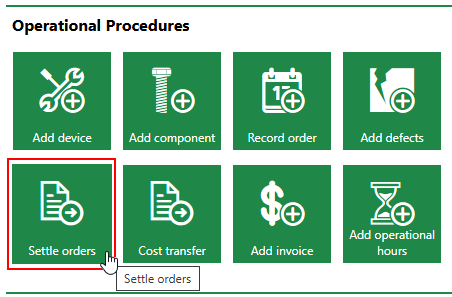
Link to Settle Orders Workflow
Work Orders and Time Entries by Employee
Clicking the Settle Orders icon opens a page that lists all the employees in your system (stored in the Employees section on the Administration > Own Data > Tenant page) and the number of active work orders (work orders whose status is not Finished) assigned to each one.
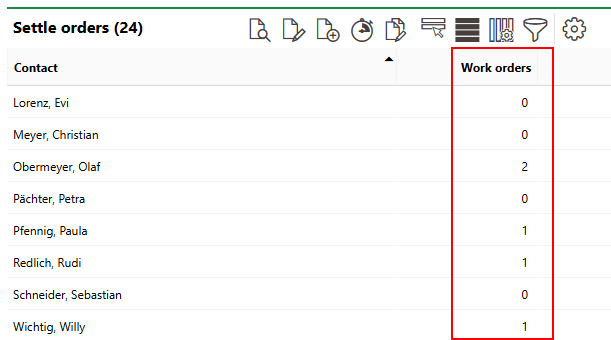
Work Orders by Employee
Select an employee in the list and click the Edit (![]() ) icon to see their active work orders.
) icon to see their active work orders.
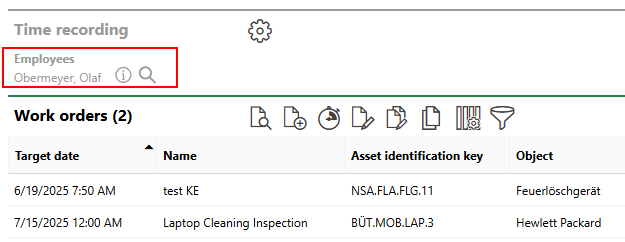
Work Orders per Employee
Double-click an employee in the list to see the employee's time entries associated with the employee's active work orders.
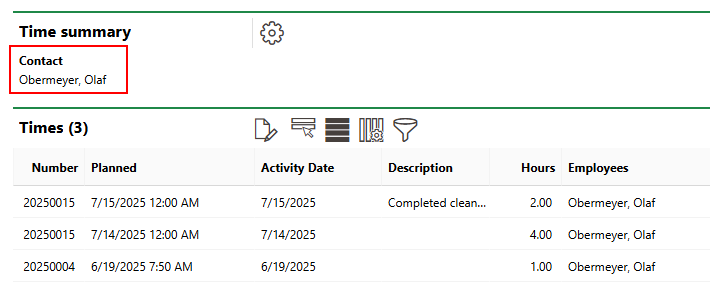
Time Recordings per Employee
You can also complete the following actions quickly using the settle orders workflow page.
Quick Work Order Management
The following tasks can be completed quickly on a regular basis by maintenance employees in your organization.
Settle Order Tasks
Task |
Description |
|---|---|
Record Time Entries - All Work Orders Assigned to an Employee |
Quickly record time entries for work completed on any work orders assigned to an employee. |
Record Time Entries - Select Work Orders Assigned to an Employee |
Quickly record time entries for work completed on select work orders assigned to an employee. You can still record time entries for multiple work orders assigned to the same employee in this procedure, but compared to the other Record Time Entries procedure, an additional click is required for each work order for which you want to record a time entry. |
Quickly mark multiple work orders assigned to a given employee as complete. |
These tasks can also be completed on each work order's details page, but the settle order workflow provides quicker access to routine work order management processes by sorting them by the employee to which they are assigned.
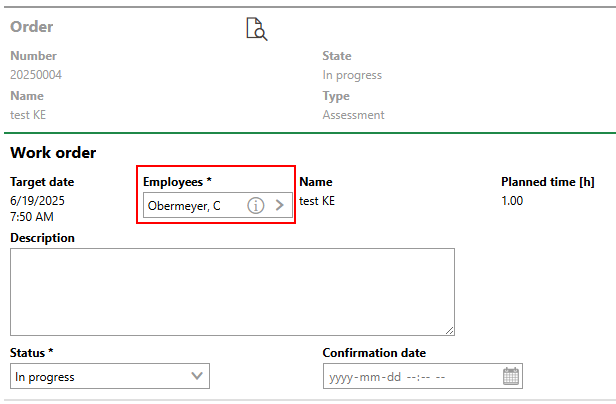
Employee Assignment on Work Order Details Page
Quickly Record Time Entries
There are two methods of recording time entries for work orders by employee using the settle order workflow. One allows you to quickly type the number of hours spent working on each work order assigned to an employee in a text box for each work order. The other requires you select each work order for which you want to record hours before you can enter the number of hours. In most cases, the first method is more efficient.
Alternatively, you can record time entries on a work order's details page when you edit the work order.
You can perform the tasks below for employees other than the one associated with your own user if your user is assigned a user role with the Time recording for other employees permission (Administration > Roles/Permissions > Role Administration > Time Recording).
To Record Time Entries for Any Work Orders Assigned to an Employee
1.On the VertiGIS FM Maintenance start page, under Operational Procedures, click Settle Orders.
You can only complete the step above if your VertiGIS FM Maintenance dashboard includes the Operational Procedures template. If you do not see it, you or an administrator will need to add it to the dashboard. Refer to Dashboard Customization for more information.
2.Select an employee and click the Edit (![]() ) icon.
) icon.
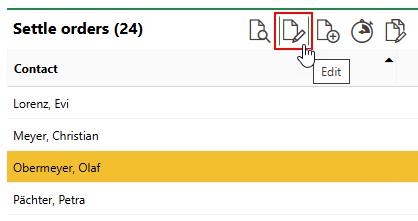
3.Click the Fast capture working period (![]() ) icon.
) icon.
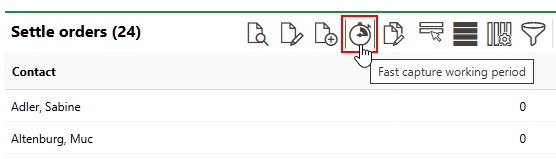
4.In the text box in the Hours column on the far-right side of the page, enter the number of hours worked on each work order.
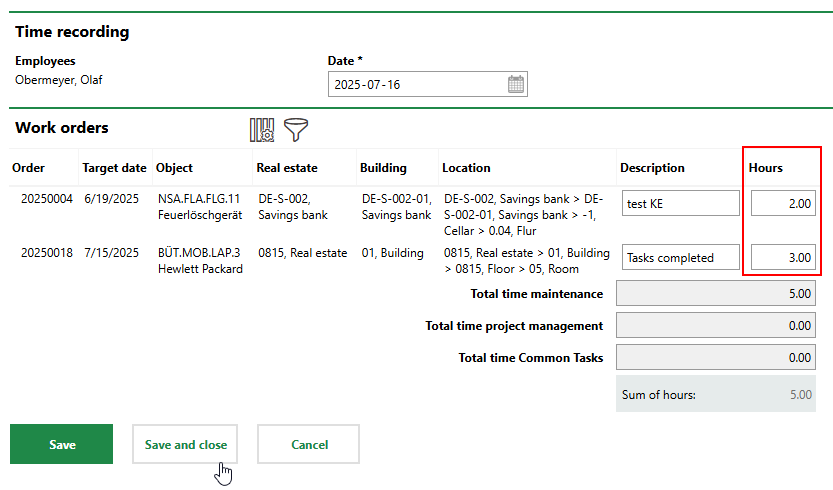
The total number of hours being recorded for all work orders assigned to the employee is reflected in the Total Time Maintenance field.
5.Click Save and Close.
The date selected in the Date field at the top of the page is recorded as the Activity Date for time entries you record. The current date is selected by default, but you can click the date picker and change the date if the work occurred on a date different form the date you are recording it.
You can see the new time entry (or entries) recorded on the employee's time entry summary.
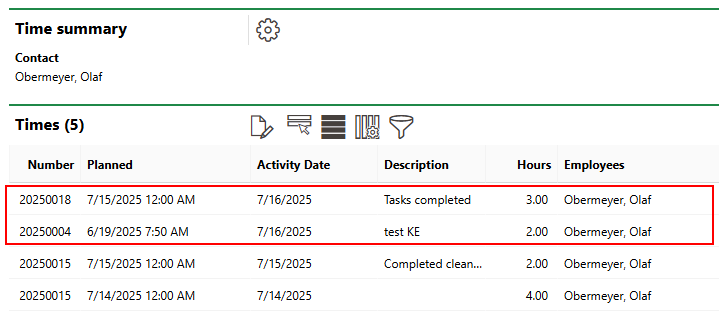
Record Time Entries
To Record Time Entries for Select Work Orders Assigned to an Employee
1.On the VertiGIS FM Maintenance start page, under Operational Procedures, click Settle Orders.
You will only be able to complete the step above if your VertiGIS FM Maintenance dashboard includes the Operational Procedures template. If you do not see it, you or an administrator will need to add it to the dashboard. Refer to Dashboard Customization for more information.
2.Select an employee and click the Edit (![]() ) icon.
) icon.
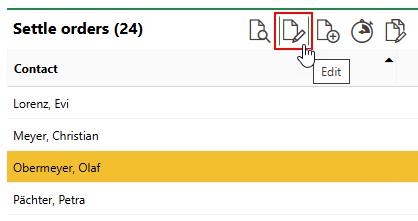
3.Click the Additional Editing (![]() ) icon.
) icon.
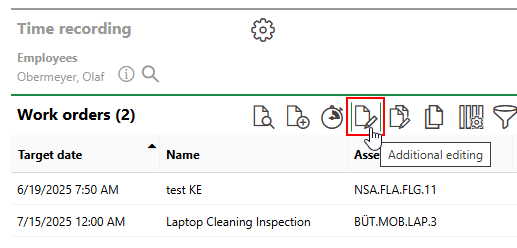
4.Click the Add (![]() ) icon.
) icon.
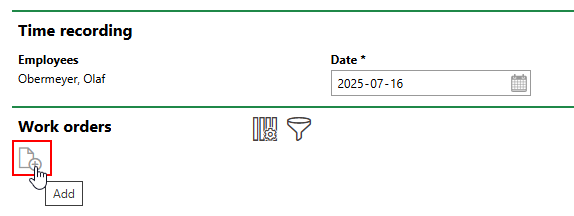
5.Double click a work order assigned to the employee, or select it and click Apply.
6.In the text box in the Hours column on the far-right side of the page, enter the number of hours worked on the work order. Optionally, enter a description.
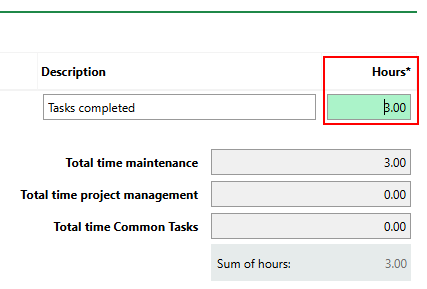
7.Click Save.
8.Repeat steps 4-7 to record time entries for other work orders assigned to the employee.
9.Click Save and Close.
The date selected in the Date field at the top of the page is recorded as the Activity Date for time entries you record. The current date is selected by default, but you can click the date picker and change the date if the work occurred on a date different form the date you are recording it.
You can see the new time entry (or entries) recorded on the employee's time entry summary.
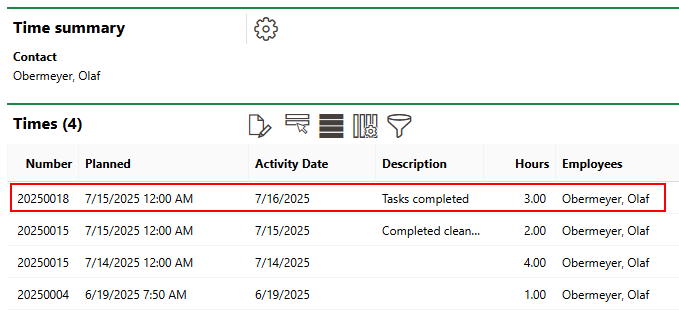
New Recorded Time Entry
Complete Work Orders
Using the Settle Order workflow, you can mark multiple active work orders assigned to a given employee as finished in one quick procedure.
Alternatively, you can mark individual work orders as complete on a work order's details page when you edit the work order.
To Mark Work Orders as Complete Using the Settle Order Workflow
1.On the VertiGIS FM Maintenance start page, under Operational Procedures, click Settle Orders.
You will only be able to complete the step above if your VertiGIS FM Maintenance dashboard includes the Operational Procedures template. If you do not see it, you or an administrator will need to add it to the dashboard. Refer to Dashboard Customization for more information.
2.Select an employee and click the Expedited completion work orders (![]() ) icon. Alternatively, you can select an employee and click the Edit (
) icon. Alternatively, you can select an employee and click the Edit (![]() ) icon, and then click the Expedited completion work orders (
) icon, and then click the Expedited completion work orders (![]() ) icon on the page summarizing the employee's work orders.
) icon on the page summarizing the employee's work orders.
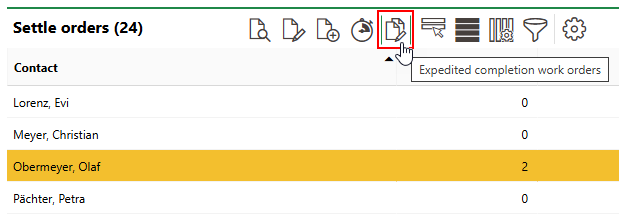
3.In the Executed On field, select the date you want to mark the work orders as complete.
4.In the Finished column on the far-right side of the page, select the check boxes in the rows whose work orders you want to mark as complete.
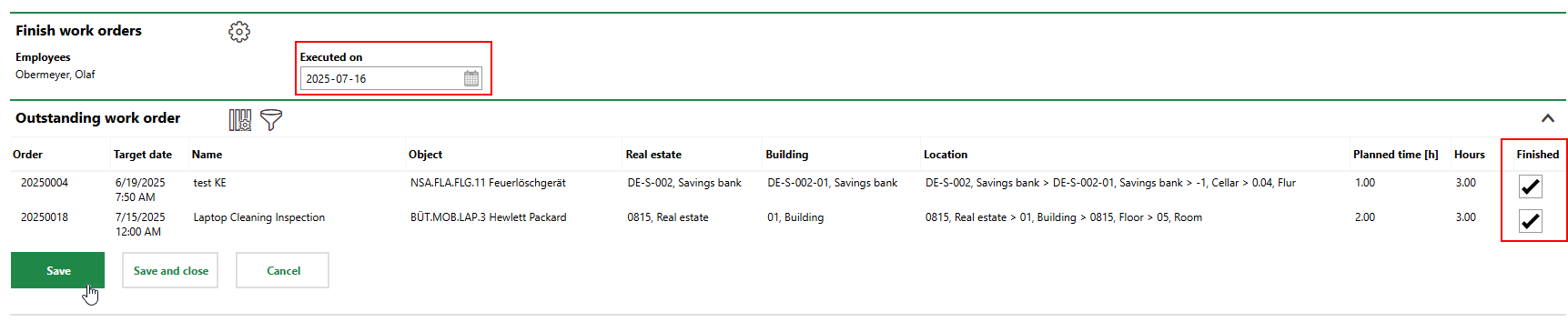
5.Click Save.
The active work orders disappear from the page when you mark them as Finished and then click Save.