Maintenance strategies and associated costs can be analyzed by using the VertiGIS FM Maintenance maintenance plan feature. Maintenance plans show all orders that have been generated by maintenance strategies in a table view.
You can temporarily create and view maintenance plans in VertiGIS FM using filter criteria, or you can export maintenance plans as .xls files and view them in Microsoft Excel, with or without filter criteria.
Generate a Maintenance Plan in VertiGIS FM
You can generate a maintenance plan using various criteria that can be viewed in VertiGIS FM. When you generate a maintenance strategy this way, you can control whether the table displays upcoming orders for the year, month, or week.
Maintenance plans generated this way can be viewed temporarily but cannot be saved for later access.
To Generate a Maintenance Plan in VertiGIS FM
1.Navigate to the VertiGIS FM Maintenance start page.
2.Under Actions, click Maintenance Plan.
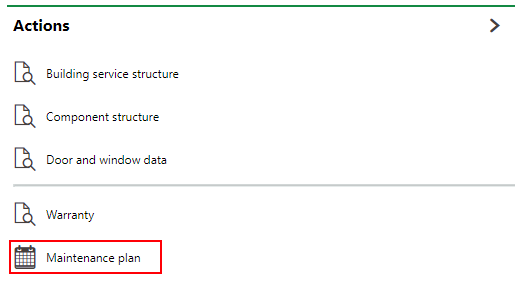
3.Under Filter, select or enter the criteria you want included in the maintenance plan in the various fields. You can filter the plan by the type of object to which maintenance strategies are applied, their location (real estate, building, floor, or room), their asset group, employees assigned, their trade, or their shape. You can also generate a maintenance plan for a specific device or component object by selecting it in the Object menu.
If you leave all these fields blank, the maintenance plan will show orders for all assets to which a maintenance strategy is applied.
4.Under Calendar Options, select the year whose dates you want included in the report from the Year drop-down menu. From the Calendar View drop-down menu, select whether you'd like to view orders for the current year, month, or week.
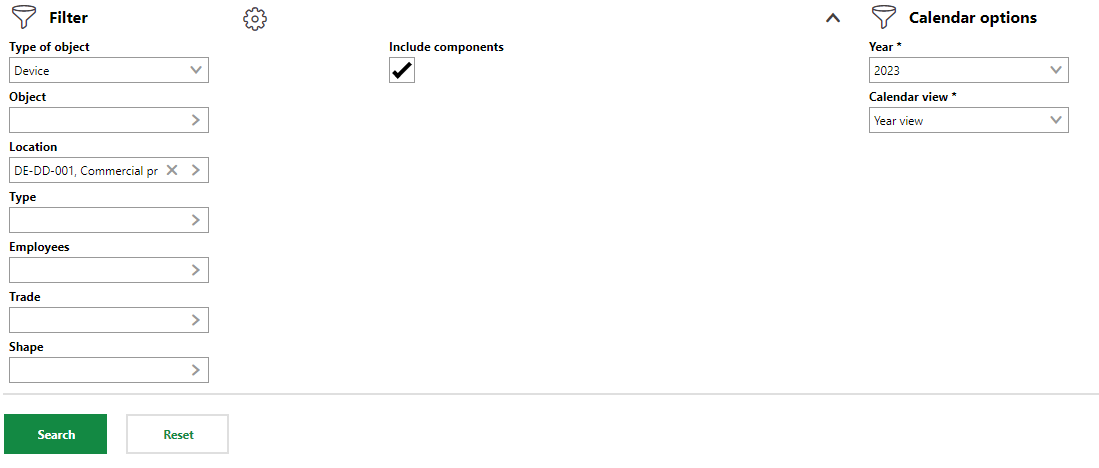
5.Click Search.
The system generates the maintenance plan beneath the Search button.
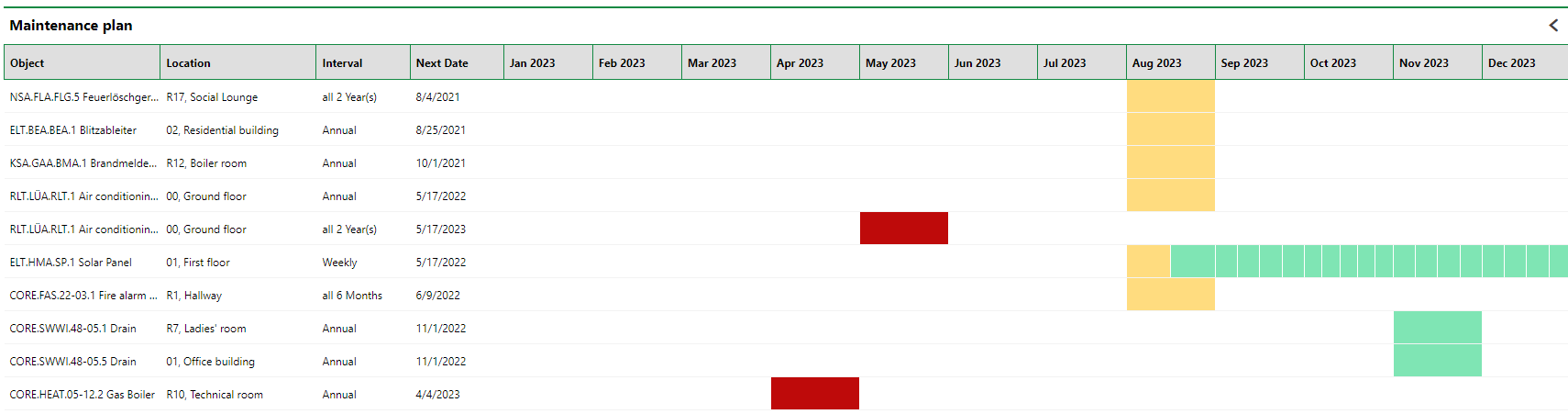
Maintenance Plan Generated in VertiGIS FM (Year View)
You can change the view of the maintenance plan by switching options under the Calendar View drop-down menu.
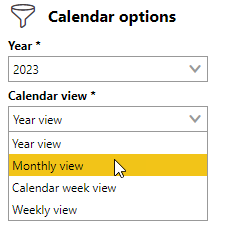
Calendar View Menu
You can apply the view by clicking Search again.
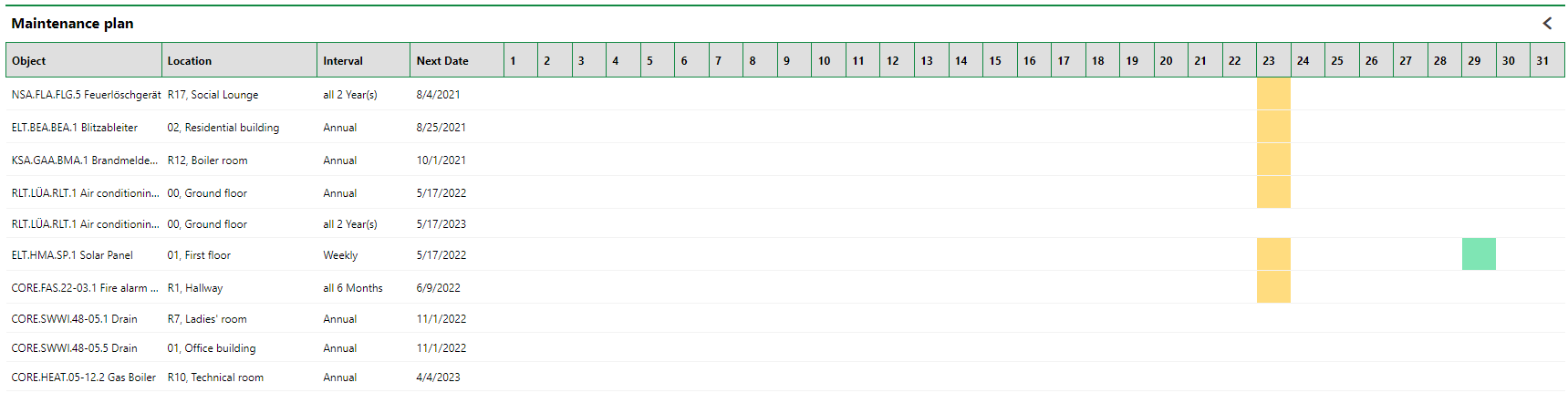
Maintenance Plan Generated in VertiGIS FM (Monthly View)
Export a Maintenance Plan as an .xls File
Maintenance plans can be generated as .xls files so that they can be opened and leveraged in Microsoft Excel.
After you export the file, you will need to enable macros in it to use the report properly. You may need to unblock the file by right-clicking it in the folder in which you saved it, selecting the Unblock check box in the General tab, and then clicking Apply.
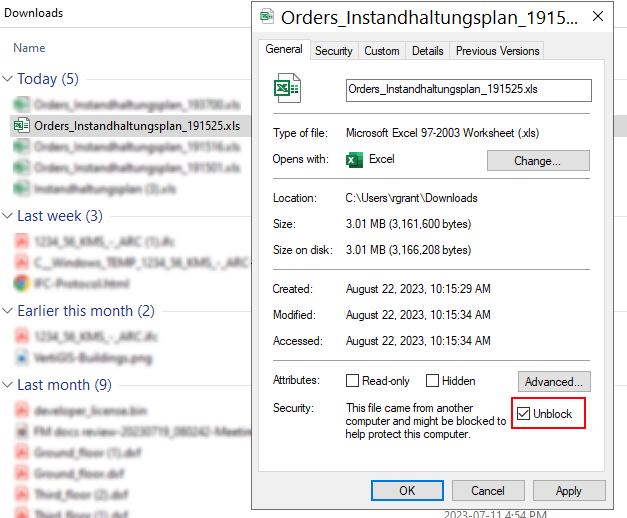
Unblock Check Box in Windows Explorer
There are two ways of generating maintenance plan reports as .xls files: from the left pane, which creates a report showing orders from all active maintenance strategies, or from the search page, which allows you to use the filter tool to narrow the orders to be included in the report.
To Generate Maintenance Plan Report from the Left Pane
To generate an .xls file that includes all active orders in the maintenance plan report, simply expand Maintenance in the left pane and click Maintenance Plan.
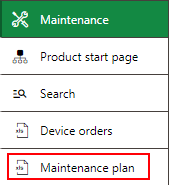
Maintenance Plan Menu Option in the Left Pane
Open the file that is saved to your computer.
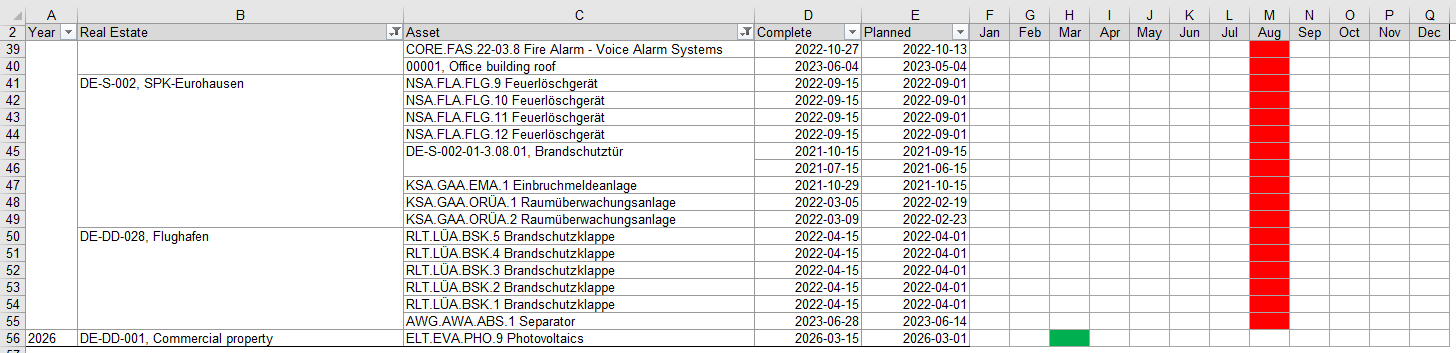
Report Opened in Microsoft Excel
You can export a maintenance plan this way from any page in VertiGIS FM.
To Generate Maintenance Plan Report from the Search Page
1.In the left pane, expand the Maintenance menu and click Search.
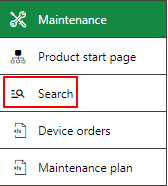
2.On the search page, click Orders.
3.In the Orders table, click the Filter (![]() ) icon to narrow the orders shown in the search grid as desired.
) icon to narrow the orders shown in the search grid as desired.
4.In the Orders table, click the Reports (![]() ) icon and then click OK.
) icon and then click OK.
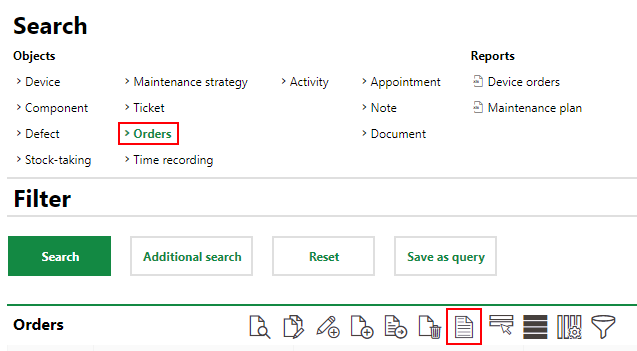
5.Select Maintenance Plan and click Apply.
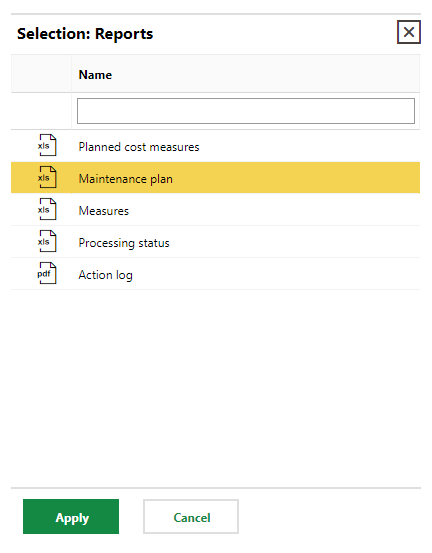
6.Open the .xls file that is saved to your computer.
Order Statuses in Maintenance Plans
The statuses of orders shown in maintenance plans (in VertiGIS FM and in exported .xls files) are indicated by the colours below.
Colour |
Description |
|
|---|---|---|
Green |
|
The deadline is in the future. |
Red |
|
The intended deadline has passed, and the order is overdue. |
Orange |
|
The present time is between the lead time and the intended time, or the present time is between the intended time and the follow-up time. |
Refer to Orders for more information.


