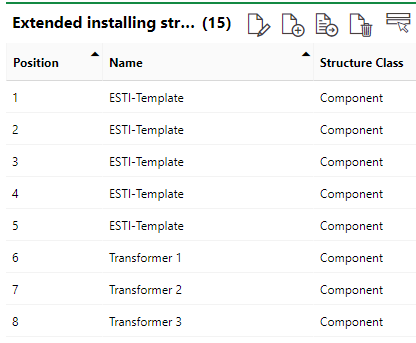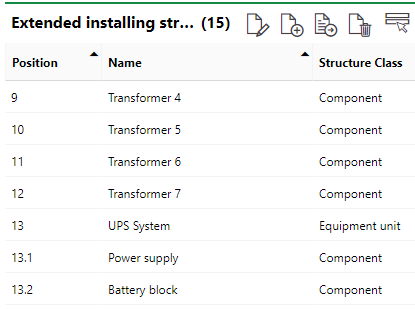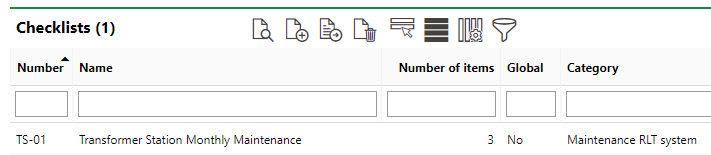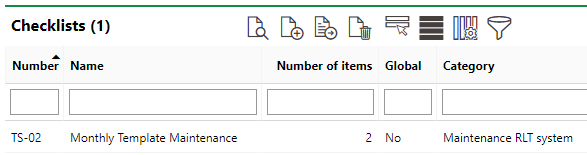You can apply maintenance strategies to devices with installing structures to compile the maintenance requirements for the device, asset, or system as well as its individual components. This type of maintenance strategy will generate a single order that includes checklists for the device and a checklist for each of the installed components in its installing structure, instead of separate orders for each device and component.
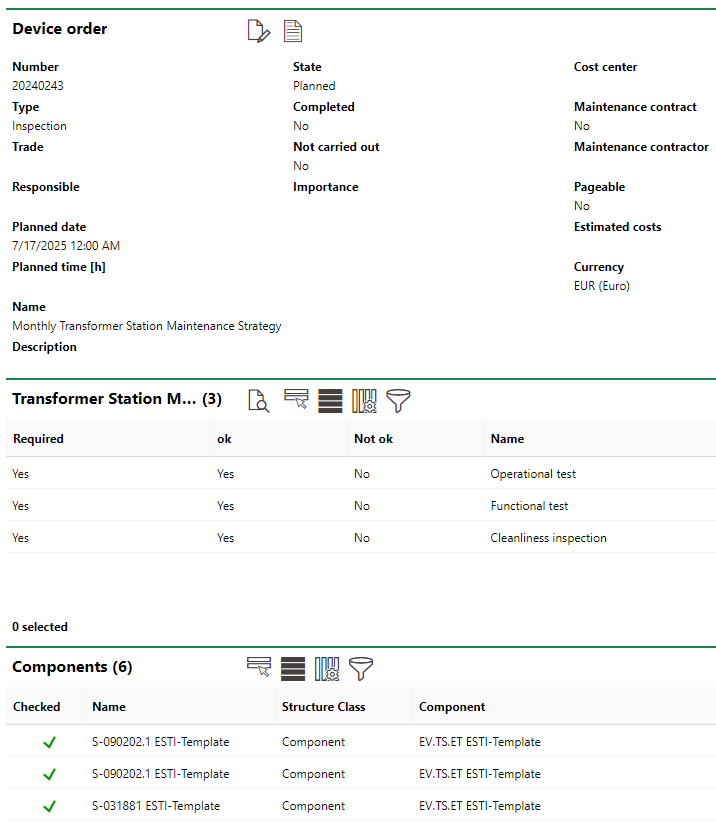
Order with Checklists for a Device and the Components in Its Installing Structure
This feature is of value for customers who manage components in the Component Structure and define devices' installing structure in VertiGIS FM Maintenance.
Requirements
You can generate orders with checklists for a device and the components in its installing structure by completing the tasks in the sections below. The section includes hyperlinks to topics with step-by-step instructions on how to complete the tasks associated with each requirement.
Define Installing Structure and Install Components
Create an installing structure or extended installing structure on the details page for the version that contains the devices, systems, or assets for which you will create a maintenance strategy. Refer to Installing Structures for more information.
Extended Installing Structure (1/2) |
Extended Installing Structure (2/2) |
New devices you add to the version will inherit its installing structure. After you create a new device in the version, install component objects in the appropriate positions on the device's details page.
Component objects to be installed in the installing structure must already exist in the VertiGIS FM database.

Installing Structure and Installed Components
The maintenance strategy orders will only include checklists for components that have an object installed in their position.
Create Checklists
Create the device and component checklists that must be completed to close orders generated by maintenance strategy.
•On the details page for the Device and Systems Structure version that contains the device, create a checklist for the device and add items to it.
•On the details page(s) for the Component Structure version that contains the components in the device's installing structure, create checklists for the components and add tasks to them.
Checklists Section on Device Version Details Page |
Checklists Section on Component Version Details Page |
Alternatively, you can create global checklists and assign them to the version that contains the assets, or assign pre-existing global checklists to the version.
In the example above, one checklist for the device and two for the two different kinds of components installed in its installing structure were created.
Refer to Checklists for more information.
Create Maintenance Strategy
On the details page for the device or for the version that contains the device, create a new maintenance strategy.
You can also create a maintenance strategy on the version details page and apply it to certain assets in the version by selecting them in the Objects section on the maintenance strategy details page. If the maintenance strategy's Mode property is set to Optional for systems, you can assign it to individual devices in the version. If the maintenance strategy's Mode property is set to Required, the maintenance strategy is applied to all devices in the version.
Add an interval for the maintenance strategy that determines when and how often the maintenance strategy will generate orders for the device. Refer to Intervals and Interval Types for more information.
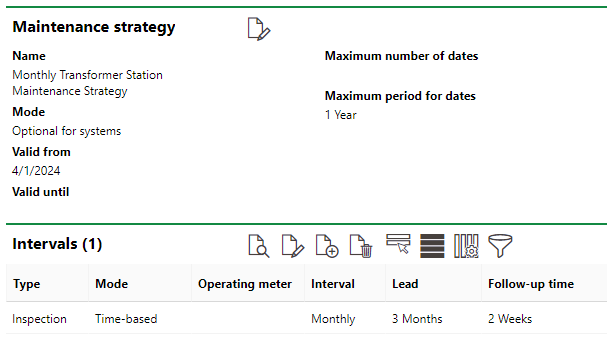
Maintenance Strategy
Assign Checklists to Maintenance Strategy
Navigate to the maintenance strategy details page for the maintenance strategy you created. You can do this by double-clicking the maintenance strategy in the Maintenance Strategies section on the version details page or device details page on which you created the maintenance strategy.
On the maintenance strategy details page, apply the checklists you created for the device and the components in its installing structure to the maintenance strategy.
In the Checklist Definitions section, apply the checklist you created for the device.
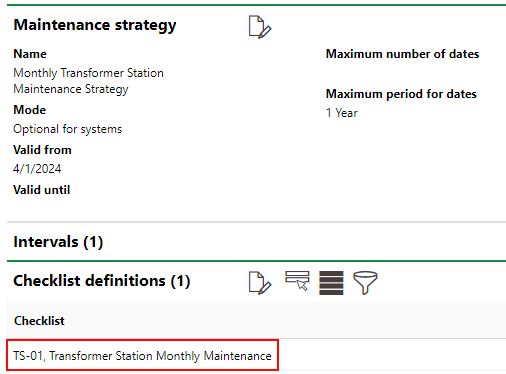
Maintenance Strategy Details Page
In the Component Checklist Definitions section, apply the checklist(s) you created for the components in the device's installing structure. For each component,
•Specify a position in the Installation Structure menu. When you click the ![]() icon in the Installation Structure menu, you can select any position in the installing structure.
icon in the Installation Structure menu, you can select any position in the installing structure.
If the position's structure class is Component, it will only be selectable if you specified a component version for the position.
•Select the component installed in the installing structure position in the Component menu. When you click the ![]() icon in the Component menu, you can select any component version you specified for the position when you created the installing structure on the device's version details page.
icon in the Component menu, you can select any component version you specified for the position when you created the installing structure on the device's version details page.
•Select a checklist in the Checklist menu. When you click the Add (![]() ) icon under Checklists, you can select any checklist listed in the Checklist section on the details page for the component version you selected in the Component menu. You can select multiple checklists for each installed component.
) icon under Checklists, you can select any checklist listed in the Checklist section on the details page for the component version you selected in the Component menu. You can select multiple checklists for each installed component.
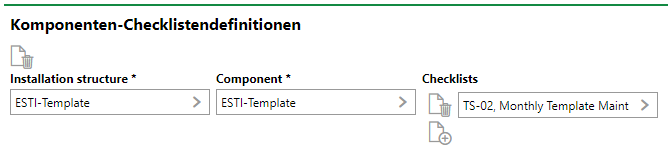
Maintenance Strategy Details Page
Repeat the selections above for each component installed in the device's installing structure for which you want users to complete a checklist before marking orders generated by the maintenance strategy as complete. You may reuse the same checklist multiple times if components from the same version are installed in multiple positions in the installing structure.
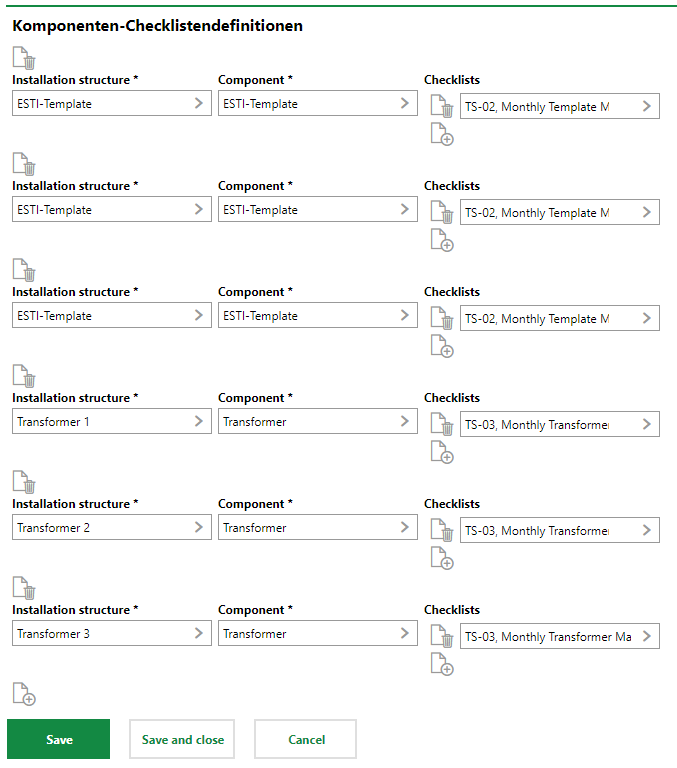
Component Checklists
The example above shows component checklists assigned to installing structure positions that have a component installed in the device. In practice, you may assign a checklist for each position so that the order always includes the appropriate component checklists based on the components installed in any device's installing structure.
Checklists are applied to a maintenance strategy on the maintenance strategy details page if the maintenance strategy uses a time-based interval. For maintenance strategies with meter- or measurement-based intervals, maintenance strategies are applied on the interval details page.
Completing Order Checklists
Orders generated by the maintenance strategy appear in the Orders section on the device details page.
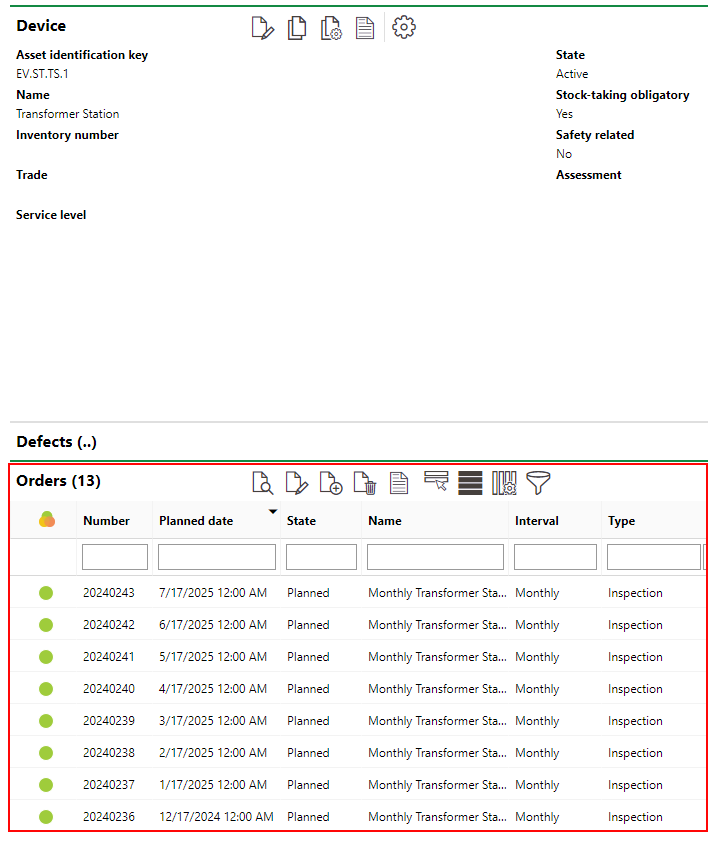
Orders Generated by Maintenance Strategy
The order details page for these orders contains a section with the checklist for the device itself (titled with the name you gave the checklist) and a Components section with the checklists for the components installed in the device's installing structure.
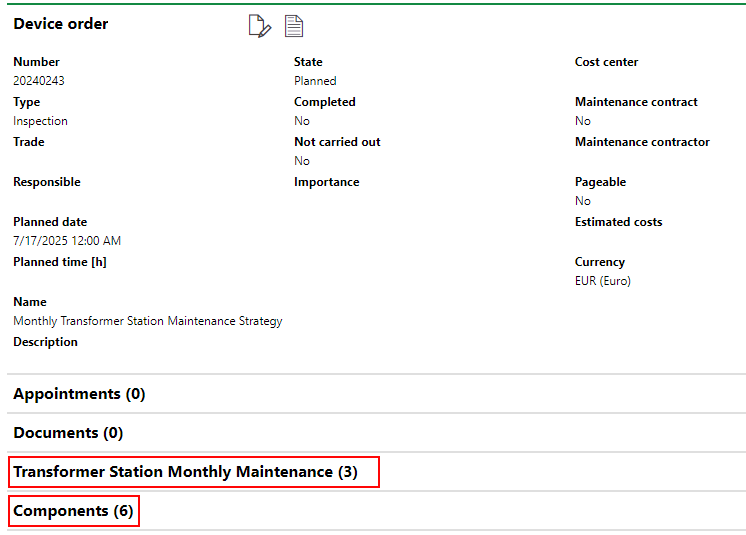
Sections for Device Checklist and Components with Checklists
The number next to the device checklist indicates the number of tasks in the checklists. The number next to the Components section indicates the number of components with checklists that need to be completed.
Device or Asset Checklist
To see the status of the checklist items for the device, system, or asset, expand the section by the name of the checklist. The status of each item is indicated by the ok and Not ok columns.
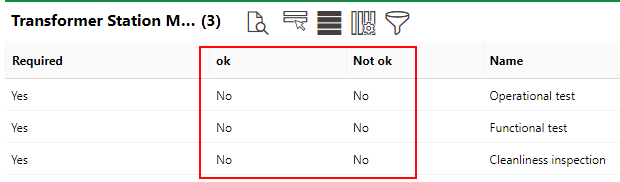
Device Checklist
To update the status of the items in the checklist and to complete the checklist, click the Edit (![]() ) icon to edit the device details.
) icon to edit the device details.
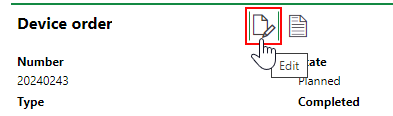
Update Device Order
In the edit form, expand the section by the name of the checklist and select the check box corresponding to the status of each item.
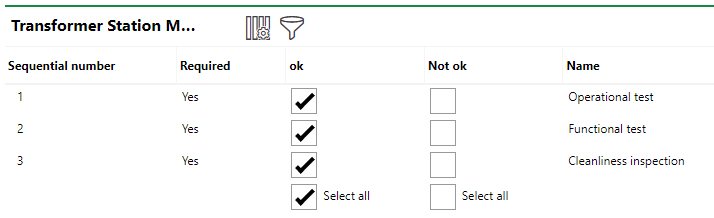
Completing Device Checklist
When you save the edits, the statuses of the checklist tasks is reflected in the section by the name of the device or asset checklist.
Refer to Complete Checklists for detailed instructions.
Component Checklist
The Checked column in the Components section on the order details reflects the status of the checklist assigned to each component installed in the device's installing structure.
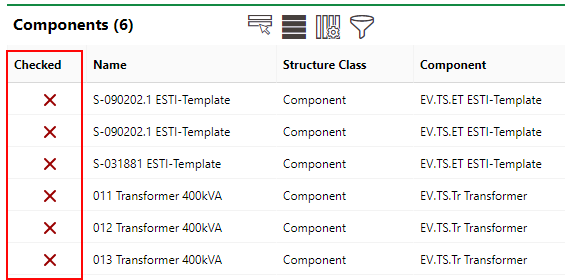
Status of Each Installed Component's Checklist
To complete the components' checklists, click the Edit (![]() ) icon to edit the device details.
) icon to edit the device details.
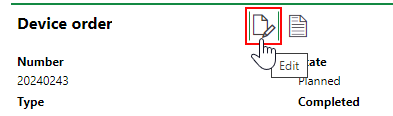
Update Device Order
In the edit form, expand the Components section. Click the ![]() icon in the Checklists column for the component whose checklist you want to open.
icon in the Checklists column for the component whose checklist you want to open.
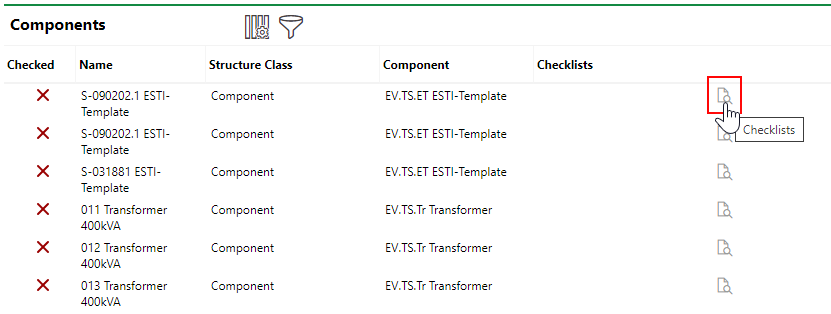
Components Section in Edit Order Form
Expand the section by the name of the checklist and select the check box corresponding to the status of each item.
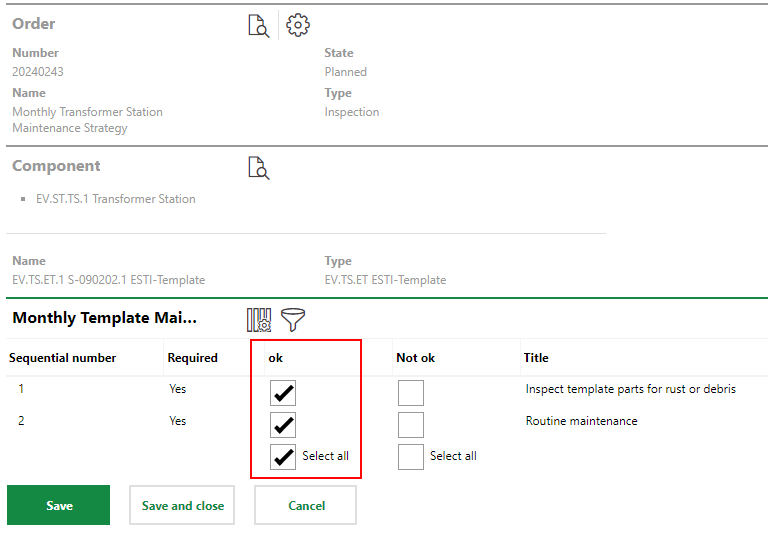
Completing Component Checklist
When you save the checklist with all of the ok check boxes selected, the Components section in the edit order form indicates that the checklist for that component is complete.
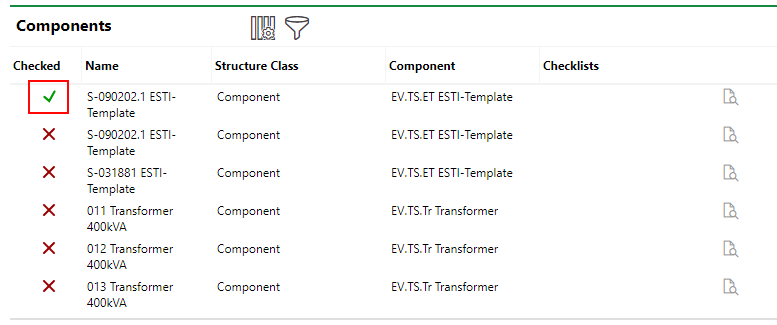
Components Section in Edit Order Form
Complete the checklist for each component installed in the device's installing structure.
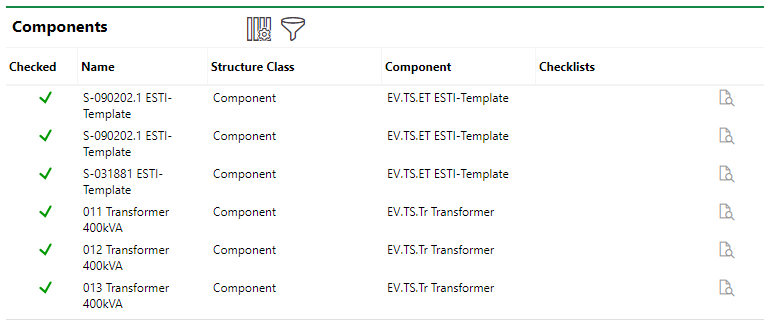
Components Section in Edit Order Form
When you save the edit order form, the Components section reflects the updated status of the checklists for the components installed in the device.
Complete Order
If you have completed the checklist associated with the device, and all of the checklists associated with the components installed in the device's installing structure -- as well as any work orders, subcontractions, and tickets associated with the order -- you can close the order.
Refer to Complete Orders for detailed instructions.