A green area is typically an area with grass, trees, or recreational facilities, often in an urban setting. In VertiGIS FM Greenspaces, green areas are suited to manage a wide range of assets, like parks, city squares, agricultural areas, walkways, roads, forests, playgrounds, gardens, and more.
You can see all the green areas in your system by navigating to the VertiGIS FM Greenspaces search page and clicking Green Areas under Objects.
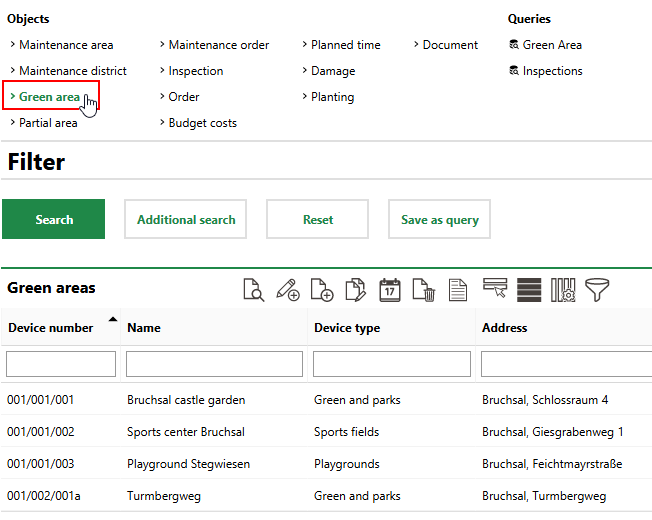
Green Area on VertiGIS FM Greenspaces Search Page
Double-click a green area in the search grid to navigate to its details page.
Alternatively, you can double-click a green area in the Green Areas section on the details page for the maintenance district in which the green area is located.
The maintenance district in which the green area is located is selected in the Maintenance District field in the green area's details.
Green Area Details Page
Each green area in VertiGIS FM has its own details page, which you can access from the VertiGIS FM Greenspaces search page.
Each green area details page is divided into the sections below.
Green Area
The Green Area section stores the green area's high-level properties.
Property |
Description |
|---|---|
Number |
The green area's identifying number in your system. The number format used in your system varies depending on its location and the configuration in VertiGIS FM. Green area number formats are configured on the number ranges page in the administration section (Administration > Settings > Number Ranges > Green area number). Depending on the number range configuration, VertiGIS FM may populate this field programmatically with a number based on the selection in the Maintenance District menu. Often, green area numbers are formatted to reflect the green area's area, district, and green area number, with a delimiter separating the strings. |
Abbreviation |
An abbreviation to identify the green area by. This abbreviation automatically used to identify partial areas in the Number field for any partial areas added to the green area. |
Name |
The name of the green area. |
Maintenance district |
The maintenance district in which the green area is located. |
Type |
The type of group that describes the green area or its use (for example, park, sports facility, field, cemetery, or public square). Selectable options are saved in the Type catalog. |
Category |
An additional grouping property for the green area. Selectable options are saved in the Category catalog. |
Age group |
A property that indicates the green area's age group using a predefined range. Selectable options are saved in the Age Group catalog. |
Cost center |
The cost center associated with the green area. |
Cost object |
The cost object associated with the green area. |
Area (entered) [m²] |
The total area in m2 of the green area. |
Area (used) [m²] |
The area in m2 of the green area that requires inspections and maintenance. |
Contact person |
The internal point of contact for the green area. You can select any employees or contacts stored in the Contact Management module. |
Road safety |
Whether it is safe for the public to circulate in the green area. This field is populated using the value selected in the Road Safety field in the most recently completed inspection for the green area. |
Stage of development |
The green area's development stage. This field is populated using the value selected in the Stage of Development field in the most recently completed inspection for the green area. |
State |
The green area's development current state or condition. This field is populated using the value selected State field in the most recently completed inspection associated with the green area. |
Operation from |
The date from which your organization is operating or managing the green area. |
Operation until |
The date until which your organization is operating or managing the green area. |
Navigation
The Navigation section shows the green area's place in its VertiGIS FM Greenspaces hierarchy. This includes the maintenance district in which the green area is located and the maintenance area in which the maintenance district is located, as well as the objects beneath (i.e., located on) the green area (functional units, inventory, partial areas, trees, and tree clusters).
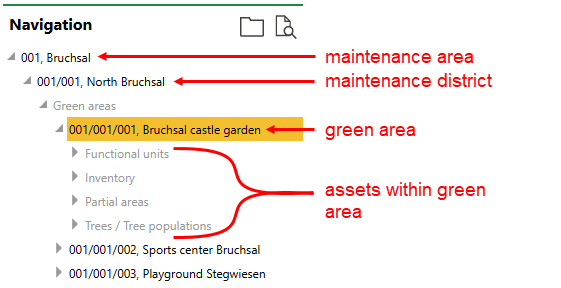
Green Area Navigation Tree
The navigation tree also shows other green areas located in the same maintenance area as the one whose details page you are viewing.
Click the triangle icons to the left of each object in the navigation tree to show or hide its child elements. Double-click an object in the tree to navigate to its details page.
Map
If the Map section is available on the green area details page, the green area's location is shown on a web map from a VertiGIS Studio application that has been integrated with VertiGIS FM.
Green areas are not associated with a street address and require polygons to appear on a web map. Therefore, they cannot be viewed on the Open Street Map (OSM).

Green Area Shown on an Integrated VertiGIS Studio Web Map
If your organization has integrated its own VertiGIS Studio web map with VertiGIS FM and mapped a layer to green areas, you can click the Locate (![]() ) icon on the green area details page to manage the GIS feature associated with the green area.
) icon on the green area details page to manage the GIS feature associated with the green area.

Locate Icon on the Device Details Page
Clicking the Locate button opens the Edit Object workflow. This allows you to move the location of the green area's corresponding feature in the GIS, unlink the green area and the feature so that changes to the item in the GIS are not reflected in the VertiGIS FM database (and vice-versa), or delete the GIS feature so that the green area only exists as an object in VertiGIS FM.
The Maps section does not appear on the green area details page if green areas are not mapped to any layers in an integrated VertiGIS Studio web map and the Open Street Map (OSM) is not activated.
Balances
The Balances section lists the partial areas within the green area as well as their associated areas, maintenance costs, and maintenance time.
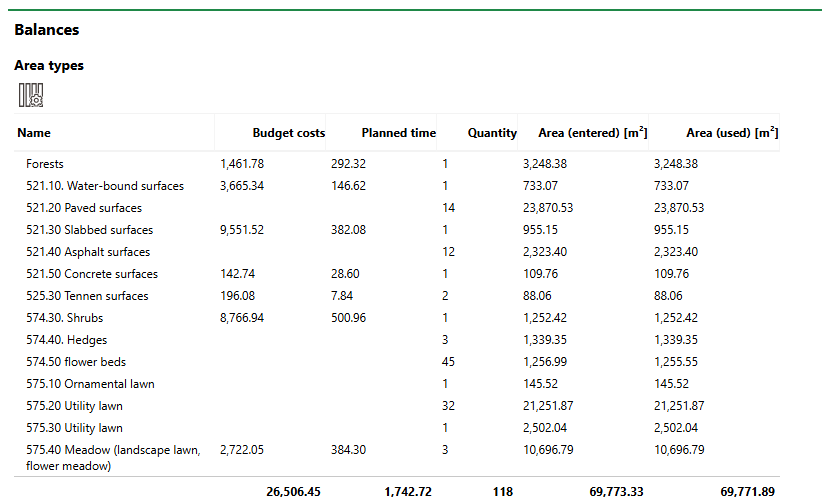
Partial Areas Listed in Balances Section
It also lists the green area's standing orders, trees, and inventories.
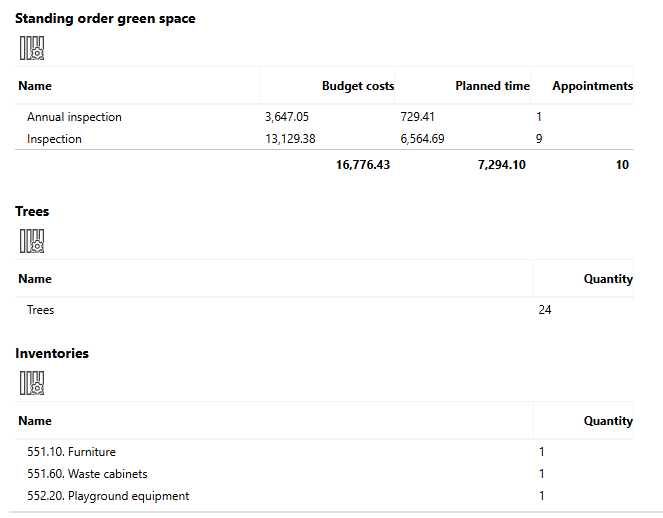
Standing Orders, Trees, and Inventories Listed in Balances Section
Partial Areas
The Partial Areas section lists the partial areas within the green area.

Partial Areas Section
These areas are also listed in the Balances section.
Refer to Add Partial Areas to a Green Area.
Inventory
The Inventory section lists the inventory items installed in the green area. These can include playground equipment and other assets like benches, planters, and other green area infrastructure.
Refer to Inventory Items for more information. Refer to Install Inventory in a Location for instructions to install inventory in an existing green area.
Standing Orders
The Standing Orders section lists the order intervals for the green area. Each entry in this section generates a different type of order for the green area according to the criteria saved in the interval.

Standing Orders Section
Intervals in this section can also be configured to not generate inspections and orders that are assigned to employees.
The Standing Orders section on the green area details page only generates orders for the green area itself (for example, an inspection of the entire green area). Intervals for an individual section or asset within the green area are located in the Standing Orders section on the partial area's details page.
Refer to Manage Green Area Inspections and Partial Area Orders for more information.
Inspections
The Inspections section lists individual orders associated with the green area.
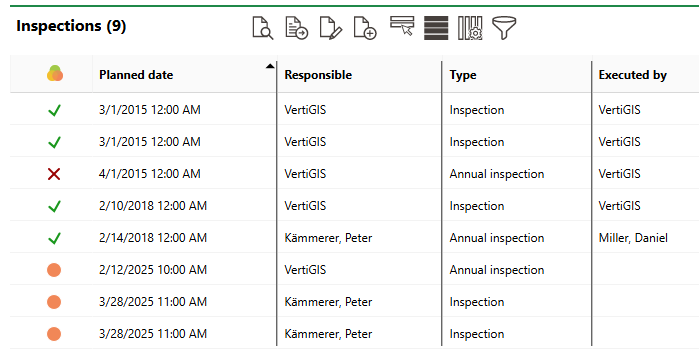
Inspections Section
Each entry in this section is associated with and generated by an interval in the Standing Orders section.
By default, the leftmost column indicates the order's status.
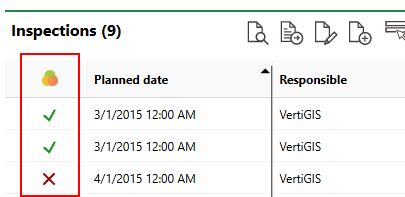
Order Status Column
Inspection or Order Statuses
Status |
Description |
|---|---|
Planned |
No work associated with the inspection, investigation, or order has begun. |
In progress |
Work associated with the inspection, investigation, or order is underway. This status cannot be assigned to orders and investigations associated with trees. |
Finished |
The order, investigation, or inspection is complete. The search page only shows these orders, investigations, or inspections if you select the Include History check box in the Filter menu. |
The icon symbol that accompanies the order in search pages and on details pages is based on its deadlines and not necessarily its status.
Order Status Symbols
Symbol |
Description |
|---|---|
|
The intended deadline is in the future. |
|
The intended deadline has passed, and the inspection, investigation or order is overdue. |
|
The present time is between the lead time and the intended time, or the present time is between the intended time and the follow-up time. |
|
The inspection, investigation or order is complete. |
|
The inspection, investigation or order was closed, but the work associated with the inspection or order was not completed. |
The Inspections section on the green area details page only lists orders for the green area itself (for example, an inspection of the entire green area). Orders for an individual section or asset within the green area are located in the Standing Orders section on the partial area's details page, which you can access by double-clicking a partial area in the Partial Areas section.
Refer to Manage Green Area Inspections and Partial Area Orders for more information.
Damages
The Damages section lists maintenance issues associated with the green area.

Damages Section
Refer to Document Green Area Damages for more information.
Trees
The Trees section lists the trees planted in the green area.
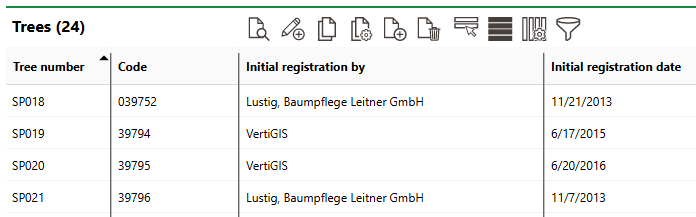
Trees Section
You can click the Add (![]() ) icon to add a new tree to the green area.
) icon to add a new tree to the green area.
Documents
The Documents section lists the documents, including image files, associated with the green area. Refer to Document Management for more information, including instructions on how to upload a document.



