This topic outlines how to add, edit, and delete a tree in VertiGIS FM Greenspaces.
This topic outlines how to manually add individual trees in VertiGIS FM. You can alternatively import your own internal record of trees into the VertiGIS FM database using a CSV or XML file. This option is ideal for adding large quantities of trees simultaneously (for example, to establish an initial record of trees in the VertiGIS FM database).
Add a Tree
There are multiple ways to create new trees in VertiGIS FM Greenspaces.
You can add a new tree to the database on the Tree Management search page. This procedure allows you to add a tree to the database without specifying a green area or completing an initial inspection.
To Add a Tree on the Search Page
1.Navigate to the Tree Management search page.
2.Under Objects, click Tree, and then click the Add New Tree (![]() ) icon.
) icon.
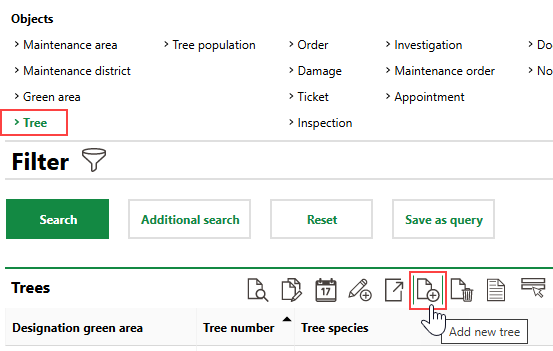
3.At minimum,
▪Enter an identifying number for the tree in the Tree Number field.
▪Select a species from the Tree Species menu.
▪Select an inspection interval from the Inspection Interval menu.
4.Enter any additional tree properties as available in the tree's core details or Basic Data sections. Refer to Tree Details descriptions of all form fields.
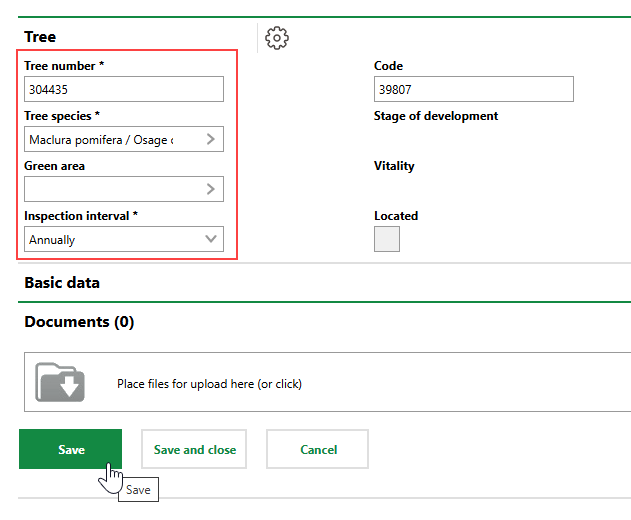
5.Click Save or Save and Close.
Add a Tree on the Start Page
Using this workflow, you can complete an initial inspection of the tree and add it to a green area in the database.
To Add a Tree on the Start Page
1.Navigate to the Tree Management start page.
2.Under Operational Procedures, click Add Trees.
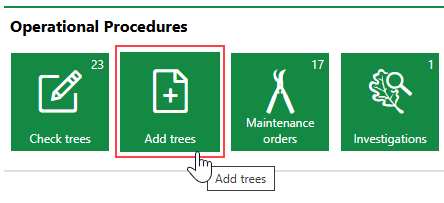
If you do not see the Operational Procedures template, an administrator must add it to your custom dashboard or restore the legacy dashboard. Refer to Dashboard Customization.
3.Double-click the green area to which you want to add the new tree.
4.In the Trees section, click the Add New Tree (![]() ) icon.
) icon.
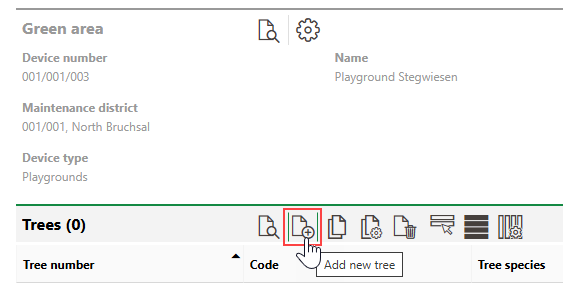
5.Enter the tree's core data in the Tree and Basic Data sections. At minimum, select a species from the Tree Species menu.
Refer to Tree Details for field descriptions.
6.Do either of the following:
▪Select the Without Initial Checking check box. This step circumvents the need to complete an inspection and document that the tree is safely planted.
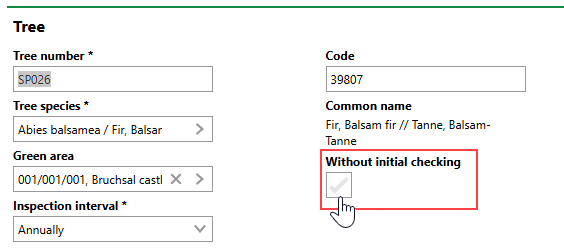
▪In the Assessment section, select an option from the Road Safety menu. This option is required to ensure the tree is planted safely in the green area and does not pose a risk to the public. Enter additional tree inspection details as available.
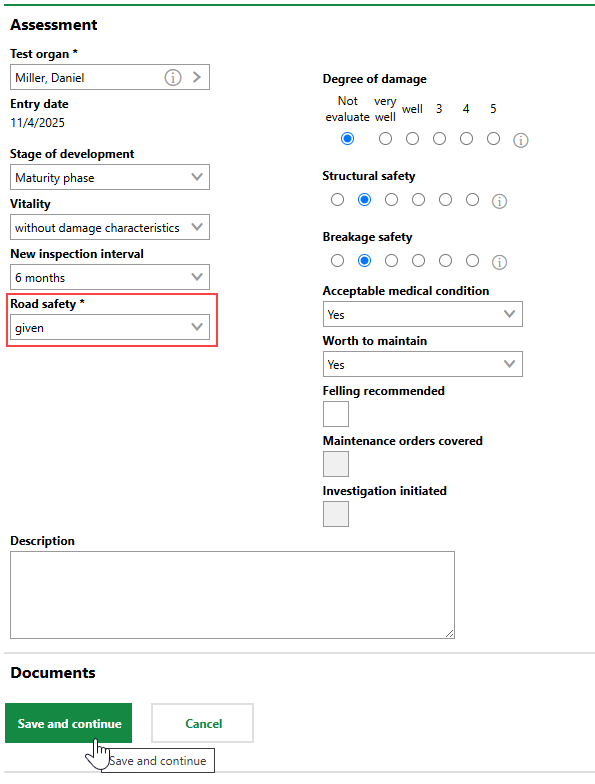
7.Click Save and Continue.
Add a Tree on the Green Area Details Page
You can also add a new tree to the database on the details page of the green area to which you want to add the tree.
To Add a Tree on the Green Area Details Page
1.Navigate to the details page of the green area to which you want to add the new tree.
2.Expand the Trees section and click the Add New Tree (![]() ) icon.
) icon.
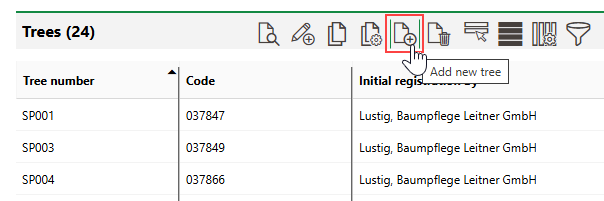
3.Enter the tree's core data in the Tree and Basic Data sections. At minimum, select a species from the Tree Species menu.
Refer to Tree Details for field descriptions.
4.Do either of the following:
▪Select the Without Initial Checking check box. This step circumvents the need to complete an inspection and document that the tree is safely planted.
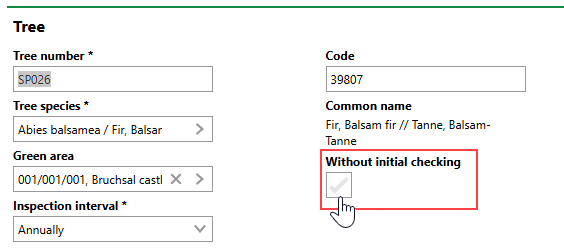
▪In the Assessment section, select an option from the Road Safety menu. This option is required to ensure the tree is planted safely in the green area and does not pose a risk to the public. Enter additional tree inspection details as available.
5.Click Save and Continue.
Import Trees
As an alternative to manually creating trees, you can import them using an Excel file or by integrating your VertiGIS FM instance with a VertiGIS Studio web map that contains tree data.
Refer to Import and VertiGIS Studio Integration for more information.
You can contact support for assistance importing trees or other internal facilities management data into VertiGIS FM.
Edit a Tree
You can edit a tree's core properties on its details page.
To Edit a Tree
1.Navigate to the tree's details page.
2.Click the Edit (![]() ) icon.
) icon.
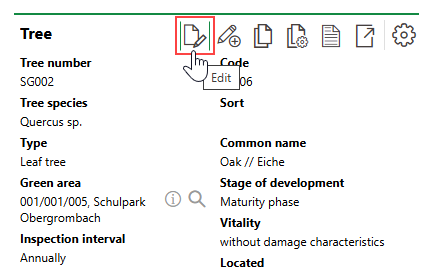
3.Edit the tree's properties as required. Refer to Tree Details for field descriptions.
4.Click Save or Save and Close.
Batch Edit Trees
You can perform a batch edit on trees to edit the Tree Species, Green Area, Inspection Interval, Stage of Development, Vitality, and Stock properties, or any properties stored in the Basic Data, Current Tree Data, and Trunk Information tabs, of two or more trees in one action. Trees selected in a batch edit do not need to be from the same species.
You can perform a batch edit on the Tree Management search page.
To Batch Edit Multiple Trees
1.Navigate to the Tree Management search page.
2.Under Objects, click Tree.
3.In the search grid, select the trees you want to edit and click the Edit Trees (![]() ) icon.
) icon.
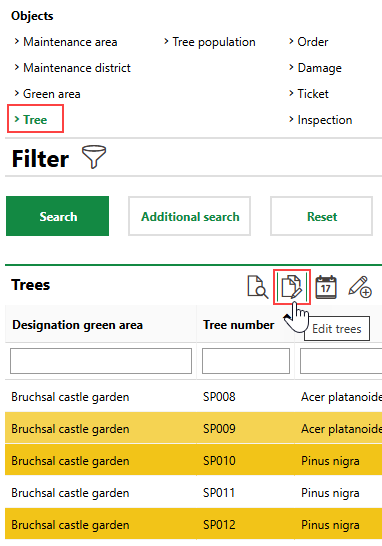
Press the ctrl key on a Windows keyboard to select items in the search grid that are not directly on top of or beneath each other.
4.For the property or properties whose value(s) you want to batch edit, select the check box and select or enter the new value.
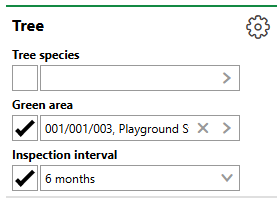
5.Click Apply to All. Affected trees are listed in the Inventory section.
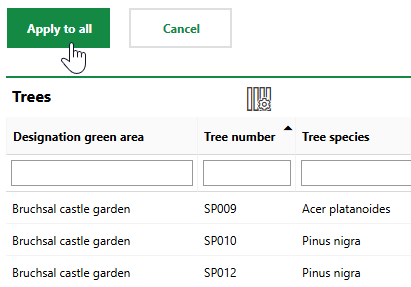
6.Click OK on the confirmation dialog.
The new properties are assigned to all selected trees.
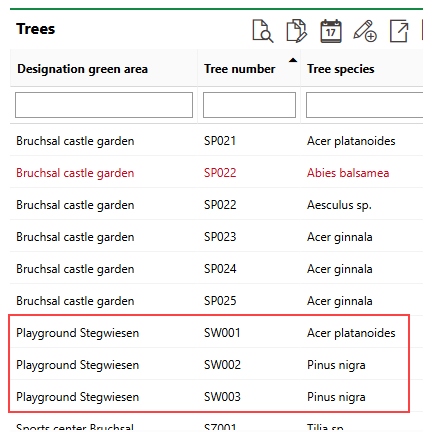
Trees with Updated Green Area Property Via Batch Edit
Delete a Tree
You can delete existing trees from the database on the Tree Management search page.
To Delete a Tree
1.Navigate to the Tree Management search page.
2.Under Objects, click Trees.
3.Select the tree you want to delete and click the Delete (![]() ) icon.
) icon.
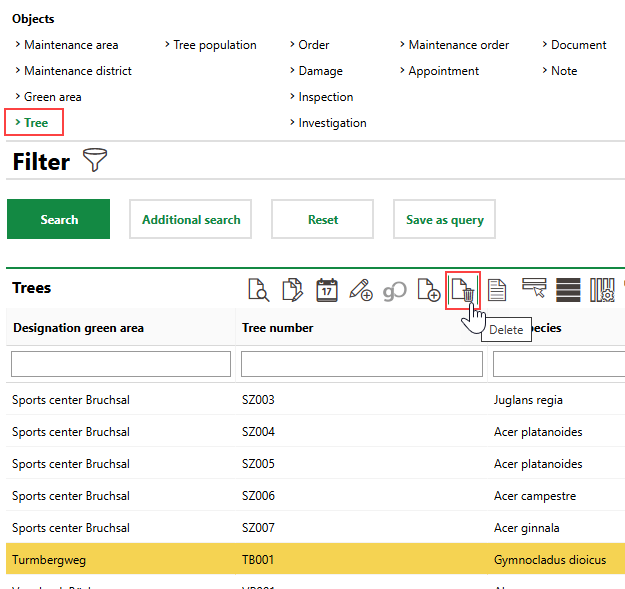
4.Click OK.
Field |
Description |
||||||
|---|---|---|---|---|---|---|---|
Tree number |
A serial number or string to identify the tree by. |
||||||
Tree species |
The tree's species. Selectable options are stored in the Tree Species catalog. |
||||||
Type |
A general category for the species of tree. VertiGIS FM populates this field with a value associated with the catalog entry selected in the Tree Species field. |
||||||
Green area |
The green area in which the tree is located. |
||||||
Inspection interval |
How frequently the tree should be inspected. Selectable options are saved in the Inspection Interval catalog. The value of this property is overwritten by any interval you select in the New Inspection Interval menu when you complete an inspection for the tree. |
||||||
Road safety |
Whether it is safe for the public to circulate near the tree. This field inherits the value selected in the Road Safety field in the most recently completed inspection or completed investigation for the tree. |
||||||
Code |
A serial number or string assigned to the tree internally. Values in this field are often populated using configurations in the Number Ranges administration. |
||||||
Sort |
|
||||||
Common name |
A common name for the species of tree. VertiGIS FM populates this field with a value associated with the catalog entry selected in the Tree Species field. |
||||||
Stage of development |
The tree's stage of development. This field inherits the value selected in the Stage of Development field in the most recently completed inspection or completed investigation for the tree. |
||||||
Vitality |
The tree's overall health status. This field inherits the value selected in the Vitality field in the most recently completed inspection or completed investigation for the tree. |
||||||
Located |
Whether the tree has a corresponding GIS feature on an integrated web map. |
||||||
State |
The current state of the tree. This value is determined by the option selected in the State menu in the tree's most recent inspection. You can also update the tree's status to Cut by selecting a date in the Cut On field.
|
Basic Data
Field |
Description |
|---|---|
Estimated date of planting |
Whether the date selected in the Date of Planting field is an estimate. |
Date of planting |
The date the tree was planted. |
Age at date of planting |
The tree's age when it was planted in its current location. |
Age in years |
The tree's age. |
Replacement planting for |
The tree that this tree replaced. You can select existing trees whose State in Cut in this field. |
Cut on |
The date the tree was cut. Selecting a date in this field and saving the form when you edit the tree updates the tree's State to Cut. Refer to Cut and Replace Trees. |
Shape of crown |
The shape of the tree's crown. Selectable options are stored in the Shape of Crown catalog. The value of this property is overwritten by any interval you select in the State of Crown menu when you complete an inspection for the tree. |
Legal status |
The tree's legal status. Selectable options are saved in the Legal Status catalog. The value of this property is overwritten by any interval you select in the Legal Status menu when you complete an inspection for the tree. |
Location function |
A descriptor for the tree's specific location. Selectable options are saved in the Location Functional catalog. The value of this property is overwritten by any interval you select in the Location Function menu when you complete an inspection for the tree. |
Security expectation traffic |
The expected level of public circulation near the tree. Selectable options are saved in the Security Expectation Traffic catalog. The value of this property is overwritten by any interval you select in the Location Function menu when you complete an inspection for the tree. |
Accomplishment class |
|
Coordinate system |
The system in which the tree's coordinates are expressed (for example, WGS 84 or Gauss-Krüger). Selectable options are saved in the Coordinate System catalog. |
X / Longitude |
The x-coordinate (longitude) of the tree's location. |
Y / Latitude |
The y-coordinate (latitude) of the tree's location. |
Country |
The country in which the tree is located. Selectable options are activated in the Country Management administration. |
Street |
The street on which the tree is located. |
House number |
The street address of the tree's location. |
Zip Code |
The ZIP or postal code of the tree. |
City |
The city in which the tree is located. |
District |
The district, state, or province in which the tree is located. |
Stock |
The tree cluster in which the tree is located, if applicable. |
Cadastral district |
The cadastral district in which the tree's land parcel is located. You can select a cadastral district saved in the system administration if your license does not include VertiGIS FM Parcel. |
Land parcel |
The land parcel on which the tree located. You can select a land parcel saved in the system administration if your license does not include VertiGIS FM Parcel. |
Real estate |
The real estate on which the tree is located. You can select a real estate saved in the system administration if your license does not include VertiGIS FM Buildings. |
Owner |
The owner of the tree. You must select a contact or company stored in the Contact Management module. |
Contact person |
A point of contact for the tree. You must select a contact or company stored in the Contact Management module. |
Access |
A description of the tree's accessibility to the public. Selectable options are saved in the Access catalog. |
Initial registration by |
The VertiGIS FM user who created the tree. |
Initial registration date * |
The date the tree was created in VertiGIS FM. |