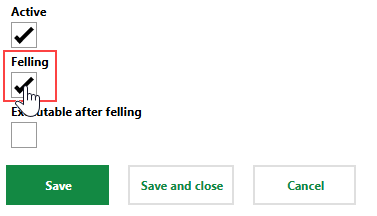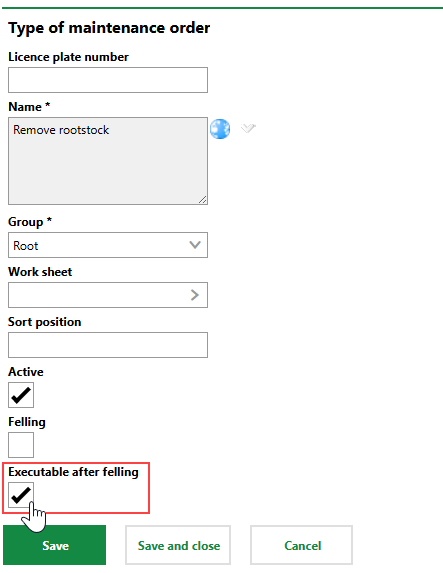The catalogs below are used to store selectable options in the Tree Management module in VertiGIS FM Greenspaces. You can add options to these catalogs or edit existing ones by clicking Administration > Master Data > Catalog Management > Tree catalog.
Tree Management Catalog Sections
Catalog |
Description |
|---|---|
The Access catalog stores options that can be selected from the Access menu in a tree's or tree cluster's details. Examples could include "Open only during the day", "No access at certain times", and "Not accessible to the public". |
|
The Coordinate System catalog stores options that can be selected from the Coordinate System menu in a tree's details. Options in this catalog refer to system in which geographic coordinate can be expressed. Examples could include WGS 84 or Gauss-Krüger. |
|
The Event catalog stores options that can be selected from the Event menu when you manually add an additional tree inspection. |
|
The Inspection Interval catalog stores options that can be selected from the Inspection Interval menu in a tree's details. To create a time-based interval, you can create an interval using a number and any units of time (for example, every 1 year, every 6 months, every 3 weeks).
Annual Inspections for Time Based Inspection Interval |
|
The Investigation catalog stores investigation templates that can be selected from the Investigation menu when you manually create a new investigation for a tree.
Sample Investigation Entries for Tree Care Each entry's name should describe the reason an investigation may be required on a tree. You can attach a work sheet to each entry so that it is visible to employees who complete the investigation. |
|
The Legal Status catalog stores options that can be selected from the Legal Status menu in a tree's details or when you complete a tree inspection. Examples could include National Monument or Standard Green Area. |
|
The Location Function catalog stores options that can be selected from the Location Function menu in a tree's details or when you complete a tree inspection. Example could include Group of Trees, Single Tree, Forest-like Park, and Parking Lot. |
|
The Maintenance Order catalog stores order templates that can be selected from the Maintenance Order menu when you manually create a new maintenance order for a tree.
Sample Maintenance Order Entries for Tree Care Each entry must belong to a group (Location, Root, Trunk, Crown, Stock), shown in the Category column, that reflects the part of the tree that orders with the catalog entry selected will focus on. •When creating an order for a tree, you can select any order template in the Location, Root, Trunk, or Crown category. •When creating an order for a tree cluster, you can select any order template in the Tree Cluster category. You can also attach work sheets, which the employee who copletes the associated orders will see, to each template.
Sample Catalog Entry for Crown Care If you select the Felling check box, trees targeted by orders associated with the catalog entry will have their status updated to Cut when the order is marked complete. Refer to Cut and Replace Trees for more information.
Maintenance Order Catalog Felling Property If you select the Executable After Felling check box, the entry can be selected to create orders for trees whose status is Cut or Inactive. Catalog entries that do not have this check box selected can only be used for orders for Active trees.
Demo Catalog Entry for Cut and Inactive Tree Orders |
|
The Priority catalog stores priority levels that can be selected from the Priority menu when you add or edit a maintenance order for a tree. |
|
The Protocol catalog stores options that can be selected from the Protocol menu when you complete a tree inspection. Examples typically includes words like High, Medium, and Low. |
|
This section stores the options that can be selected from the Road Safety menu when a user completes a tree inspection. Entries in this catalog should describe the overall safety or danger to users or people near the tree being inspected. The Road Safety value from the the most recently completed order is reflected in the Road Safety property in the tree's details. |
|
The Security Expectation Traffic catalog stores options that can be selected from the Security Expectation Traffic menu in a tree's details or when you complete a tree inspection. Examples could include High, Medium, or Low. |
|
The Shape of Crown catalog stores options that can be selected from the Shape of Crown menu in a tree's details or when you complete a tree inspection. |
|
The Stage of Development catalog stores options that can be selected form the Stage of Development menu when you complete a tree inspection. The value selected in a tree's most recent inspection is reflected in the tree's details. Examples could includes Youth Phase, Maturing Phase, and Aging Phase. |
|
The Sub Planting catalog stores options that can be selected from the Sub Planting menu when you complete a tree inspection. |
|
The Tree Grate catalog stores options that can be selected from the Tree Grate menu when you complete a tree inspection. |
|
The Tree Species catalog stores options that can be selected from the Tree Species menu in a tree's details. Each entry is associated with a Common Name property and a Type property that are populated in the corresponding fields in the tree's details. |
|
The Vitality catalog stores options that can be selected form the Vitality menu when you complete a tree inspection. The value selected in a tree's most recent inspection is reflected in the tree's details. Examples could include Dead, Diseased, Moderately Damaged, or Without Damage Characteristics. |