Employees can complete inspections that have been generated by an interval or manually created for a green area. Inspections for a green area are listed in the Inspections section on its details page.
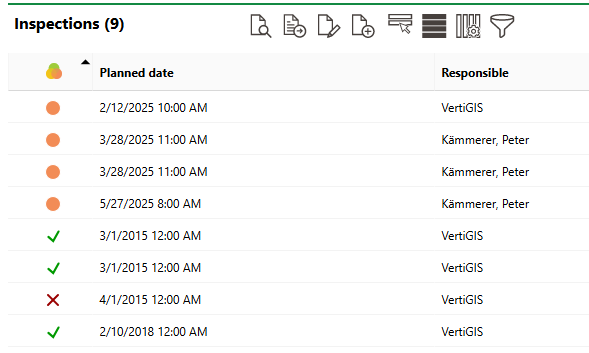
Inspections Section on Green Area Details Page
By default, the leftmost column in the section table indicates the inspection's status.
Inspection or Order Statuses
Status |
Description |
|---|---|
Planned |
No work associated with the inspection, investigation, or order has begun. |
In progress |
Work associated with the inspection, investigation, or order is underway. This status cannot be assigned to orders and investigations associated with trees. |
Finished |
The order, investigation, or inspection is complete. The search page only shows these orders, investigations, or inspections if you select the Include History check box in the Filter menu. |
The icon symbol that accompanies the order in search pages and on details pages is based on its deadlines and not necessarily its status.
Order Status Symbols
Symbol |
Description |
|---|---|
|
The intended deadline is in the future. |
|
The intended deadline has passed, and the inspection, investigation or order is overdue. |
|
The present time is between the lead time and the intended time, or the present time is between the intended time and the follow-up time. |
|
The inspection, investigation or order is complete. |
|
The inspection, investigation or order was closed, but the work associated with the inspection or order was not completed. |
Complete an Inspection
You can complete an inspection on the details page of the green area associated with the inspection.
To Complete an Inspection
1.Navigate to the details page for the green area associated with the inspection you want to complete.
2.In the Inspections section, select the inspection and click the Perform Inspection (![]() ) icon.
) icon.
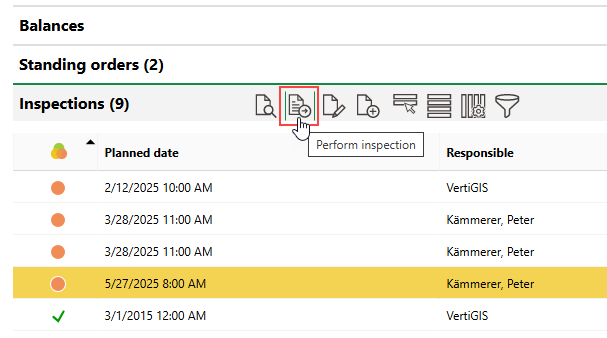
3.Review the Inspection Details in the form.
4.If any issues are discovered with the green area, expand the Damages section and document the damage.
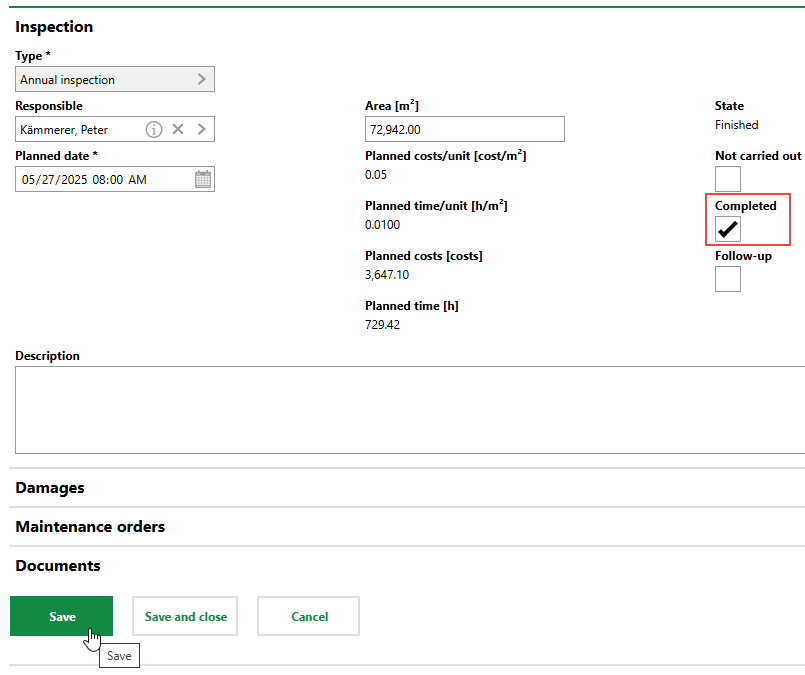
5.Click Save or Save and Close.
Not Carried Out
When editing an order or inspection, you can select the Not Carried Out check box to indicate that the order is being closed despite the associated work not being completed.
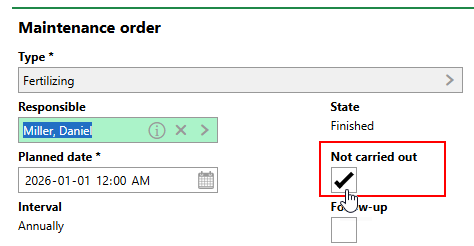
Not Carried Out Check Box
When you select this check box, VertiGIS FM updates the order's State to Finished. When you click Save and Close, the order's status icon indicates that the work was not completed.
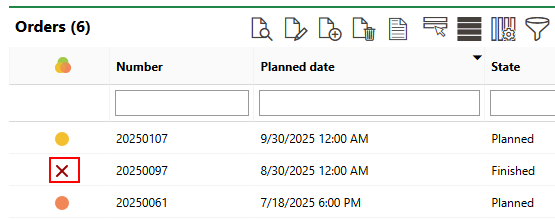
Status Icon for Order Not Carried Out
When saving an order as Not Carried Out, you can include a note in the Description field explaining that the work was deemed not necessary or otherwise cancelled..
Edit an Inspection
If you want to edit an inspection's details without changing the inspection's State to Finished, you can select the inspection in the Inspections section and click the Edit (![]() ) icon.
) icon.
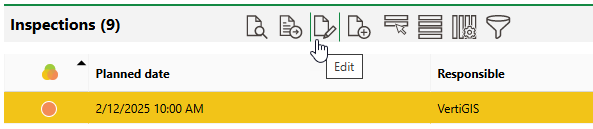
Editing a Green Area Inspection
Field |
Description |
|---|---|
Type |
The Type of Inspection catalog entry associated with the inspection. |
Responsible |
The employee or contact to whom the inspection is assigned. |
Planned Date |
The date the inspection or order is scheduled to take place. |
Area [m2] |
The area to be inspected in m2. |
Planned costs/unit [cost/m²] |
The cost of the work per m2 of the area associated with the inspection. The value is associated with the catalog entry selected in the Type field. |
Planned time/unit [h/m²] |
The amount of time per m2 it will take to complete the inspection. The value is associated with the catalog entry selected in the Type field. |
Planned costs [costs] |
The projected costs to complete the inspection. |
Planned time [h] |
The estimated time in hours the inspection will take to complete. |
State |
The current state of the inspection. Refer to Order Statuses. VertiGIS FM programmatically selects the Completed check box when you select Finished from this menu. |
Not carried out |
A check box that can be selected if the inspection is being closed without the inspection taking place. Refer to Not Carried Out. |
Completed |
A check box that, if selected, indicates the inspection was completed. Selecting this check box programmatically updates the order's State property to Finished. |
Follow-up |
An information field to indicate that the completion of the inspection requires some level of follow-up action. This check box is not associated with the follow-up order functionality in VertiGIS FM Maintenance. |
End of execution |
The date the inspection or order was completed. VertiGIS FM programmatically fills this field with the date the Completed check box is selected. |
Executed by |
The person who completed the order. You must select a contact or company stored in the Contact Management module. This field is only visible if the Completed check box is selected. |
Basis for previous target date (otherwise execution) |
A check box that, if selected, means the next inspection should be scheduled from the Planned Date of the current inspection, not its completion date. |
Road safety |
Whether the green area is safe for public use. Selectable options are saved in the Road Safety catalog. |
Stage of development |
The stage of development of the asset. Selectable options are saved in the Stage of Development catalog. This field is only applicable to green area inspections. The value selected from this menu appears as the Stage of Development value in the green area's details after you save the completed order. The Stage of Development value in the green area's details will be updated again when another order associated with the green area is completed and a different Stage of Development value is selected. |
State |
The general state of the asset. Selectable options are saved in the State catalog. This field is only applicable to green area inspections. This menu only appears after you select Finished from the other State menu or select the Completed check box. The value selected from this menu appears as the State value in the green area's details after you save the completed order. The State value in the green area's details will be updated again when another order associated with the green area is completed and a different State value is selected. |



