For green areas, you can set up intervals that programmatically schedule inspections for the green area using data in the interval. Alternatively, you can manually create individual inspections for employees to complete.
Intervals
Intervals are sets of criteria that determine during what time(s) of the year and how often inspections for a given green area must be completed. Intervals generate inspections for employees in the field to complete.
Intervals for green area inspections are listed in the Standing Orders section on the green area's details page. Individual inspections are listed in the Inspections section. You can see the interval associated with each inspection in the Type column in the Inspections section.
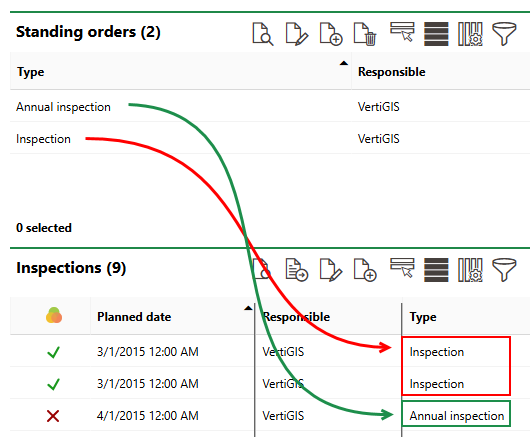
Interval and Associated Inspections for a Green Area
Manually created inspections are not associated with an interval.
Create an Inspection Interval for a Green Area
To create an inspection interval for a green area, an entry that specifies how often the interval should generate inspections (for example, monthly, every 6 months, or annually) and the billing rate associated with the inspection must exist in the Type of Inspection catalog.
You can create an interval for a green area on the green area's details page.
To Create an Interval for a Green Area
1.Navigate to the details page for the green area for which you want the interval to generate inspections.
2.Expand the Standing Orders section and click the Add (![]() ) icon.
) icon.
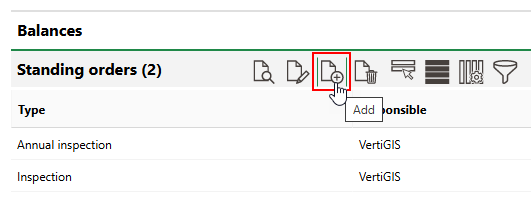
3.Click the > in the Type menu and select the template whose data you want to generate inspections based on. Selectable options are saved in the Type of Inspection catalog and contain the frequency associated with inspections generated by the interval (for example, annually or weekly) and the current billing rate (or tariff).
VertiGIS FM populates the Tariff field with the current billing rate for the entry selected in the Type field.
4.In the Responsible field, select the user to whom inspections generated by the interval should be assigned. By default, the user signed in to the application who is creating the interval is selected.
Refer to Interval Details for descriptions of all form fields.
5.Review the information in the Standing Orders form and then click Save or Save and Close.
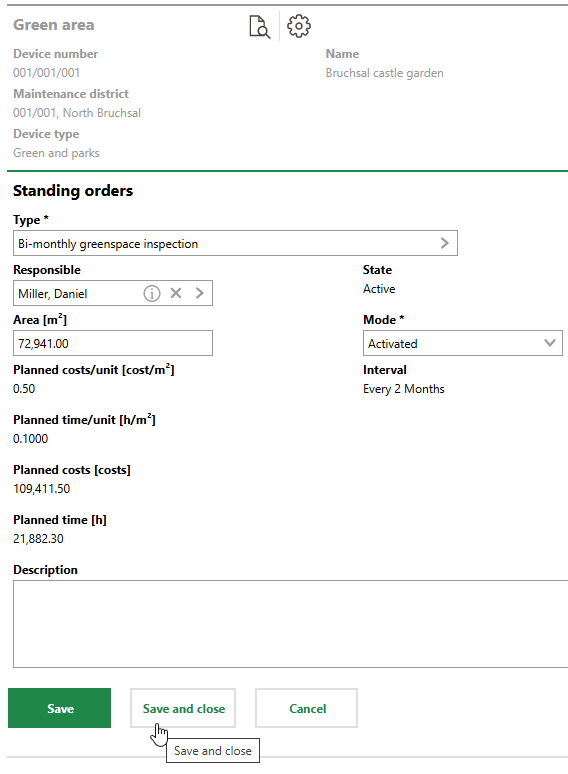
The new interval is now listed in the Standing Orders section on the green area's details page. If the interval's Mode property is set to Activated, inspections generated by the interval will appear in the Inspections section.
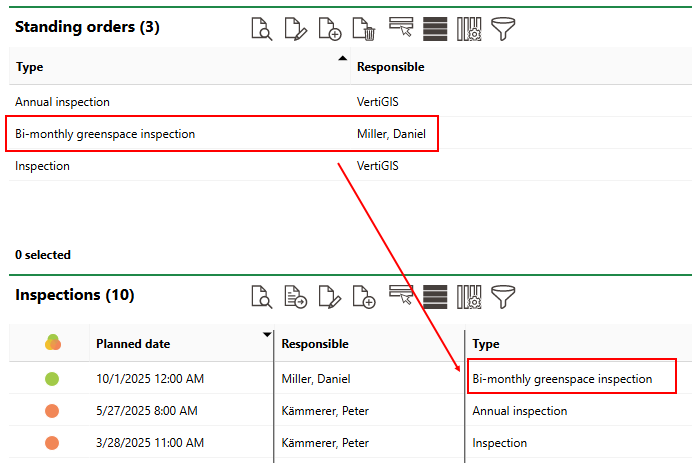
Order Generated by New Interval
Field |
Description |
|---|---|
Type |
The inspection or order template for the interval. Selectable options are saved in the Type of Inspection catalog and contain the frequency associated with inspections generated by the interval (for example, annually or weekly) and the current billing rate (or tariff). |
Tariff |
The billing rate for inspections generated by the interval. VertiGIS FM populates this field with the current tariff associated with the Type of Inspection catalog entry selected in the Type menu. |
Responsible |
The employee or contact that will be assigned inspections or orders generated by the interval. By default, the user signed in to the application when a partial area's Area Type and Service Level are selected appears in this field. |
Area [m2] |
The area in square meters covered by the inspection or order. By default, VertiGIS FM populates this field with the Area (Entered) in the green area or partial area's details. |
Planned costs/unit [cost/m²] |
The cost of the work per m2 of the area associated with inspections or orders generated by the interval. The value is associated with the catalog entry selected in the Type field. |
Planned time/unit [h/m²] |
The amount of time per m2 it will take to complete inspections or orders generated by the interval. The value is associated with the catalog entry selected in the Type field. |
Planned costs [costs] |
The annual planned costs for orders generated by the interval. This value is yielded by the following algorithm: Area [m2] × Planned costs/unit [cost/m²] × Appointment current fiscal year |
Planned time [h] |
The annual working time for inspections or orders generated by the interval. This value is yielded by the following algorithm: Area [m2] × Planned time/unit [h/m²] × Appointment current fiscal year |
State |
The current state of the interval. The interval will only generate orders if its State property is Active. An interval's State property is Active when the current date is between the dates in the From and Until fields in the interval details. |
Mode |
Whether the interval is active. The interval will not generate orders if you select Deactivated from this menu. |
Interval |
How frequently inspections or orders generated by the interval must be completed. This field is populated based on the intervals saved in the Type of Inspection catalog or Type of Maintenance Order catalog entry selected in the Type menu and the green area or partial area's Service Level property. |
Appointment current fiscal year |
The number of inspections or orders that will be generated in the current fiscal year. This number is used to calculate the annual costs and planned time for orders generated by the interval. |
From |
The date from which the interval is valid. |
Until |
The date until which the interval is valid. VertiGIS FM populates this field with the date in the Until field for the current tariff associated catalog entry selected in the Type field. |
Appointment |
Whether the interval will generate inspections. If you leave this check box unselected, the interval will not generate inspections. |
Basis for previous target date (otherwise execution) |
A check box that, if selected, means that the Planned Date of subsequentinspections generated by the interval will be separated by the amount of time specified in the interval (for example, annually, monthly, or weekly). For example, if an interval dictates that inspections should occur Annually, •if the Basis for previous target date (otherwise execution) check box is selected, and the most recent inspection has a Planned Date of April 1, 2025, but is completed on April 5, 2025, the next inspection generated by the interval will have a Planned Date of April 1, 2026. •if the Basis for previous target date (otherwise execution) check box is not selected, and the most recent inspection has a Planned Date of April 1, 2025, but is completed on April 5, 2025, the next inspection generated by the interval will have a Planned Date of April 5, 2026. |
Description |
Additional notes regarding the maintenance interval. |
Manually Create an Inspection
If a green area requires an inspection that will not need to be repeated on an ongoing basis, you can manually create a standalone inspection or order without creating an interval for the green area.
To Manually Create an Inspection
1.Navigate to the details page for the green area for which you want to create an inspection.
2.Expand the Inspections section and then click the Add (![]() ) icon.
) icon.
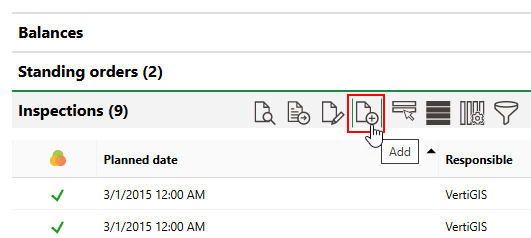
3.Click the > button in the Type menu and select a template for the inspection or order. Selectable options are saved in the Type of Inspection catalog.
4.Enter additional order information in the corresponding fields, as available. Refer to Inspection Details for all form field descriptions.

5.Click Save or Save and Close.
Field |
Description |
|---|---|
Type |
The Type of Inspection catalog entry associated with the inspection. |
Responsible |
The employee or contact to whom the inspection is assigned. |
Planned Date |
The date the inspection or order is scheduled to take place. |
Area [m2] |
The area to be inspected in m2. |
Planned costs/unit [cost/m²] |
The cost of the work per m2 of the area associated with the inspection. The value is associated with the catalog entry selected in the Type field. |
Planned time/unit [h/m²] |
The amount of time per m2 it will take to complete the inspection. The value is associated with the catalog entry selected in the Type field. |
Planned costs [costs] |
The projected costs to complete the inspection. |
Planned time [h] |
The estimated time in hours the inspection will take to complete. |
State |
The current state of the inspection. Refer to Order Statuses. VertiGIS FM programmatically selects the Completed check box when you select Finished from this menu. |
Not carried out |
A check box that can be selected if the inspection is being closed without the inspection taking place. Refer to Not Carried Out. |
Completed |
A check box that, if selected, indicates the inspection was completed. Selecting this check box programmatically updates the order's State property to Finished. |
Follow-up |
An information field to indicate that the completion of the inspection requires some level of follow-up action. This check box is not associated with the follow-up order functionality in VertiGIS FM Maintenance. |
End of execution |
The date the inspection or order was completed. VertiGIS FM programmatically fills this field with the date the Completed check box is selected. |
Executed by |
The person who completed the order. You must select a contact or company stored in the Contact Management module. This field is only visible if the Completed check box is selected. |
Basis for previous target date (otherwise execution) |
A check box that, if selected, means the next inspection should be scheduled from the Planned Date of the current inspection, not its completion date. |
Road safety |
Whether the green area is safe for public use. Selectable options are saved in the Road Safety catalog. |
Stage of development |
The stage of development of the asset. Selectable options are saved in the Stage of Development catalog. This field is only applicable to green area inspections. The value selected from this menu appears as the Stage of Development value in the green area's details after you save the completed order. The Stage of Development value in the green area's details will be updated again when another order associated with the green area is completed and a different Stage of Development value is selected. |
State |
The general state of the asset. Selectable options are saved in the State catalog. This field is only applicable to green area inspections. This menu only appears after you select Finished from the other State menu or select the Completed check box. The value selected from this menu appears as the State value in the green area's details after you save the completed order. The State value in the green area's details will be updated again when another order associated with the green area is completed and a different State value is selected. |