Green areas and partial areas in your VertiGIS FM Greenspaces implementation can be maintained using inspections (green areas) and maintenance orders (partial areas). Inspections and orders are assigned to an employee and closed when the associated work or inspection has been completed.
Used to monitor green areas, inspections involve assessing the condition of the green area and ensuring it is in an acceptable condition for public use. Orders are similar to inspections but typically involve maintenance work as opposed to condition assessments. Orders are created for partial areas within a green area but not for green areas themselves.
Orders and maintenance strategies created for assets managed in other VertiGIS FM products work differently. Refer to Orders in the VertiGIS FM Maintenance documentation for more information.
Inspections and orders are generated according to intervals that use data entered in various catalogs in the VertiGIS FM administration. Alternatively, you can manually create individual inspections or orders as standalone events. Users in the field can then complete individual inspections and orders generated for a specific green area or partial area within the green area.
For green areas, you can set up intervals that schedule inspections or manually create inspections. For partial areas, orders are programmatically generated using the partial area's properties. You can also manually create order intervals or individual orders for a partial area.
Interval Catalogs
Refer below for a full list of catalogs in which you must enter data to establish maintenance intervals for green areas and partial areas.
VertiGIS FM Greenspaces Inspection and Order Catalogs
Catalog |
Data Object |
Description |
|---|---|---|
Partial area |
Associated with partial areas by selecting an entry in the Area Type field in the partial area's details. |
|
Partial area |
Stores the time intervals (for example, "every 1 week," "every 6 months," or "every 1 year") that can be associated with service levels in Type of Inspection and Type of Maintenance Order entries. |
|
Partial area |
Stores annual periods (for example, June 1 to August 31) that can be assigned to Type of Maintenance Order entries. Orders are only generated during the maintenance periods assigned to the order's Type of Maintenance Order catalog entry. |
|
Partial area |
Stores names for service levels (for example, High, Medium, or Low) that can be associated with intervals in Type of Inspection and Type of Maintenance Order entries. Entries saved in this catalog can be selected from the Service Level menu in a partial area's details to specify how frequently VertiGIS FM should generate maintenance orders for the partial area. |
|
Green area |
Attached to inspection intervals for green areas. Specifies how often inspections are generated and the billing rate associated with the inspection. |
|
Partial area |
Stores and connects all data required to establish maintenance order intervals for partial areas. In each entry, you must specify a maintenance period (assignable options saved in the Maintenance Periods catalog), which service levels (stored in the Service Level catalog) are associated with which intervals (stored in the Interval catalog), and billing information for orders associated with the catalog entry. |
Create Orders Based on Damage Entries
In VertiGIS FM Greenspaces, you can also create new orders using existing damage entries that have been recorded in the system. Employees assigned the order can see a link to the originating damage entry when they open the order.
By following this procedure, you can create multiple orders for multiple damage entries at the same time. Each order must have the same Type of Maintenance Order template selected in the Type menu.
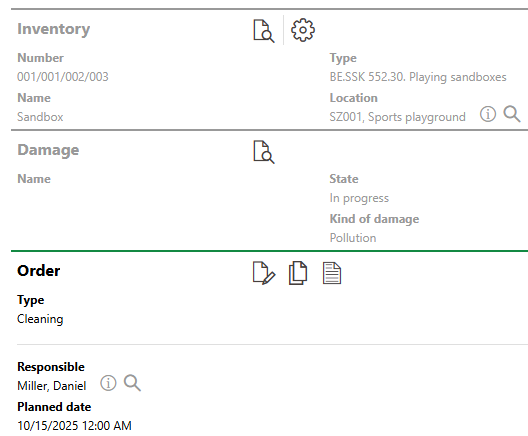
Order Created Based on Damage Entry
To Create an Order Based on Damage Entries
1.Navigate to the Playground Management search page.
2.Under Objects, click Damage.
3.Select the damage entries for which you want to create new orders, and then click the Order Creation (![]() ) icon. A new order will be created for each damage entry you select, but each one must have the same Type of Maintenance Order selected.
) icon. A new order will be created for each damage entry you select, but each one must have the same Type of Maintenance Order selected.
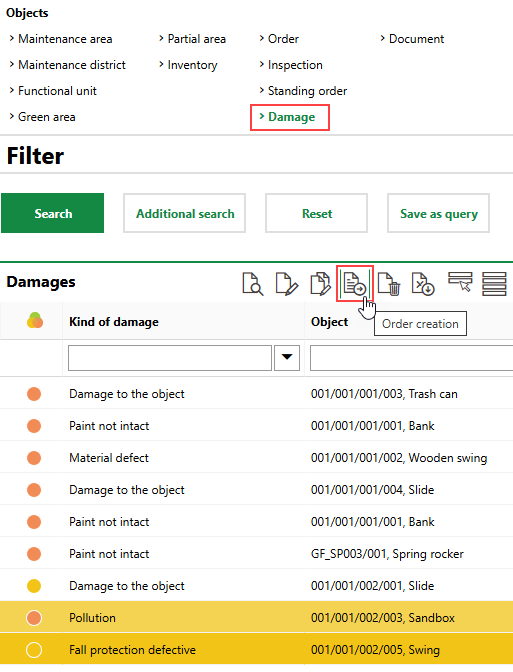
4.Click the > button in the Type menu and select an order template. Selectable options are saved in the Type of Maintenance Order catalog.
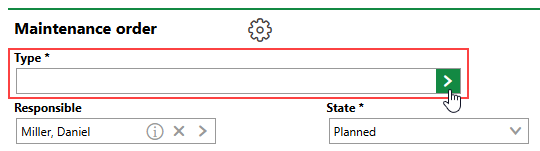
5.Click Apply to All. New orders will be created for each damage entry listed in the Adopted Elements section.
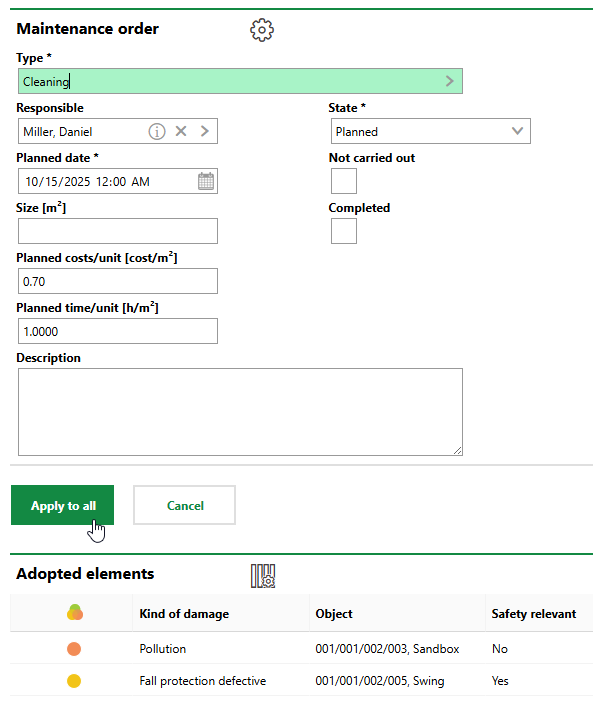
6.Click OK.
The new orders are added to the database.
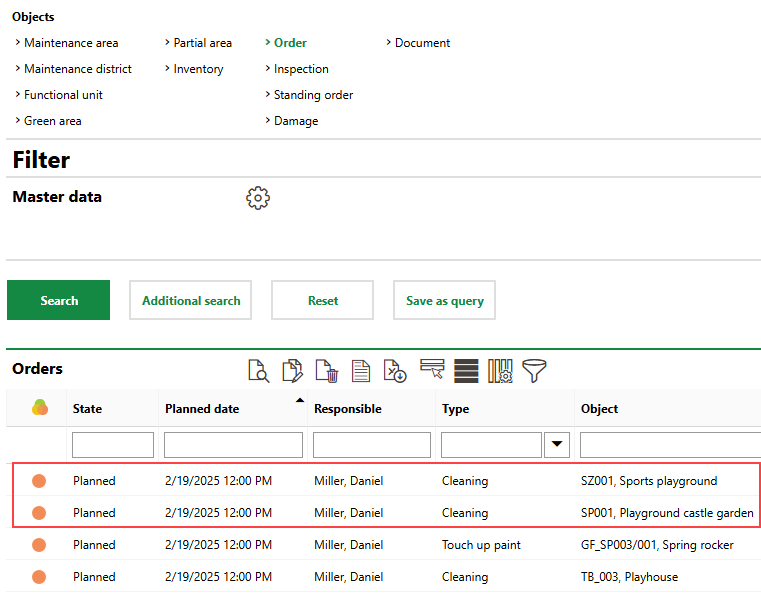
New Orders Shown on Playground Management Search Page
You can also access the orders when viewing the damage entry, when viewing any inspections associated with the damage entry, or from the Orders section on the details page for the data object (green area, partial area, functional unit, or inventory item) associated with the damage entry.
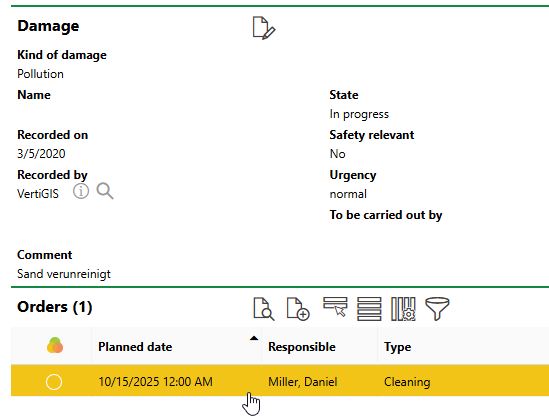
Opening Order Created Based on Damage Entry
Inspections and Orders Per VertiGIS FM Greenspaces Data Object
Data Object |
Applicable Maintenance Events |
|---|---|
Inspections |
|
Orders |
|
Inspections and orders |
|
Inspections and orders |
See All Inspections and Orders
You can see all the inspections and orders associated with a green area or partial area on the Playground Management search page. To see the inspections or orders, click Inspections or Orders, respectively, under Objects.
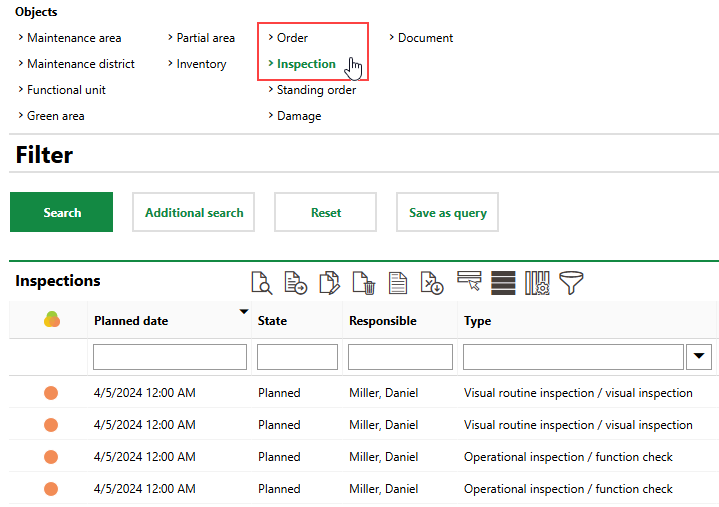
Playground Management Search Page
If you cannot select Orders or Inspections in the Objects section, you may need to edit the search list authorization.