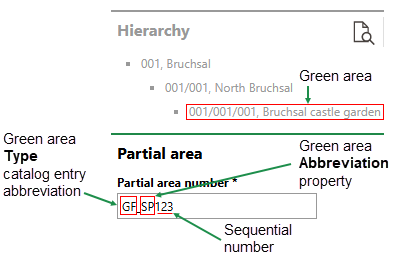A partial area refers to an area within a green area. For example, a city park (a green area) could include a flower garden, basketball court, field, and fountain, all of which could be entered in VertiGIS FM as partial areas within the green area.
In VertiGIS FM Greenspaces, you can define partial areas directly within a green area or within a functional unit in a green area.
Partial areas are helpful for managing larger green areas or functional units. Customers with smaller green areas may be able to manage and maintain them entirely at the green area level.
Manually Create a Partial Area in a Green Area or Functional Unit
You can create a partial area on the details page for the green area or functional unit that contains it.
To Create a Partial Area
1.Navigate to the details page for the green area or functional unit in which you want to define a new partial area.
2.Expand the Partial Area section and click the Add (![]() ) icon.
) icon.
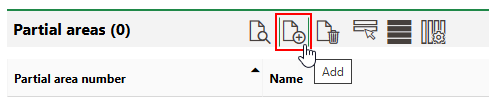
3.Enter the mandatory details for the partial area:
▪Partial area number
▪Area Type
▪Name
▪Area (used)
▪Service Level
Refer to Partial Area Details for descriptions of all form fields.
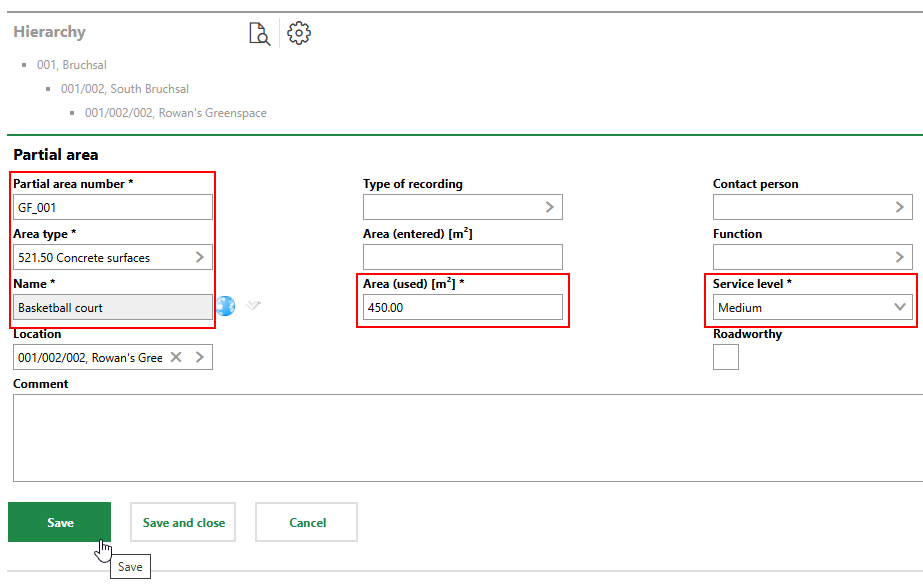
4.Click Save.
When you click Save, the details page for the new partial area will open. The partial area may already have entries in the Standing Orders and Maintenance Orders sections if the partial area's Area Type property has maintenance orders selected in its catalog entry.
Refer to Manage Green Area Inspections and Partial Area Orders for more information.
Import Partial Areas
As an alternative to manually creating partial areas, you can import them using an Excel file or by integrating your VertiGIS FM instance with a VertiGIS Studio web map that contains partial area data.
Refer to Import and VertiGIS Studio Integration for more information.
You can contact support for assistance importing partial areas or other internal facilities management data into VertiGIS FM.
Partial Area Details Page
Each partial area in VertiGIS FM has its own details page, which you can access by double-clicking a partial area in the Partial Areas section on its green area's details page or functional unit's details page.
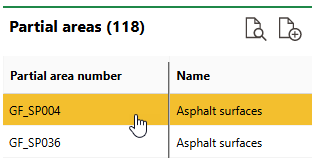
Navigating to a Partial Area's Details Page
Each partial area's details page includes the sections and fields below.
Partial Area
The Partial Area section stores the partial area's high-level properties.
Field |
Description |
|---|---|
Partial area number |
An identifying number or code for the partial area. VertiGIS FM populates this field programmatically using •the value entered in the Abbreviation field in the Type catalog entry selected in the Type field in the green area's details, followed by an underscore (if applicable). •the value entered in the Abbreviation field in the green area's details (if applicable). •a numerical value that increments by one for each partial area added.
Partial Area Number Components |
Area type |
A predefined category for the partial area. Selectable options are saved in the Area Type catalog. The option you select in this menu determines the type of maintenance orders VertiGIS FM will generate for the partial area and the identifier number in the Partial Area Number field. |
Name |
A name for the partial area. |
Location |
The location of the partial area. VertiGIS FM populates this field programmatically using the name and location of the green area in which the partial area is located. |
Type of recording |
How the partial area has been recorded. Selectable options are saved in the Type of Recording catalog. Selectable options are saved in the Type of Recording catalog. |
Area (entered) [m²] |
The total area of the partial area. |
Area (used) [m²] |
The area in the partial area that requires inspections and maintenance. |
Contact person |
The internal point of contact for the partial area. You can select any employees or contacts stored in the Contact Management module. |
Function |
The use for the partial area. Selectable options are saved in the Function catalog. |
Service level |
The level of maintenance or monitoring the partial area requires. Selectable options are saved in the Service Level catalog. Each service level is associated with an amount of time (or interval) in the Type of Maintenance catalog for the entry associated with the area type selected in the Area Type menu. Each option corresponds to a different interval for maintenance orders (for example, annually for Low, every 6 months for Medium, and monthly for High). |
Road safety |
Whether it is safe for the public to circulate in the partial area. This field is populated using the value selected in the Road Safety field in the most recently completed inspection for the partial area. |
Cost center |
The cost center associated with the partial area. |
Cost object |
The cost object associated with the partial area. |
Operation from |
The date from which your organization is operating or managing the partial area. |
Operation until |
The date until which your organization is operating or managing the partial area. |
To edit the partial area's high-level properties, click the Edit (![]() ) icon on the partial area's details page.
) icon on the partial area's details page.
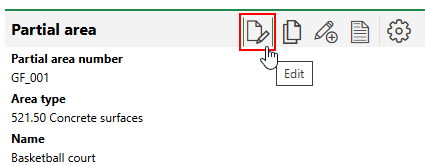
Editing a Partial Area
Standing Orders
The Standing Orders section lists the types of orders, or order templates, associated with the partial area. The items in this section generate actual orders for the partial area, which appear in the Maintenance Orders section.
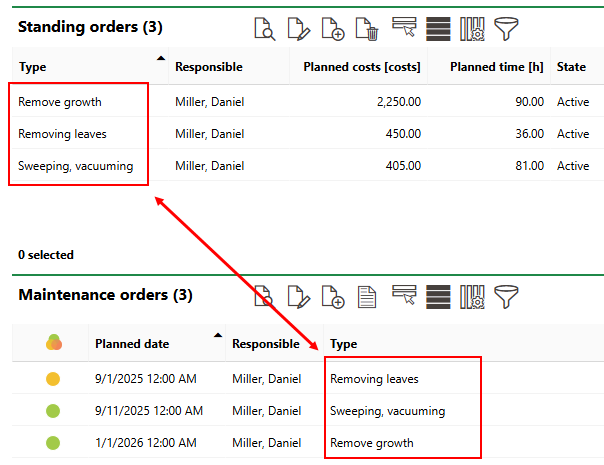
Standing Orders and Maintenance Orders
A partial area is associated with standing orders through its Area Type property in the partial area details.
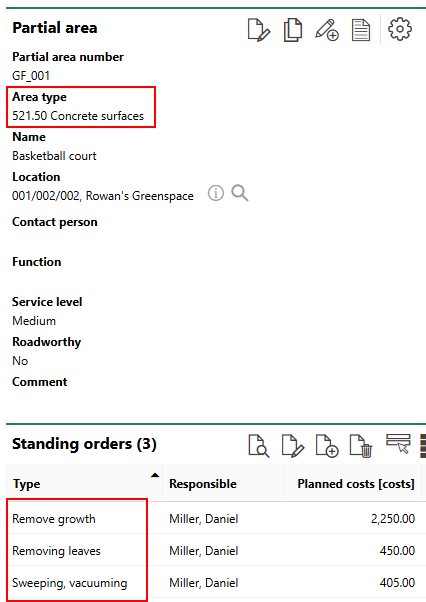
Area Type and Standing Orders
The order types, which are stored in the Type of Maintenance catalog, are associated with the Area Type catalog entry selected in the partial area's Area Type field.
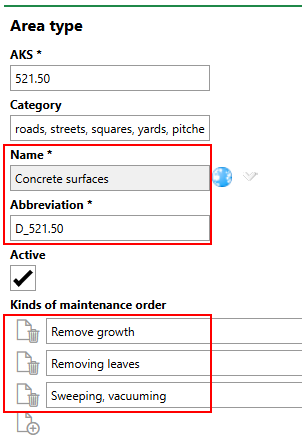
Area Type Catalog Entry with Types of Maintenance Orders
Data related to the annual periods, frequencies, and costs of the maintenance orders are saved in the catalog entries for the Type of Maintenance Orders associated with the area type.
Refer to Manage Green Area Inspections and Partial Area Orders for more information.
Maintenance Orders
The Maintenance Orders section lists the current maintenance orders for the partial area. These orders must be completed by the employee or contact indicated in the Responsible field.
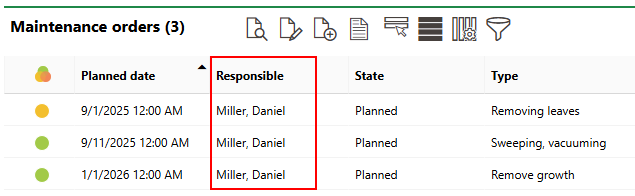
Maintenance Order Assignment
If the work associated with an order is complete, you can mark the order as complete by selecting the order and clicking the Edit (![]() ) icon.
) icon.
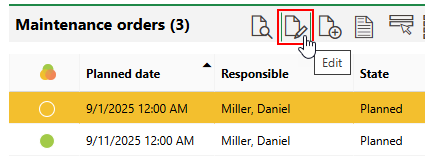
Editing an Order
In the State menu, update the order's status to Finished, and select the Completed check box.
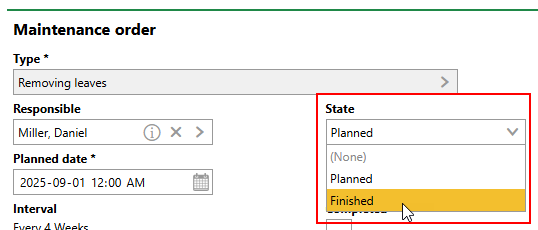
Order State Menu
VertiGIS FM programmatically selects the Completed check box and populates the End of Execution field with the current date and time.
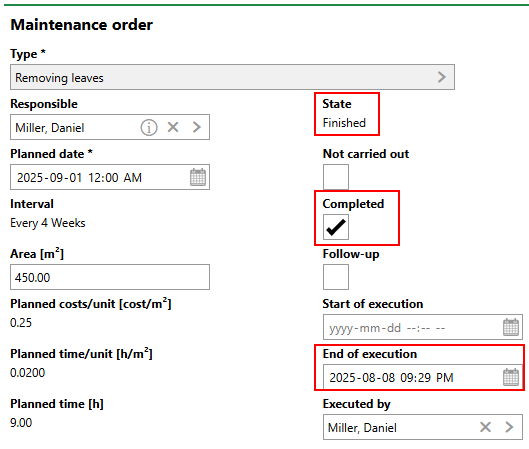
Completed Order
Optionally, report any notes regarding the order in the Comment text box in the Finish Report section, and then click Save and Close. In the Maintenance Orders section on the partial area's details page, a check box appears next to the completed order as its status icon.

Completed Order
Additionally, the next individual order for the standing order assigned to the partial area's Area Type property now appears in the section.
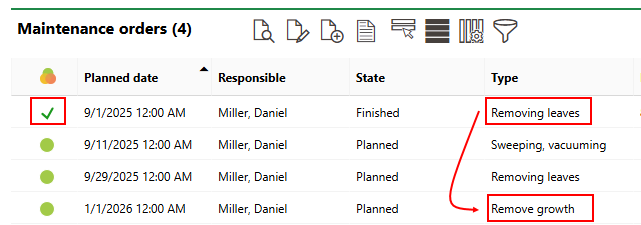
Completed and New Order for Partial Area Standing Order
Inspection or Order Statuses
Status |
Description |
|---|---|
Planned |
No work associated with the inspection, investigation, or order has begun. |
In progress |
Work associated with the inspection, investigation, or order is underway. This status cannot be assigned to orders and investigations associated with trees. |
Finished |
The order, investigation, or inspection is complete. The search page only shows these orders, investigations, or inspections if you select the Include History check box in the Filter menu. |
The icon symbol that accompanies the order in search pages and on details pages is based on its deadlines and not necessarily its status.
Order Status Symbols
Symbol |
Description |
|---|---|
|
The intended deadline is in the future. |
|
The intended deadline has passed, and the inspection, investigation or order is overdue. |
|
The present time is between the lead time and the intended time, or the present time is between the intended time and the follow-up time. |
|
The inspection, investigation or order is complete. |
|
The inspection, investigation or order was closed, but the work associated with the inspection or order was not completed. |
Refer to Manage Green Area Inspections and Partial Area Orders for more information.
Tickets
The Tickets section lists any service desk tickets associated with the partial area.
Documents
The Documents section lists the documents, including image files, associated with the partial area. Refer to Document Management for more information, including instructions on how to upload a document.