This topic outlines how to add, edit, and delete a green area in VertiGIS FM Greenspaces.
This topic outlines how to manually add individual green areas in VertiGIS FM. You can alternatively import your own internal record of green areas into the VertiGIS FM database using a CSV or XML file. This option is ideal for adding large quantities of green areas simultaneously (for example, to establish an initial record of green areas in the VertiGIS FM database).
Add a Green Area
You can add a new green area to the database on the VertiGIS FM Greenspaces search page.
To Add a Green Area
1.Navigate to the VertiGIS FM Greenspaces search page.
2.Under Objects, click Green Area.
3.Click the Add (![]() ) icon.
) icon.
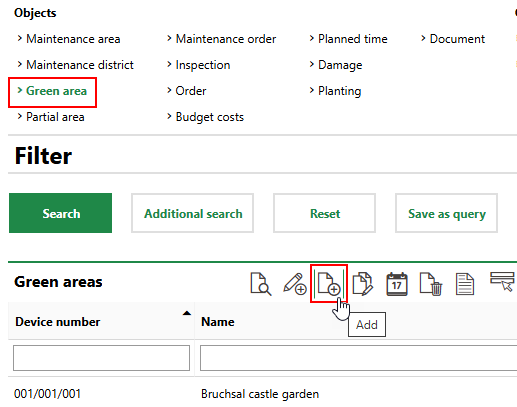
4.Enter a Name for the green area, and select its Maintenance District and Type. Enter additional green area details as available.
Refer to Green Area Details for descriptions of all green area properties.
5.Click Save or Save and Close.
Add a Green Area to a Maintenance District
As an alternative to the procedure above, you can also add a green area on the details page for the maintenance district in which it is located. When you add a green area to the system this way, the maintenance district to which you are adding the green area is preselected in the Maintenance District field, and the identifiers for the maintenance area and district are prepopulated in the Number field.
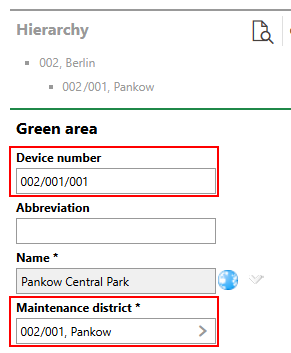
Adding a Green Area to a Maintenance District
Property |
Description |
|---|---|
Number |
The green area's identifying number in your system. The number format used in your system varies depending on its location and the configuration in VertiGIS FM. Green area number formats are configured on the number ranges page in the administration section (Administration > Settings > Number Ranges > Green area number). Depending on the number range configuration, VertiGIS FM may populate this field programmatically with a number based on the selection in the Maintenance District menu. Often, green area numbers are formatted to reflect the green area's area, district, and green area number, with a delimiter separating the strings. |
Abbreviation |
An abbreviation to identify the green area by. This abbreviation automatically used to identify partial areas in the Number field for any partial areas added to the green area. |
Name |
The name of the green area. |
Maintenance district |
The maintenance district in which the green area is located. |
Type |
The type of group that describes the green area or its use (for example, park, sports facility, field, cemetery, or public square). Selectable options are saved in the Type catalog. |
Category |
An additional grouping property for the green area. Selectable options are saved in the Category catalog. |
Age group |
A property that indicates the green area's age group using a predefined range. Selectable options are saved in the Age Group catalog. |
Cost center |
The cost center associated with the green area. |
Cost object |
The cost object associated with the green area. |
Area (entered) [m²] |
The total area in m2 of the green area. |
Area (used) [m²] |
The area in m2 of the green area that requires inspections and maintenance. |
Contact person |
The internal point of contact for the green area. You can select any employees or contacts stored in the Contact Management module. |
Road safety |
Whether it is safe for the public to circulate in the green area. This field is populated using the value selected in the Road Safety field in the most recently completed inspection for the green area. |
Stage of development |
The green area's development stage. This field is populated using the value selected in the Stage of Development field in the most recently completed inspection for the green area. |
State |
The green area's development current state or condition. This field is populated using the value selected State field in the most recently completed inspection associated with the green area. |
Operation from |
The date from which your organization is operating or managing the green area. |
Operation until |
The date until which your organization is operating or managing the green area. |
Import Green Areas
As an alternative to manually creating green areas, you can import them using an Excel file or by integrating your VertiGIS FM instance with a VertiGIS Studio web map that contains green area data.
Refer to Import and VertiGIS Studio Integration for more information.
You can contact support for assistance importing green areas or other internal facilities management data into VertiGIS FM.
Edit a Green Area
You can edit an existing green area on its details page.
To Edit a Green Area
1.Navigate to the VertiGIS FM Greenspaces search page.
2.Under Objects, click Green Area.
3.Double-click the green area you want to edit.
4.Click the Edit (![]() ) icon.
) icon.
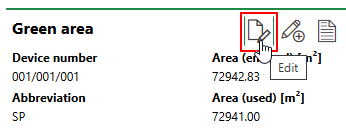
5.Edit the green area's details as required.
6.Click Save and Close.
Delete a Green Area
You can delete an existing green area on the VertiGIS FM Greenspaces search page.
To Delete a Green Area
1.Navigate to the VertiGIS FM Greenspaces search page.
2.Under Objects, click Green Area.
3.Select the green area you want to delete and click the Delete (![]() ) icon.
) icon.
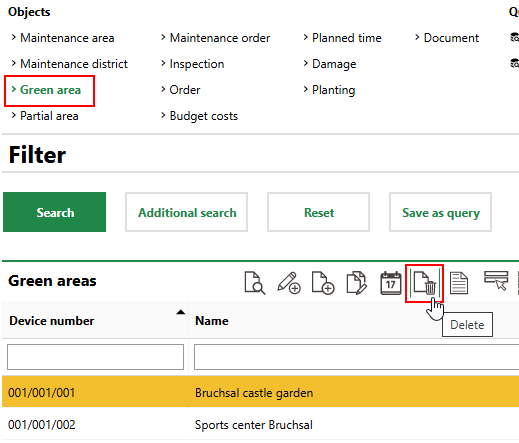
4.Click OK.