VertiGIS FM programmatically establishes maintenance intervals and orders for partial areas using the Area Type and Service Level properties in the core details, as well as data entered in various catalogs. If order data is entered in the appropriate catalogs when you create the partial area, the partial area should already have intervals established in the Standing Orders section and orders generated by the interval in the Maintenance Orders section.
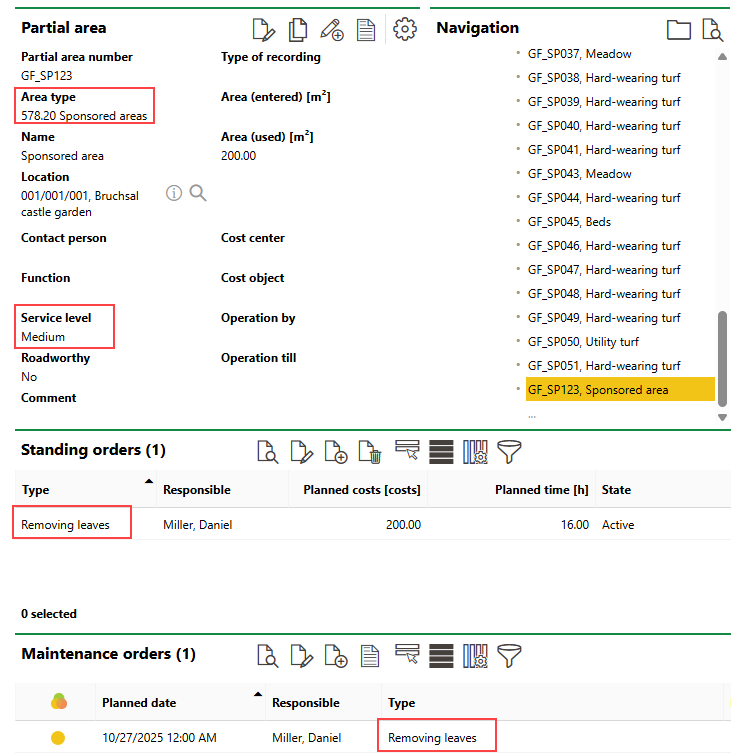
New Partial Area with Automatic Interval and Orders Based on Area Type and Service Level Properties
You can also manually create order intervals that use order templates that differ from the one associated with the entry selected in the Area Type menu in the partial area's details, or manually create individual orders for employees to complete.
Create Orders Using Partial Area Properties
The easiest way to establish an interval and orders for a partial area is to assign it Area Type and Service Level properties and ensure sufficient order data is entered in the catalogs mentioned below.
Area Type
In the Area Type menu in the partial area's details, select an entry stored in the Area Type catalog.
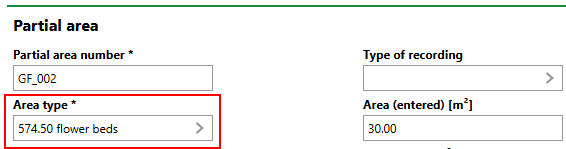
Area Type Menu in Partial Area Details
In its catalog entry, the selected area type has a list of maintenance order types, whose entries are saved in the Type of Maintenance Order catalog.
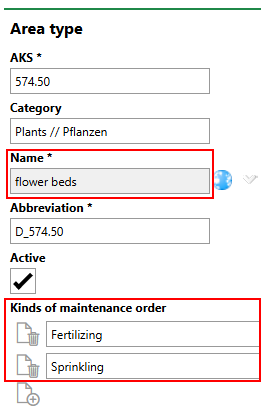
Area Type Catalog Entry and Associated Order Types
Order types associated with the area type are automatically assigned to partial areas with the same area type selected in their Area Type menu. The Type of Maintenance Order catalog entries associated with the selected Area Type property specify
•maintenance periods (the times of the year the interval will generate orders),
•service levels (various levels associated with an interval of time for order generation), and
•billing rates for orders generated by the maintenance strategy.
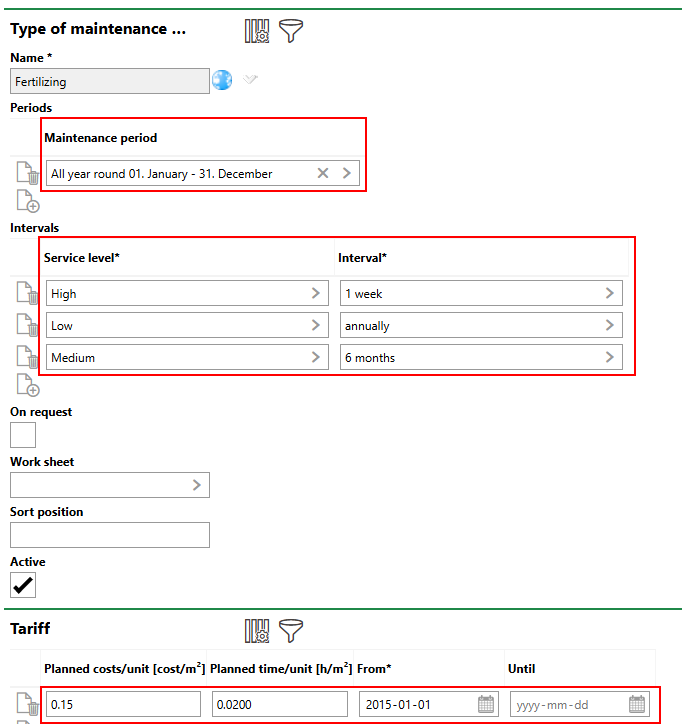
Service Level
In the Service Level menu in the partial area's details, select a service level from the Service Level catalog.
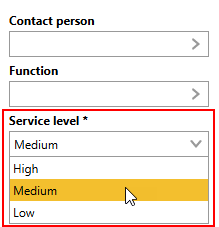
Service Level Menu in Partial Area Details
The selected service level corresponds to a time interval in the Type of Maintenance Order entries associated with the partial area's Area Type.
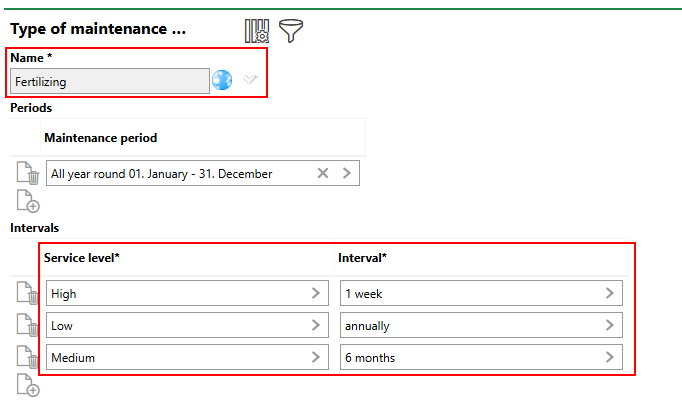
Service Levels Associated with Type of Maintenance Order Entries
The interval will generate orders according to the frequency associated with the selected service level. Using the data outlined in the example above, VertiGIS FM will create an interval for "Fertilizing" that generates an order every 6 months. Intervals can be seen in the Standing Orders section on the partial area details page.
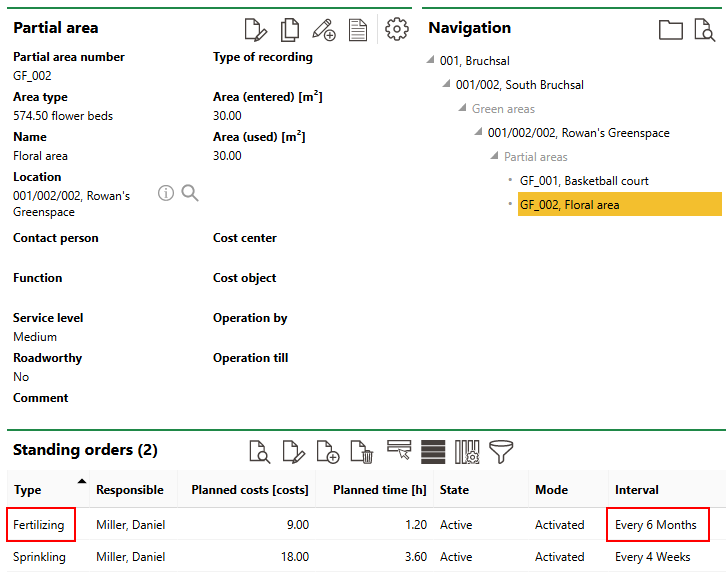
Maintenance Interval for Partial Area
Manually Create Order Intervals
You can also manually create order intervals for partial areas. This allows the system to generate orders for the partial area that use order templates from the Type of Maintenance Order catalog other than the ones associated with the partial area's Area Type property (i.e., orders that are not normally scheduled for areas of the partial area's nature).
You can alternatively create a one-off order without establishing an interval.
You can manually create an interval for a partial area on the partial area's details page.
To Create an Order Interval for a Partial Area
1.Navigate to the details page for the partial area for which you want the interval to generate orders.
2.Expand the Standing Orders section and click the Add (![]() ) icon.
) icon.
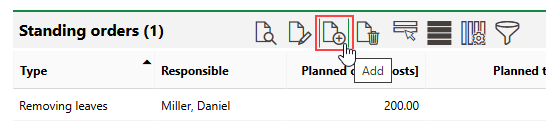
3.Click the > in the Type menu and select the interval template whose data you want to generate orders based on. Selectable options are saved in the Type of Maintenance Order catalog and contain the frequency associated with orders generated by the interval (for example, annually or weekly), the maintenance periods during which the order will be generated, and the current billing rate (or tariff).
VertiGIS FM populates the Tariff field with the current billing rate for the entry selected in the Type field.
4.In the Responsible field, select the user to whom orders generated by the interval should be assigned. By default, the user signed in to the application who is creating the interval is selected.
Refer to Interval Details for descriptions of all form fields.
5.Review the information in the Standing Orders form and then click Save or Save and Close.
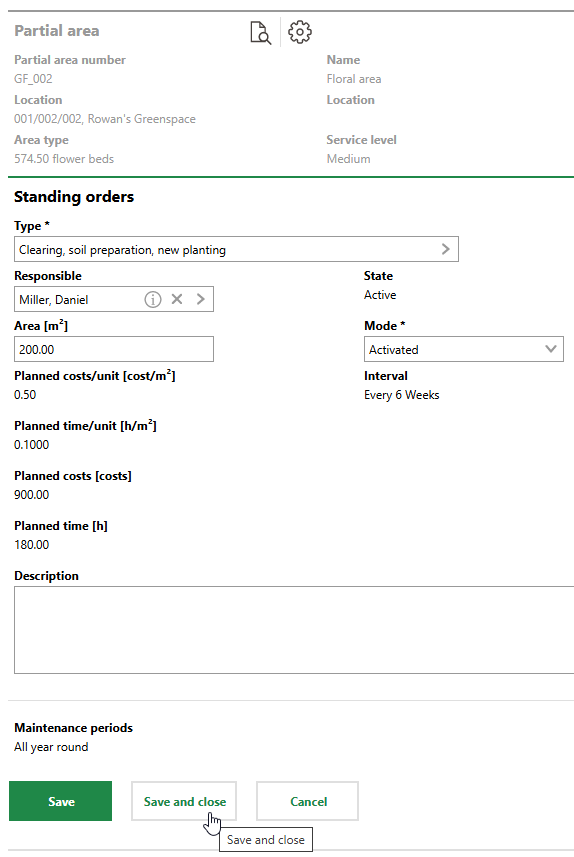
Field |
Description |
|---|---|
Type |
The order template for the interval. Selectable options are saved in the Type of Maintenance Order catalog and contain the frequency associated with orders generated by the interval (for example, annually or weekly) and the current billing rate (or tariff). |
Tariff |
The billing rate for orders generated by the interval. VertiGIS FM populates this field with the current tariff associated with the Type of Maintenance Order catalog entry selected in the Type menu. |
Responsible |
The employee or contact who will be assigned orders generated by the interval. By default, the user signed in to the application is selected in this field. |
Area [m2] |
The area in square meters covered by the order. By default, VertiGIS FM populates this field with the Area (Entered) in the functional unit's details. |
Planned costs/unit [cost/m²] |
The cost of the work per m2 of the area associated with the order generated by the interval. The value is associated with the catalog entry selected in the Type field. |
Planned time/unit [h/m²] |
The amount of time per m2 it will take to complete orders generated by the interval. The value is associated with the catalog entry selected in the Type field. |
Planned costs [costs] |
The annual planned costs for orders generated by the interval. This value is calculated by the following algorithm: Area [m2] × Planned costs/unit [cost/m²] × Appointment current fiscal year |
Planned time [h] |
The annual working time for orders generated by the interval. This value is calculated by the following algorithm: Area [m2] × Planned time/unit [h/m²] × Appointment current fiscal year |
State |
The current state of the interval. The interval will only generate orders if its State property is Active. An interval's State property is Active when the current date is between the dates in the From and Until fields in the interval details. |
Mode |
Whether the interval is active. The interval will not generate orders if you select Deactivated from this menu. |
Interval |
How frequently orders generated by the interval must be completed. This field is populated based on the intervals saved in the Type of Maintenance Order catalog entry selected in the Type menu and the functional unit's Service Level property. |
Appointment current fiscal year |
The number of inspections or orders that will be generated in the current fiscal year. This number is used to calculate the annual costs and planned time for orders generated by the interval. |
From |
The date from which the interval is valid. |
Until |
The date until which the interval is valid. VertiGIS FM populates this field with the date in the Until field for the current tariff associated catalog entry selected in the Type field. |
Appointment |
Whether the interval will generate orders. If you leave this check box unselected, the interval will not generate orders. |
Basis for previous target date (otherwise execution) |
A check box that, if selected, means that the Planned Date of subsequent orders generated by the interval will be separated by the amount of time specified in the interval (for example, annually, monthly, or weekly). For example, if an interval dictates that orders should occur Annually, •if the Basis for previous target date (otherwise execution) check box is selected, and the most recent order has a Planned Date of April 1, 2025, but is completed on April 5, 2025, the next order generated by the interval will have a Planned Date of April 1, 2026. •if the Basis for previous target date (otherwise execution) check box is not selected, and the most recent order has a Planned Date of April 1, 2025, but is completed on April 5, 2025, the next order generated by the interval will have a Planned Date of April 5, 2026. |
Description |
Additional notes regarding the interval. |
Maintenance period |
The period(s) of the year during which the interval will generate orders. Selectable options are saved in the Maintenance Period catalog and associated with the entry selected in the Type field. |
Manually Create Individual Orders
You can also create individual orders for a partial area without creating an interval.
To Manually Create a Partial Area Order
1.Navigate to the details page for the partial area for which you want to create an order.
2.Expand the Maintenance Orders section and click the Add (![]() ) icon.
) icon.
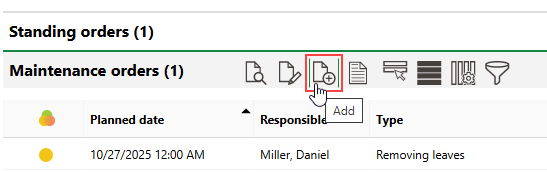
3.Click the > in the Type menu and select an order template. Selectable options are saved in the Type of Maintenance Order catalog.
4.Review the order details in the form.
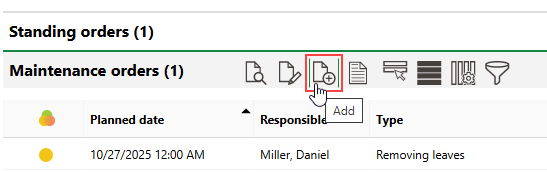
5.Click Save or Save and Close.
Create Orders Based on Damage Entries
In VertiGIS FM Greenspaces, you can also create new orders using existing damage entries that have been recorded in the system. Employees assigned the order can see a link to the originating damage entry when they open the order.
By following this procedure, you can create multiple orders for multiple damage entries at the same time. Each order must have the same Type of Maintenance Order template selected in the Type menu.
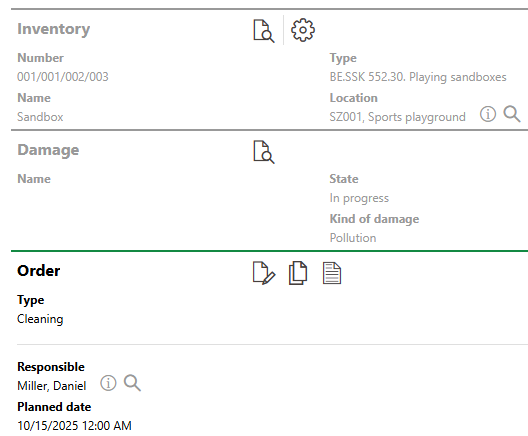
Order Created Based on Damage Entry
To Create an Order Based on Damage Entries
1.Navigate to the Playground Management search page.
2.Under Objects, click Damage.
3.Select the damage entries for which you want to create new orders, and then click the Order Creation (![]() ) icon. A new order will be created for each damage entry you select, but each one must have the same Type of Maintenance Order selected.
) icon. A new order will be created for each damage entry you select, but each one must have the same Type of Maintenance Order selected.
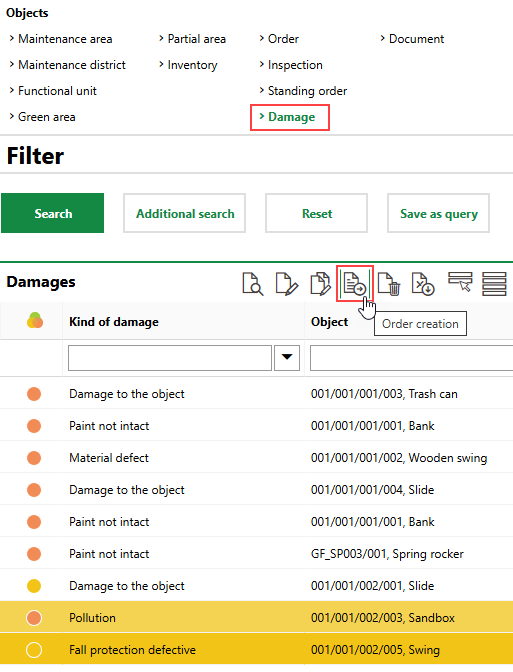
4.Click the > button in the Type menu and select an order template. Selectable options are saved in the Type of Maintenance Order catalog.
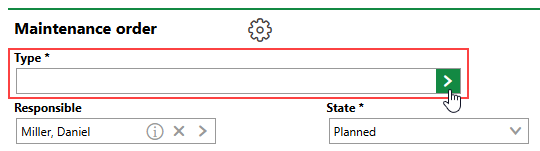
5.Click Apply to All. New orders will be created for each damage entry listed in the Adopted Elements section.
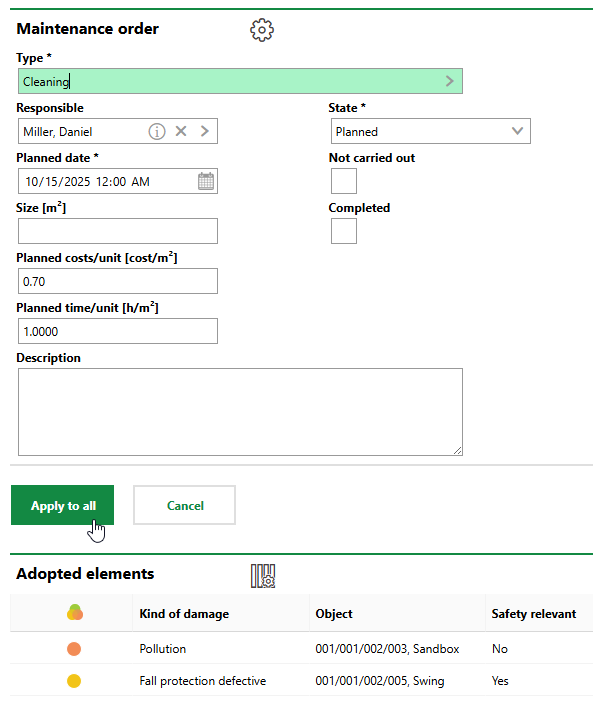
6.Click OK.
The new orders are added to the database.
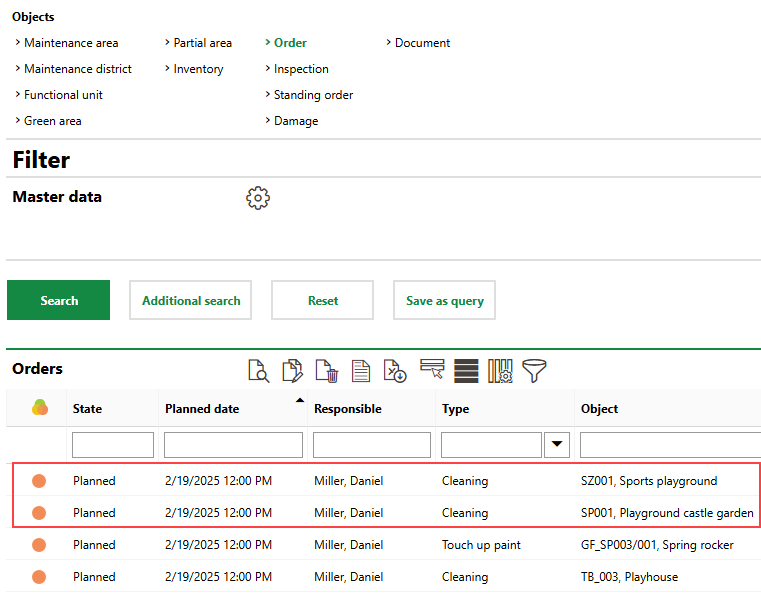
New Orders Shown on Playground Management Search Page
You can also access the orders when viewing the damage entry, when viewing any inspections associated with the damage entry, or from the Orders section on the details page for the data object (green area, partial area, functional unit, or inventory item) associated with the damage entry.
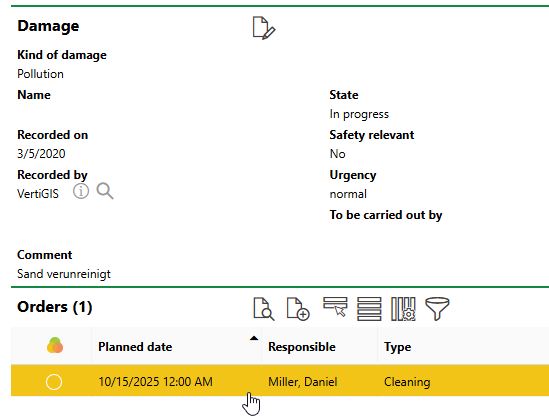
Opening Order Created Based on Damage Entry
Field |
Description |
|---|---|
Type |
The Type of Maintenance Order catalog entry associated with the order. |
Tariff |
The current billing rate associated with the entry selected in the Type menu. |
Responsible |
The employee or contact to whom the order is assigned. Selectable options are saved in the Contact Management module. |
Area |
The area in m2 that will be maintained as part of the order. |
Planned Date |
The date the order is scheduled to take place. |
Planned costs/unit [cost/m²] |
The cost of the work per m2 of the area associated with the order. The value is associated with the catalog entry selected in the Type field. |
Planned time/unit [h/m²] |
The amount of time per m2 it will take to complete the order. The value is associated with the catalog entry selected in the Type field. |
Planned time [h] |
The estimated time in hours the order will take to complete. |
Planned costs [costs] |
The projected costs to complete the order. |
State |
The current state of the order. Refer to Order Statuses. VertiGIS FM programmatically selects the Completed check box when you select Finished from this menu. |
Not carried out |
A check box that can be selected if the order is being closed without all of the required work being completed. Refer to Not Carried Out. |
Completed |
A check box that, if selected, indicates the work associated with the order is complete. Selecting this check box programmatically updates the order's State property to Finished. |
Follow-up |
An information field to indicate that the completion of the order requires some level of follow-up action. This check box is not associated with the follow-up order functionality in VertiGIS FM Maintenance. |
Start of execution |
The date the order was started. This field is only visible if the Completed check box is selected. This field is only applicable to orders and does not appear for inspections. |
End of execution |
The date the order was completed. VertiGIS FM programmatically fills this field with the date the Completed check box is selected. |
Executed by |
The person who completed the order. You must select a contact or company stored in the Contact Management module. This field is only visible if the Completed check box is selected. |
Basis for previous target date (otherwise execution) |
A check box that, if selected, means the next inspection should be scheduled from the Planned Date of the current inspection, not its completion date. |
Inspection and approval on |
The date the order was completed. This menu only appears after Finished is selected from the State menu and the Completed check box is selected. This filed is only applicable to partial areas orders. |
Inspection and approval by |
The user who completed the order. This menu only appears after Finished is selected from the State menu and the Completed check box is selected. This filed is only applicable to partial areas orders. |
Finish report comment |
Additional comments that can be reported regarding the asset or order. |