You can document problems associated with green areas, partial areas, or inventory items in the Damages section on the asset's details page. You can also document damage when completing an inspection for a green area or inventory item or when completing an inspection for a functional unit that contains inventory items or partial areas.
When you complete an inspection for a functional unit, you can document damage against any inventory items added to the functional unit.
Before you document a maintenance issue for a green area or inventory item, a suitable entry that categorizes the issue must exist in the Kind of Damage catalog.
Document Damage on the Details Page
If damage to a VertiGIS FM Greenspaces asset is discovered outside of an inspection, you can document the issue directly on its details page.
To Document Damage on the Details Page
1.Navigate to the details page for the green area, partial area, or inventory item associated with the damage you want to document.
2.Expand the Damages section and click the Add (![]() ) icon.
) icon.
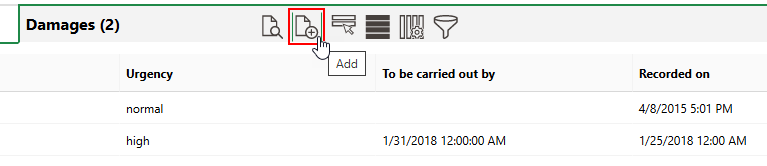
3.From the Kind of Damage menu, select a category that describes the damage. Selectable options are saved in the Kind of Damage catalog.
▪If you are documenting damage for a green area or partial area, selectable options are saved in the Kind of Damage catalog on the Green Area catalog page.
▪If you are documenting damage for an inventory item, selectable options are saved in the Kind of Damage catalog on the Playground catalog page.
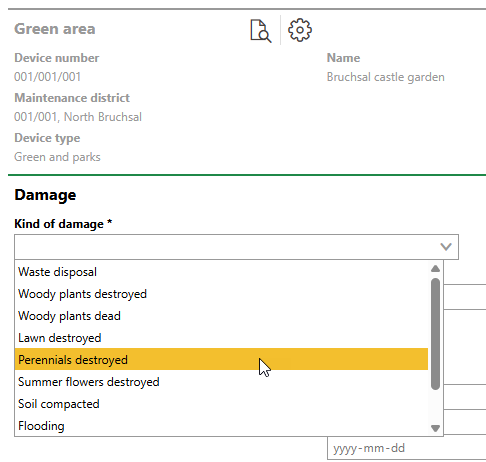
4.Enter additional damage details as available. Refer to Damage Details for detailed descriptions of each form field.
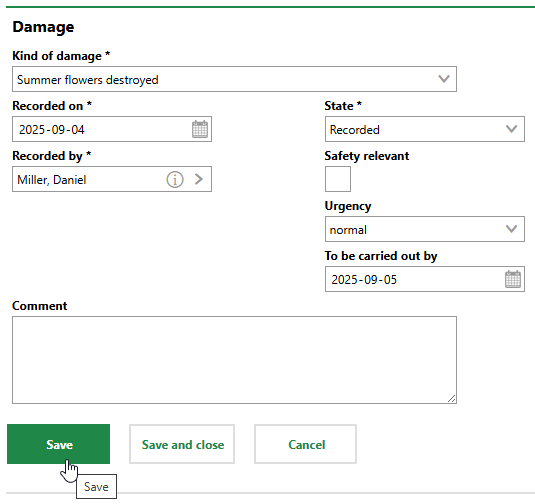
5.Click Save or Save and Close.
Document Damage During an Inspection
If damage to an asset is discovered during an inspection, you can document it during the inspection by clicking the Add (![]() ) icon in the Damages section when you are completing the inspection.
) icon in the Damages section when you are completing the inspection.
During inspections, you can add damage entries
•for a green area when completing an inspection for the green area.
•for an inventory item when completing an inspection for the inventory item.
•for an inventory item or a partial area when completing an inspection for a functional unit that includes the inventory item or partial area.
A common workflow is to maintain VertiGIS FM Greenspaces using inspections, document damages against inspections, and then create orders based on the documented damages.
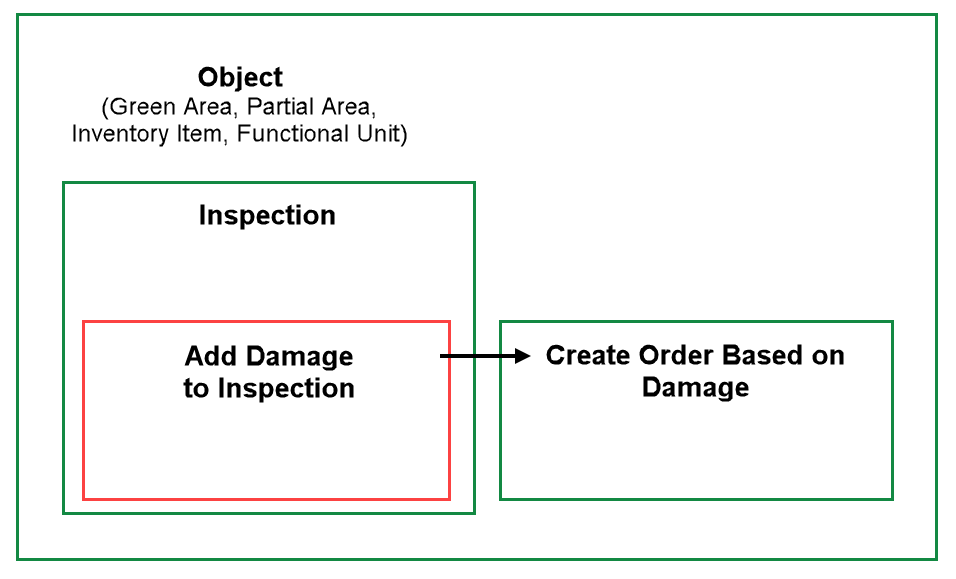
Inspection, Damage, and Order Creation Flow
Damage entries recorded during an inspection are listed in the Damages section on the details page for the asset associated with the damage. You do not need to reopen the inspection to see the damage entry.
You cannot document damage during orders.
To Document Damage During an Inspection
1.On the details page for a green area, inventory item, or functional unit, expand the Inspections section.
2.Select an inspection and click the Perform Inspection (![]() ) icon.
) icon.
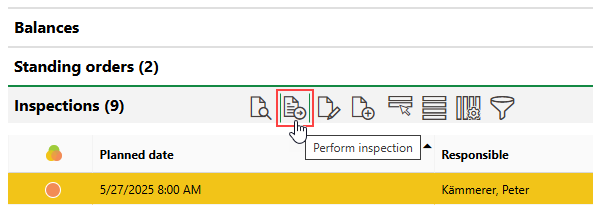
3.Expand the Damages section and click the Add (![]() ) icon.
) icon.
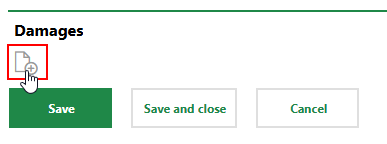
4.From the Kind of Damage menu, select a category that describes the damage. Selectable options are saved in the Kind of Damage catalog.
5.Enter additional damage details as available. Refer to Damage Details for detailed descriptions of each form field.
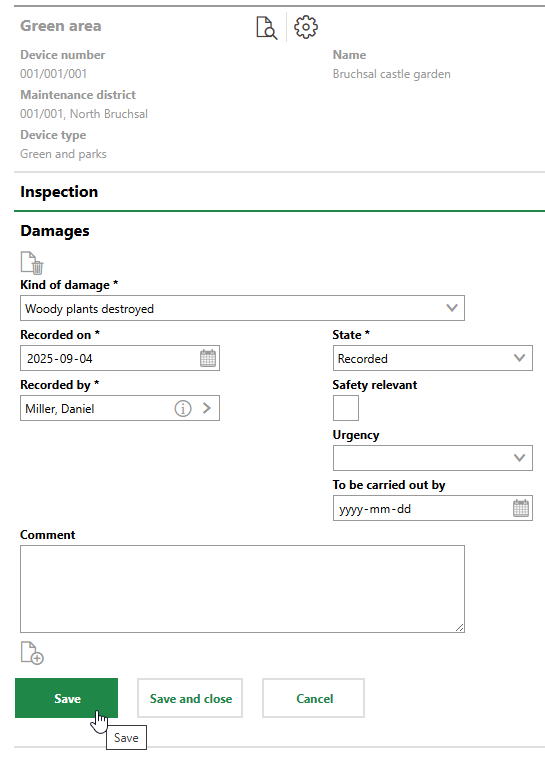
6.Click Save or Save and Close.
The procedure above can also be completed during an inspection for an inventory item.
For instructions on how to document damage for an inventory item or partial area during an inspection for a functional unit, refer to Complete a Functional Unit Inspection.
Detail |
Description |
||||||
|---|---|---|---|---|---|---|---|
Kind of Damage |
The category that describes the damage. Selectable options are saved in the Kind of Damage catalog. |
||||||
Recorded on |
The date the damage was recorded. By default, VertiGIS FM populates this field with the date you create the entry to document the damage. |
||||||
State |
The current state of the damage.
|
||||||
Recorded by |
The VertiGIS FM user who documented the damage. By default, the user who creates the entry that documents the damage is selected in this field. |
||||||
Safety relevant |
Whether the damage affects the safety of users of the green area. |
||||||
Urgency |
How urgent it is to repair the damage. Selectable options are saved in the Urgency catalog. |
||||||
To be carried out by |
The date by which work to repair the damage must be completed. |
||||||
Comment |
Additional comments that describe the damage. |
Add Photos
You can attach photos of the damage in the Documents section, which you can access after you click Save when documenting new damage, or by double-clicking an entry in the Damages section on the green area's details page. To add a photo, click the Add Document (![]() ) icon in the Documents section.
) icon in the Documents section.
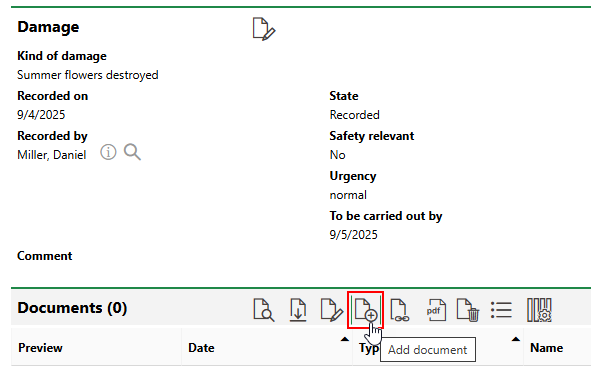
Adding a Document to a Damage Entry
Click Place files for upload here (or click), select a file saved locally on your machine, and then click Save or Save and Close.
Create Orders Based on Damage Entries
In VertiGIS FM Greenspaces, you can also create new orders using existing damage entries that have been recorded in the system. Employees assigned the order can see a link to the originating damage entry when they open the order.
By following this procedure, you can create multiple orders for multiple damage entries at the same time. Each order must have the same Type of Maintenance Order template selected in the Type menu.
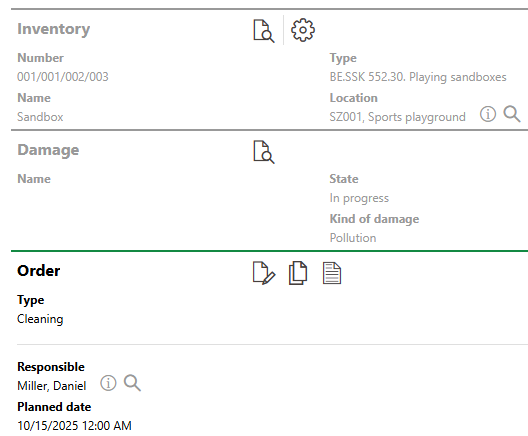
Order Created Based on Damage Entry
To Create an Order Based on Damage Entries
1.Navigate to the Playground Management search page.
2.Under Objects, click Damage.
3.Select the damage entries for which you want to create new orders, and then click the Order Creation (![]() ) icon. A new order will be created for each damage entry you select, but each one must have the same Type of Maintenance Order selected.
) icon. A new order will be created for each damage entry you select, but each one must have the same Type of Maintenance Order selected.
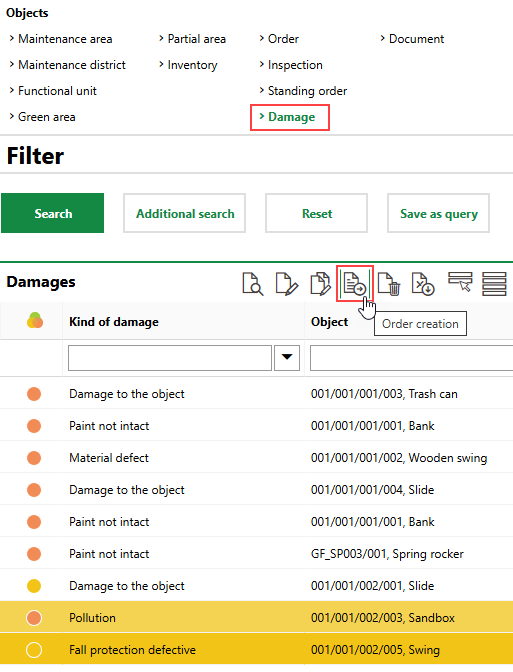
4.Click the > button in the Type menu and select an order template. Selectable options are saved in the Type of Maintenance Order catalog.
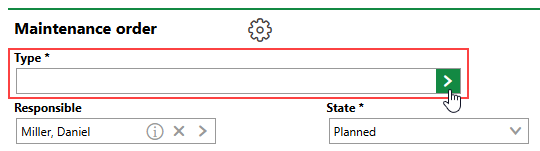
5.Click Apply to All. New orders will be created for each damage entry listed in the Adopted Elements section.
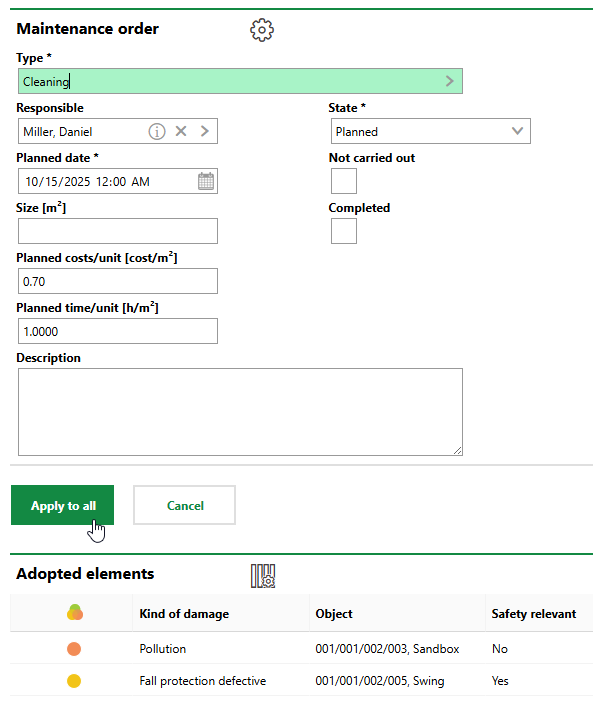
6.Click OK.
The new orders are added to the database.
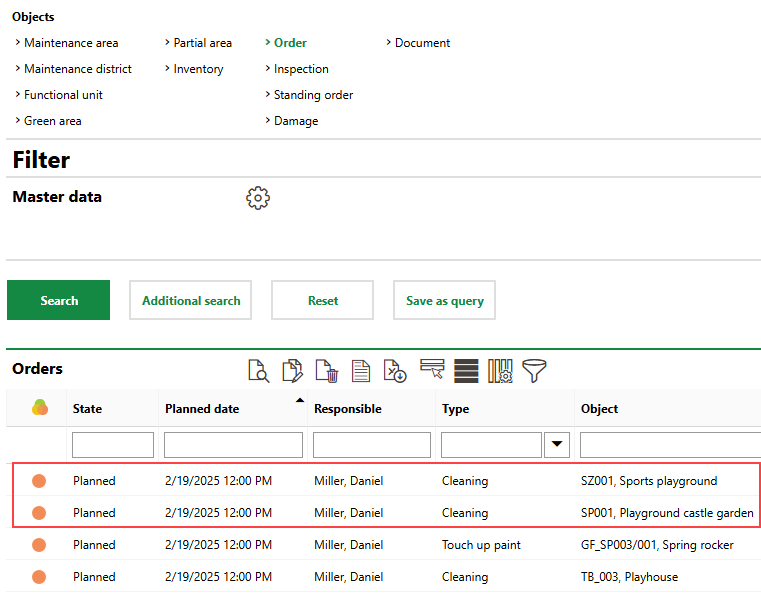
New Orders Shown on Playground Management Search Page
You can also access the orders when viewing the damage entry, when viewing any inspections associated with the damage entry, or from the Orders section on the details page for the data object (green area, partial area, functional unit, or inventory item) associated with the damage entry.
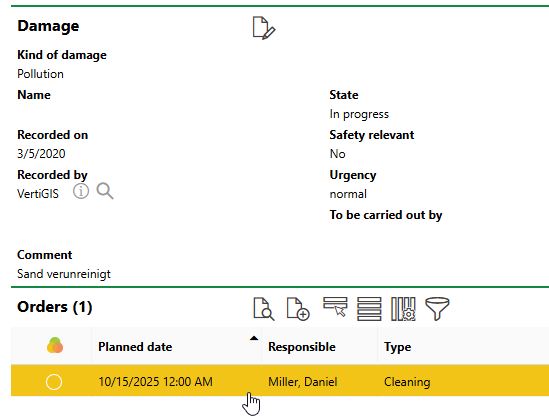
Opening Order Created Based on Damage Entry
Update Damage Status
You can update the status of a damage entry to indicate that work has started or that the damage has been repaired by editing the damage entry.
To Update a Damage Entry's Status
1.Navigate to the details page for the green area, partial area, or inventory item associated with the damage.
2.Expand the Damages section and double-click the damage entry whose status you want to update.
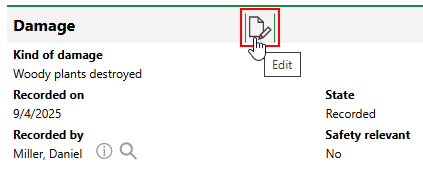
You can also open the damage entry from a list of all damage entries in the database by clicking Damage under Objects on the VertiGIS FM Greenspaces search page.
3.Click the Edit (![]() ) icon.
) icon.
4.In the State menu, select the status to which you want to update the documented damage.
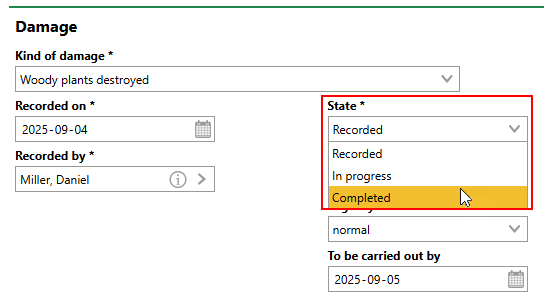
5.Click Save or Save and Close.