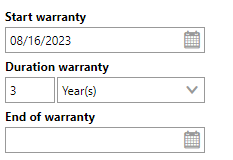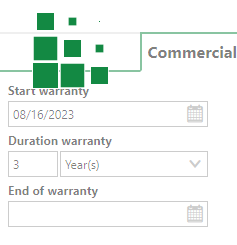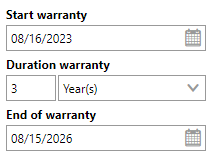In green area management in VertiGIS FM, inventory refers to individual assets installed in green areas. These can include playground equipment, benches, tables, installations, enclosures, and more.
Green area inventory is managed hierarchically in the Playground Management Structure.
Green Area Inventory Page
To see all the individual assets associated with your green areas, click Inventory under Operational Procedures on the green area start page.
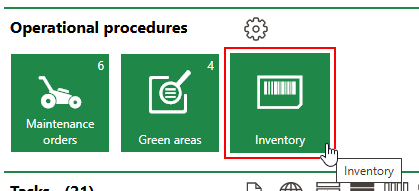
Link to Inventory Page
The page that opens lists all the green area assets in your database and high-level asset information, including the green area to which the asset is assigned in the Location column.
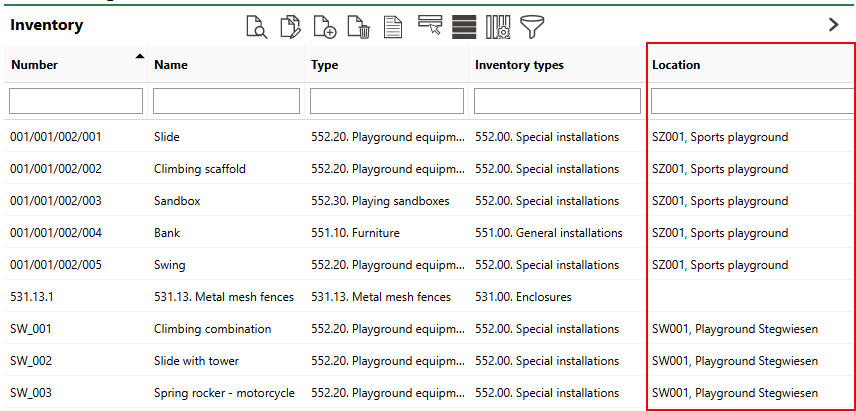
Green Area Inventory Page
Inventories assigned to a green area are listed in the Inventory section on the green area's details page. A blank cell in the Location column means the asset is not currently installed at any green area.
On the green area inventory page, you can add new items, view and manage data for all existing items, and generate a report outlining all the inventory associated with your green areas.
In VertiGIS FM Greenspaces, inventory items are managed hierarchically in the Playground Management Structure using groups, designations, and versions, like the Device and Systems Structure and Component Structure in VertiGIS FM Maintenance. You can manage these hierarchies separately in the Playground Management module. On the inventory page in the green area module, you can add new and delete existing inventory items, but you cannot manage the grouping nodes in the hierarchies.
Map
If your VertiGIS FM implementation is integrated with a VertiGIS Studio web map, you can see the location of your inventory items in the Map section on the green area inventory page. The web map shows the location of the selected item and the green area in which it is installed in the Inventory section.
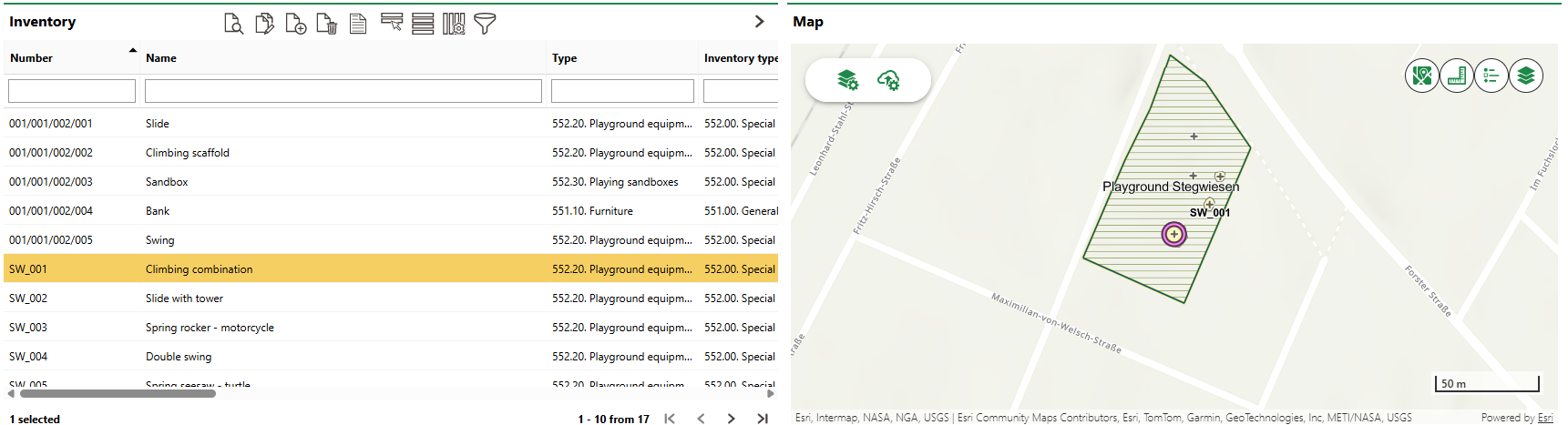
Location of Selected Inventory Item Shown on Integrated VertiGIS Studio Web Map
If you select a different item in the Inventory section, the web map updates to show its location.
Add Items
You can add inventory items to your database either of two ways:
•by adding an object to a version in the Playground Management hierarchy and assigning it to a location like a green area later, or
•by adding a new inventory item from a selected version directly to a green area.
Add an Item to the Database
Ensure an inventory hierarchy is established in the Playground Management module before you add a new inventory item to the database.
This topic outlines how to manually add, edit, and delete individual items in VertiGIS FM. You can alternatively import your own internal record of items into the VertiGIS FM database using a CSV or XML file. This option is ideal for adding, editing, or deleting large quantities of items simultaneously (for example, to establish an initial record of your items in the VertiGIS FM database).
To Add an Item to the Database
1.On the green area legacy start page, under Operational Procedures, click Inventory.
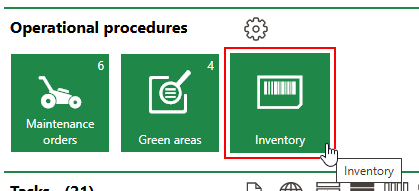
If you do not see the Operational Procedures template, an administrator must add it to your custom dashboard or restore the legacy dashboard. Refer to Dashboard Customization.
2.Click the Add (![]() ) icon.
) icon.

3.From the Type menu, select a version from the inventory management hierarchy. Refer to Inventory Management in the playground management module for more information.
VertiGIS FM should populate the Name field based on the version you select.
If the version to which you want to add the new item does not already exist, you must create it.
4.Enter a number for the item in the Number field. VertiGIS FM may assign it a number programmatically after you save the new item if a number range entry is configured for the data field.
In several customer integrations, the inventory number is populated based on the location selected in the Location field. Refer to Number Ranges.
5.Enter any additional item properties as available. Refer to Inventory Item Details for descriptions of all form fields.

6.Click Save or Save and Close.
Add an Item to a Green Area
When you add an item to a green area, you also create a new object of a selected version in the database. The new item's Location field will indicate the green area to which you added it.
To Add an Item to a Green Area
1.Navigate to the details page for the green area to which you want to add a new inventory item.
2.Expand the Inventory section and click the Add (![]() ) icon.
) icon.

3.Click the > icon in the Type menu.

4.Select a version in the Playground Management Structure and click Apply. Alternatively, you can double-click the version.
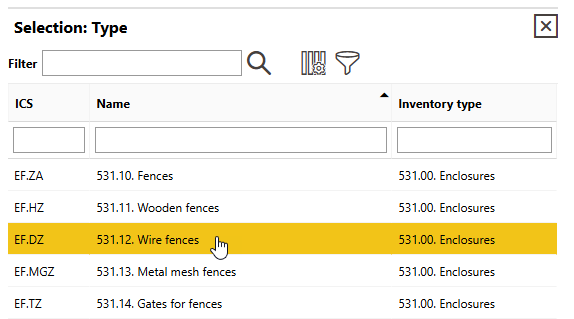
If the version to which you want to add the new item does not already exist, you must create it.
5.Enter a number for the item in the Number field. VertiGIS FM may assign it a number programmatically after you save the new item if a number range entry is configured for the data field.
In several customer integrations, the inventory number is populated based on the location selected in the Location field. Refer to Number Ranges.
6.Enter any additional details in the inventory item details as available.

7.Click Save or Save and Close.
The new inventory item is now visible in the Inventory section on the green area's details page. If you double-click the new inventory item, its Navigation and Location sections indicate that it is installed in the green area.
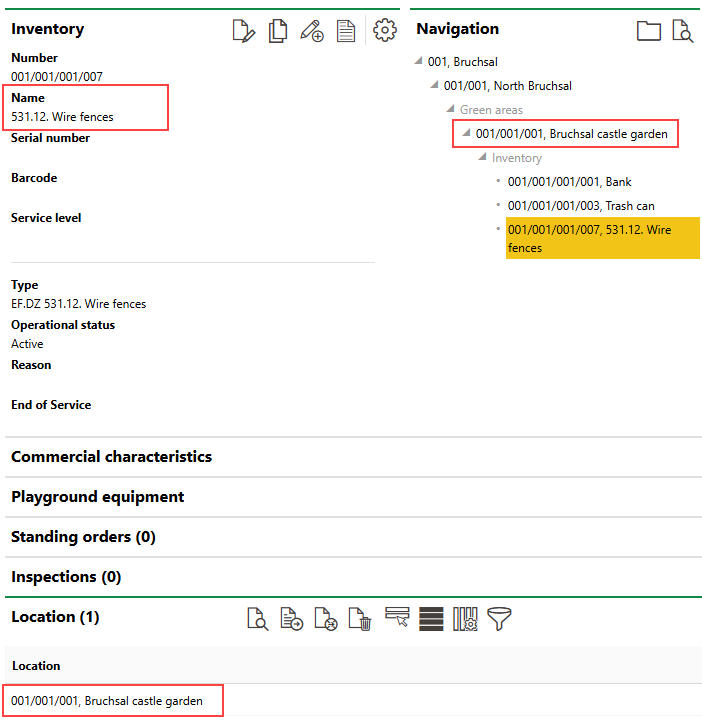
New Inventory Item Added to Green Area
Field |
Description |
||||||||||
|---|---|---|---|---|---|---|---|---|---|---|---|
Type |
The item's version. Refer to Inventory Management Hierarchy. |
||||||||||
Number |
A serial code to identify the item. |
||||||||||
Name |
The name of the item. This value typically reflects the item's group and version. |
||||||||||
Serial number |
The item's serial number. |
||||||||||
Barcode |
|
||||||||||
Service level |
A classification that indicates the level of service or maintenance the item requires. Selectable options are stored in the Service Level catalog. You will be unable to create maintenance intervals, orders, and inspections for the item without assigning it a service level in this menu. Examples could include major disruption, high safety risk, or general defect. |
||||||||||
Location |
The green area or functional unit in which the item is located. You must first double-click the maintenance area and maintenance district in which the green area or functional unit is located before selecting a green area or functional unit and clicking Apply. This field is only visible when you are adding an item to the inventory. After the new item is saved, you can change its location in the Location section on the item details page. Refer to Install Inventory Item in a Location. |
||||||||||
Operational status |
The status of the item. Selectable options are
|
||||||||||
Reason |
A reason that explains the status selected in the Operational Status field. Selectable options are saved in the Reason catalog. |
||||||||||
End of service |
The date until which the item can be used. |
Commercial Characteristics
Field |
Description |
|---|---|
Division |
The department or division of the company the item belongs to. Selectable options are stored in the Divisions section on the Divisions section on the Own Company or Tenant administration page |
Person responsible |
A person who can be contacted for item maintenance or information. You must select a contact or company stored in the Contact Management module. |
Organization |
The organization or department within your company associated with the item. Selectable options are stored in the Organisations section on the Own Company or Tenant administration page. |
Ownership |
The commercial status of the item. Selectable options are stored in the Ownership catalog entry. |
Purchase price |
The price for which the item was purchased. |
Date of purchase |
The date the item was purchased. |
Actual cash value |
The market value of the item. |
Cost center |
The cost center to which maintenance or consumption costs incurred by the item are to be charged. An option must be selected from the set of cost centers created in the Costs and Budgets module. |
Cost object |
The cost object associated with the item. |
Start warranty |
The date the item's warranty started. |
Duration warranty |
The length of the item's warranty. |
End of warranty |
The date the item's warranty ends. |
Manufacturer |
The organization that manufactured of the item. You must select a company stored in the Contact Management module. |
Manufacturer no. |
A manufacturer-assigned tracking number. |
Supplier |
The organization that supplied the item. You must select a company stored in the Contact Management module. |
Installer |
The party that installed the item. You must select a company stored in the Contact Management module. |
Inventory number |
An internal tracking number. |
Last stock-taking |
The date the item was most recently accounted for in an inventory check. |
Warranty
When you enter the Start Warranty and one of the Duration Warranty or End of Warranty fields and click Save, VertiGIS FM populates the third field based on the warranty data entered.
|
|
|
When you save the form with a valid warranty, a warranty message appears in red text on the item's details page to indicate that the item is covered by a warranty. This message no longer appears after the warranty expires.
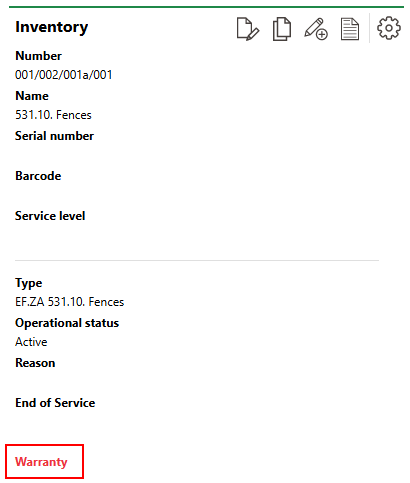
Warranty Warning on the Item's Details Page
Value
VertiGIS FM can calculate an estimated market value of the item in the Actual Cash Value field if you enter the Estimated Service Life value in the Technical Characteristics tab and the Purchase Price and Date of Purchase in the Commercial Characteristics tab. This feature allows you to make cost-sensitive decisions about the maintenance of the asset. For example, you may decide that a damaged asset that is no longer under warranty should not be repaired because the repair cost exceeds the value of the asset.
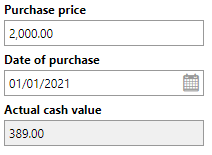
Value Field in the Commercial Characteristics Tab
Technical Characteristics
Field |
Description |
|---|---|
Model no. |
A serial number or product code for the item. |
Year of construction |
The year the item was manufactured. |
Installed on |
The date the item was installed in its location. You must update this field manually. VertiGIS FM does not update it programmatically when you update the item's location. |
Start-up Date |
The date the item has been in production since. |
Estimated service life |
The estimated lifespan of the item. Refer to Estimate Service Life for more information. |
Quantity |
The quantity of the item. This field could be used if, for example, an organization has hundreds of identical demo devices but finds it sufficient to only create one instance of it in VertiGIS FM. |
Width [m] |
The width of the item in meters. |
Length (depth) [m] |
The length of the item. |
Height [m] |
The height of the item. |
Diameter [m] |
The diameter of the item. |
Weight [kg] |
The weight of the item. |
Icon |
The symbol that represents the item graphically in CAD drawings. Symbols that have been created under Administration can be selected. |
Comment |
Additional comments regarding the item's commercial details. |
Several properties in the Commercial Characteristics tab are assigned to a new item programmatically based on the property values in the Default Values section of the version to which they are added.
Estimated Service Life
It is important to enter the Estimated Service Life so that VertiGIS FM can calculate the market value of the item. Refer to Value in Commercial Characteristics for more information.
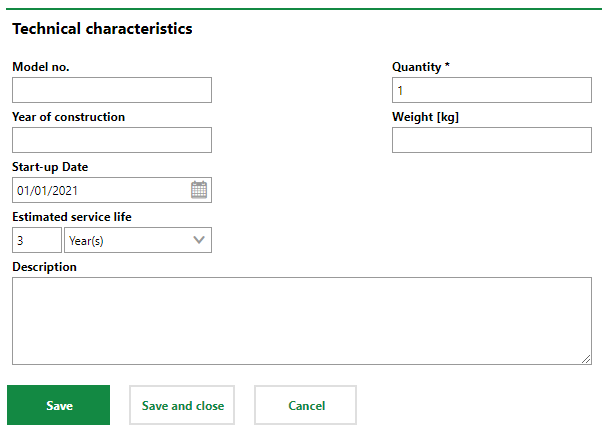
Technical Characteristics Tab on the Device Details Page
Playground Equipment
Field |
Description |
|---|---|
Flooring |
The type of flooring or surface on which the item can be installed. Selectable options are saved in the Flooring catalog. |
Height of fall |
How far a person can fall off the equipment when using the item. |
Railing |
Whether the item has a railing. |
Hampered access |
Whether access to the item is in any way blocked. |
Device combination |
|
Delete an Item
You can delete an item from your green area inventory by selecting it on the green area inventory page and clicking the Delete (![]() ) icon.
) icon.
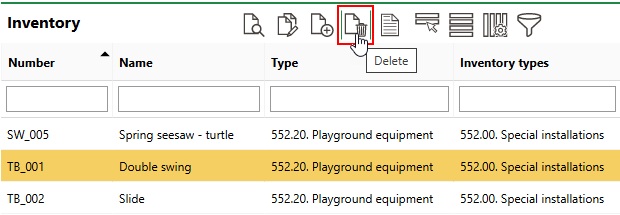
Deleting an Inventory Item
Assign an Item to a Green Area or Functional Unit
When you manually add a new inventory item to your database, you can assign it to a green area or functional unit by selecting it in the Location menu.
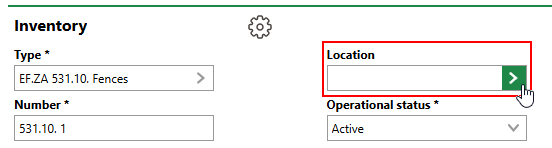
Location Menu for New Inventory Item
You must select the maintenance area and district in which the green area or functional unit is located before you can select the green area or functional unit.
After the item has been created, you can change its location by clicking the Assign Location (![]() ) icon in the Location section on the inventory item's details page.
) icon in the Location section on the inventory item's details page.
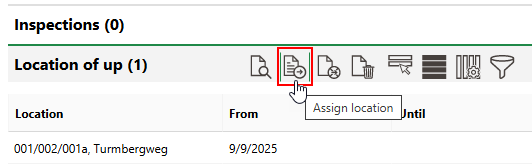
Location Section (1/2)
You can now select a green area or functional unit from the Location field. In the From menu, select a date that does not cause the item's location assignment to overlap with its current location assignment. Click Save and Close to assign the item to the new location.
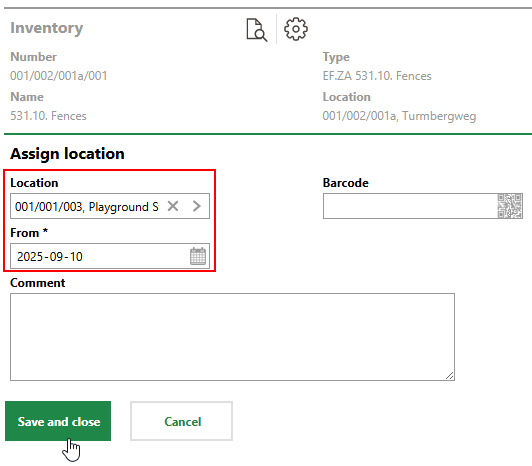
Assigning Item to New Location
The Location section now reflects the item's new location.
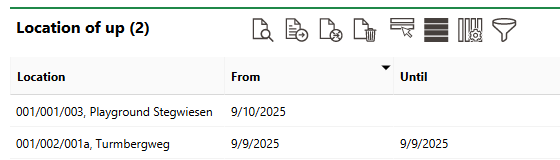
Location Section (2/2)