The VertiGIS FM Greenspaces start page is a landing page that compiles key information items, dashboard widgets, and workflow shortcuts for your VertiGIS FM Greenspaces users.
The legacy VertiGIS FM Greenspaces start page includes shortcuts to various key workflows in the application as well as dashboard widgets that show work items associated with the user signed in. Alternatively, you can create a custom dashboard, which allows you to add KPI counters, charts, web maps, and lists to the start page
You can access the VertiGIS FM Greenspaces start page from any page in VertiGIS FM by expanding Green Area in the modules panel and clicking Product Start Page or Dashboard.
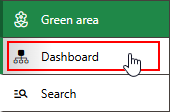
Greenspaces Start Page
Navigation Bar
The navigation bar displays on all VertiGIS FM pages. It includes the elements below.
Navigation Bar Elements
Button |
Description |
|
|---|---|---|
|
Return |
Opens to the page you were viewing before you navigated to the current page. |
|
Home |
Opens the VertiGIS FM start page. |
|
Favourites Indicator |
This icon indicates that your user has favourites associated with your profile. When this icon is present, VertiGIS FM limits the instances of data objects you see to the ones you specify on your personal user page. |
|
Object Rights Indicator |
This icon indicates that your user has had object rights assigned by an administrator. When this icon is present, VertiGIS FM limits the instances of data objects you see to the ones the administrator has specified on your user's page. |
|
Fiscal Year |
Opens a drop-down menu from which you can select the fiscal year. |
|
Language |
Opens a drop-down menu from which you can select the language for the application skin. |
|
Search bar |
Allows you to query VertiGIS FM Buildings for any type of data. |
|
Search |
Opens a drop-down menu that allows you to select a data type to search with on a separate page (Maintenance, Device, Component, Ticket, Defect, Orders, Time-recording, Stock-taking, Activity, Appointment, Note, Document). |
|
Vertical ellipsis |
Opens a drop-down menu that allows you access system information and basic functions: Administration, Turn on tablet mode, Web app, Download mobil + MSI, User manual, System information, Legal notes, Log off. |
If the user has both favourites set and object rights assigned, the Favourites Indicator supersedes Object Rights indicator on the navigation bar.
Modules Panel
The modules panel, located on the left of each page in VertiGIS FM, lists quick links to all start pages and search pages in your VertiGIS FM implementation. Refer to Modules Panel for more information.
Legacy Start Page
The VertiGIS FM Greenspaces legacy start page is divided into the sections below.
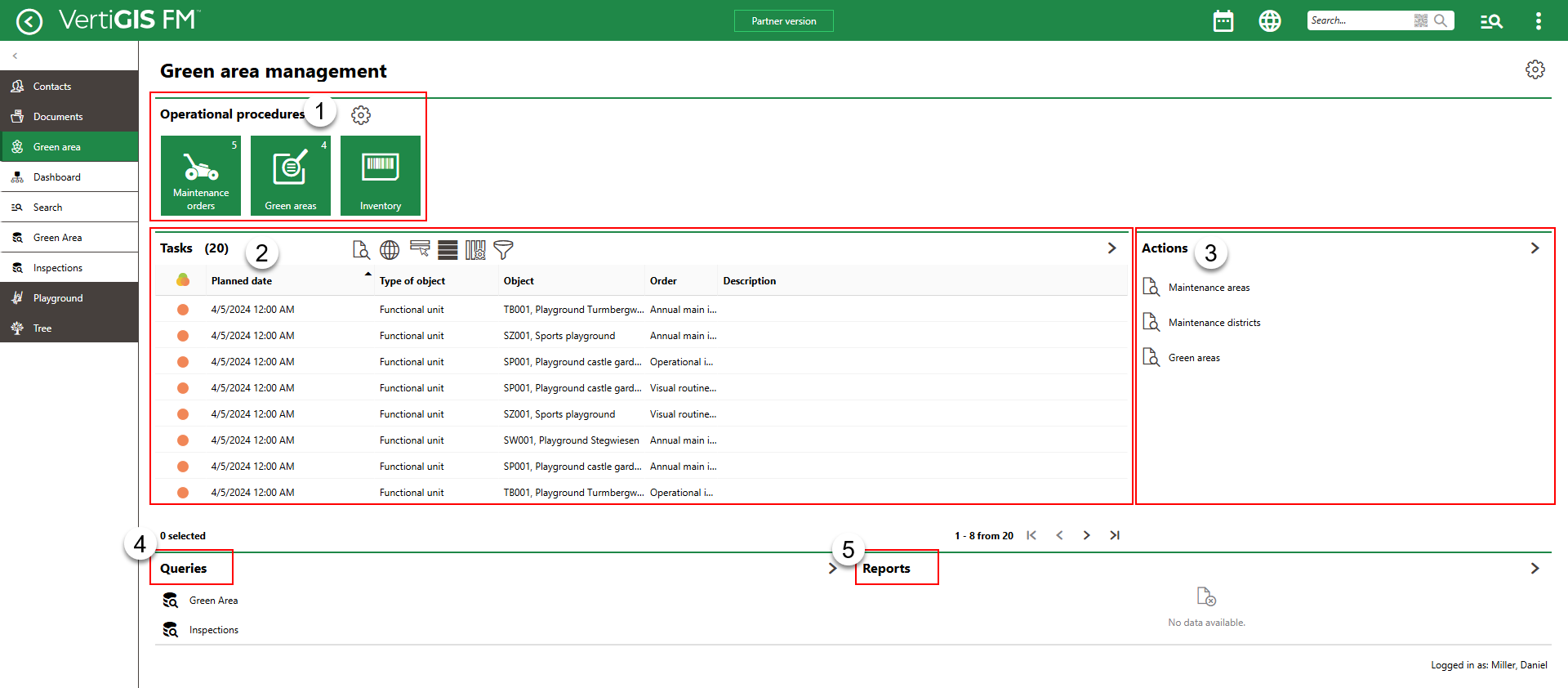
Default VertiGIS FM Greenspaces Start Page
Legacy Start Page Sections
2.Tasks
3.Actions
4.Queries
5.Reports
Operational Procedures
The Operational Procedures section of the VertiGIS FM Greenspaces start page includes shortcuts to various workflows within the application.
|
Maintenance Orders•Opens a page that lists all green area and partial area maintenance orders that are assigned to the user signed in to the application. |
|
Green Areas•Opens a page that lists all green areas in the database. Unlike on the search page, a web map showing the location of the green areas can accompany the list of assets, if configured. |
|
Inventory•Opens a page that lists individual inventory items located in the green areas in your database. Unlike on the search page, a web map showing the location of the assets can accompany the list, if configured. |
Tasks
The Tasks section lists inspections and maintenance orders associated with green areas, partial areas, and functional units in your system that are assigned to the user signed in to the application.
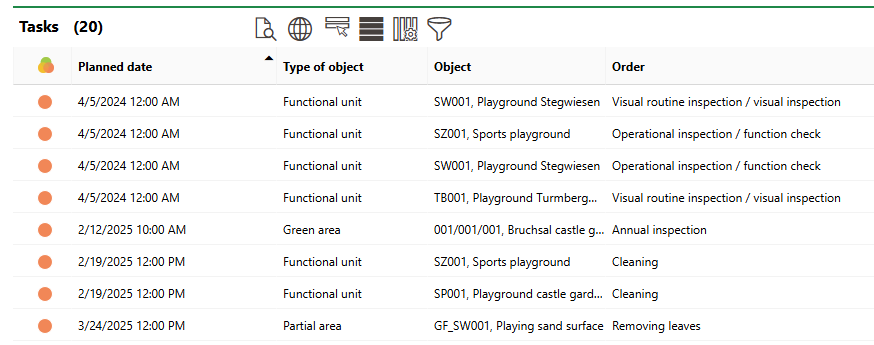
Tasks Widget
Actions
The Actions section lists links to the following VertiGIS FM Greenspaces tools and resources:
•Maintenance areas: access a list of all maintenance areas in the database.
•Maintenance districts: access a list of all maintenance districts within all of the maintenance areas in your database.
•Green areas: access an exportable list of all green areas in your database.
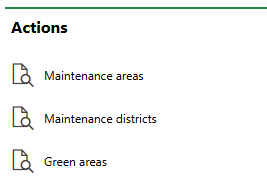
Actions Template
Queries
The Queries section lists links to the search queries the system administrator has made available on this page for the role your user has been assigned. Refer to the Report and Query Permissions for more information.
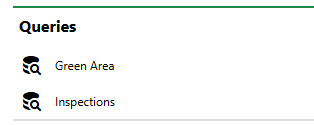
Queries Section
Refer to Save a Query for instructions on how to create a query.
Reports
The Reports section lists download links for the reports the system administrator has made available on this page for the role your user has been assigned. Clicking the link generates the report. Refer to the Report and Query Permissions administration topic for more information.
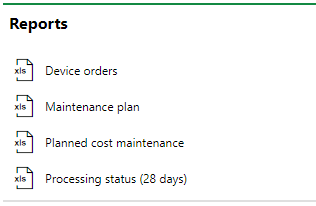
Reports Section
You can generate reports using other data on the search page. Refer to Generate Reports for more information.
Dashboard Customization
As a system administrator, you can create a customized dashboard for the start page for each VertiGIS FM product and module included in your license. Tools in the dashboard customization feature allow you to design a dashboard that conveys important information to your users, using your own live VertiGIS FM data associated with any assets, data objects, and properties in your system.
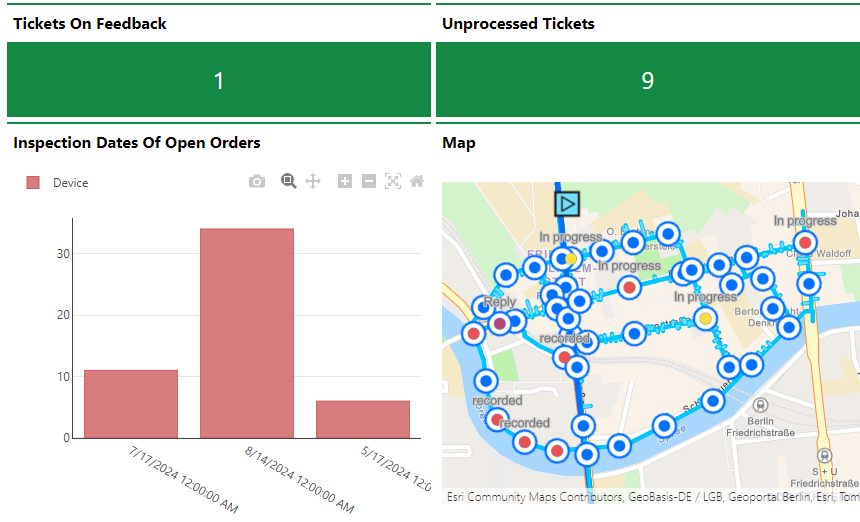
Customized Dashboard with Characteristic Values, Charts, and a Map
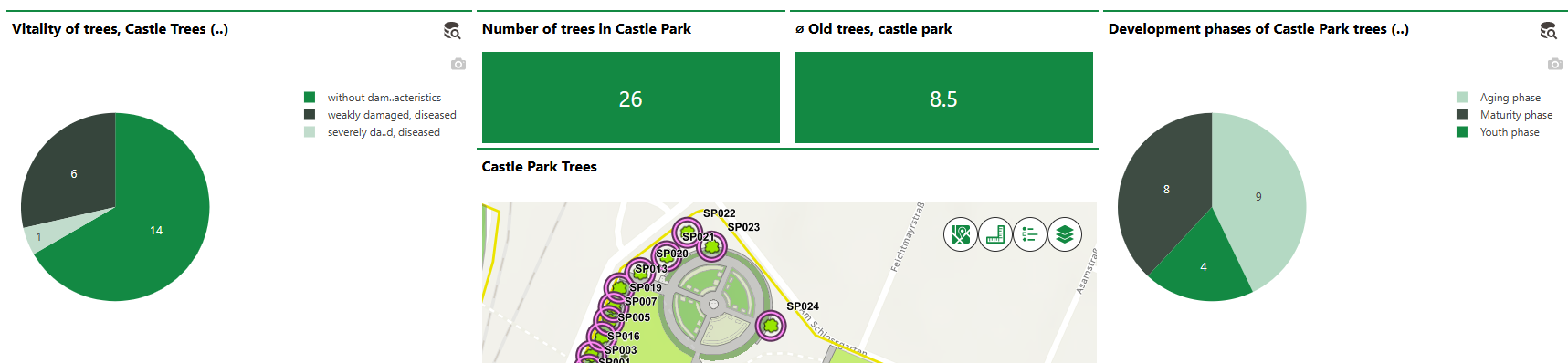
Customized Dashboard with Tree Statistics and Integrated Web Map
Dashboard objects you can add to your start page include KPI metrics, charts, lists, and maps. You can also include any of the template sections shown on the default start page to your customized dashboard.
When you create a custom dashboard, you can add any of the items below to your start page.
Dashboard Object Presentation Types
Presentation Type |
Description |
|---|---|
A counter that reflects the quantity of a data object (e.g., the number of buildings or devices) in the VertiGIS FM database, or the sum or average of a property with a numeric values across all data objects of a given type (e.g., the total floor area across all buildings in the system). |
|
A line, bar, or circle (pie) chart that visualizes data associated with a VertiGIS FM data object. |
|
A list of data objects of a given type (e.g., devices, buildings, or work orders), with their properties sorted into columns to allow your users to search and filter them on the dashboard. |
|
A VertiGIS Studio web map that has been integrated with your VertiGIS FM environment. You can configure it to display a layer mapped to a data object in VertiGIS FM. |
|
An icon image and text that links to an external application or website. |
|
Default data objects, like Actions, Operational Procedures, and task-based objects associated with the user signed in to VertiGIS FM. |
To access the dashboard customization page, click the gear icon (![]() ) at the top of the start page whose dashboard you want to customize.
) at the top of the start page whose dashboard you want to customize.
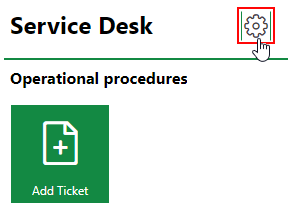
Link to Dashboard Customization Page
Refer to Dashboard Customization for instructions on how to add custom objects to your dashboard.











