Symbols are graphical representations of objects like inventories, devices, doors, windows, and employees in rooms on a floor plan drawing. Symbol images are imported into VertiGIS FM as simple DXF drawings that consist only of lines. The image should reflect the item you want to represent on the floor plan.
To create a symbol is to import the DXF file into VertiGIS FM and assign it a name. Symbols are created on the CAD Administration page (Administration > Settings > CAD Administration).
1.On the CAD Administration page, expand the Symbols section.
2.Click the Add (![]() ) icon.
) icon.
3.In the Name box, enter a name for the new symbol.
4.In the DXF Import section, click Place files for upload here (or click) and double-click the DXF file in Windows Explorer. Alternatively, you can drag the file from Windows Explorer into the DXF Import box in VertiGIS FM.
5.Click Save and Close.
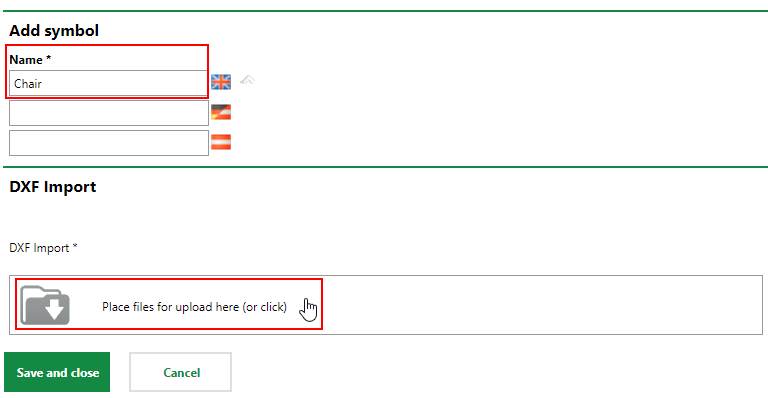
After you save the new symbol, you can select it in the Symbols section and click the Edit (![]() ) icon to configure it for your drawings. The Type value should match the attribute for the Type attribute used to designate inventory and device blocks in your DXF files.
) icon to configure it for your drawings. The Type value should match the attribute for the Type attribute used to designate inventory and device blocks in your DXF files.
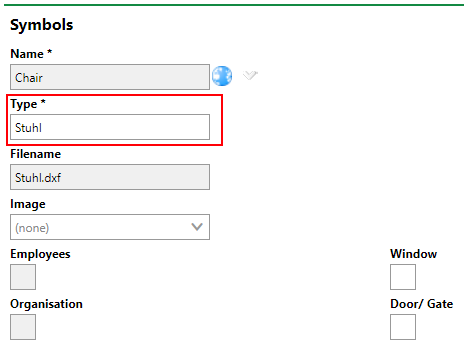
Edit From for Symbols
After you've created a symbol, you can assign it to an inventory, inventory class, or device version.