On the CAD Administration page, you can export DXF files imported into the system, configure attributes used in DXF files to be imported, and manage symbols used in drawings.
The CAD Administration page is accessed from any page in VertiGIS FM by clicking Administration > Settings > CAD Administration.
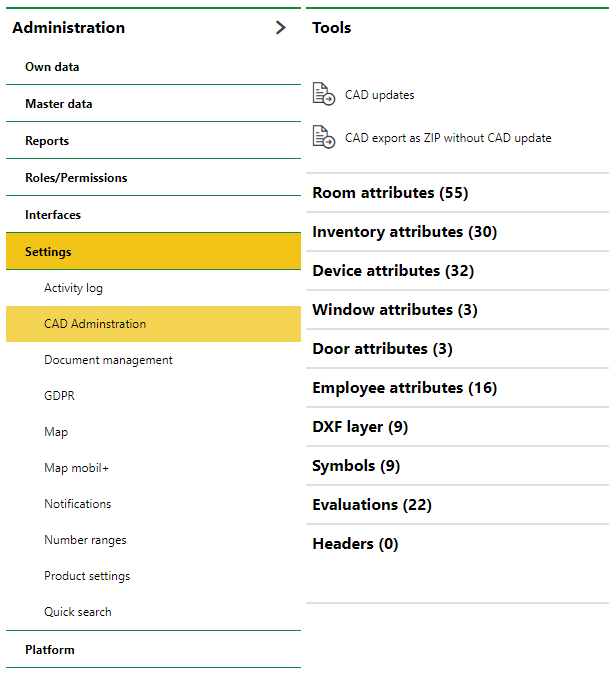
CAD Administration Page
Tools
In the Tools section, you can update all the CAD drawings already imported into the system or download them as a .zip file.
•Click CAD Updates to re-read and update all drawings internally from the server.
•Click CAD export as ZIP without CAD update to export all DXF files currently in the system.
Room Attributes
In the Room Attributes section, you can configure the attributes of the room stamp.
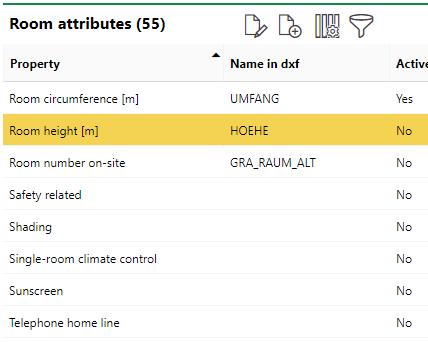
Room Attributes Section on the CAD Administration Page
When you double-click a room attribute, or select it and click the Edit (![]() ) icon, you can change the attribute name to match what is used in your DXF file, or activate or deactivate the attribute depending on whether you want it included in your drawing when you import it into VertiGIS FM.
) icon, you can change the attribute name to match what is used in your DXF file, or activate or deactivate the attribute depending on whether you want it included in your drawing when you import it into VertiGIS FM.
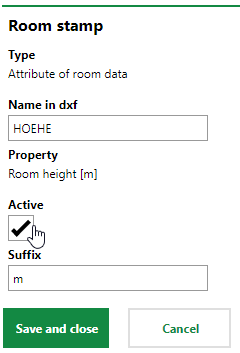
Activating a Room Attribute to Display in Imported Drawing
Inventory Attributes
In the Inventory Attributes section, you can configure the attributes used to denote inventories in the DXF file you want to import into VertiGIS FM.
When you double-click an inventory attribute, or select it and click the Edit (![]() ) icon, you can change the attribute name used in the DXF file, or activate or deactivate the attribute depending on whether you want it included in the drawing when you import it into VertiGIS FM.
) icon, you can change the attribute name used in the DXF file, or activate or deactivate the attribute depending on whether you want it included in the drawing when you import it into VertiGIS FM.
Device Attributes
In the Device Attributes section, you can configure the attributes used to represent devices in the DXF file you want to import into VertiGIS FM.
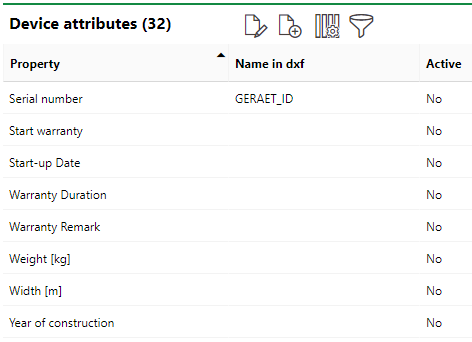
Device Attributes Section on the CAD Administration Page
When you double-click a device attribute, or select it and click the Edit (![]() ) icon, you can change the attribute name used in the DXF file, or activate or deactivate the attribute depending on whether you want it included in the drawing when you import it into VertiGIS FM.
) icon, you can change the attribute name used in the DXF file, or activate or deactivate the attribute depending on whether you want it included in the drawing when you import it into VertiGIS FM.
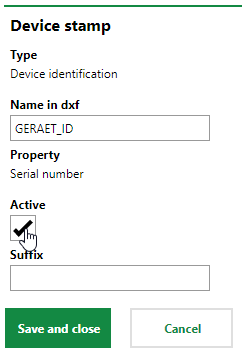
Activating a Device Attribute to Display in Imported Drawing
Window Attributes
Under Window Attributes, you can add and configure the window stamps and their attribute names based on the contents of your DXF file.
To create windows in the VertiGIS FM by importing a DXF file into the system, this section must have attributes for Type and Number. Additional attributes are optional.
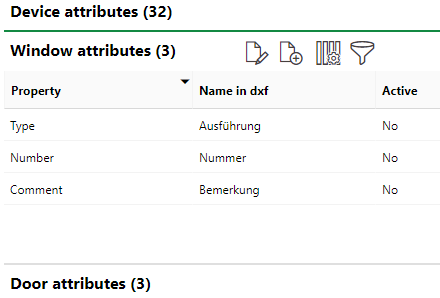
Window Attributes Section on the CAD Administration Page
When you double-click a door attribute, or select it and click the Edit (![]() ) icon, you can change the attribute name used, or activate or deactivate the attribute depending on whether you want it included in the drawing when you import it into VertiGIS FM.
) icon, you can change the attribute name used, or activate or deactivate the attribute depending on whether you want it included in the drawing when you import it into VertiGIS FM.
Door Attributes
Under Door Attributes, you can add and configure the door stamps and their attribute names based on the contents of your DXF file.
To create doors in the VertiGIS FM by importing a DXF file into the system, this section must have attributes for Type and Number. Additional attributes are optional.
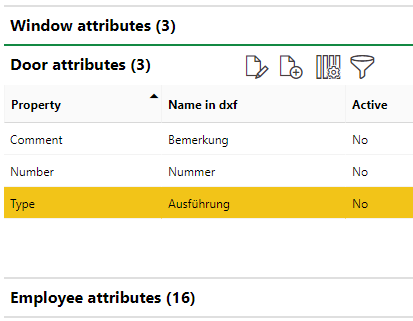
Door Attributes Section on the CAD Administration Page
When you double-click a door attribute, or select it and click the Edit (![]() ) icon, you can change the attribute name, or activate or deactivate the attribute depending on whether you want it included in the drawing when you import it into VertiGIS FM.
) icon, you can change the attribute name, or activate or deactivate the attribute depending on whether you want it included in the drawing when you import it into VertiGIS FM.
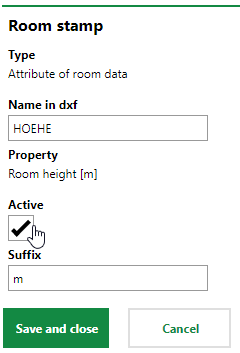
Door Attributes Section on the CAD Administration Page
Employee Attributes
Under Employee Attributes, you can configure the employee attributes used in room stamps based on the contents of your DXF file.
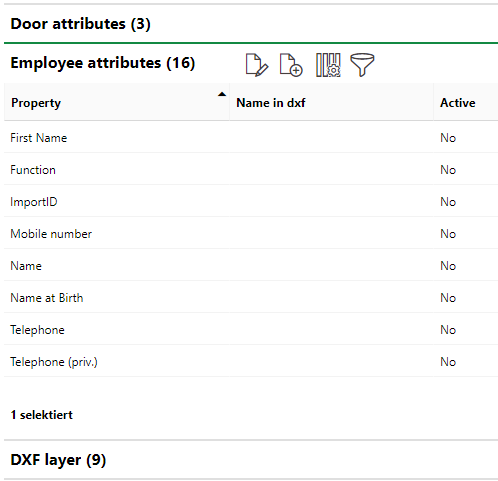
Employee Attributes Section on the CAD Administration Page
When you double-click an employee attribute, or select it and click the Edit (![]() ) icon, you can change the attribute name used in the room stamp, or activate or deactivate the attribute depending on whether you want it included in the drawing when you import it into VertiGIS FM.
) icon, you can change the attribute name used in the room stamp, or activate or deactivate the attribute depending on whether you want it included in the drawing when you import it into VertiGIS FM.
Refer to Employees for more information.
DXF Layer
The DXF Layer sections contains the default names and settings for layers that can be used in floor plan drawings.
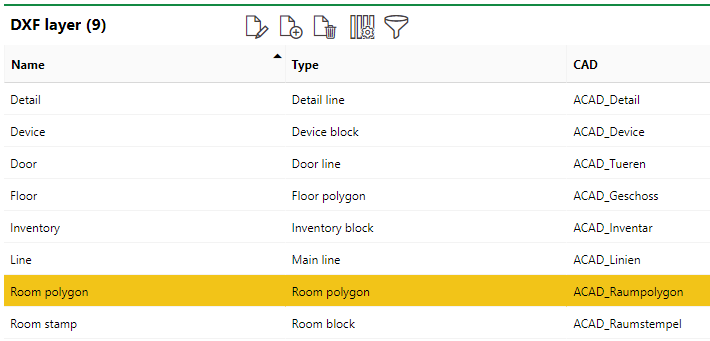
DXF Layer Section on the CAD Administration Page
When you double-click a layer or select and layer and click View Details (![]() ), you can rename the layer or edit its usage details.
), you can rename the layer or edit its usage details.
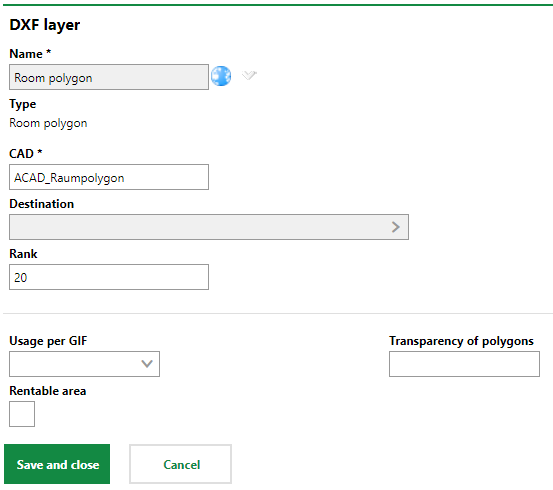
Editable Layer Details
Symbols
The Symbols section lists the symbols that have been created for graphic representations of inventories and devices on floor plan drawings.

Symbol Assigned to the Inventory for Chairs
These symbols should be imported into VertiGIS FM as simple DXF drawings that consist only of lines.
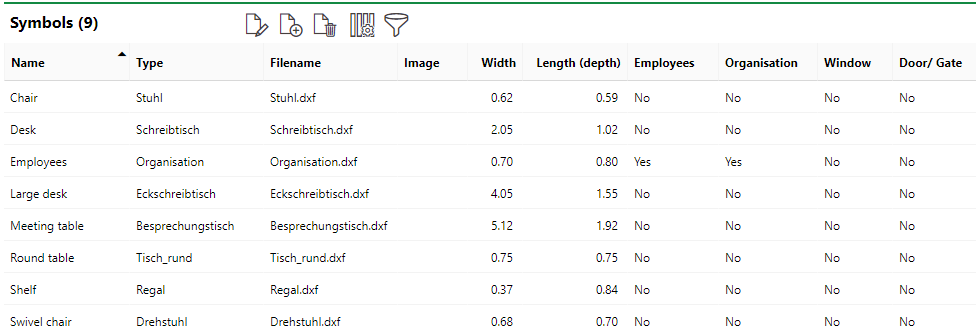
Symbols Section on the CAD Administration Page
For instructions on how to create and edit symbols, click here.
Evaluations
The Evaluations section lists the floor plan evaluations that can be selected in the CAD Options section on the floor details page.
Evaluations are selections you can apply to a floor plan drawing to graphically display a data point for room data included in the drawing. These could include flooring, room usage, or other room data, including flexible properties created in VertiGIS FM.
For more information, refer to Evaluations.
Headers
The Headers sections lists the headers you have created for title blocks to be applied to floor plan drawings. Each header will contain additional header entries based on the data you want the title block to show.
For more information, refer to Title Blocks.