Versions are the lowest grouping node directly above individual assets in the Inventory Management Hierarchy. Generally, individual assets that are identical or part of the same system are created under the same version.
Versions are listed in the Types section on their parent group or designation details page. In a hierarchy with three or more levels, a version is below a designation. In a two-level hierarchy, a version is directly below a group.
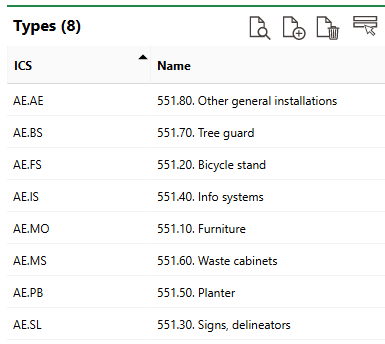
Versions Listed in the Types Section on the Designation's Details Page
You can click a version in the Types section to navigate to its details page.
Add a Version
You can add a version to any group or designation that already exists in one of your inventory hierarchies.
To add a version, navigate to the details page for the group or designation to which you want to add the version and click the Add (![]() ) icon in the Types section.
) icon in the Types section.
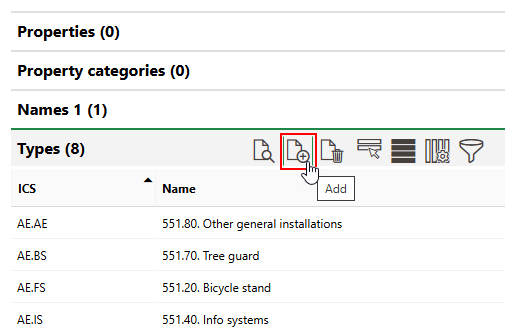
Adding a Version
Enter the new version's core properties and default values and then click Save or Save and Close.
Edit a Version
You can edit the properties of an existing inventory version by clicking the Edit (![]() ) icon on the version's details page.
) icon on the version's details page.
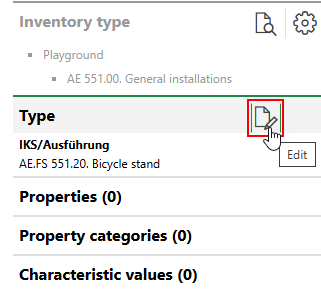
Editing a Version
Delete a Version
You can remove a version from its hierarchy by selecting the version in the Types section on the details page for the group or designation that contains the version and clicking the Delete (![]() ) icon.
) icon.
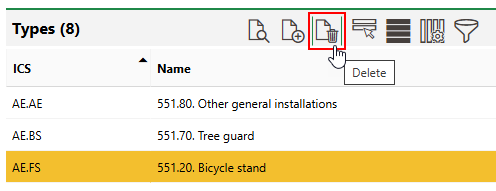
Deleting a Version
You cannot delete an inventory version that contains inventory items.
Version Details Page
Each inventory version in the system has its own details page that lists its core properties and subordinate objects. You can navigate to a version's details page by double-clicking a version in the Types section on the group details page or designation details page for the group or designation above the version in the hierarchy.
Each version has the following core properties:
Field |
Description |
|---|---|
ICS |
An abbreviation or short code for the version. This string and the parent group and designation's ICS strings are used at the beginning of the ICS for any assets added to the version. |
Name |
The name of the version. |
Sort Position |
Where in lists of versions this version will appear. |
Field |
Description |
|---|---|
Weight [kg] |
The weight of the assets in kilograms. |
Purchase price |
The price the assets were purchased for. |
Duration warranty |
The length of the assets' warranty. |
Manufacturer |
The company that manufactured the assets. Selectable options are stored in the Contact Management module. |
Supplier |
The company that supplies the assets. Selectable options are stored in the Contact Management module. |
Installer |
The company that installed the assets. Selectable options are stored in the Contact Management module. |
Stock-taking obligatory |
Whether the assets need to be counted in inventory checks. |
Icon |
The symbol that displays the assets graphically in CAD and BIM drawings. |
Description |
A general description of the assets. |
Properties saved in the Default Values section are inherited by individual items added to the version. Values assigned to properties in the Default Values section for a version are found in the Commercial Characteristics or Technical Characteristics tab for items or assets added to the version.
Properties
The Properties section lists the Additional Properties created for the version. Additional Properties allow you to enter and store data in custom fields of any data type in the Additional Properties section on the inventory item details page for inventory items in the version. Refer to Flexible Properties for more information.
Property Categories
The Property Categories section lists the Property Categories created for the version. Property categories allow you to enter and store data in custom fields of any data type in a section with a custom name on the inventory item details page for inventory items in the version. Refer to Flexible Properties for more information.
Characteristic Values
The Characteristic Values section lists the Characteristic Values created for the version. Characteristic values allow you to enter and store multiple values in custom fields continually, on an ongoing basis, on the inventory item details page for inventory items in the version. Refer to Flexible Properties for more information.
Objects
The Objects section lists the individual inventory items in the version. These can include any individual assets installed in your green areas.
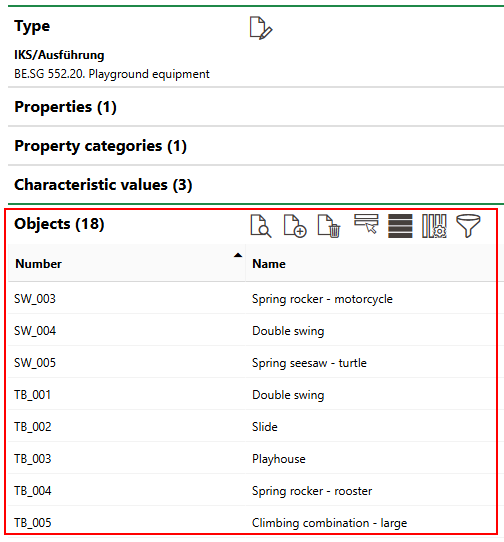
Objects Section
Click the Add (![]() ) icon to manually add new inventory to the version.
) icon to manually add new inventory to the version.
Refer to Inventory Items for more information.
Documents
The Documents section lists the documents, including image files, associated with the version. Refer to Document Management for more information, including instructions on how to upload a document.