Groups are the top-level node in inventory management hierarchies. You can see all the groups in your system by clicking Inventory Management on the Playground Management start page.
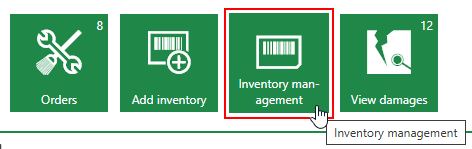
Inventory Management Icon
Inventory Groups Page
The page that opens lists all the groups in your system, an abbreviation for the group, and the quantity of assets in the group.

Inventory Groups Page
Add a Group
To add a new group, click the Add (![]() ) icon on the inventory groups page.
) icon on the inventory groups page.

Add Group Icon
You can then enter the required group properties and click Save or Save and Close.
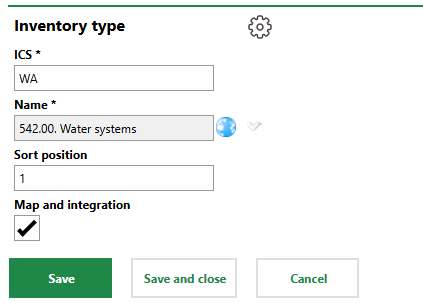
Inventory Type
Edit a Group
You can edit the core properties of any group in your system.
To Edit a Group
1.Navigate to the inventory groups page.
2.Double-click the group you want to edit.
3.Expand the Inventory Type/Group section and click the Edit (![]() ) icon.
) icon.
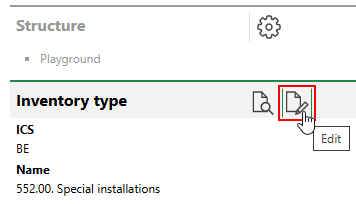
4.Edit the group's properties as required.
5.Click Save and Close.
Delete a Group
To delete a group, select it on the inventory groups page and click the Delete (![]() ) icon.
) icon.
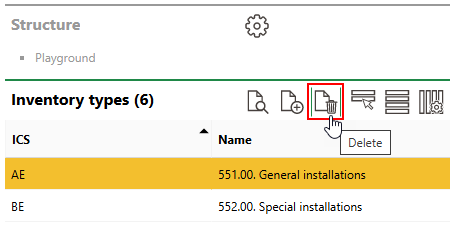
Deleting an Inventory Group
You cannot delete an inventory group that contains designations, versions, or inventory items.
Group Details Page
Each inventory group in the system has its own details page that lists its core properties and subordinate objects. You can navigate to a group's details page by double-clicking a group on the inventory groups page.
Each group has the following core properties.
Field |
Description |
|---|---|
ICS |
An abbreviation or short code for the group. This string will be used at the beginning of the ICS for any designations or versions added to the group. |
Name |
The name of the group. |
Sort Position |
Where in lists of groups this group will appear. |
Property
The Properties section lists the Additional Properties created for the group. Additional Properties allow you to enter and store data in custom fields of any data type in the Additional Properties section on the inventory item details page for inventory items in the group. Refer to Flexible Properties for more information.
Property Categories
The Property Categories section lists the Property Categories created for the group. Property categories allow you to enter and store data in custom fields of any data type in a section with a custom name on the inventory item details page for inventory items in the group. Refer to Flexible Properties for more information.
Names
The Names sections lists the designations within the group. Double-click a designation in this section to navigate to its details page.
The group will not have any designations in this section if its assets are organized into two-level hierarchies. Refer to Inventory Management Structure for more information.
Types
The Types section lists the versions within the group. Double-click a version in this section to navigate to its details page.
The group will not have any versions in this section if its assets are organized into three-level hierarchies. Instead, the group's versions will be added to its designations directly beneath the group. Refer to Inventory Management Structure for more information.