Designations are grouping nodes below groups and above versions in a three-level asset management structure.
All designations must be added to a group. You can see the designations in the Names section on its group's details page.
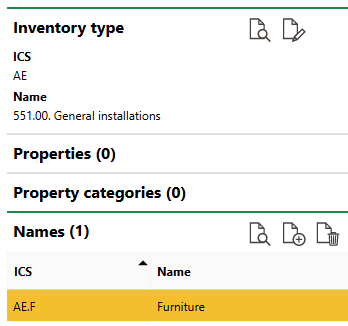
Names Section on Group Details Page
You can click a designation in the Names section to navigate to its details page.
Add a Designation to a Group
You can add a new designation to a group by navigating to the group's details page and clicking the Add (![]() ) icon in the Names section.
) icon in the Names section.

Names Section on Group Details Page
Enter the new designation's core details and then click Save or Save and Close.
Add a Designation to Another Designation
If your inventory hierarchy requires more than three levels (one group, one designation, and version) to group assets, you can extend the number of levels by adding additional designations.
VertiGIS FM programmatically assigns designations numbers to indicate their place in a hierarchy. "Names 1" is assigned to a designation directly below a group in the hierarchy. "Names 2" is assigned to any designations added to the "Names 1" designation. This trend continues for as many designations as you need to add to your hierarchy.
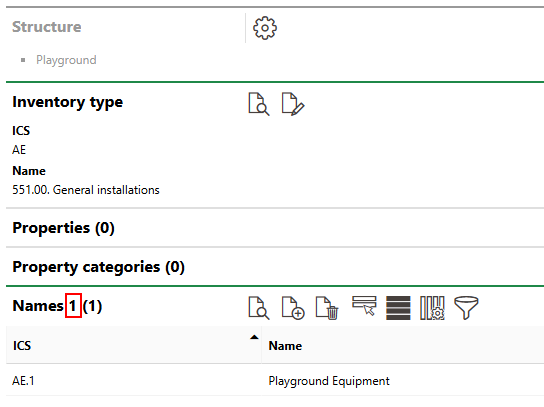
Number Assigned to Designation
Additional designations are only available if your implementation's database is configured accordingly. Contact support for more information about enabling this feature.
Edit
You can edit the properties of an existing inventory designation by clicking the Edit (![]() ) icon on the designation's details page.
) icon on the designation's details page.

Edit Icon for Designation Properties
Edit any properties as required and then click Save or Save and Close.
Delete a Designation
You can remove a designation from its hierarchy by selecting the designation in the Names section on the details page for the group that contains the designation and clicking the Delete (![]() ) icon.
) icon.
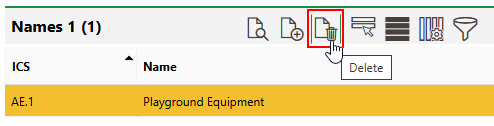
Deleting a Designation
You cannot delete an inventory designation that contains other designations, versions, or inventory items.
Designation Details Page
Each inventory designation in the system has its own details page that lists its core properties and subordinate objects. You can navigate to a designation's details page by double-clicking a designation in the Names section on the group details page of the group above it in the hierarchy.
Each designation has the following core properties.
Field |
Description |
|---|---|
ICS |
An abbreviation or short code for the designation. The designation's ICS code will include its parent group's ICS as well as the string you enter for designation. This string and the parent group's ICS will be used at the beginning of the ICS for any versions added to the designation. |
Name |
The name of the designation. |
Sort Position |
Where in lists of designations this designation will appear. |
Property
The Properties section lists the Additional Properties created for the designation. Additional Properties allow you to enter and store data in custom fields of any data type in the Additional Properties section on the inventory item details page for inventory items in the designation. Refer to Flexible Properties for more information.
Property Categories
The Property Categories section lists the Property Categories created for the designation. Property categories allow you to enter and store data in custom fields of any data type in a section with a custom name on the inventory item details page for inventory items in the designation. Refer to Flexible Properties for more information.
Types
The Types section lists the versions within the group. Double-click a version in this section to navigate to its details page.
The group will not have any versions in this section if its assets are organized into three-level hierarchies. Instead, the group's versions will be added to its designations directly beneath the group. Refer to Inventory Management Structure for more information.