This topic outlines how to add, edit, and delete inventory items from your database.
Add an Inventory Item
Each inventory item you manually add to the system must be added to a version within the playground management inventory structure.
You can add a new inventory item any of three ways: ways:
•by adding the inventory item on the version's details page,
•by adding it on the playground management search page and selecting an existing version in the system in the process,
•by adding it using the Add Inventory workflow on the Playground Management legacy start page. This workflow requires you to add the new inventory item to a functional unit.
This topic outlines how to manually add, edit, and delete individual inventory items in VertiGIS FM. You can alternatively import your own internal record of inventory items into the VertiGIS FM database using a CSV or XML file. This option is ideal for adding, editing, or deleting large quantities of inventory items simultaneously (for example, to establish an initial record of your inventory items in the VertiGIS FM database).
To Add an Inventory Item on the Version Details Page
1.Navigate to the details page for an existing version to which you want to add a new inventory item.
2.In the Objects section, click the Add (![]() ) icon.
) icon.
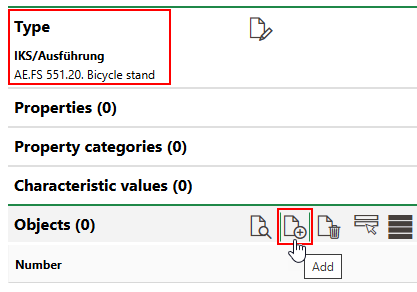
3.At minimum, enter an identifying code for the new inventory item in the Number text box. VertiGIS FM populates the Type and Name text boxes programmatically according to the version to which you are adding the inventory item.
VertiGIS FM may programmatically assign the inventory item a number if a corresponding entry is configured in the Number Ranges administration.
4.Enter other inventory item properties as available in the corresponding data fields, including those collapsed in the Commercial Characteristics, Technical Characteristics, and Playground Equipment tabs. Refer to Inventory Item Details for descriptions of all form fields.
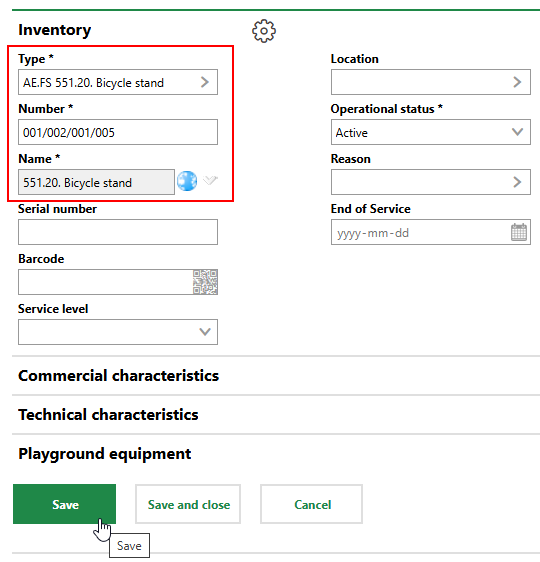
5.Click Save or Save and Close.
To Add an Inventory Item on the Search Page
1.Navigate to the Playground Management search page.
2.Under Objects, click Inventory, and then click the Add (![]() ) icon.
) icon.
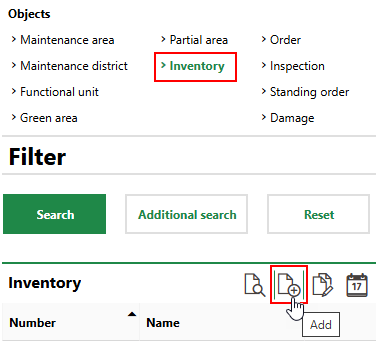
3.Click the > icon in the Type menu and select an existing version in the database to which you want to add the new inventory item.
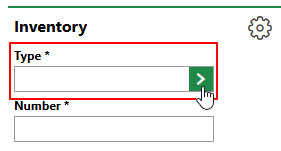
4.At minimum, enter an identifying code for the new inventory item in the Number text box, and enter a name for the inventory item in the Name field.
5.Enter other inventory item properties as available in the corresponding data fields, including those collapsed in the Commercial Characteristics, Technical Characteristics, and Playground Equipment tabs. Refer to Inventory Item Details for descriptions of all form fields.
6.Click Save or Save and Close.
To Add an Inventory Item from the Start Page
1.Navigate to the Playground Management start page.
2.Under Operational Procedures, click Add Inventory.
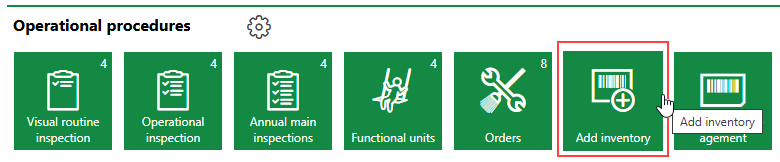
If you do not see the Operational Procedures template, an administrator must add it to your custom dashboard or restore the legacy dashboard. Refer to Dashboard Customization.
3.Select the functional unit to which you want to add the new inventory item and click the Additional Editing (![]() ) icon.
) icon.
4.In the Inventories section, click the Add (![]() ) icon.
) icon.
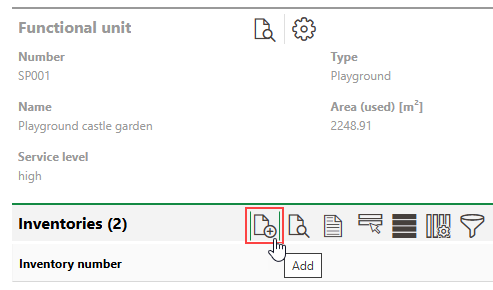
5.Click the > icon in the Type menu and select an existing version in the database to which you want to add the new inventory item.
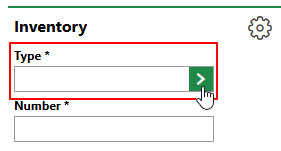
6.At minimum, enter an identifying code for the new inventory item in the Number text box, and enter a name for the inventory item in the Name field.
7.Enter other inventory item properties as available in the corresponding data fields, including those collapsed in the Commercial Characteristics, Technical Characteristics, and Playground Equipment tabs. Refer to Inventory Item Details for descriptions of all form fields.
8.Click Save or Save and Close.
Import Inventory Items
As an alternative to manually creating inventory items, you can import them using an Excel file or by integrating your VertiGIS FM instance with a VertiGIS Studio web map that contains inventory item data.
Refer to Import and VertiGIS Studio Integration for more information.
You can contact support for assistance importing inventory items or other internal facilities management data into VertiGIS FM.
Edit an Inventory Item
You can edit a inventory item's core properties on its details page.
To Edit an inventory item
1.Navigate to the inventory item's details page.
2.Click the Edit (![]() ) icon.
) icon.
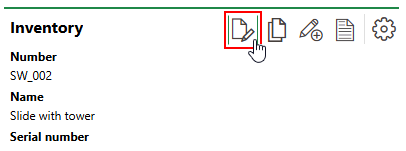
3.Edit the inventory item's properties as required. Refer to Inventory Item Details for field descriptions.
4.Click Save or Save and Close.
Batch Edit Inventory Items
You can perform a batch edit on inventory items to edit the Name, Service Level, Operational Status, Reason, End of Service properties, the Location assignment, or any properties stored in the Commercial Characteristics, Technical Characteristics, and Playground Equipment tabs, of two or more inventory items in one action. Inventory items selected in a batch edit do not need to be from the same version.
You can perform a batch edit on the Playground Management search page.
To Batch Edit Multiple Inventory Items
1.Navigate to the Playground Management search page.
2.Under Objects, click Inventory.
3.In the search grid, select the inventory items you want to edit and click the Edit Inventory (![]() ) icon.
) icon.
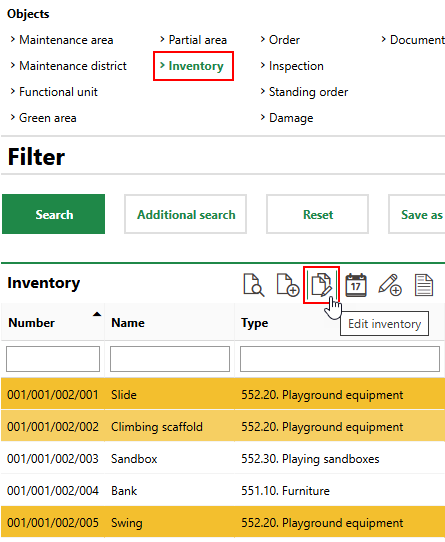
Press the ctrl key on a Windows keyboard to select items in the search grid that are not directly on top of or beneath each other.
4.For the property or properties whose value(s) you want to batch edit, select the check box and select or enter the new value.
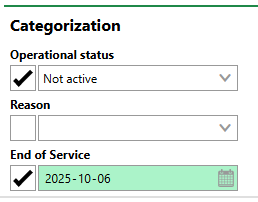
5.Click Apply to All. Affected inventory items are listed in the Inventory section.
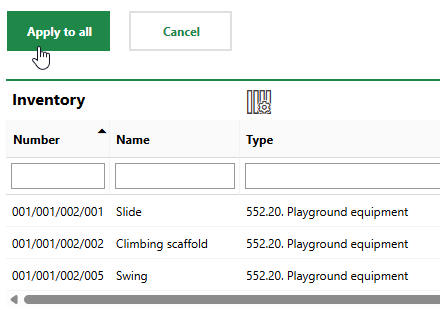
6.Click OK on the confirmation dialog.
The new properties are assigned to all selected inventory items.
Delete a Inventory Item
You can manually delete inventory items on the details page of the version that contains the inventory item you want to delete.
To delete inventory items on the search page, simply select the inventory items you want to delete in the Objects section and click the Delete (![]() ) icon.
) icon.
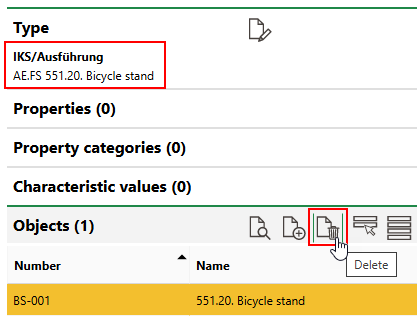
Deleting an Inventory Item from Its Version
Click OK on the confirmation dialog to permanently delete the inventory item.