Employees can complete orders that have been generated by an interval or manually created for a partial area. Orders for a partial area are listed in the Maintenance Orders section on its details page.
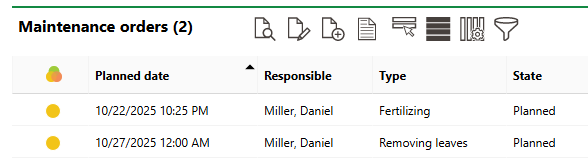
Orders Section on Partial Area Details Page
By default, the leftmost column in the section table indicates the order's status.
Inspection or Order Statuses
Status |
Description |
|---|---|
Planned |
No work associated with the inspection, investigation, or order has begun. |
In progress |
Work associated with the inspection, investigation, or order is underway. This status cannot be assigned to orders and investigations associated with trees. |
Finished |
The order, investigation, or inspection is complete. The search page only shows these orders, investigations, or inspections if you select the Include History check box in the Filter menu. |
The icon symbol that accompanies the order in search pages and on details pages is based on its deadlines and not necessarily its status.
Order Status Symbols
Symbol |
Description |
|---|---|
|
The intended deadline is in the future. |
|
The intended deadline has passed, and the inspection, investigation or order is overdue. |
|
The present time is between the lead time and the intended time, or the present time is between the intended time and the follow-up time. |
|
The inspection, investigation or order is complete. |
|
The inspection, investigation or order was closed, but the work associated with the inspection or order was not completed. |
Mark an Order as Complete
You can mark an order as complete on the details page of the partial area associated with the order.
To Mark an Order as Complete
1.Navigate to the details page for the partial area associated with the order.
2.Expand the Maintenance Orders section.
3.Select the order you want to mark as complete and click the Edit (![]() ) icon.
) icon.
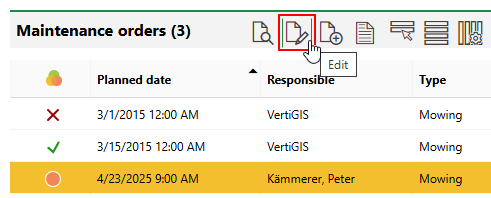
4.Do either of the following:
▪In the State menu, select Finished.
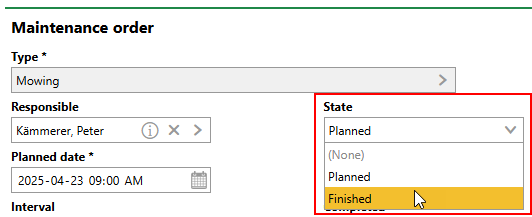
▪Select the Completed check box.
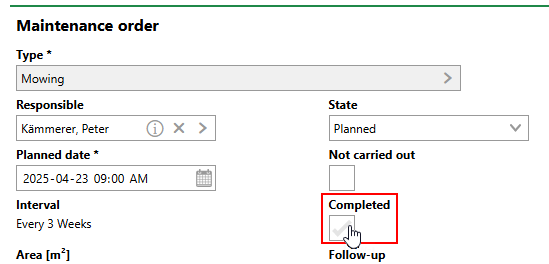
5.Enter additional order details as required (for example, select the date and time work on the order began in the Start of Execution field). Refer to Order Details for descriptions of all form fields.
6.Click Save or Save and Close.
The item's status is now updated to Finished.
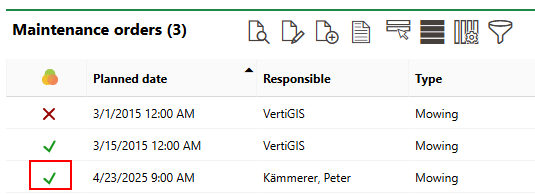
Maintenance Orders Section
When an order is marked complete, VertiGIS FM generates new orders associated with the interval, based on the interval's scheduling frequency. In the example below, orders for the Removing Leaves and Sweeping, Vacuuming intervals are scheduled 6 weeks and 3 months after the Planned Date of the completed orders, respectively.
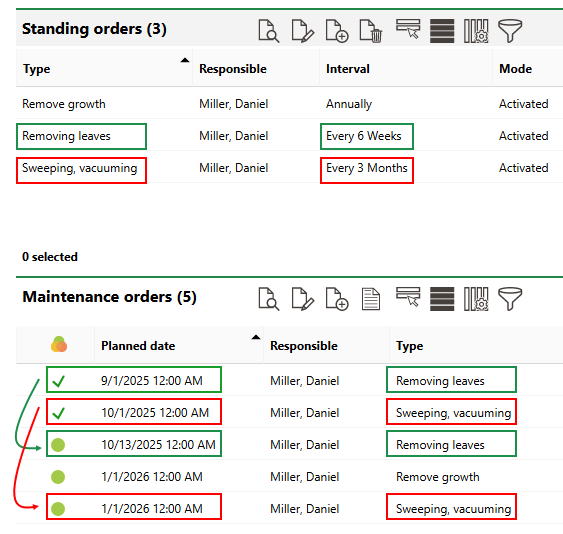
Completed and Newly Scheduled Orders
You cannot complete two orders generated by the same interval on the same date.
Not Carried Out
When editing an order or inspection, you can select the Not Carried Out check box to indicate that the order is being closed despite the associated work not being completed.
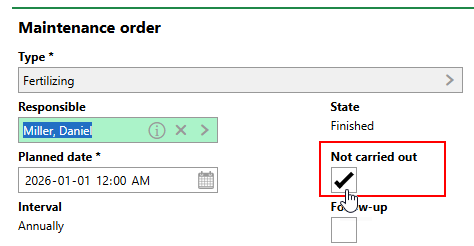
Not Carried Out Check Box
When you select this check box, VertiGIS FM updates the order's State to Finished. When you click Save and Close, the order's status icon indicates that the work was not completed.
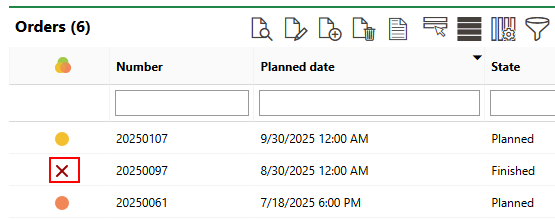
Status Icon for Order Not Carried Out
When saving an order as Not Carried Out, you can include a note in the Description field explaining that the work was deemed not necessary or otherwise cancelled..
Field |
Description |
|---|---|
Type |
The Type of Maintenance Order catalog entry associated with the order. |
Tariff |
The current billing rate associated with the entry selected in the Type menu. |
Responsible |
The employee or contact to whom the order is assigned. Selectable options are saved in the Contact Management module. |
Area |
The area in m2 that will be maintained as part of the order. |
Planned Date |
The date the order is scheduled to take place. |
Planned costs/unit [cost/m²] |
The cost of the work per m2 of the area associated with the order. The value is associated with the catalog entry selected in the Type field. |
Planned time/unit [h/m²] |
The amount of time per m2 it will take to complete the order. The value is associated with the catalog entry selected in the Type field. |
Planned time [h] |
The estimated time in hours the order will take to complete. |
Planned costs [costs] |
The projected costs to complete the order. |
State |
The current state of the order. Refer to Order Statuses. VertiGIS FM programmatically selects the Completed check box when you select Finished from this menu. |
Not carried out |
A check box that can be selected if the order is being closed without all of the required work being completed. Refer to Not Carried Out. |
Completed |
A check box that, if selected, indicates the work associated with the order is complete. Selecting this check box programmatically updates the order's State property to Finished. |
Follow-up |
An information field to indicate that the completion of the order requires some level of follow-up action. This check box is not associated with the follow-up order functionality in VertiGIS FM Maintenance. |
Start of execution |
The date the order was started. This field is only visible if the Completed check box is selected. This field is only applicable to orders and does not appear for inspections. |
End of execution |
The date the order was completed. VertiGIS FM programmatically fills this field with the date the Completed check box is selected. |
Executed by |
The person who completed the order. You must select a contact or company stored in the Contact Management module. This field is only visible if the Completed check box is selected. |
Basis for previous target date (otherwise execution) |
A check box that, if selected, means the next inspection should be scheduled from the Planned Date of the current inspection, not its completion date. |
Inspection and approval on |
The date the order was completed. This menu only appears after Finished is selected from the State menu and the Completed check box is selected. This filed is only applicable to partial areas orders. |
Inspection and approval by |
The user who completed the order. This menu only appears after Finished is selected from the State menu and the Completed check box is selected. This filed is only applicable to partial areas orders. |
Finish report comment |
Additional comments that can be reported regarding the asset or order. |



